Magento Marketplace Quote System module helps to enable the customer quotation request in Magento Marketplace. Seller can allows the customer to Quote their products. This module is very useful for order the seller’s products in bulk. Using this module buyer can communicate with seller about their queries. Seller can enable the quote system for their products.
Note– Magento Marketplace Quote System will not work with Magento Marketplace Bundle Product and Magento Marketplace Grouped Product
Features of Marketplace Quote System
- Seller can enable the quote system for their products.
- The customer can enter custom prices for quotes products.
- The customer can upload files and images at the time of product quote.
- Customer can order the seller’s products in bulk.
- Buyer can view the bulk orders, price and status of particular product.
- Buyer can communicate with seller about their queries.
- Admin can also involve between the buyer and seller conversation.
- Admin can also change the status of customer quote.
- Admin can also add the quote system on their products.
- Works with multi-store and multi-website of Magento.
- The seller receives email notification when the buyer sends any quotation for the products and the buyer receives email notification when seller approves their quotation.
- Multi Lingual Support.
- Supports latest modern Magento RWD layout.
- The code is fully open & you can customize it according to your need.
Installation of Marketplace Quote System
Installation of the module is very simple. You need to move the app and skin folder into magento root directory.
After moving both the folder flush the cache from magento admin module.
Under System > Cache management.
Language Translation of Marketplace Quote System
After the module installation, the user will unzip the folder and click on src folder. Inside that folder, you will find app folder. Click on the app folder and you will get locale and inside that you will find the language folder in English language as en_US. Now follow the same path and open the locale folder where you have installed the Magento Marketplace and go inside the locale folder and create a new folder and name with the language for which you want to convert your module content. Now edit the translate.csv and then upload to your server inside the locale folder.
Before uploading the CSV file, open and edit it with the translated keywords. Please check the below image for the better understanding.
Admin Configuration
Customer Front-End View
After enabling the quote status for the particular product, the customers can give their quote by simply clicking on the Quote This Product button as shown below.
When a customer clicks on “Quote This Product” button, below shown popup will appear. Here customer will enter Quote details.
Enter Quantity– Here, the customer will enter the product quantity.
Enter Price per item– Here, the customer will enter the individual price per item for which they want to quote.
Enter Description– Here, the customer can enter their message for the quote.
Add File/ Image– Here, the customer can upload image or file with their quotation for the better information.
Customers can also view, edit and delete their given quotes under My Account > My Quotes.
After clicking on the Edit Quote option below page will open. Here the customer can edit their quote and enter the message to the Seller.

If quote status is approved, then the buyer can add that product into their cart with quote price. After clicking on Add To Cart buyer will redirect to cart page. Like this screenshot.
Seller Management of Marketplace Quote System
Seller will have to enable the Quote status as enable and set minimum quote quantity under New Products, so that customer can quote for that product.
The seller can manage the quotes under Marketplace > Manage Quotes. Using Manage Quotes seller can edit the Quote and also delete the quote.
After clicking on Edit Quote option below page will open. From here admin can change the status of the quote and send the message to the buyer.
Custom Order Quote At Admin Panel
Admin can enable or disable the quote status for a particular product. Seller will have to enable the Quote status as enable and set minimum quote quantity so that customer can quote for that product.
Admin can find all Quotes under Marketplace Management > Manage Quotes. Admin can change the status of the quote and send their message to the buyer and seller.
After click on “View”, the admin will able to edit the quote, like change the status of the quote and enter message regarding a particular quote.
For any query or doubt related to this module, please add a ticket at https://webkul.uvdesk.com/en/
Current Product Version - 2.0.3
Supported Framework Version - 1.6.x.x, 1.7.x.x, 1.8.x.x, 1.9.x.x
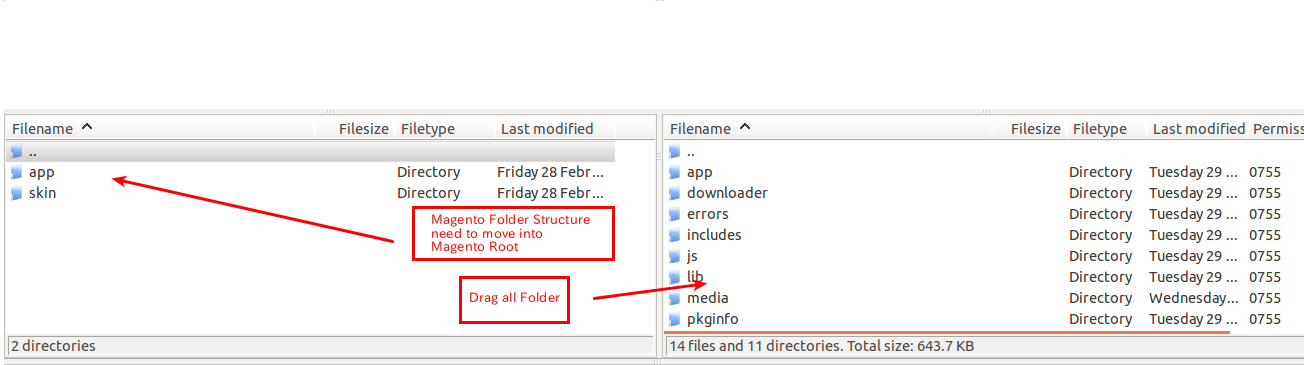


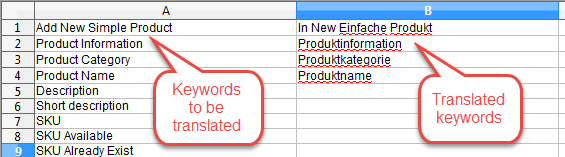

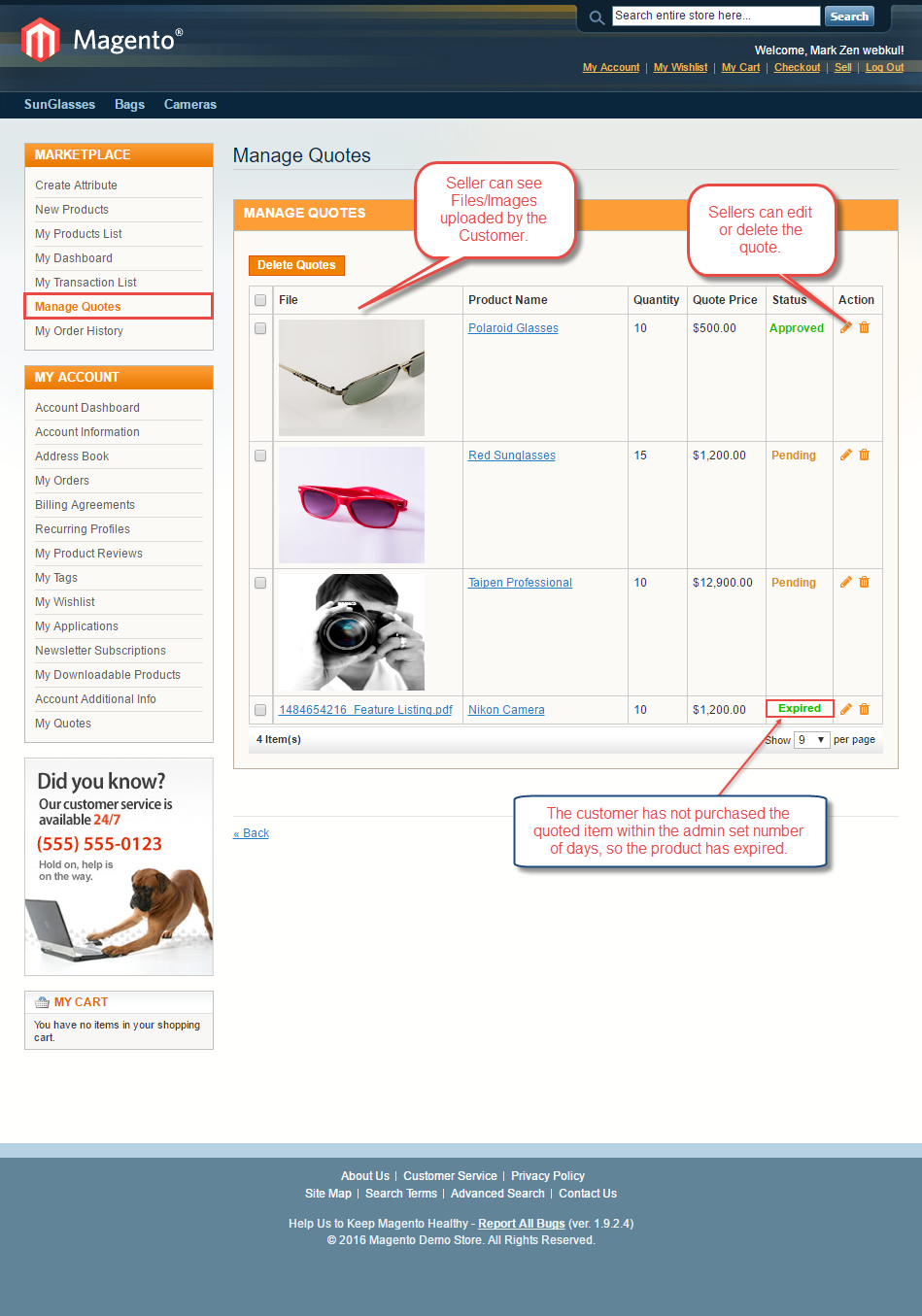



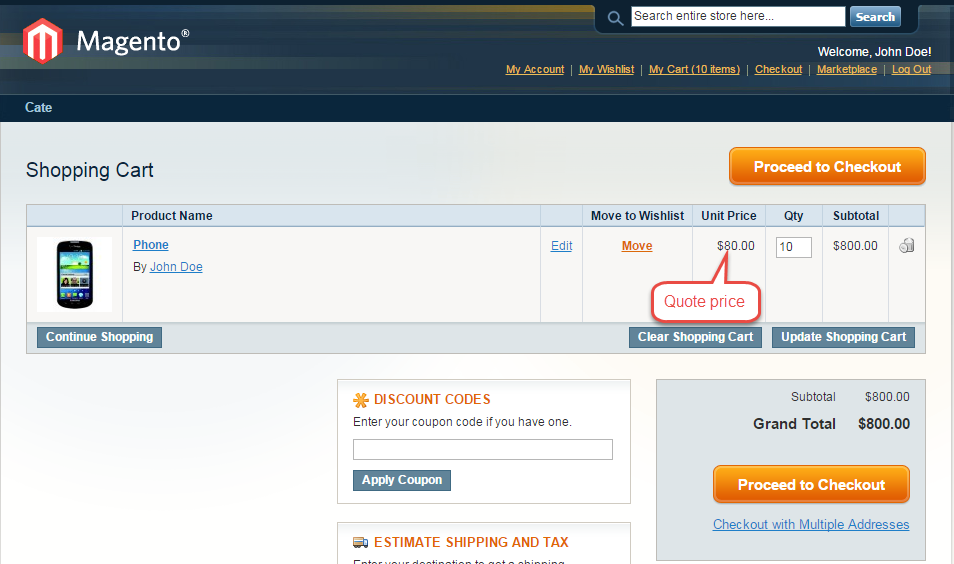







Be the first to comment.