INTRODUCTION
Emend the stock mismatch with MOB Stock Comparison Extension!
Stock mismatch is one of the problems that cause a lot of trouble. The stock mismatch can lead to the selling of incorrect products that can pose the threat of monetary loss and total mismanagement of profit and loss accounts as well.
If you have already integrated Magento with Odoo with the help of Odoo Bridge for Magento but experiencing stock disparities at both ends, then the MOB Stock Comparison Extension addon will supplement this feature.
In addition, using this Magento Odoo Connector, you can check if there is any stock mismatch between products at both ends and fix the stock mismatch with just a click.
Moreover, this module allows you to keep track of the product’s stock between Magento and Odoo in real-time. Further, you can easily filter those products which have stock-mismatch and can mend the stock levels at both ends with a single click.
Note: MOB Stock Comparison Extension Module works in conjunction with the following module:
You would require to install the above module first for the MOB Stock Comparison Extension to work perfectly.
FEATURES
- Provides the facility to check stock mismatch between Magento and Odoo.
- Users can select all products or products within a product Id range to check for the mismatch.
- Products with stock mismatches are highlighted in red for better visibility.
- Updates product stock mismatch with a single click.
- Updates Product stock on Magento based on stock type synchronization settings under configuration.
INSTALLATION
- Once you purchase the App from Webkul store, you will receive the link to download the zip file of the module.
- Extract the file on your system after the download finishes. You will be able to see a folder named- ‘mob_stock_compare.’
- Copy and paste this folder inside your Odoo Add-Ons path.
- Now, open the Odoo App and click on the Settings menu. Here, click on Activate the Developer Mode.
- Then, open the Apps menu and click on ‘Update Modules List.’
- In the search bar, remove all the filters and search ‘mob_stock_compare.’
You will be able to see the module in the search result. Click on ‘Install’ to install it.
WORKFLOW CONFIGURATION
1. Open your Odoo Backend and go to ‘Settings’ scroll to the bottom of the page and click ‘Activate the Developer Mode.’

2. Once done, go to ‘Ecomm Odoo Bridge> Configuration>Connection Instance.’ Further click on the ‘Stock Based On’ located under ‘Stock Synchronization’ and choose ‘Stock on Hand or Forecasted Quantity’ as per your requirement.
NOTE: This will help you compare stock between Odoo and Magento based on ‘Quantity in Hand or Forecasted Quantity.’
3. Now go to ‘Technical> Automation> Scheduled Actions’ and configure the cron. It will automatically validate and match stock from time to time.
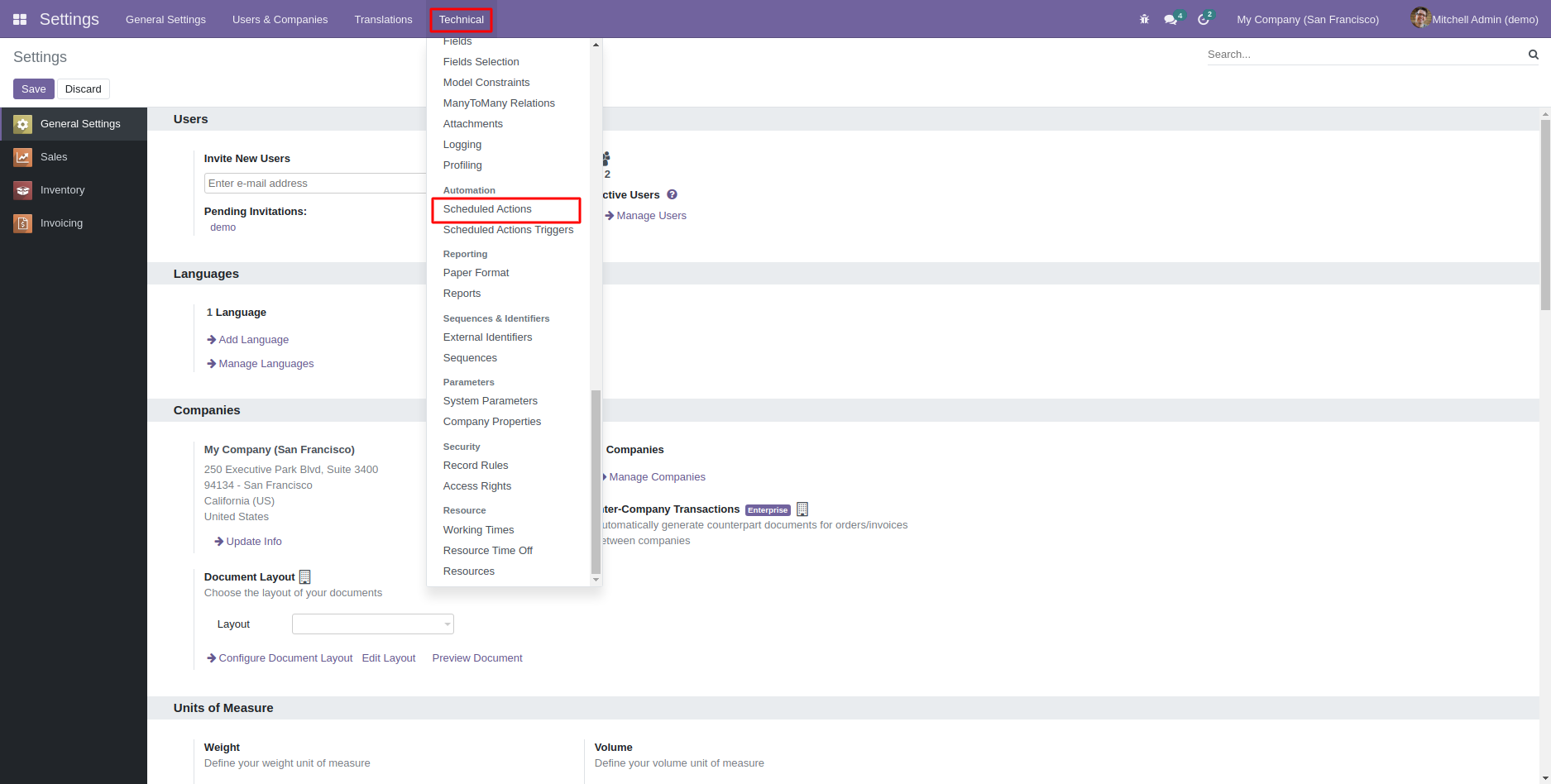
4. After that, open ‘Ecomm Odoo Bridge’ and go to ‘Mapping> Compare Stock.’

5. In the popup, first of all, ‘Choose the Option- All or Custom.’
5.1 On selecting ‘Custom,’ it will ask you to ‘Enter the Range of IDs between 1 to 30 to Compare the Stock.’
5.2 Select ‘All’ if you want to compare the stock of all available products.
5.3 Moreover, you need to choose ‘Magento Instance’ if multiple Magento instances are connected.
5.4 Once done, click the ‘Compare Now’ button.
6. Next, it will list all the products with the stock mismatch. Select individually or select all through the tickbox. After selecting, click on ‘Action> Synchronize Product Stock to Magento.’
7. Once the stock updates, you will get a Successful Stock Update message. And on successful stock matching, all the items will disappear from the compare list.
NEED HELP?
Hope you find the guide helpful! Please feel free to share your feedback in the comments below.
If you still have any issues/queries regarding the module, please raise a ticket at https://webkul.uvdesk.com/en/customer/create-ticket/.
Also, please explore our Odoo development services & an extensive range of quality Odoo Apps.
For any doubt, contact us at [email protected].
Thanks for paying attention!!
Current Product Version - 3.0.0.0
Supported Framework Version - Odoo V15, V14, V13, V12, V11, V10, V9, V8, V7 & Magento 2.0.x, 2.1.x, 2.2.x, 2.3.x, 2.4.x


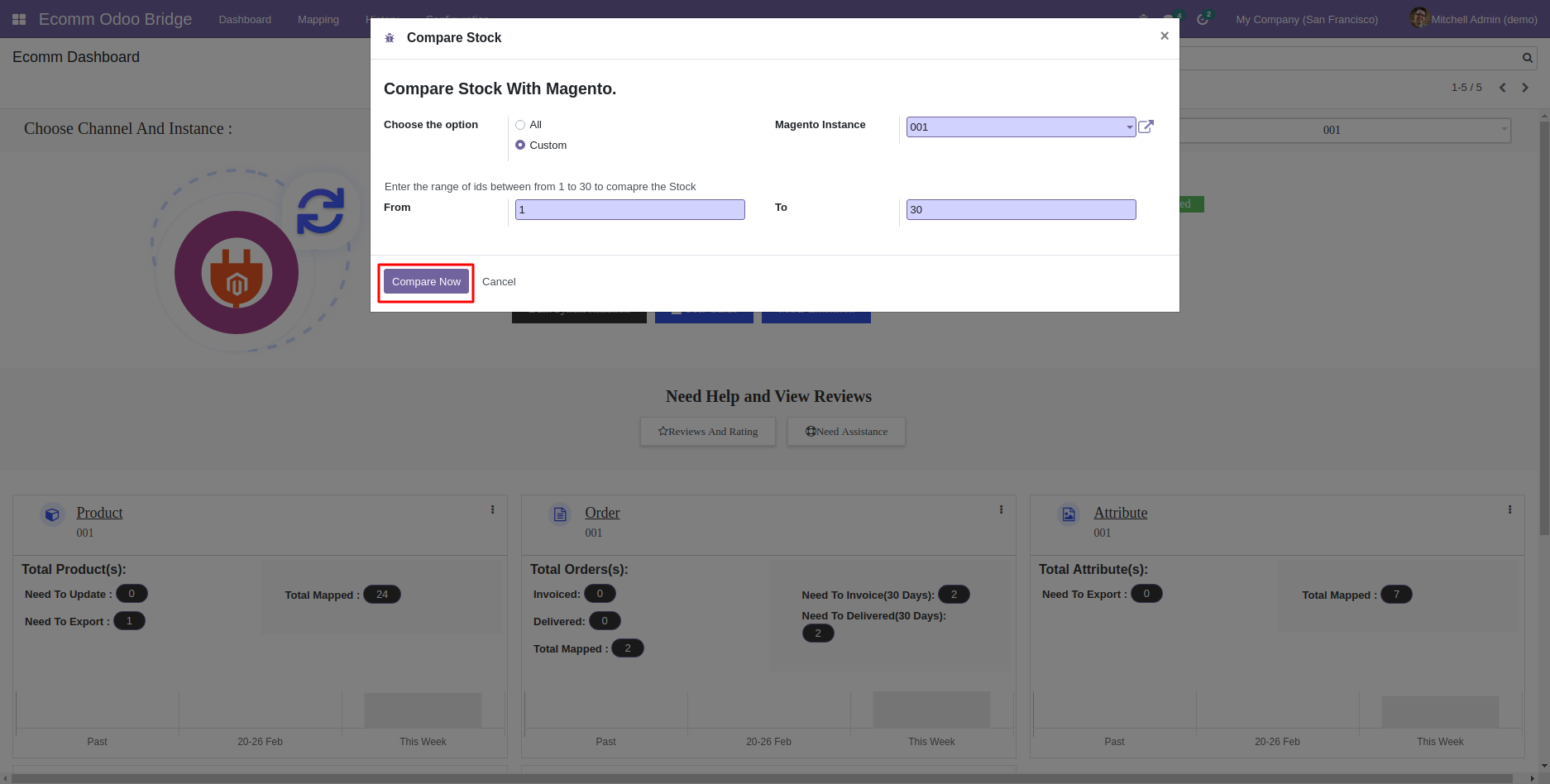
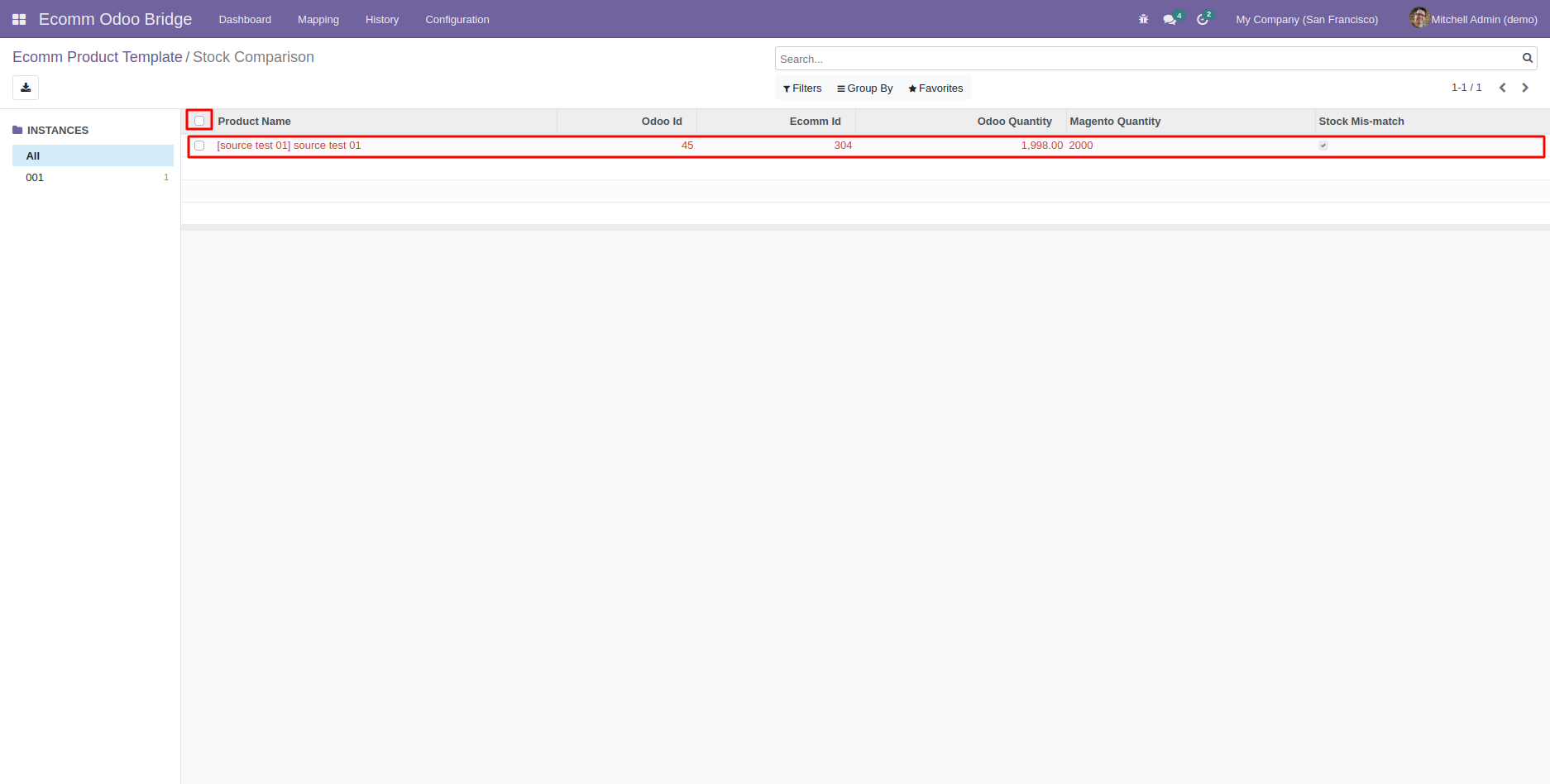




Be the first to comment.