Drive more traffic to your store, boost sales, and increase retention with Prestashop Reward System. A powerful tool to convert the website visitors into loyal customers.
- Encourage visitors to become customers by rewarding them for signup.
- Reward customers for placing orders.
- Give rewards to customers for referring friends.
- Reward for referral orders to sponsors.
- Reward points for sharing orders on Facebook.
- Increase customers’ satisfaction by giving rewards on their birthdays.
- Let users track the reward points history right from the accounts.
- Analyze performance of reward program with advanced reports.
NOTE
- Prestashop Reward System module is compatible with PrestaShop framework version 8.x.x.
- The module is MultiShop Compatible.
Features of Prestashop Rewards System
- Admin can enable or disable the approval of reward points.
- Admin can enable or disable the approval customer memberships.
- The admin can set priorities according to which reward points will allocate to the customers.
- Reward points to be assigned to a customer for order, product, category, and manufacturer can be set by admin.
- Enable or disable registration rewards.
- Admin can set the validity of reward points.
- Admin can set minimum order total and minimum number of orders for a customer to be eligible to get sponsorship reward points.
- Enable or disable sponsorship rewards.
- Admin can enable or disable digital marketing reward.
- Admin can configure customer’s mail notifications.
- View reward point statistics, total reward status, reward type wise status, and customer wise status graphically.
- Admin can enable or disable partial use of the voucher.
- View the total number of sponsors and their combined sponsorship stats.
- Admin can set criteria for customers to enter reward memberships.
- Admin can view total impressions to the website by sponsored users.
- A customer can earn the reward points by referring the website to his friends.
- Customer gets reward points for referral orders
- A customer gets reward points on sharing orders of facebook.
- Customer can view a list of his friends who have registered on the website and through which channel.
- A sponsor friend can view total referrals, assigned registration points, available registration points, order assigned points and order available points for a particular channel.
Installation
- Firstly, go to the module manager in back office and click on ‘upload a module’.
- After that, drag and drop the module file or select the file from the system.
- In this way, the module installation will be successful.
Types of Rewards in Prestashop Rewards System
In Prestashop Rewards System, there are four types of rewards:
- Catalog Reward: These rewards can be subdivided into four types i.e Order Reward, Product Reward, Category Reward and Manufacturer Reward.
- Registration Reward
- Sponsorship Reward: Sponsorship rewards are divided into three: friend’s registration reward, friend’s orders reward, and sponsored friend’s registration reward.
- Digital Marketing Reward
Module Configuration
After the successful installation of the module, admin needs to configure it.

General Settings

Global Configuration
- Reward Points need to be approved by admin: If enabled, then reward points need to be approved by admin before allocating it to the customer.
- Reward points to value ratio: In this field, admin has to set the value of reward points in terms of money.
- Minimum reward points required to generate a voucher: In this field, admin has to set minimum reward points required by a customer in his account to generate a voucher.
- Number of decimals for reward points: Admin has to set the number of decimals used to assign rewards to a customer.
- Display quick redeem reward point block: If enabled, then a quick redeem reward points block will display at cart and checkout page.


Customer Memberships need to be approved by admin
Whenever any customer comes under any customer membership plan, then admin needs to approve that for the membership plan.
Reassign reward points after voucher deletion
If a voucher gets deleted from “Reward Voucher History”. Then, in this case, a customer can create a voucher for the reward points which were used in a deleted voucher.
Order status for assigning reward points
Admin has to select the order statuses of orders for which he wants to assign reward points to the customer.
Order status for canceling reward points
In this field, admin has to set the order statuses of orders for which reward points will get canceled.
Customer types wise points assign priority
In this field, admin has to set the priorities according to which reward points will allocate to the customers. For example, if admin has set the priority as Particular Customer>Customer Group>Customer Membership. Now if a customer lies in all three, then reward points applicable for the particular customer are given a priority.
Catalog Reward
These are the reward points which are assigned to customers when they make a purchase on the website.
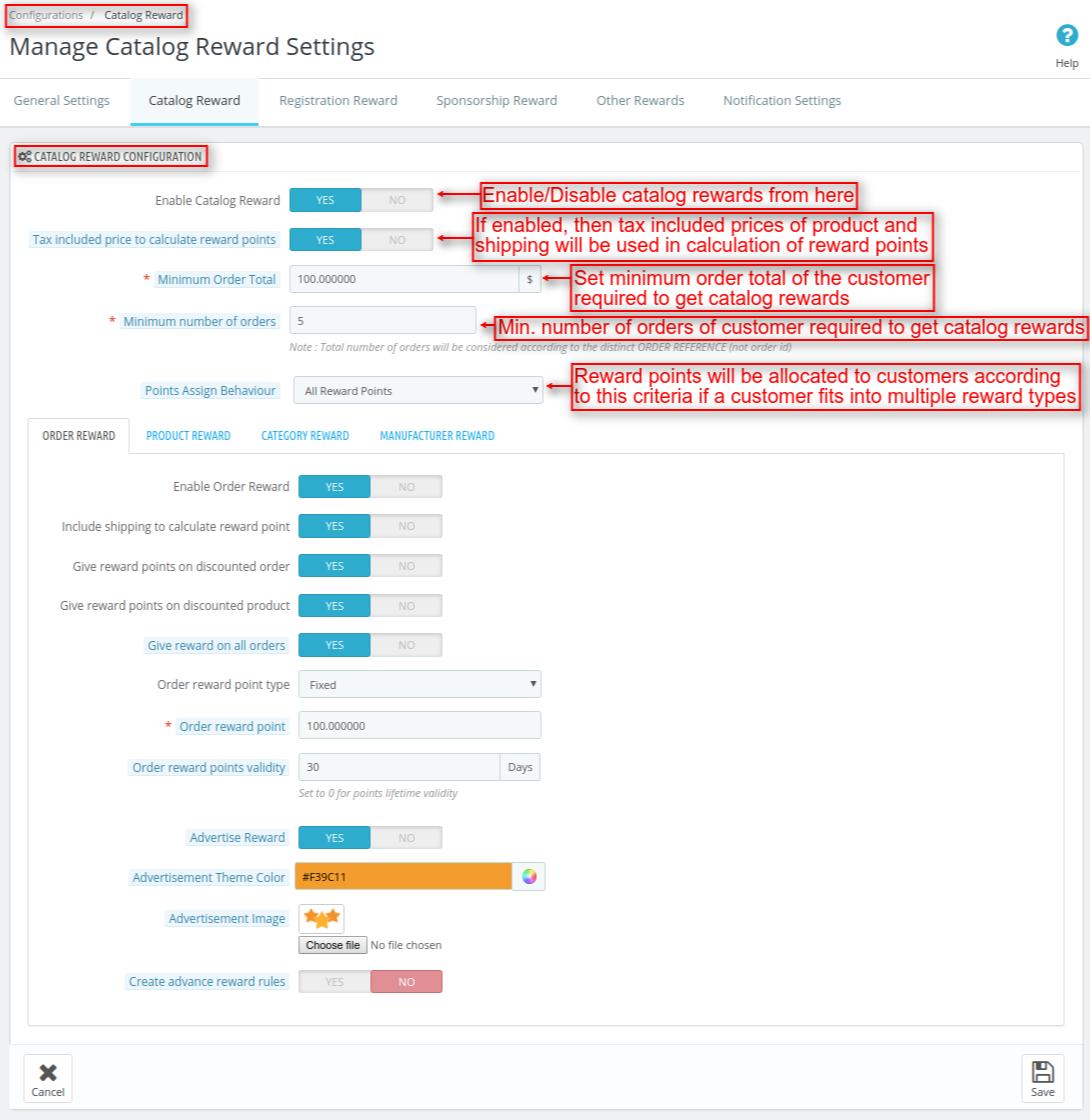
Catalog Reward Configuration
Enable Catalog Reward
Admin can enable or disable catalog reward system.
Tax included price to calculate reward point
if enabled, then the tax applicable to a product and shipping are used to calculate reward points. If disabled, then reward points will calculate on the product excluding taxes.
Minimum Order Total
In this field, admin has to set minimum orders value for a customer to get the reward points.
Minimum number of orders
Admin has to set the minimum number of orders a customer needs to place for getting the reward points.
Points Assign Behaviour
In this field, admin has to set the criteria. According to criteria which reward points are assigned to a customer if he falls into multiple reward types.

Catalog Reward Types In Prestashop Rewards System, there are four types of Catalog Rewards:

Order Reward
This is a reward type in which reward points are assigned to a customer on the basis of orders placed by him.
Enable Order Reward
Admin can enable or disable order reward.
Include shipping to calculate reward point
If selected “YES”, then shipping will include in product total for calculating the reward points.
Give reward points on discounted order
In this field, admin has to select whether he wants to give reward points on a discounted order or not.
Reward points on discounted product
Admin has to select whetherhe wants to give reward points for a discounted product or not.
Give reward on all orders
If enabled, then reward points will be given to a customer for all the orders placed by him. If disabled, then a customer has to place “minimum number of orders” set by admin for getting reward points.
Order reward point type
Admin can set order reward point type as fixed or percentage. If set as “Fixed”, then a specific number of reward points are given to the customer for placing an order. If set as “Percentage”, then reward points will be calculated as percentage set by admin on order total.
Order reward point
In this field, admin has to set reward points that he wants to assign to a customer for placing orders.
Reward points validity
In this field admin has to set the number of days for which the reward points will be valid.
Advertise Reward
If enabled, then advertisement block of catalog order reward will be visible to a customer at the cart page.
Advertisement Image
Admin can select the image which will be visible in an advertisement block.

Create advance reward rules
Admin can create advance reward rules for giving reward points to a particular customer, specific customer group or customer who lies in the membership plan.

Product Reward
This is a reward type in which reward points are applied to a product by admin.
- Enable Product Reward: Admin can enable or disable product reward.
- Product reward point type: Admin can set product reward point type as fixed or percentage.
- Product reward points: In this field, admin has to set reward points for the products.
- Product reward points validity: In this field admin has to set the number of days for which the reward points will be valid for a product.
- Advertise Reward: If enabled, then advertisement block of catalog product reward will be visible to a customer on the product page.
- Advertisement Image: Admin can select the image which will be visible in an advertisement block.
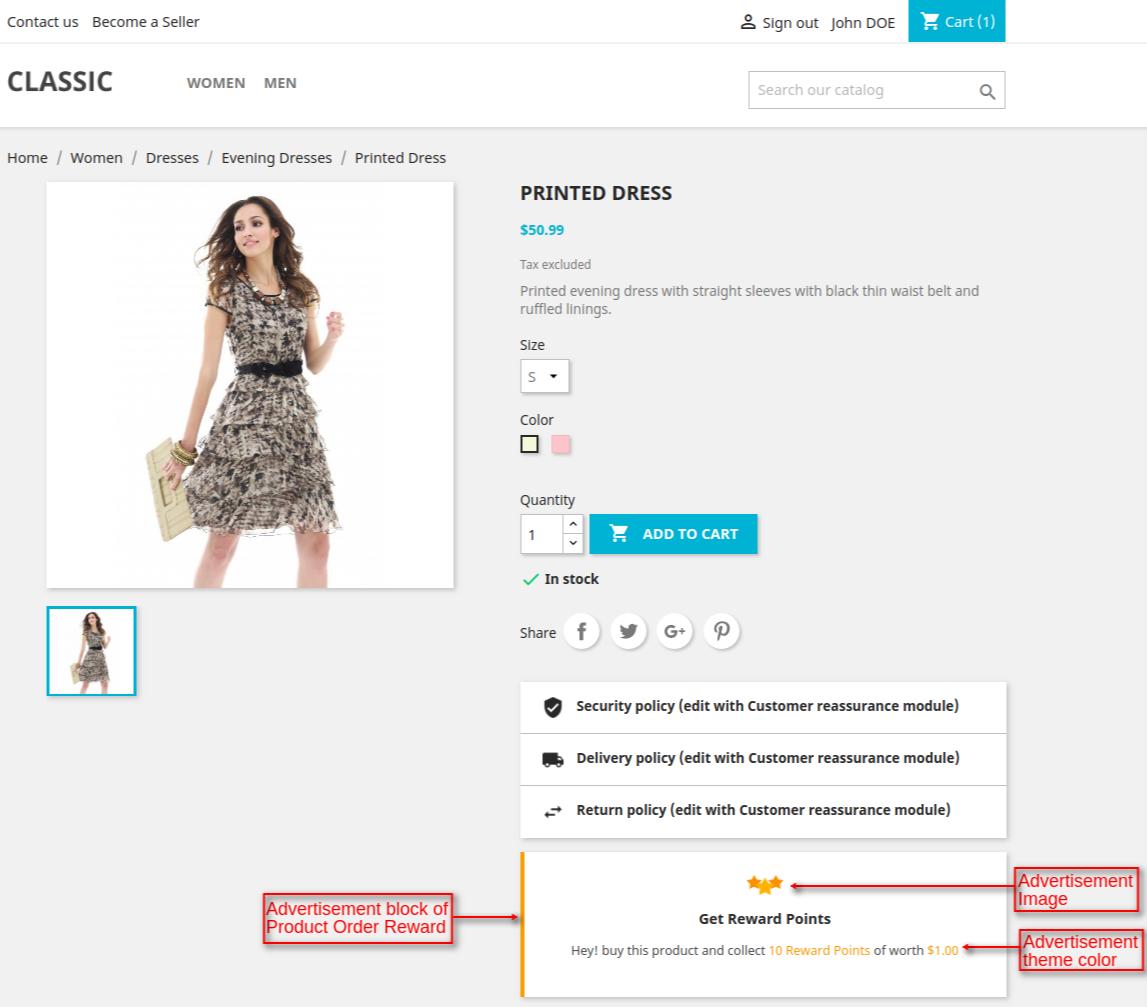
- Create products advance reward rules:Admin can create advance reward rules for giving reward points on a product to a specific customer group, particular customer etc.

Category Reward
This is a reward type in which reward points are applied to the category by admin.
- Enable Category Reward: Admin can enable or disable category reward.
- Category reward point type: Admin can set category reward point type as fixed or percentage.
- Category reward points: In this field, admin has to set reward points for the categories.
- Category reward points validity: In this field admin has to set the number of days for which the reward points will be valid on the category.
- Advertise Reward: If enabled, then advertisement block of catalog category reward will be visible to a customer on the category page.
- Advertisement Image: Admin can select the image which will be visible in an advertisement block.

- Create category advance reward rules:Admin can create advance reward rules for giving reward points in the category to a specific customer group, particular customer etc.
Manufacturer Reward
This is a reward type in which reward points are applied to the manufacturer products by admin.

- Enable Manufacturer Reward: Admin can enable or disable manufacturer reward.
- Manufacturer reward point type: Admin can set manufacturer reward point type as fixed or percentage.
- Manufacturer reward points: In this field, admin has to set reward points for the manufacturer’s products.
- Manufacturer reward points validity: In this field admin has to set the number of days for which the reward points will be valid on the manufacturer’s products.
- Advertise Reward: If enabled, then advertisement block of catalog manufacturer reward will be visible to a customer on the manufacturer’s page.
- Advertisement Image: Admin can select the image which will be visible in an advertisement block.

- Create manufacturer advance reward rules:Admin can create advance reward rules for giving reward points on a manufacturer’s products to a specific customer group, particular customer etc.
Catalog Reward view at Front End
A customer can view all the catalog rewards at the front end by clicking on REWARDS tab under My Account as shown below:

Registration Reward
These are the reward points that customers can earn on successful registration.

Registration Reward Configuration
Enable Registration Reward
Admin can enable or disable registration reward.
Registration reward points
In this field, admin has to set reward points which will be allocated to the customer when he successfully registers on the site.
Registration points validity
In this field admin has to set the number of days for which the registration reward points will be valid.
Show customer registration reward pop-up
If enabled, then a pop-up showing registration reward points will display when the customer visits the site.
Pop-up display cycle
In this field, admin has to set the number of days after which a registration reward pop-up will display to the customer again.
For example, admin has set 7 days in “Pop-up display cycle” field. Now if a customer has seen the first pop-up on 7/3/2018. Then a registration reward pop-up will display to the customer again on 14/3/2018.
Registration reward pop-up content
In this field, admin has to enter the content which will be visible to the customers in a registration reward pop-up.

When a new customer registers on the website, he can view rewards points he has received by completing registration process by clicking on “REWARDS” tab under “Your account” section as shown below:
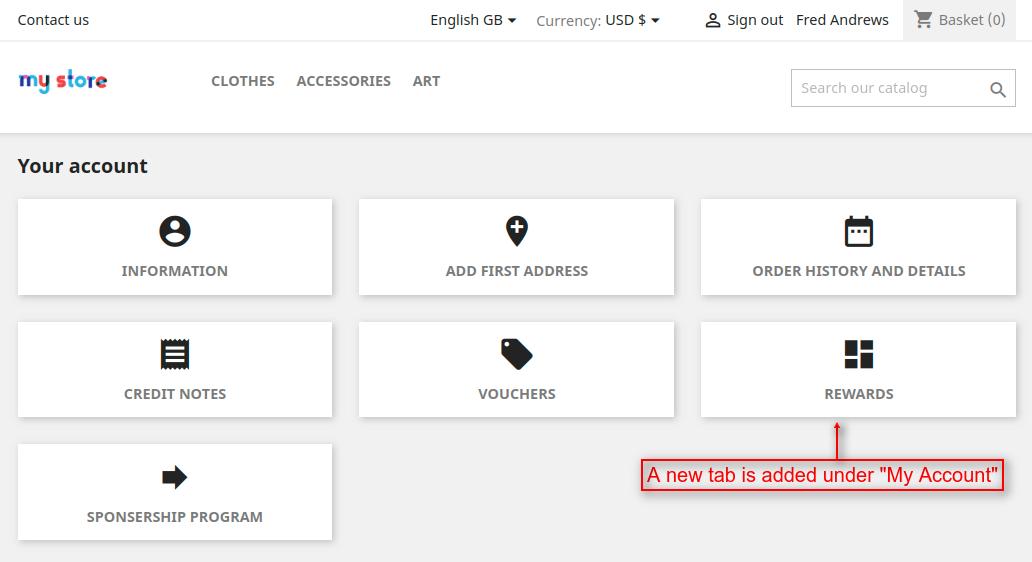
After clicking on “REWARDS” tab, a customer can view registration reward under Reward Points Detail as shown below:

Sponsorship Reward
These are the reward points which a customer receives when he refers his/her friends to the site. Sponsorship reward points is an excellent way when it comes to promoting your site.

- Enable Sponsorship Reward: Admin can enable or disable Sponsorship reward program.
- Tax included price to calculate reward points: If enabled, then the tax applicable to a product and shipping will be used to calculate reward points. If disabled, then reward points will be calculated on the product excluding taxes.
- Show Pop-Up: If enabled, then a pop-up showing sponsorship reward points will be displayed on the screen when the customer visits the site.

- Pop-up display cycle: In this field, admin has to set a number of days after which a sponsorship reward pop-up will be displayed to the customer again. For example, admin has set 7 days in “Pop-up display cycle” field, now if a customer has seen the first pop-up on 10/3/2018 then a sponsorship reward pop-up will be displayed to the customer again on 17/3/2018.
- Sponsorship reward pop-up content: In this field, admin has to enter the content which will be visible to the customers in a sponsorship reward pop-up when it gets displayed on the site.
- Minimum Order Total: In this field, admin has to set minimum order total value for a customer to be eligible for getting sponsorship reward points.
- Minimum number of orders: Admin has to set the minimum number of orders a customer needs to be eligible for getting sponsorship reward points.
Reward to Sponsor on Referral Registration

These are the reward points which a sponsor receives when its referrals register on the site.
- Enable: Admin can enable or disable sponsor’s reward for referral registration.
- Reward Points: In this field, admin has to set the reward points which sponsor will get when a referral successfully registers on the site.
- validity: In this field admin has to set the number of days for which the sponsor’s registration reward points will be valid.
- Enable Reward Range Rules: Admin can set a range of referrals and reward points for that range. Now if the number of referrals registering on the site comes under the range set by admin then a sponsor will get reward points accordingly. For example, admin has set a referral range of 1-10 and reward points as 100, now if 4 referrals register on the site then a friend will get 400 reward points i.e 100 reward points per referral registration.
- Create advance reward rules: Admin can create advance reward rules to give different reward points to a specific customer, customer groups or customer memberships when their referrals register on the site.
Front End View





When a sponsorship pop-up gets displayed on the screen and a customer clicks on “Invite Your Freinds” button, he redirects to sponsorship program page as. Now under “Sponsor Friends” tab, a customer has to enter the user name and email id of his friends and click on send button.
An email is sent to all the referrals whose details have been entered by a customer. Now when a referral clicks on the link which he has received in email, he redirects to the registration page of the website.
Now, under “Sponsor Status” tab, a sponsor can view the list of friends who have registered on the website using the referral link received in email. A sponsor can also view a list of friends who have not registered on the website even after sending the referral link.
A sponsor can also view the total number of referrals and through which channel they have registered under “Details of total Count” tab. Once a referral has successfully registered on the website, a sponsor will get the reward points for the referral registration and he can view it by clicking on “REWARDS” tab under “Your Account” as shown below:

Note: Admin can assign reward points to the particular customer, customer groups or customer memberships according to the referral count ranges set by him in Reward Range Rules.
Reward to Sponsor on Referral’s orders

These are the reward points which a sponsor receives when referral places order on the site.
- Enable: Admin can enable or disable reward for sponsor for referral’s orders.
- Reward points type: Admin can set reward point type as fixed or percentage.
- Reward Points: In this field, admin has to set the reward points which sponsor gets when a referral who has registered on a site places an order.

- validity: In this field admin has to set the number of days for which the sponsor’s reward points will be valid.
- Include shipping to calculate reward point: If selected “YES”, then shipping charges will include in product total for calculating the reward points.
- Give reward points on discounted order:- In this field, admin has to select whether to give reward points to a sponsor on a discounted order or not.
- Give reward points on discounted product: Admin has to select whether to give reward points to a sponsor for a discounted product or not.
- Give reward on all orders: If yes, then sponsor will get the reward points for all the orders placed by referrals. If no, then sponsor will get the reward points for the number of orders set by admin.

Create advance reward rules: Admin can create advance reward rules to give different reward points to a specific customer, customer groups or customer memberships when their referrals place an order.
Reward to Referral on Registration

These are the reward points which referral earns on registration.
- Enable: Admin can enable/disable referral’s registration rewards.
- Reward Points: In this field, admin has to set reward points which referral gets when he completes registration process.
- Give Voucher for this Reward- If enabled, a voucher is created as a welcome registration voucher for a sponsored friend(referral).
- Validity- In this field admin has to set the number of days for which the referral’s registration reward points will be valid.
Other Rewards
These are the reward points which customers get for order sharing or on their birthdays.
Order Share Reward Configuration

- Enable Order Sharing Reward: Admin can enable or disable the order sharing rewards.
- Facebook App Id: In this field, admin has to enter facebook app id.
- Order sharing reward points: In this field, admin has to set the reward points which will allocate customer on sharing an order on the Facebook page.
- Order share reward points validity: In this field admin has to set the number of days for which the order share reward points will be valid.
- Display order sharing at: In this field, admin has to select a section of front end where he wants to display order sharing option.
Birthday Reward Configuration

NOTE: Birthday reward points will be assigned to customers as per cron set by admin.


Notification Settings
Under “Notification Settings“, admin has to configure that on what activities or events email notifications will be received by him and the customers.

Reward Point Notification Configuration
In this section, admin can configure reward points notification like if he wants to show a pop-up regarding expiration of reward points to the customers or not. He can also set the number of days after which the reward points expiry pop-up will show to the customers again.
Admin can also enable reward points expiry notification according to which an email notification will be sent to the customers regarding the expiration of their reward points. He can also set the number of days after which the reward points expiry notification will be sent to the customers again.

NOTE: Admin has to set cron for every day for sending reward points expiry/balance notifications to the customers.
Customer Notifications
Configure the events for which you want to send email notifications to the customers.

Admin Notifications
Under “Admin Notifications”, admin has to select the customer’s activities for which he wants to receive email notifications.

Manage Reward Points

Admin can manage reward points by navigating through Reward System Management->Manage Reward Points.
Reward Points
Under “Reward Points”, admin can view:
- Event: For which event(order reward, category reward, product reward, manufacturer reward) a customer has got the reward points.
- Customer’s name and email Id
- Assigned points: reward points assigned to a customer.
- Redeemed Points: Reward points redeemed by a customer.
- Available Points: Reward points which a customer has.
- Expiry Date: Date on which reward points will expire.
- Status: Check whether the reward points are enable or disable. Admin can also change the status of reward points.
- Stage: Admin can check the stage of reward points, whether it’s in inactive, active, used, canceled or expired stage.
- Date: Admin can view on which date reward points were added.

Admin can assign the reward points to a customer by clicking on “Assign Reward Points”. For assigning reward points to a customer, admin has to:
- Enter event’s name.
- Select a customer to which he wants to assign reward points.
- Set the status(Enable/Disable) of reward points.
- Enter the expiry date of the reward points.
- Enter the number of reward points which he wants to assign to a customer.
Reward Stats

Under “Reward Stats”, admin can view Reward Point Statistics, Total Reward Status, Reward Type Wise Status, and Customer Wise Status.
Reward Point Stats
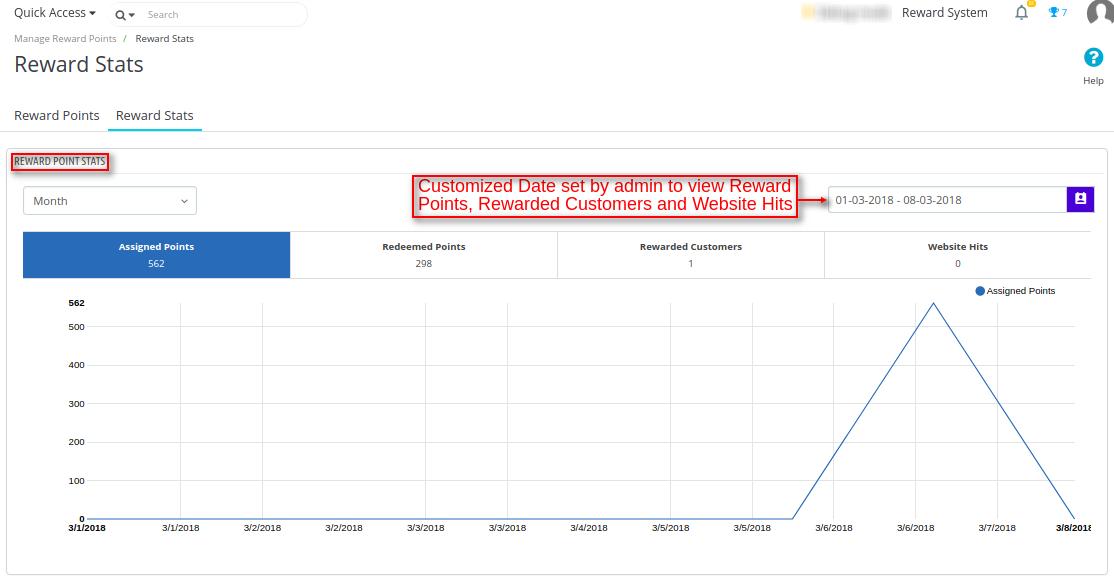
Admin can view assigned reward points, redeemed reward points, rewarded customer and total website hits on daily, monthly or yearly basis graphically.
Total Reward Status

Here, the admin can view:
- Total number of customers who have received reward points.
- Total reward points assigned to the customers.
- Total reward customers have.
- Total reward points redeemed by the customers.
- Total pending reward points.
- Total expired reward points.
- Total canceled reward points.
Reward Type Wise Status

Under “Reward Type Wise Status”, admin can view the number of customers, assigned points, available points, redeemed points, pending points, expired points and canceled points according to a particular reward type.
Customer Wise Status

Under “Customer Wise Status” admin can view awarded rewards count, assigned points, available points, redeemed points, pending points, expired points, and canceled points for a particular customer.
Front End View of Reward Points Stats

A customer can view the complete reward points statistics by clicking on “REWARDS” tab under “Your Account”.

Reward Points Stats
Under “Reward Points Stats”, a customer can view complete statistics of reward points on a daily, weekly, yearly basis graphically. Under reward points stats, a customer can view:
- Total Reward Points assigned to him
- Total Reward Points redeemed by him
- Total Reward Points he has
- Total Inactive Points


Redeem Reward Points
Under “Redeem Reward Points”, a customer can view the total reward points he has and the value of those reward points in terms of money. A customer can redeem his reward points in two ways:
- Manually Redeem
- Redeem Selected Points
Redeeming Reward Points Manually

For redeeming reward points manually, a customer has to click on “MANUALLY REDEEM” button and then enter the reward points he wishes to redeem. After entering the reward points a customer has to click on “REDEEM POINTS“ button as shown below:
Redeeming Selected Points
To redeem specific reward points, firstly a customer has to select an event for which he wants to redeem the reward points and then click on “REDEEM SELECTED POINTS” button as shown below:

Voucher Management


Admin can configure Reward Voucher by navigating through Reward System Management->Voucher Management.
Reward Voucher Configuration
Under “Reward Voucher Configuration”, admin has to:
- Enable/disable the partial use of voucher
- Set voucher code prefix
- Set validity of a voucher
- Set minimum cart amount required to apply a voucher.
- Enable/disable category restriction.
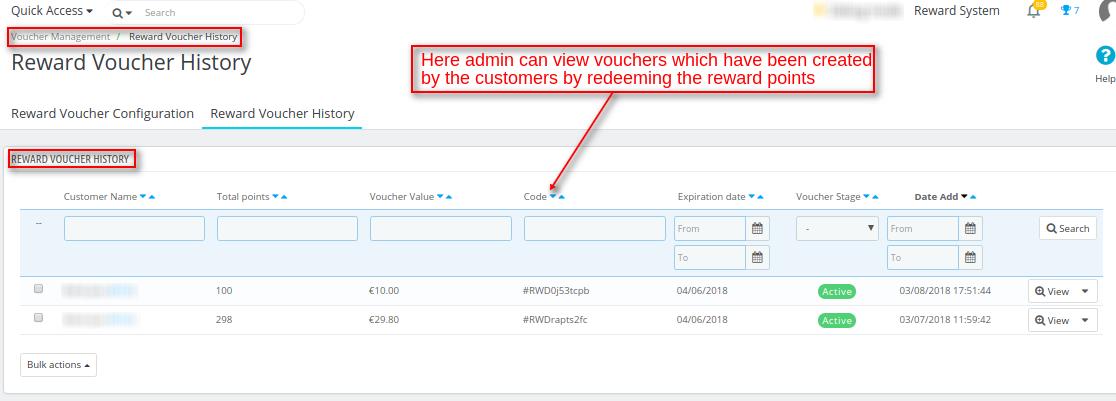
Reward Voucher History
Under “Reward Voucher History”, admin can view:
- Customer’s Name
- Total Reward Points used for the voucher
- Voucher Code
- The expiration date of a voucher
- Stage of a voucher whether its active or canceled
- Date on which voucher got added
How a Customer can Create Reward Voucher
A customer can create a voucher either by redeeming the reward points manually or redeeming the selected reward points.
- Manually redeeming the reward points to generate a voucher


After entering the reward points a customer has to click on “REDEEM POINTS” button to generate a voucher.
- Redeeming selected points to generate a voucher





For redeeming the selected reward points, a customer first has to select the reward points of different events and then click on “REDEEM POINTS” button as shown below: After clicking on REDEEM POINTS button, a voucher will generate. A customer can view the reward vouchers generated by him at the cart page as shown below: A customer can apply the voucher to an order.
Reward Memberships
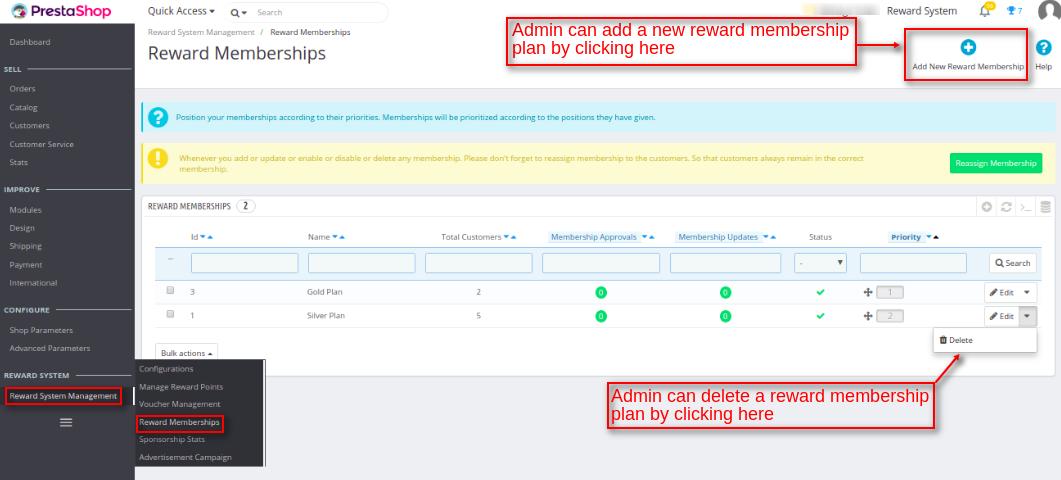
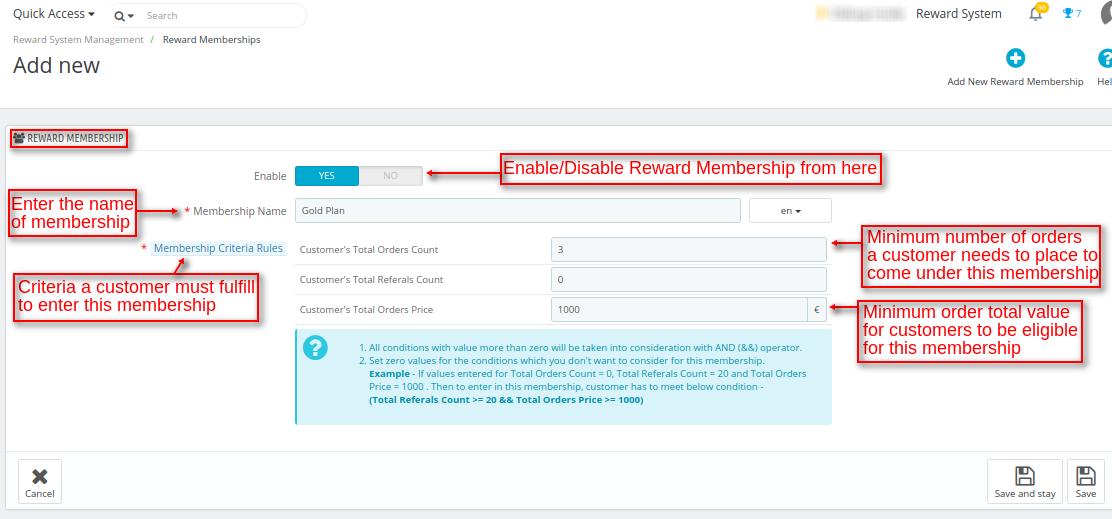
Admin can configure Reward Memberships by navigating through Reward System Management->Reward Memberships. Here admin can view membership’s name, total customers in the membership, membership approval, membership updates and status of a membership. Admin can add a new Reward Membership by clicking on “Add New Reward Membership”.
- Enable: Admin can enable or disable the reward membership.
- Membership Name: In this field, admin has to enter the name of reward membership.
- Membership Criteria Rules: Admin has to set the criteria which a customer has to meet to enter in the membership plan. In Membership criteria rules, admin has to set customer’s Total Orders Count, Customer’s Total Referrals Count and Customer’s Total Order Price.




When a customer meets the criteria set by admin to enter the reward membership, a message will display at the front end as shown below. Admin can add a new customer to the reward membership by clicking on “Add New Reward Membership Customer”.
Sponsorship Stats

Admin can view the sponsorship statistics by navigating through Reward System Management->Sponsorship Stats.
Sponsorship Stats
Under Sponsorship stats, admin can view:
- Total number of sponsors
- Total Hits
- Total number of registration done by the friends referred by the sponsors
- Reward Points assigned to sponsors on the registration of their referred friends.
- Available registration points of the sponsors
- Total number of orders placed by sponsor’s friends who have registered on the site.
- Total assigned order points which sponsors gets when their friend place orders on the site.
- Available order points of the sponsors.
- Total order value of sponsor’s friends.
Sponsors Wise Stats

Under Sponsors Wise stats, admin can view sponsorship statistics of an individual sponsor.
Sponsored Site Impression
Under “Sponsored Site Impression”, admin can view:
- Customer Id of a sponsor
- Name of a sponsor
- Email Id of a sponsor
- Total impressions to the website by sponsored users

Admin can view channel wise website visits and all website visits by clicking on the “view” button.
Workflow of Sponsorship Program at Front End
To start a sponsorship program, a customer has to click on Sponsorship Program under “Your Account” as shown below:

Sponsor Friends

Under this tab, a customer can refer his friends to the website by entering their username and email id. If the friends to whom a customer has sent an invite register on the website then a customer gets reward points as set by admin from the backend. A customer can also enter the message which is visible in an email sent to friends.
Sponsor Status


Under Sponsor Status, a customer can view a list of his friends who have registered on the website and through which channel. A customer can also view a list of friends whom he has sent the referral email but they have not registered on the website yet.
Details of Total Count

Under Details of Total Count, a sponsor friend can view:
- the channel through which a sponsored friend has registered on the website.
- Total number of friends to whom a customer has sent the email have registered on the website through a particular channel.
- Total registration points assigned to a sponsor friend when their referrals register on the website through a particular channel.
- Registration Available Points for a sponsor.
- Total Reward points assigned to a sponsor, if his friends who have registered on the website place orders.
- Order Available Points of a sponsor.
Advertisement Campaign


With the help Advertisement Campaign, admin can promote his reward points based system and track the website’s progress. Admin can configure the advertisement campaign by navigating through Reward System Management->Advertisement Campaign. Admin can add a new advertisement campaign by clicking on “Add New Advertisement Campaign”.
- Name: Enter the name of the campaign.
- Campaign Type: In this field, admin has to select the type of campaign which he wants to start. Link to share with customers will generate according to the type of campaign selected by admin. For example, if admin wants to make a campaign for the product, the product link will be sent to the customers.
- Campaign Type value: In this field, admin has to enter the value for the selected campaign type. For example, admin has selected product in “Campaign Type”, then search by entering the product name to select a product on which campaign will run.
- End Date: Admin has to set the end date for the campaign.
- Count hits after end date- If enabled by admin, then every website visit by this campaign is counted.
- Goal: In this admin has to set the number of website hits he is expecting from this campaign. This is for the tracking purpose.
- Email Content: Admin has to enter the content of email he wants to send to the customers. The link of the website will generate dynamically according to the selected campaign type and this link is appended at the end of email content.
Support
For any kind of technical assistance or query, please raise a ticket or send us a mail at [email protected]
Also, please explore our Prestashop development services and vast range of quality Prestashop addons.
Current Product Version - 5.2.3
Supported Framework Version - 8.x.x, 1.7.x.x


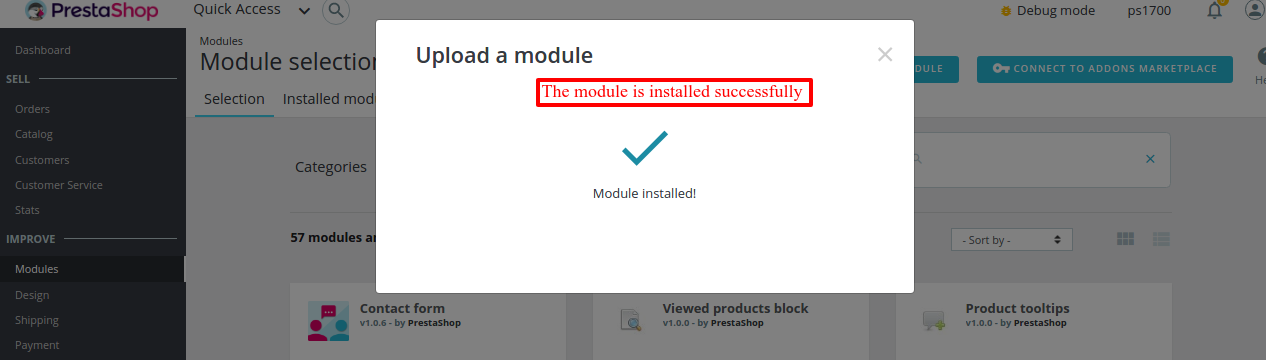
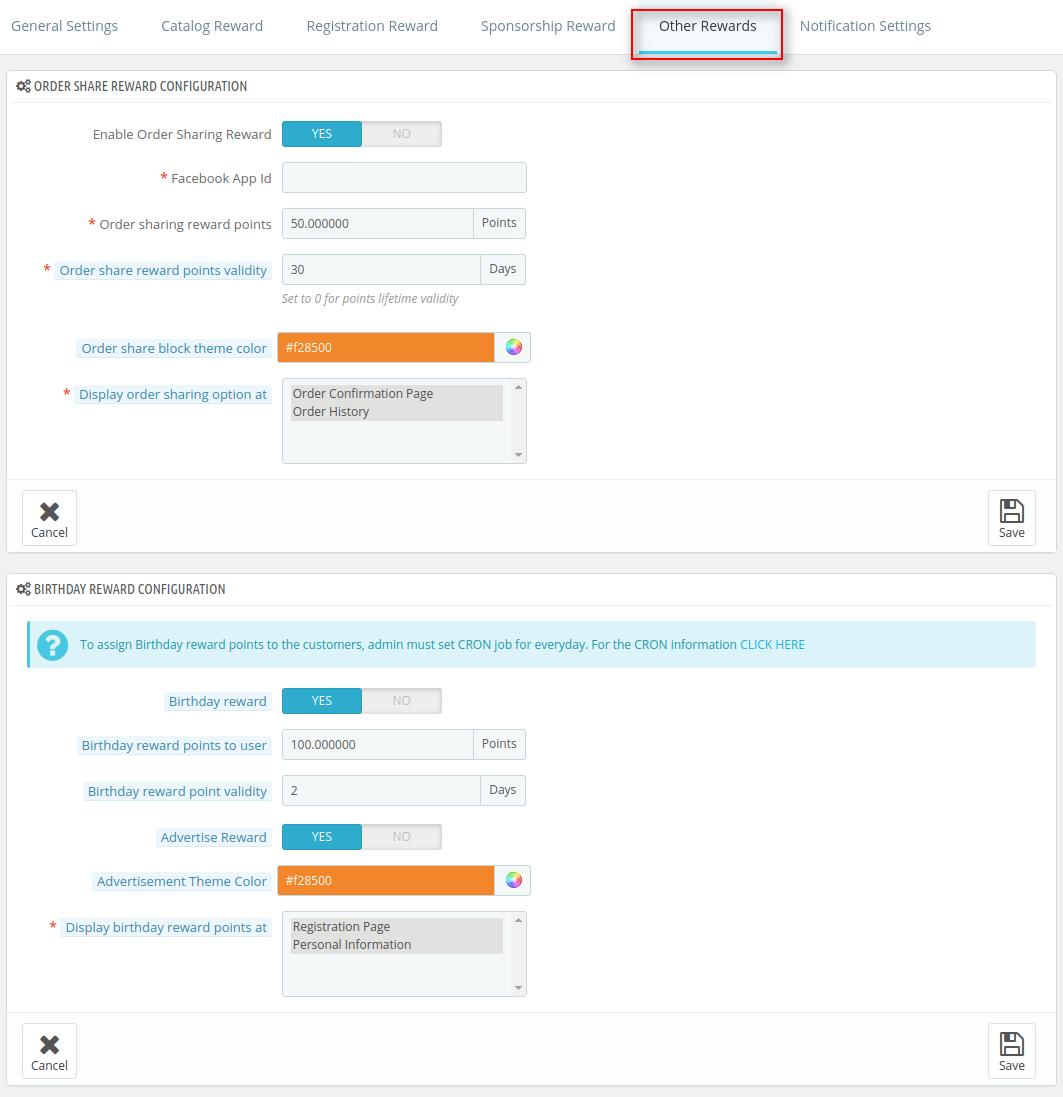

1 comments