PrestaShop Helpdesk– This module is all about providing customers an interface where they can manage their pre-sale & post-sale queries easily by creating the tickets on the front-end. With this module, the admin can create groups, and agents and can assign different types of queries accordingly to the groups or agents. Once the visitor/customer generates the ticket, then the associate groups or agents can see the ticket based on the type of query. Also, the admin can access all the data i.e. Help tickets, customer information, and order information in one convenient location.
Note: Prestashop Helpdesk module is compatible with PrestaShop framework version 8.x.x.
Check the overview of the plugin in the video mentioned below –
Features
- Allows customers to contact the store admin regarding their queries.
- Allow/disallow visitors to create the tickets.
- Email notification to the customers on the creation of new tickets and change of ticket status.
- Validate the user by displaying reCAPTCHA on the ticket form.
- Filter tickets locally as well as globally on the system based on ticket number, customer, or query type.
- Create new tickets on behalf of the customers.
- Admin can import the emails as tickets manually.
- Also, the admin/agent can view the ticket generated on any order from the order listing page.
- Create multiple agents and assign them to multiple groups.
- Admin can create the custom ticket status.
- Improve customer service in your store.
- Customers can reply to a ticket directly from the email.
- Set cron to automatically import the emails as tickets.
- Admin/Agent can mark the user and mail as spam.
- Providing quick support will help you in building a strong relationship with your customers.
- Create multiple query types such as pre-sale queries, post-sale queries, support-related queries, etc.
NOTE:
- Our module is completely GDPR compliant.
- This module is multishop compatible.
- Except for Super admin, all profiles can be assigned as agents because they have limited access to the shop.
Installation
- Go to the back office-> modules -> modules & services -> Upload a module.
- Upload zip file of “Help Desk” module.
- The module will automatically get installed on your PrestaShop.

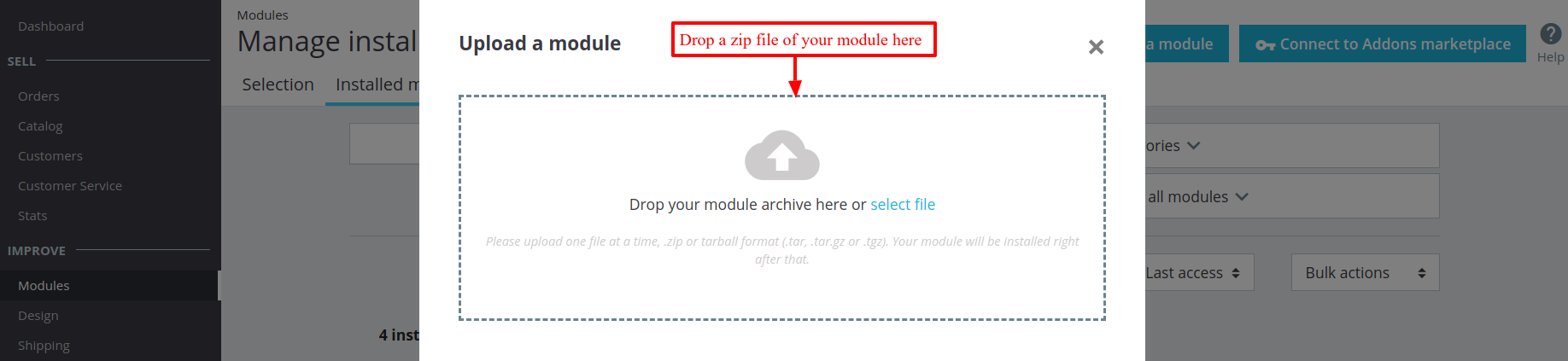

Configuration
After successful installation, the admin has to configure the module settings.

General
Under “General”, the admin can import the new emails as tickets, select the background color & text color of the Help Desk Page to display at the front end, and file type(s) to upload by a customer while creating a ticket, allow/disallow visitors to create a ticket, and set the cron for automatically import the new emails as the ticket.
- Import new messages as tickets
With the option “Import messages”, when the admin clicks on this option only then, the new messages will be imported as tickets. If the admin doesn’t set the cron then the admin has to import the emails manually by clicking on the import button.
- Allow Visitors to create a ticket
A visitor can also create a ticket at the front end if the admin enables this option.

If disabled, then a user needs to login in order to create a ticket.

- Set Cron
If the admin sets the cron then the new emails will automatically import as tickets from time to time. Admin doesn’t need to import the emails manually.

Admin needs to set CRON job for this.5 0 * * * curl http://www.sitename.com/en/module/wkhelpdesk/cronticket?token=your token

- Confirmation mail to the customer when a new ticket is created: If enabled, then the customer will receive an email notification on creating a new ticket.
- Notification mail to agents when a new ticket is created: If enabled, then whenever a customer creates a ticket, then the agent will receive an email notification.
- Mail to the customer when ticket status updated to closed and resolved: If enabled, then the customer will receive an email notification when the status of his ticket will change to “closed and resolved”.
SEO & URLs

Captcha
Under Captcha, the admin can enable/disable reCAPTCHA in “create ticket form” and “reply ticket form”.

How to Create reCAPTCHA Credentials
To get the Credentials of reCaptcha, the admin has to create/signup to their accounts from the link: https://www.google.com/recaptcha
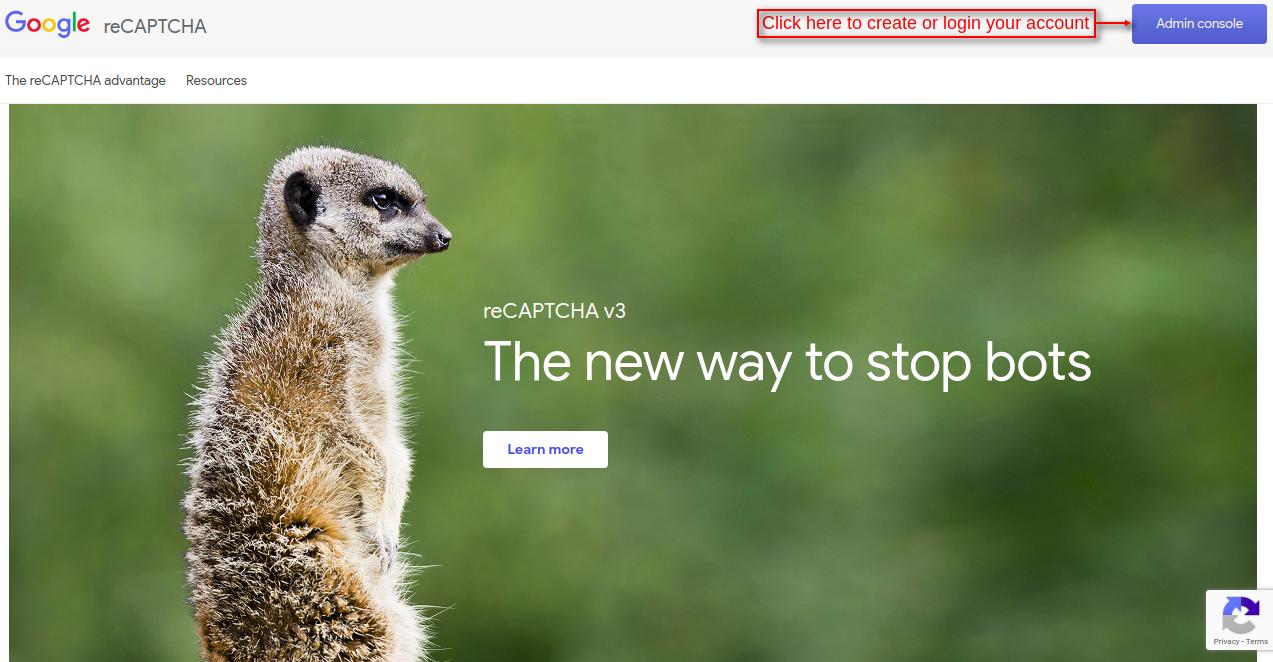
Admin needs to either create a new account or login into its existing account to move ahead.

Once logged in, admin needs to fill necessary information to get the reCAPTCHA credentials.
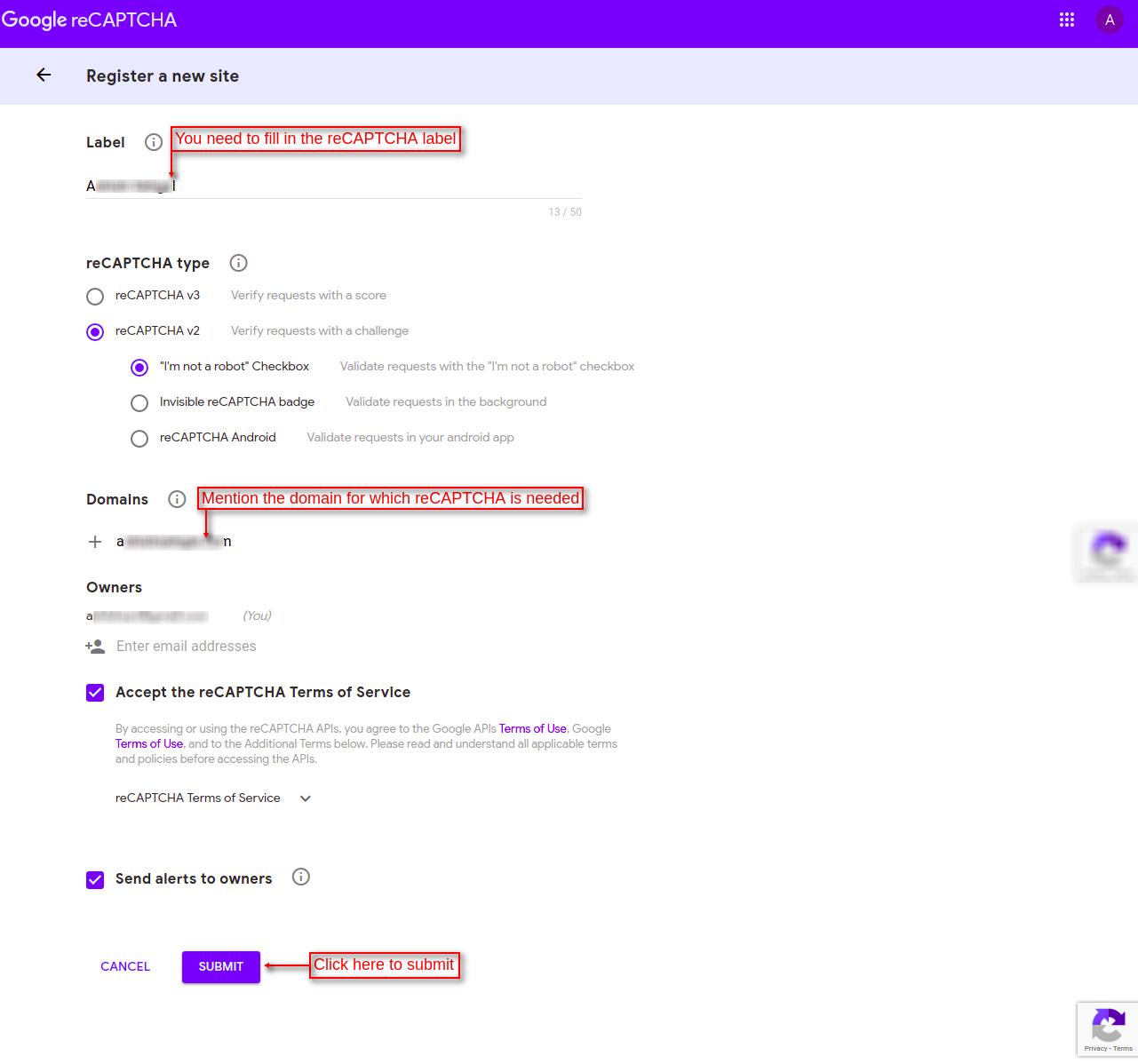
Once all the details are filled in, the credentials for reCAPTCHA will generate.
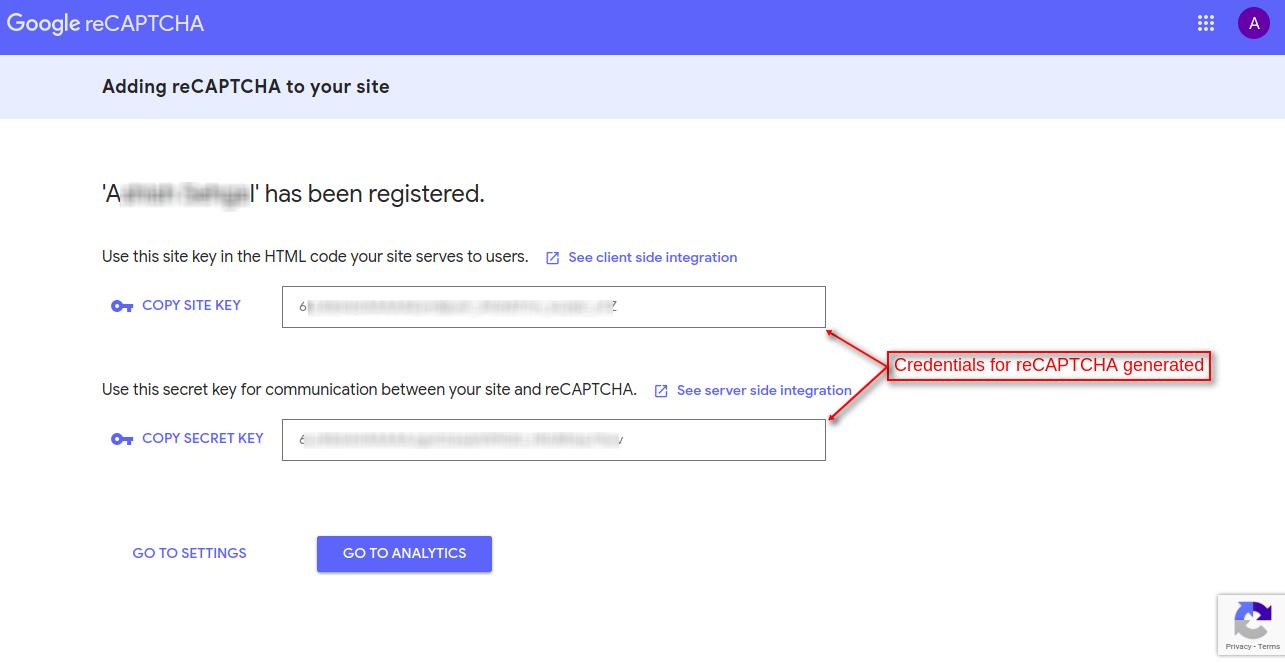
- Add reCAPTCHA on create ticket form- If, the admin enables this option, a reCAPTCHA will display while creating the ticket as shown below:

- Add reCAPTCHA on reply ticket form – If enabled, then reCAPTCHA will display to the customer in the reply ticket form.

Admin Workflow
After installing the module the admin needs to configure the IMAP email server settings from the “Customer Service” tab, which will create a new ticket for all the new received messages on email.

Also, a new tab “Help desk” gets added in the back office with 7 sub-tabs under it.

All Tickets
Under All Tickets admin/agent can:
- View list of all the tickets created by the customers, status-wise.
- Apply filters on tickets locally as well as globally.
- Create new tickets on behalf of customers

Admin can create a new ticket by clicking on the “Create new ticket” button. By default, when the admin creates a ticket, its status will remain “OPEN”.

Spam User Tickets
Under this tab, the admin can see all the users he marked as spam. The admin can mark any user as spam from the ticket generated by the user, if the admin finds any suspicious activity by the user.

The admin can mark the user as spam from the ticket only, which is generated by the user.

Agents
Under this tab, the admin can create the agents and assign every agent to a particular group. Each group will associate with a query type. Any customer ticket with that query type will handle by the agents of that group.
Note: Before creating agents, the admin has to create a profile on PrestaShop.
Go to Advanced Parameters -> Team -> Profiles

On clicking “Add new profile”, the admin has to enter the name of the “Profile” & then “Save”.

Once the Profile has been created, they will display on the “Profiles” page.

Now, give the required permission to these profiles. Go to Advanced Parameters -> Team -> Permissions.

Once, the profiles have been created & the permissions have been given, the admin will now have to add Employees in PrestaShop. Go to Advanced Parameters -> Team -> Employees, list of all the employees that the admin has created will display here.

On clicking “Add new employee”, the admin has to fill the form and click on “Save” and the employee will get created.

Once the Employees have been created, they will display on the “Employees” page.

This is how the admin can successfully create employees for the help desk.
After creating employees, the admin has to create agents for the help desk. Admin can add new agents by clicking on the “Add new agent” button.


Once the agent gets created, it will display on the “Agents” page.

Group Management
After creating agents, the admin has to assign these agents to certain groups. These groups are created on the basis of their departments or queries.

Admin can create new groups by clicking on the “Add new group” button. Admin will have to enter the name of the group & assign the agents to that particular group.

Once the groups have been created, the list of groups will display on the “Groups” page.

Ticket Status
The admin can add the new custom ticket status from the back office as per their requirement. By default, the admin gets six ticket statuses and the admin can edit them also.


Ticket Status Mapping
Under this, the admin can map any two statuses together. By default, the admin will get the status mapped with their own status type. Such as open with open.

On editing the status, the admin can map any status to any other status.

Query Types
An eCommerce site can have any kind of queries such as pre-sale queries, post-sale queries, support-related queries, etc. It is important to create the query type and assign them to a particular group so that only the agents of the assigned group can see the ticket of the particular type of query.

On clicking “Add new query type”, enter the name of the query type and assign a group to it.

View Generated Tickets from the Order listing page
The agent and admin can also check the ticket generated on any order. The admin/agent can view the ticket and give replies by clicking on the view icon, it will redirect the admin/agent to the ticket page. The view button will only display on the order listing page when the customer mentions the reference id of the order in the order reference column while generating the ticket.

Customer Workflow
Now, in the front end, customers will find new tabs “Create Ticket” in the header and “Ticket List” in the customer account section.

Customers can raise a ticket by clicking on the “Create ticket” tab on the header.

Note:- Based on the query type, the ticket will display to the assigned group. The agents in the group will reply to this ticket. All the tickets will display to the admin so that the admin can also reply to the tickets. Once the ticket is created, the ticket will display to the assigned group. Go to Help Desk management-> All Tickets.

Reply on the ticket by Admin
Admin can reply to the customer by clicking on Ticket ID or Subject to.
Note:- There are three types of replies that can be made on a ticket-
- Reply- Customer will receive a message.
- Internal Note- If the agent wants to save certain important information related to the ticket, then the agent can use an internal note. This will not be visible to the customers.
- Forward- With this agent can assign the ticket to any other agent.


Now, once the agent has replied to the ticket, the ticket status will change depending on the mapping done by the admin.

Go to “Answered” status & you’ll find that ticket there. Click on the ticket ID to view the details. If the agent selects an “Internal Note” from”Select reply type”.

If the agent select “Forward” from”Select reply type”.

When the admin/agent replies to the customer’s ticket, the customer will receive the mail. The customer can then visit their account to view the tickets created by them.

Once, the customer clicks on the “TICKET LIST” tab, he will able to see the complete list of tickets he has created so far with an option to view the complete details.

When the customer clicks on the “Details” button he can see the replies of the admin/agent and can take the conversation ahead.

The agent will receive the mail when the customer again replies to the ticket. The status of the ticket will change from answered to open as per the mapping.

In this way, the admin/agents can continue the conversation with the customers and can resolve their issues. With the help of the help desk system, admins can have records of the issues related to their products and they can easily improve customer service.
Support
That’s all for PrestaShop Helpdesk still have any issues feel free to add a ticket and let us know your views to make the module better http://webkul.uvdesk.com/.
Current Product Version - 5.0.2
Supported Framework Version - 8.x.x, 1.7.x.x
Be the first to comment.