Customer retention is a major concern for e-commerce businesses.
Therefore, a person who owns an e-commerce site must ensure that they are implementing strategies.So as to keep their customers intact to the stores.
Through the Opencart Customer Membership Module, the admin can create memberships and the customers can go forth and purchase the membership as per the requirement.
The admin configures or selects the products for each membership plan.
The customer can take leverage of the benefits such as discounts if buying a product which falls under a respective membership plan.
The admin also defines a time duration for which the membership plan shall be active. If need be, the admin can add, or delete or edit any membership plan.
A button displaying Membership Benefits through a pop up will be visible to the customers on the product page.
The admin can click on the Membership tab so as to view the plan details applicable on the membership product.
This way a store owner will be successful in converting the visitors of a store to permanent customers.
This will create higher sales conversions, thereby generating real revenue for a store.
Note:
1. This module supports all templates and themes including the Journal theme.
2. Opencart Customer Membership module supports the Multi-Store feature of default Opencart.
Features- OpenCart Customer Membership
- Admin can configure the memberships plans under Membership Schemes.
- Under membership commodity product type, the admin selects the membership products.
- The admin can also select the categories for each membership plan.
- Admin selects the store for each membership plan.
- Specific discount rates for products are set for each membership plan.
- The time period for which the membership shall be active (in month, days or years) is set for each membership plan.
- If need be, the admin can add, edit, or remove any customer membership plans.
- Each membership plan will have a dedicated page.
- A fee or the membership price is set by the admin for membership plans.
- A custom button is present on the product page clicking which the customers can view the plan benefits.
Installation- OpenCart Customer Membership
Upload Files
First, extract the downloaded zip file. After that, open the correct Opencart Version Folder. According to Opencart Version installed in your system.
Then, upload admin, catalog, image, and system to the Opencart root directory.
Refresh Modifications
The user can navigate through Extensions > Modifications. Now click the Refresh button as visible in below screenshot.
Edit User Groups
After that, go to System > Users > Usergroups. And then edit ‘Administrator’. Click Select All for both Access Permission and Modify Permission and Save it.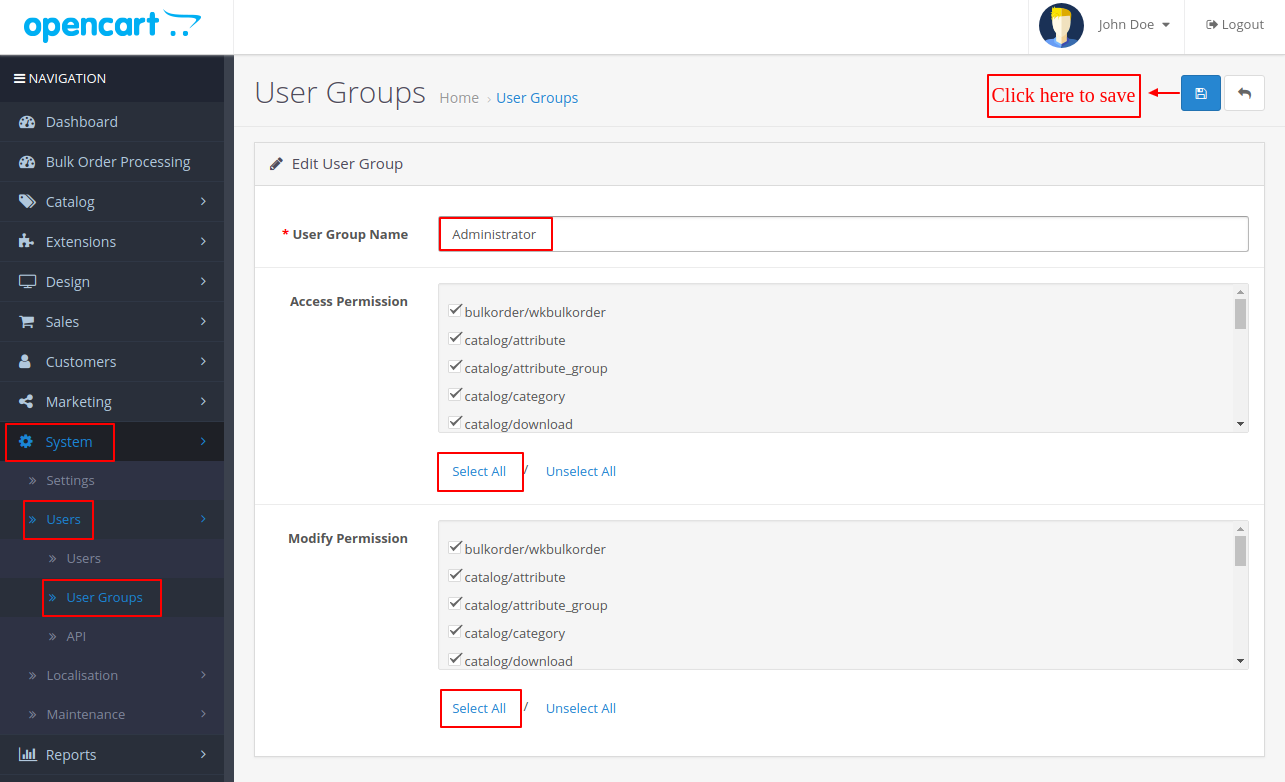
Install
Now navigate to Extensions > Modules. Find Customer Membership from the list. Click the Install button as visible in the screenshot below.
Module Settings
Customer Membership: Admin Permissions
As the admin installs the module, the Customer Membership tab is visible as a dashboard option.
Two options are available for configuring the Customer Membership module- Configuration and Membership Schemes.
Customer Membership: Configuration
In order to configure the settings for Membership, the admin needs to navigate through Customer Membership > Configuration.
The admin can set the configurations for the membership under Membership Configuration tab as shown in the image below:
- Enable/ Disable Status: The admin can set the status of the module as Enabled or Disabled.
- Membership Commodity: The membership products will be created under membership commodity product type.
- Order Status: The admin may choose the order status from the given list. When the order status is complete, then only the membership shall be applicable.
- Product Image Dimension(W*H): The admin defines the dimensions of the membership scheme image.
The admin can configure the settings for Language Translation tab as follows:
- Caption Label: The prime title of the membership plan.
- Caption Sub Label: The subtitle which the admin assigns to the membership plan.
- Header Description: The admin defines a description that displays at the header section of the membership scheme.
- Footer Description: The admin defines a section which displays at the footer section of the membership scheme.
- The admin may also define a Meta Tag Title, Meta Tag Description, and the Meta Tag Keywords.
The admin can configure the settings for the Frontend Settings tab as follows:
- Button Status: The admin may enable or disable the status of the button. If enabled, the button shall display on the product page.
- Button Label: The admin may allocate a name for the membership button such as Membership Benefits as shown in the image below.
Customer Membership: Membership Schemes
The admin can simply navigate through Customer Membership > Membership Schemes to set the configurations for the Membership Schemes option.
The admin can add a new membership by simply clicking on the “Plus Sign” given on the top right corner of the Customer Membership Scheme page as shown in the image below.
If need be, the admin can also edit any of the existing membership by simply clicking the edit button for the respective membership shown in the image below. 
On clicking the Edit button the Customer Membership Scheme Edit page opens up.
The admin can configure the General, Data, Link, Membership Account and the Membership Traits tabs under this page.
General:
The admin can configure the settings for the General tab as follows:
- Membership Title: The admin assigns a title or name for the membership such as gold, silver, platinum membership, etc.
- Header Illustration: The admin may define a header description of the membership scheme.
- Footer Illustration: The admin may also define a footer description of the membership scheme.
- The admin may also define a Meta Tag Title, Meta Tag Description, and the Meta Tag Keywords.
Data:
The admin can configure the settings for the Data tab as follows:
- Membership Image: The admin may upload an image that is associated with the membership.
- SEO Url: A SEO URL may be given for the respective membership.
- Enable/ Disable Membership: The admin may enable or disable a particular membership such as disable gold membership.
- Sort Order: The admin may set a sort order for a membership.
Link:
The admin can configure the settings for the Link tab as follows:
- Membership Commodities: The admin chooses the products which shall display under a particular membership.
- Scheme Categories: The categories are chosen by the admin which displays under the membership.
- Stores: The admin may either choose a Default store or even select multiple stores.
Membership Amount:
The admin can configure the settings for the Membership Amount tab as follows:
- Time Span: The time period for which the membership shall be active.
- Membership Amount: The price of a particular membership.
- Discounts: The discount offered under a particular membership.
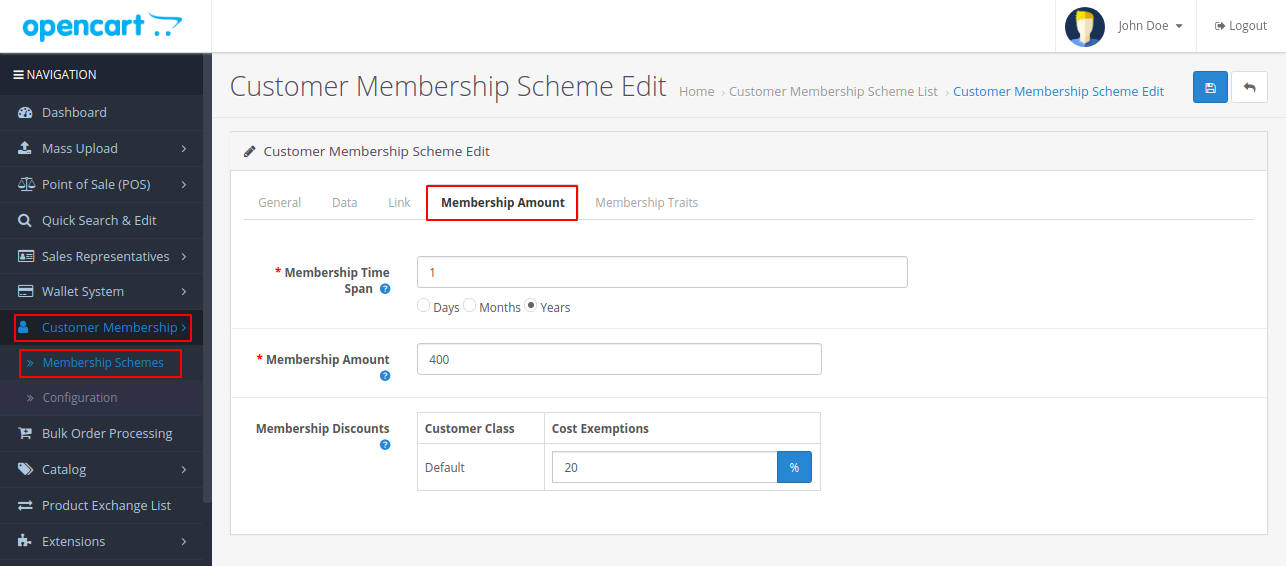
Membership Traits:
The admin can configure the settings for the Membership Traits tab as follows:
The admin may add a message better describing the features of a particular membership.
For instance, “Get 20% Discount on Every Product under this Plan” message is given by the admin under Scheme Information.
This message will display in the membership scheme on the frontend for the customers.
The admin may also define the sort order of the message as shown in the image below.
Membership: For Customers
The customers can choose to purchase any of the membership and befit from the amenities it offers.
The customers will have to log in to the frontend so as to visit the My Account page.
The memberships which the admin creates are visible in the My Account page as shown in the image below. 
The customer simply needs to tap on the Customer Membership option in the My Account page so as to view the Memberships plans.
Also, the plans which are active shall display under the Customer Membership tab.
Home Page:
The memberships are also visible to the customers on the Home page under the Home Page banner as shown in the image below.
In order to view the details of a particular membership, the customers will have to click on the View Details button given with the membership.
For instance, in the above image, the customer has chosen to view the details of the Gold Membership plan.
The products which the admin allows under Gold Membership shall display in the Gold Membership page as shown in the image below.
The buyer can choose any of the products and take the benefit of the discounts which the Gold Membership plan offers.
For instance, the customer chooses to buy iPod Classic under Gold Membership.
The customer will get this product for $80 and not $100, as it is the discount price that the Gold Membership offers.
The admin assigns products under Silver and Bronze Memberships as well.
The customers can choose to buy any of the memberships and take the benefits of the respective membership.
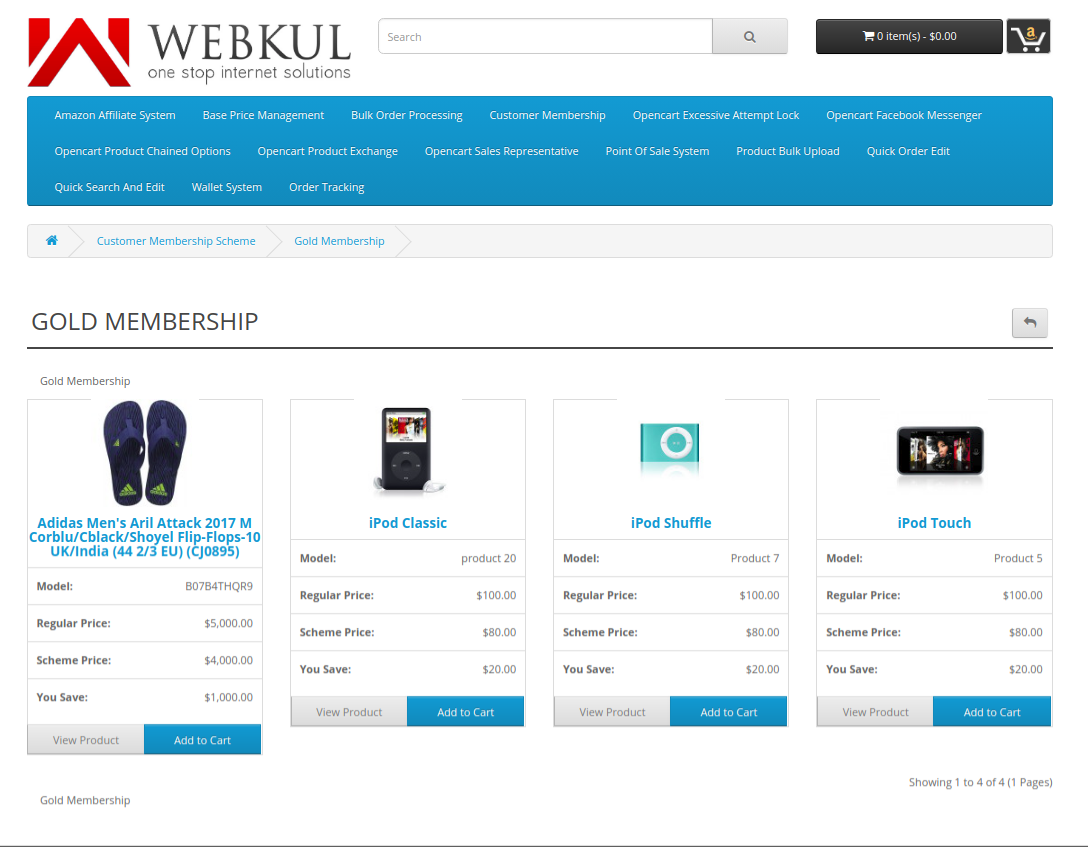 The customer can choose any of the products under the plan chosen.
The customer can choose any of the products under the plan chosen.
The Membership Benefits is given under the Add to Cart button as shown in the image below. 
On clicking the Membership Benefits button, a pop up opens up, which displays the specifications of the respective membership to which the product belongs.
For instance, the customer chooses to buy the product iPod Classic which belongs to the Gold Membership scheme.
As the customer clicks on the Membership Benefits button for iPod Classic, the pop up opens up displaying the Gold Membership Scheme details such as Scheme Name, Regular Price.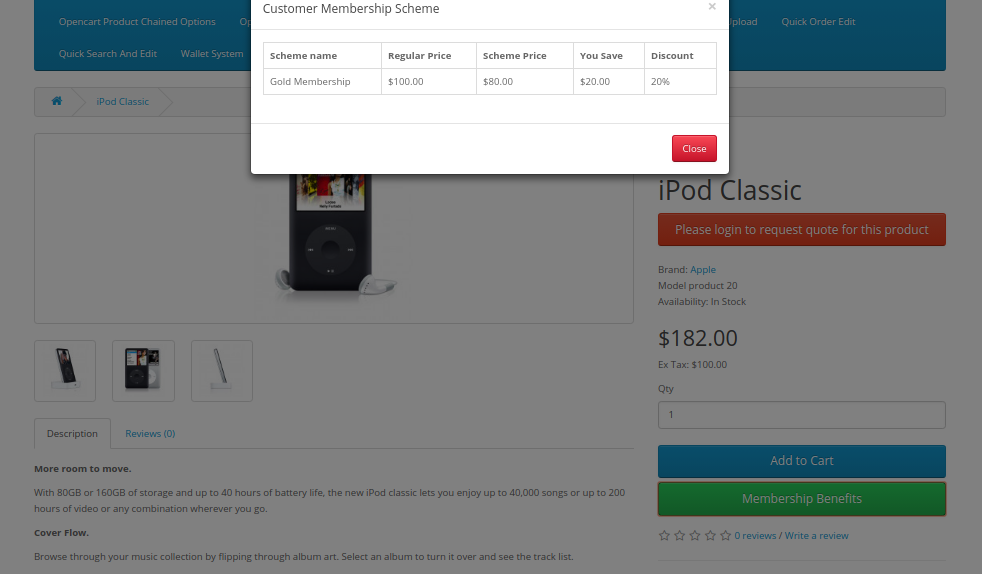
Purchasing Membership:
The customers can choose to purchase any of the given memberships as per the requirement under the Customer Membership tab.
On clicking the Buy Now button for the particular membership, the customer can buy the membership. 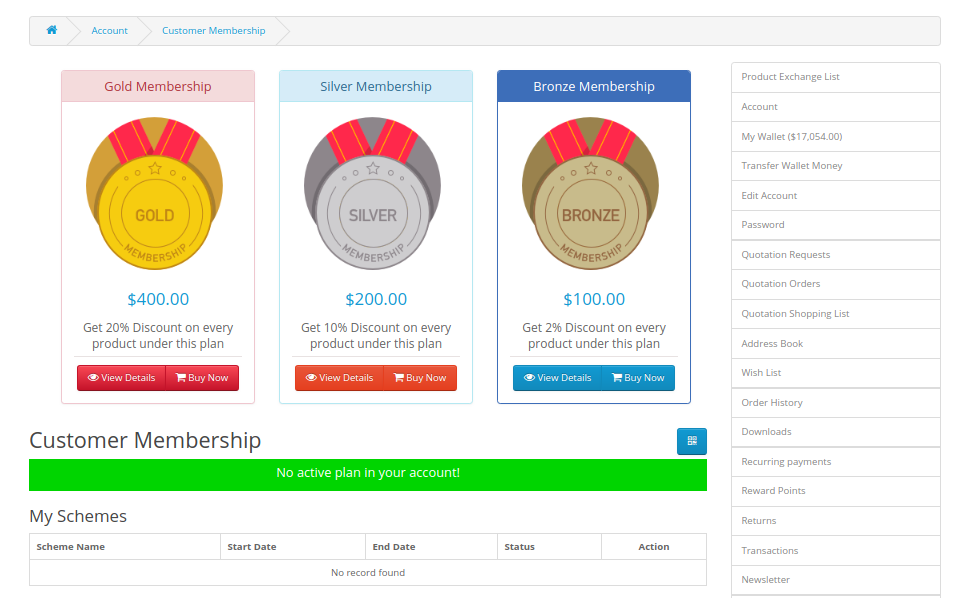 For instance, the buyer chooses to purchase the Gold Membership. The buyer will have to click on the Buy Now button given with the Gold Membership.
For instance, the buyer chooses to purchase the Gold Membership. The buyer will have to click on the Buy Now button given with the Gold Membership.
This adds the membership to the shopping cart as shown.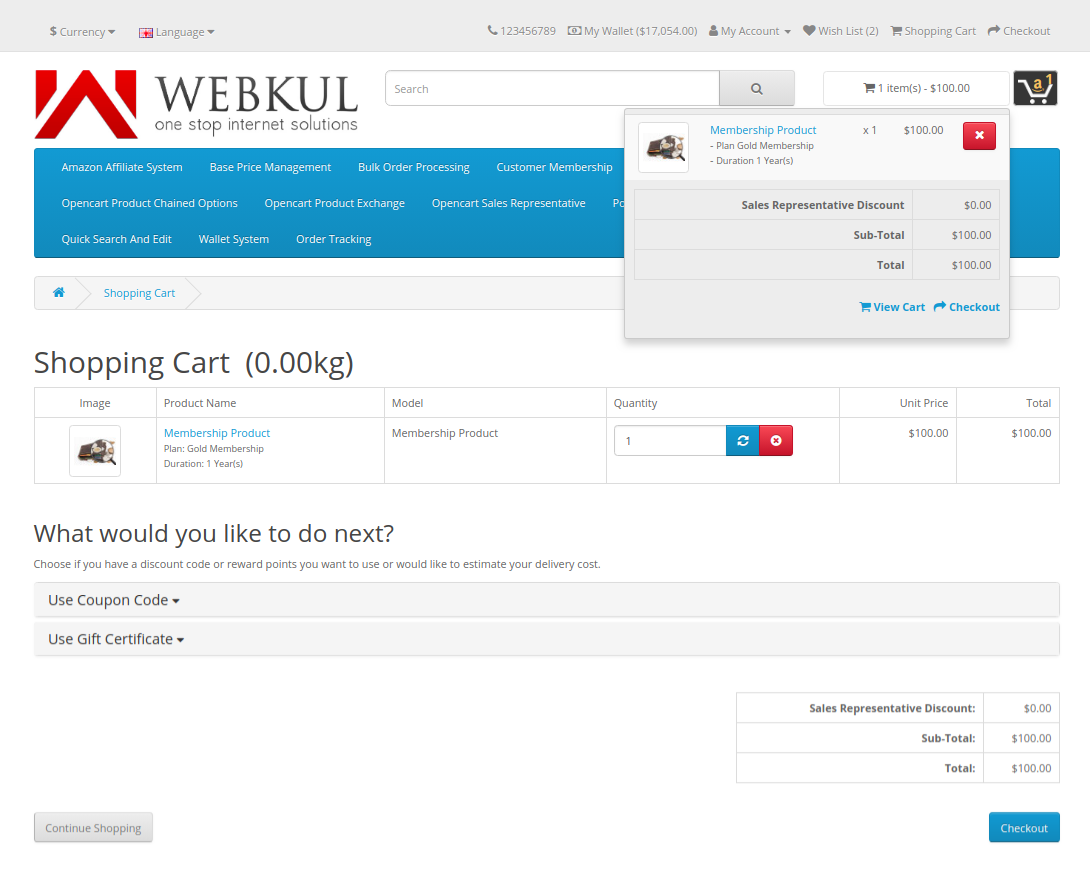
The customer can proceed to checkout by clicking on the Checkout and place the order by simply filling in the billing details. 
As the customer places the order, the active membership plan will display as shown in the image below.
The customer can view the membership package info, and also the schemes or plans which the customer purchases under My Schemes.
Scheme History and Payment History is also visible to the customers as shown in the image below. 
The best feature which the Opencart Customer Membership offers is retrieving the details of the active membership through a QR code.
A QR Code icon is visible to the customers as shown in the image below. The customers simply need to click on the icon and the QR Code shall pop up.
Scanning this QR Code the customers can retrieve the details of the active membership.
That’s all for Opencart Customer Membership Module. If you still have any issues, feel free to add a ticket and let us know your views on our Webkul Support System.
Current Product Version - 3.1.0.0
Supported Framework Version - 2.x.x.x, 3.x.x.x






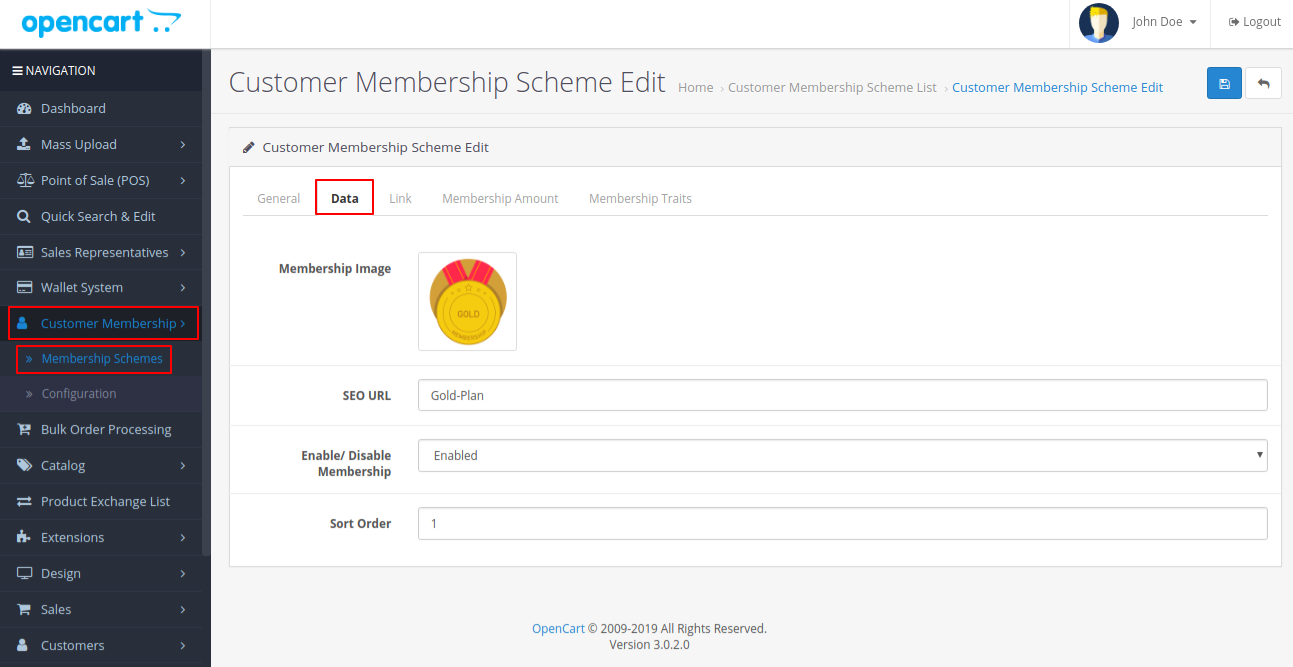

i do not see any active plan visible to buy what is that i missed