INTRODUCTION
Odoo Saas Bridge For Magento module allows you to Synchronize the Data from Magento Store to Odoo online Database. The user can export products, product categories and attributes to Odoo Online.
Moreover, the module also facilitates the user to export and manage, customers and orders from Magento to Odoo. Further, the taxes, shipping methods, payment methods, currency, etc can be mapped to Odoo so they are automatically synced with the orders.
Once the data is exported the user can manage the Magento store operations in the Odoo such as order fulfillment, inventory management, Customer management. Etc.
The automatic sync settings eliminate manual work and provide time management.
FEATURES
- The user can export the Magento store orders to Odoo (SaaS).
- The user can also choose to enable automatic order synchronization from the settings.
- Once enabled, It allows real-time order sync from Magento to Odoo.
- The user can also auto-invoice and Auto deliver option for orders from settings.
- The user can export Magento customers to Odoo online.
- The customers can also be set to get for automatic export along with the orders from configuration settings.
- As with customers, the user can export the products, product categories and attributes to Odoo with a click.
- If auto inventory sync is enabled in Magento, the product inventory will also be automatically exported while synchronizing a new product from Magento to Odoo(Saas).
- Moreover, the stock at Odoo end gets automatically adjusted in Odoo when the order status is changed to shipped at Magento’s end.
- The user can map various Taxes, shipping and payment methods from Magento to Odoo.
WORKFLOW
New Odoo Configuration
1.) Go to Odoo mapping >> Odoo Configuration. Here you can see the settings for Odoo Saas Bridge.
2.) Click on Create new Odoo configuration. Here you can integrate Odoo online database with Magento.
3.) Enter the details i.e. Odoo URL, Odoo Port, Odoo Database, Odoo User and Odoo User Pwd.
4.) Test the connection to see the connection status.
Default Settings
5.) Next set the default settings to allow proper synchronization for Odoo Online Bridge For Magento Module
6.) Select the Odoo database warehouse where you want to import the data from Magento.
7.) Then select the location the warehouse.
8.) Choose the default Odoo payment method to export to Odoo with the orders.
9.) Lastly, Choose the default product category to which product would be imported while synchronizing from Magento to Odoo.
Mapping
10.) Before you start exporting orders to Odoo, make sure you have mapped and synchronized all other relevant data to Odoo.
11.) You can use the following preferred synchronization sequence to Sync Data:
Categories > Products > Delivery Methods > Payment Methods > Taxes > Customers (Optional) > Orders.
12.) Go to Catalog >> Manage products. Here click on Export All categories to export them to Odoo.
13.) Next click on Export All products to export all Magento products to Odoo. Enabling Auto-sync for products synchronizes the products to Odoo in real-time.
14.) Alternatively, you can synchronize the data by selecting the items for the list and choosing synchronize to Odoo in the action tab. Hit submit to synchronize the data.
15.) Next, go to Odoo Mapping > Delivery methods. Click on Export All delivery methods to sync them to Odoo saas.
16.) Or, you can select the delivery methods from the list and choose to synchronize to Odoo in the action tab. Click submit.
17.) Or you can map them manually by clicking on Manual delivery mapping. Select the method from Magento end and then from Odoo end. Click Save to create the mapping.
18.) Next, Map the Taxes and currency in the same way as explained above.
19.) You can export the customers manually. Or, you can automatically sync them to Odoo with orders.
Send Order Data to Odoo
19.) Once you have synced all the data, you can export orders to Odoo Saas. Enable Auto-order synchronization to automatically import orders to Odoo in real-time.
20.) To manually export the orders to Odoo, go to Sales >> orders. Select the orders you wish to export. Then, choose to Synchronize to Odoo in the action tab to export the orders to Odoo.
21.) Enabling Auto order Invoice settings invoices an order in Odoo as soon as you invoice it in Magento.
22.) Similarly, enabling Automatic order shipment settings validates the delivery in Odoo when you set order status as ‘shipped’ in Magento.
NEED HELP?
Was this guide helpful? Please share your feedback in the comments below.
If you have any issues/queries regarding the module please raise a ticket at
https://webkul.uvdesk.com/en/customer/create-ticket/
For any doubt contact us at [email protected].
Thanks for reading!!
Current Product Version - 2.4.1




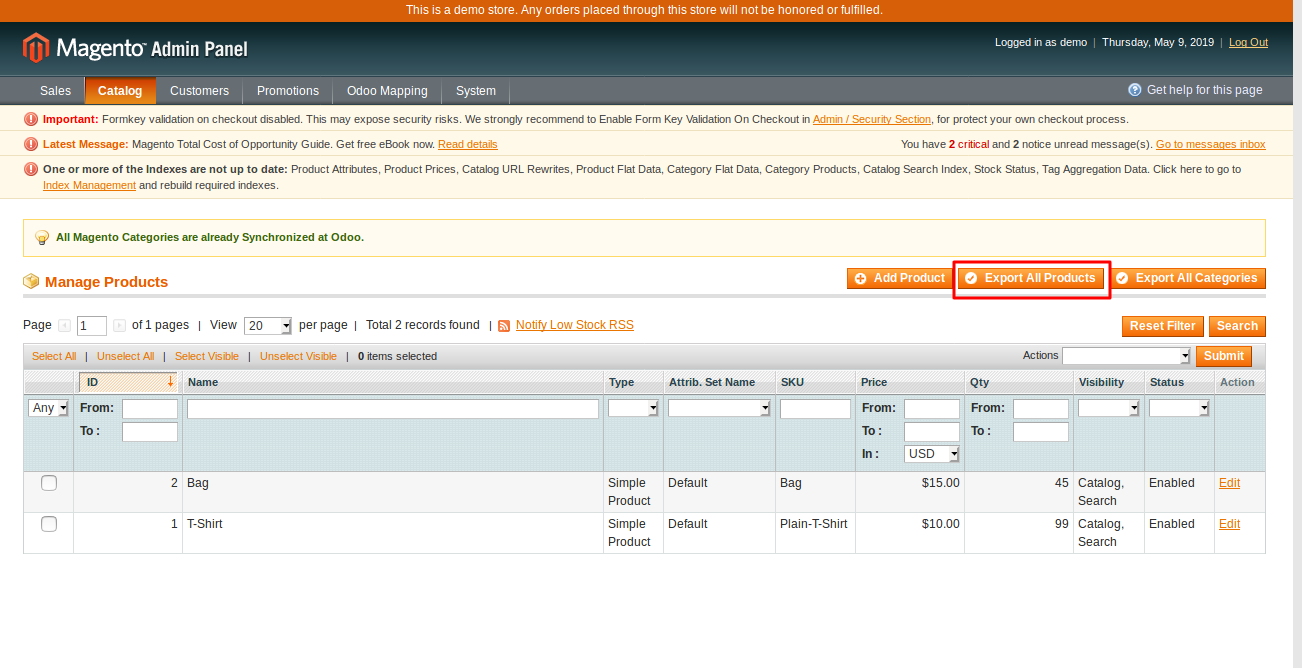






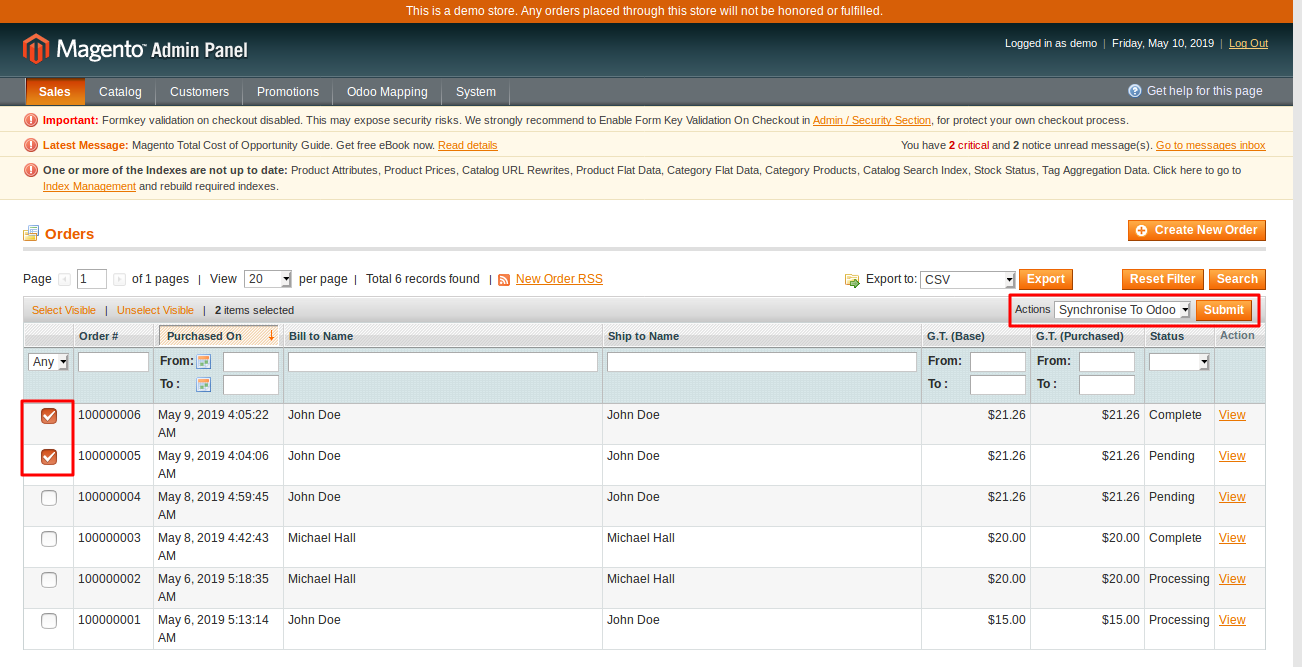


Be the first to comment.