Amazon operates the most advanced fulfillment service ie; FBA(Fulfillment By Amazon). Under this service, the sellers sell their products on Amazon and focus on growing their business without worrying about the Amazon order shipment.
The Amazon ships the Amazon orders on behalf of sellers. Amazon MCF(Multi-Channel Fulfillment) is an order fulfillment service. Amazon MCF gives you access to the FBA service which fulfills and ship your multi-channel orders.
Magento 2 Amazon MCF module integrates the Magento 2 store to the Amazon Multi-Channel Fulfillment (MCF). The module will enable the admin to fulfill the non-Amazon orders (Magento 2 store orders) from the Amazon Fulfillment Services ie; FBA (Fulfillment By Amazon).
Note:
- This module is an add-on of Amazon Connector for Magento 2 module.
- The add-on will work with Magento2 Amazon Connector version 2.0.7 & above.
- Enable FBA in the Amazon account to use Amazon MCF.
- This module is based on Amazon Selling Partner API (SP-API). Webkul will not be held responsible for obtaining/generating the credentials.
Features
- Send your Magento 2 store orders to FBA for the fast fulfillment of orders.
- Can create Amazon fulfillment order for FBA and FBM products both.
- Create Amazon fulfillment order using cron for the products which does not belong to any Amazon account.
- Allow sending a ship confirmation message by Amazon to the customer on behalf of the admin.
- Define the shipment message displayed on the Amazon Packing Slip.
- Can map the Magento 2 store shipping methods with the Amazon shipping methods for each Amazon account.
- Fulfillment order status updated at Magento using cron.
- The Admin will get fulfillment order notification.
- Magento 2 orders automatically sync with your Amazon account for FBA.
- Manually check the fulfillment order status Amazon account wise.
- The module supports simple products orders only.
Installation
Customers will get a zip folder and they have to extract the contents of this zip folder on their system. The extracted folder has an src folder, inside the src folder you have the app folder. You need to transfer this app folder into the Magento2 root directory on the server as shown below.
After the successful installation, you have to run these commands in the Magento2 root directory.
php bin/magento setup:upgrade
php bin/magento setup:di:compile
php bin/magento setup:static-content:deploy
After running the commands, you have to flush the cache from the Magento admin panel by navigating through->System->Cache management as shown below.
Multi-Lingual Configuration
For Multilingual support, please navigate to Store>Configuration>General >Locale Options. And select your desired language from the Locale option.

Language Translation
For module translation, navigate to the app/code/Webkul/AmazonMCF/i18n/en_US.csv.
Open the file named en_US.CSV for editing as shown in the below screenshot.
Now, replace the words after the comma(,) on the right in the file with your translated words.
Translate the CSV file and save the file name according to your region language or country code like – de_DE.CSV. Followed by uploading that file to the same folder you have obtained it.
How to get Amazon MCF Credentials?
To know more about how to get the Amazon MCF credentials kindly check the Amazon Connector for Magento 2 Blog.
Module Configuration
After the installation, the admin will configure the module settings by navigating to the Stores -> Configuration -> Webkul -> Amazon Multi-Channel Fulfillment as per the below image.
or the admin can also configure the permissions for the amazon magento connect -> amazon multi channel fulfillment -> configuration settings -> Webkul -> Amazon Multi-Channel Fulfillment as per the below image.

The admin will have to set the configurations for the amazon fulfillment configuration and Delivery option as shown in the image below.

Amazon Fulfillment Configuration
- Enabled: Select “Yes” to enable the module. Else set “No” to disable the module.
- Fulfillment Applied On: Select “Product Wise” if want to enable the FBA only for those products which are defined under FBA on Amazon store. Else set “All Product” if want to enable the FBA for non-FBA products defined on Amazon store.
- Default Account For Export: Define the Amazon account for the products which are not listed on Amazon will be exported. This will list the exported products on the Amazon under FBA category and the admin will have FBA for those products as well.
Delivery Options
- Send Amazon Ship Confirmation: Select “Yes” if the admin wants the Amazon to send a ship confirmation message to the customer on the behalf of the admin. Else set “No”.
- Amazon Packing Slip Comment: Define the shipment message which will be displayed on the Amazon Packing Slip.
Map Shipping Methods
After the module configuration, the admin will map the shipping methods. For this, the admin will have a section Map Shipping while configuring the Amazon account in Magento by navigating to the Amazon Magento Connect -> Manage Amazon Accounts as per the below image.

Here, select the Amazon account for which the admin wants to map the shipping method. The admin can map the shipping methods for existing Amazon account and the new Amazon account both.

Here, the admin can:
- View the complete list of the mapped shipping methods.
- Map the Magento 2 store shipping methods with the Amazon shipping methods. And hit the save Mapping button to successfully save the mapping.
- Delete the mapped shipping methods as per the choice. For this, select the mapped shipping method from the list and select the Delete option from the Action drop-down list.
Note: The module also supports third-party shipping add-ons. This will let the admin map the third party shipping extensions with the Amazon shipping methods easily.
Fulfillment Order Status
The order placed on Magento store will automatically be created as FBA orders. The admin can check the Amazon fulfillment status of those orders as per each Amazon account. For this, select the account from the Amazon account list for which the admin wants to check the Amazon fulfillment status.
Under Import Order From Amazon section, the admin can:
- View the complete list of FBA orders of that Amazon account.
- Check the Amazon fulfillment status of each order under the column Order Status.
Note: If an order placed for a Magento product on the Magento store which:
- Belongs to an Amazon account as an FBA product: The Magento order automatically is created as FBA orders.
- Belongs to an Amazon account as an FBM product: The product gets converted to FBA product. And the Magento order created as FBA orders.
- Doesn’t belong to an Amazon account: The product gets created in the default Amazon account as an FBA product. And the Magento orders created as FBA order.
Orders
Notification
That’s all for the Magento 2 Amazon MCF module. If you still have any issue, please feel free to add a ticket at http://webkul.uvdesk.com/
Current Product Version - 4.0.0-p1
Supported Framework Version - Magento 2.0.x, 2.1.x, 2.2.x,2.3.x, 2.4.x



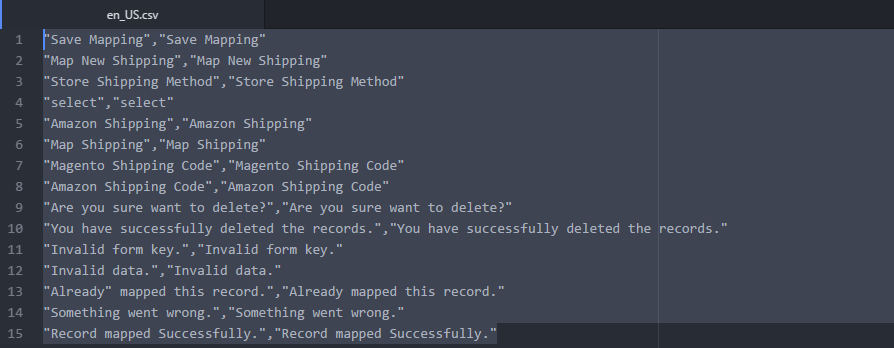
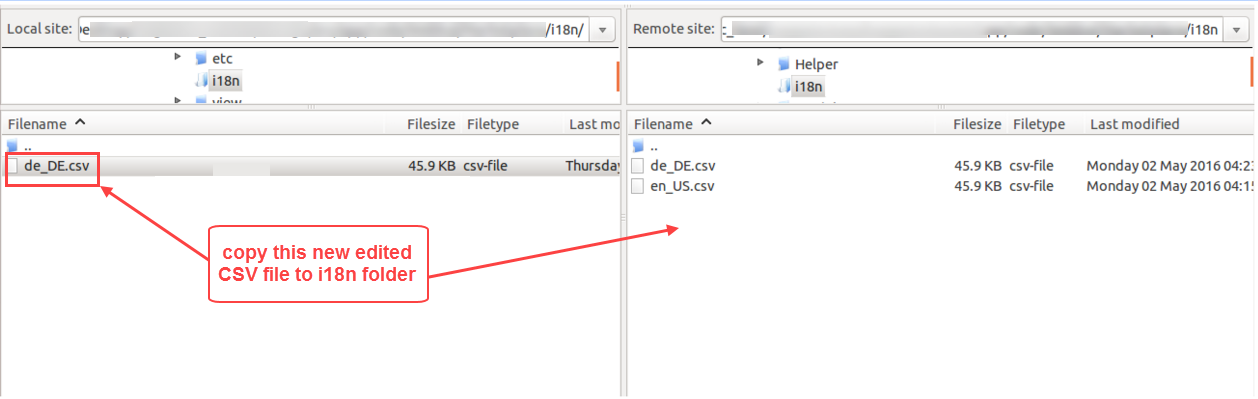
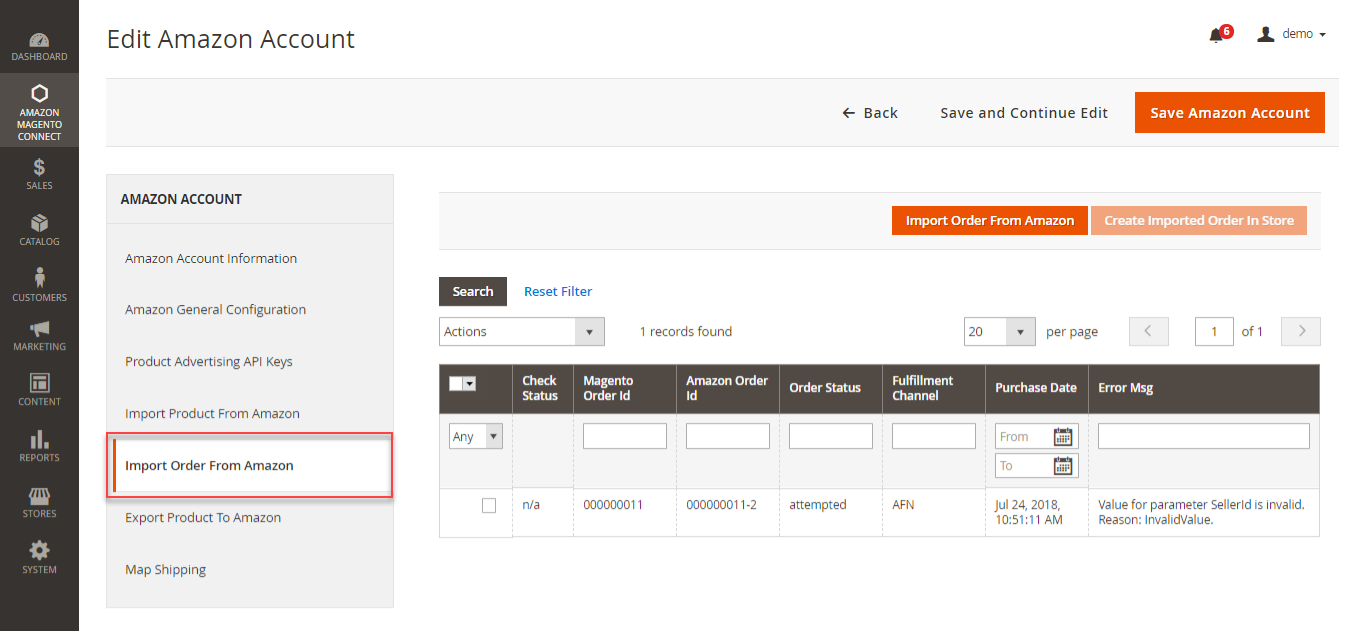
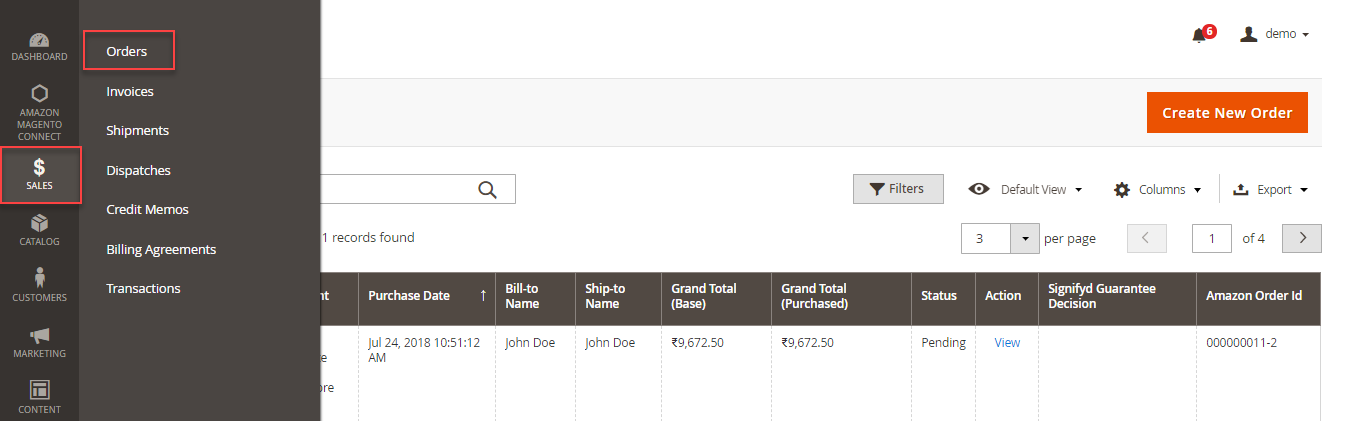



2 comments
This module does not work for marketplace sellers. You can use this module – https://store.webkul.com/magento2-multi-vendor-amazon-connector.html for your sellers. It will help the marketplace sellers to connect their Amazon account with marketplace store and synchronize products and orders.
Note- To use Magento 2 Marketplace Amazon Connector module, Webkul Magento 2 Multi-Vendor Marketplace must be installed.
If you have any other queries then, let us know at [email protected].
We will be very happy to help you.
Thank You.