Live Marketplace Event Manager for Magento is a superb module which is used to create Event ticket for Movies, Seminar, Theatre, etc along with the Event venue and Event terms and Condition. The seller, as well as the admin, can create events products and it is as simple as adding products in the Magento Marketplace. This module is a boon for the sellers as it caters their requirement easily and this module is very easy to use.
This module is an add-on of Magento Multi-Vendor Marketplace Module. To use this module, you must have installed Magento Marketplace Module first.
This Module is also available for Magento2
Features Of Marketplace Event Manager for Magento
- A new product type is added in Magento for the event products.
- A separate form for the seller to add event products from the Marketplace.
- The seller can create, delete, and update event products.
- One Event product can have multiple types of tickets.
- Each type of ticket will have its own quantity.
- Product quantity will depend on ticket quantity.
- If in the event product, one type of ticket quantity is out of stock that ticket type will not be added in the cart.
- After placing the order, the customer will receive the tickets through the mail as well.
- QR code validation for tickets.
- The seller can send a reminder to his customers who have purchased the tickets.
- The seller can set terms and conditions for Event product, so the customer can only add the product to the cart if they agree to the terms and services.
- The customer can view tickets details in their account.
- The customer can take a printout of the tickets.
- Admin can create event product since a new event product type is added to Magento products types.
- The seller can see and send reminders to all the buyers of the event product.
Installationn Of Marketplace Event Manager for Magento
For the installation, the admin will upload app, skin and media folder into the Magento Root Directory.
After moving both the folder flush the cache from Magento admin module. Under System > Cache Management.
Configuration Of Marketplace Event Manager for Magento
After the module installation, admin can do the module configuration under the System->Configuration. Here admin will enter the categories ids with comma separated, enter allowed event image type, select Upcoming Event From and To date and enable the terms to be displayed on the front-end. Please check the below image for better understanding.
When admin will set Upcoming Event From and To date, the user can view various Upcoming Events entered by multiple sellers in the homepage.
The user can see Event timing, cost, Add to cart button. Please check the image below.
Front-end Management Of Marketplace Event Manager for Magento
After the module configuration, the seller can see two tabs under the “Marketplace” as per the image below.
Now under “Add Event Ticket” seller can add new event tickets. Here seller can enter the name of the event, Descriptions, Event terms & condition and Event venue. Seller will also enter Event Unique Code, Event From and To date, event images and Event types.
After adding an Event, the seller can see that event under “My Event List”. Here seller can see all the events added by that seller with the Event name, event image, price, Action and Send Reminder option.
In the “Send Reminder”, the seller will select multiple buyers from the list, then enter a subject and then will enter the message.
Reminder mail received by the customer.
In the product page, the buyer can see Event name with its description, Various Ticket types, the checkbox for the Terms & Conditions. When the buyer will check the Terms & Condition box, then only “Add to Cart” button will be active.
As you have noticed that while creating any new Event products, the seller does not define the quantity. The quantity added for the various Ticket Types gets added and is reflected as the total quantity for any particular Event Ticket. When an event ticket is sold completely with only its one Ticket Type, then the buyer cannot select that particular Ticket Type and if he tries to add that Ticket type then it will not get added and will get an error message as shown below.
After purchasing the Event tickets, the customer can view their booked Event Tickets under “My Tickets” in their dashboard. Here they can see Event name, Event timing, Event venue.
On clicking on “View Ticket Details”, the customer will be re-directed to a new page where they can view the QR code, print that ticket and view other details.
Customer will also receive the Event Ticket details in their mail as per the image below.
Verification of Event Ticket
When the Customer reaches for the event, he/she has to show a printed copy of the ticket or a screenshot of a mailed ticket. The Seller then scans the QR code mentioned on a ticket and has to click on Set Used as shown below:

After scanning the QR code, the ticket status will be changed from Set Used to Validated as shown below:

After Validating the ticket the seller will be redirected to the login page. If in case the validated ticket is scanned again then the scanning will not get complete and it will be shown as a Used Ticked.

Admin Management Of Marketplace Event Manager for Magento
Admin from the back-end can add new Event Ticket as a Magento product only. Under the Catalog-> Manage Products, admin can add new Event Ticket. Please check the below image.
After clicking on “Add New Products”, an admin will be re-directed a new page where the admin will select Attribute Type and product type. For creating Event Ticket, the admin will select “E-Tickets” as a product type.
Admin will add general details like Event Name, Description, enter the price and then click on “Ticket Booking” for entering the Event venue, Event terms, Event Timing.
For creating multiple Ticket Types, the admin will go to the “Custom Option”. For creating normal Magento products, admin can add various options under the Custom Option, in the same way for adding multiple Ticket Type under product type as E-Ticket, the admin will click on the “Custom Option” tab.
Here admin will click on “Add new Option”, enter the title and then select input type. For creating Event Ticket, only radio buttons are available.
That’s all for the Marketplace Event Manager for Magento module still have any issue feel free to raise a ticket and let us know your views to make the module better at webkul.uvdesk.com
Current Product Version - 0.1.0
Supported Framework Version - 1.6.x.x, 1.7.x.x, 1.8.x.x, 1.9.x.x

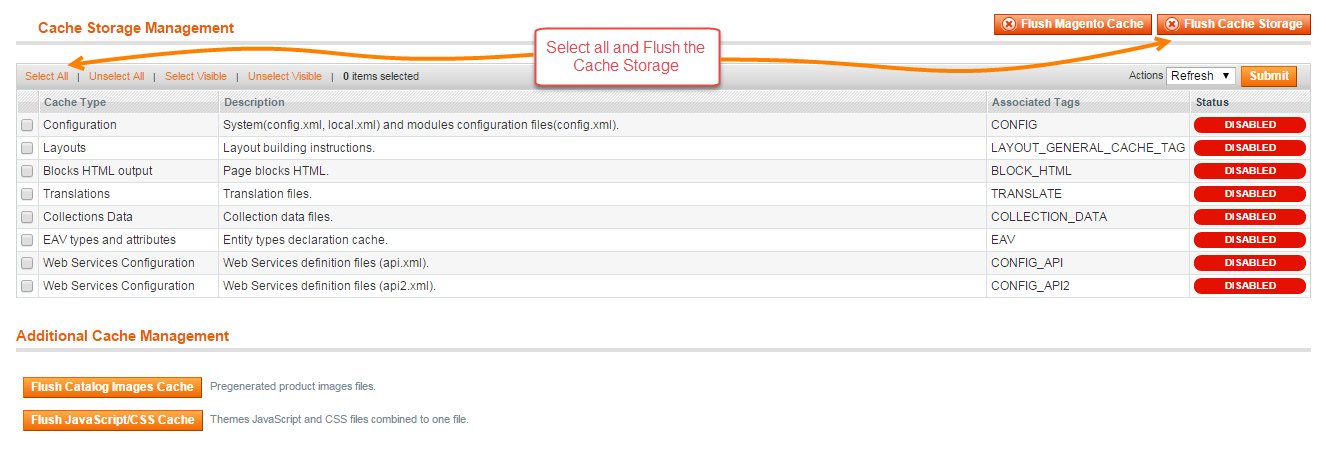
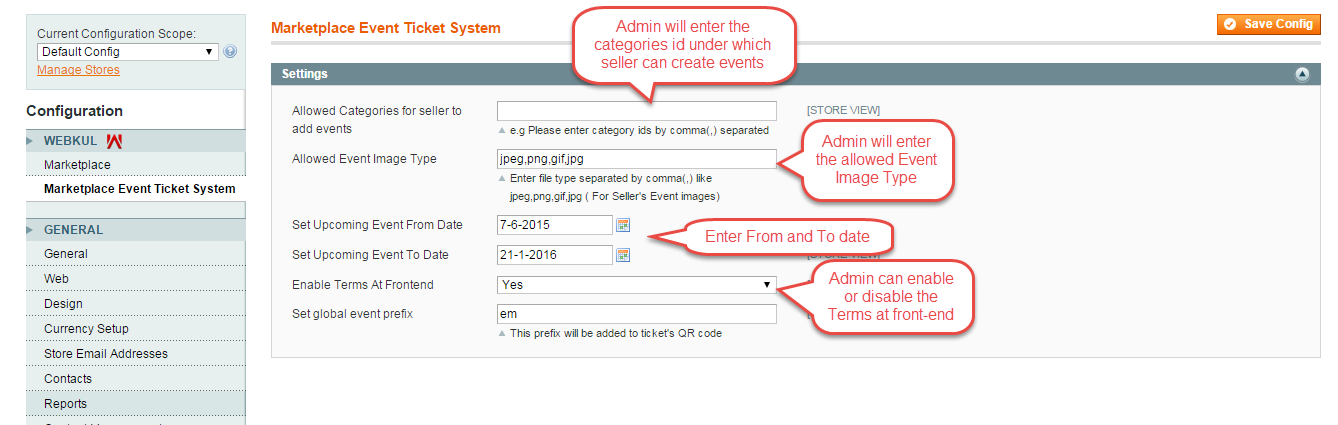
















1. Organizers (Corporate, Govt, Private Individuals)
2. Service Providers (Hotels, Venue, Decorators, Music, Logistics, Catering, Ad Agencies)
3. Attendees (users – Paid / Non-paid)
4. Event Management Companies (Concerts, Theatre, Rock Events, Galleries, Exhibitions)
Do you have any ready modules for that>