In this blog we are going to learn about how to expose an Apex method as a REST resource using @HttpGet annotation.
rest annotation
–> REST annotation enables you to expose an Apex class or an Apex method as a REST resource. In salesforce, there are six REST annotations, that is :
1). @RestResource(urlMapping=’/your url’)
2). @HttpGet
3). @HttpPost
4). @HttpPut
5). @HttpPatch
6). @HttpDelete
–> Classes with REST annotation should be defined as global.
–> Methods with REST annotation should be defined as global static.
@Httpget
–> @HttpGet is used at method level. This method is called when a HTTP GET request is sent. To expose your apex class as REST resource you should use @RestResource(urlMapping=’/your url’) annotation at class level as shown below.
@RestResource(urlMapping='/your_url')
global class restExample {
@HttpGet
global static void exampleMethod() {
// Write your code here
}
}
–> Here url mapping is relative to https://instance.salesforce.com/services/apexrest/.
–> If your class is in namespace say ‘abc’, then API url must be as follows:
- https://instance.salesforce.com/services/apexrest/abc/you_url
–> URL are case-sensitive.
Example
Let’s create an account by sending a parameter through API url.
Step 1: Create an apex class say ‘restExample’.
@RestResource(urlMapping='/example')
global class restExample {
/**
* Webkul Software.
*
* @category Webkul
* @author Webkul
* @copyright Copyright (c) 2010-2016 Webkul Software Private Limited (https://webkul.com)
* @license https://store.webkul.com/license.html
*/
// Method to get the Account name from parameter
@HttpGet
global static void getAccountName() {
RestRequest req = RestContext.request;
RestResponse res = RestContext.response;
res.addHeader('Content-Type', 'application/json');
String accountName = req.params.get('account_name');
// Call the method to create Account
if(accountName != null){
restExample.createAcc(accountName);
} else {
restExample.createAcc();
}
}
// Create Account when param is set
public static void createAcc(String accName) {
try{
Account acc = new Account(Name = accName, Description = 'Account is created by REST API');
insert acc;
} catch (Exception ex) {
system.debug(ex.getMessage());
}
}
// Create Account when param is not set
public static void createAcc() {
try{
Account acc = new Account(Name = 'Name is not set', Description = 'Account is created by REST API');
insert acc;
} catch (Exception ex) {
system.debug(ex.getMessage());
}
}
}
Step:2: Now, to expose above rest class create a site as shown below. Goto>> SetUp>> Develop>> Sites
# Register your domain:
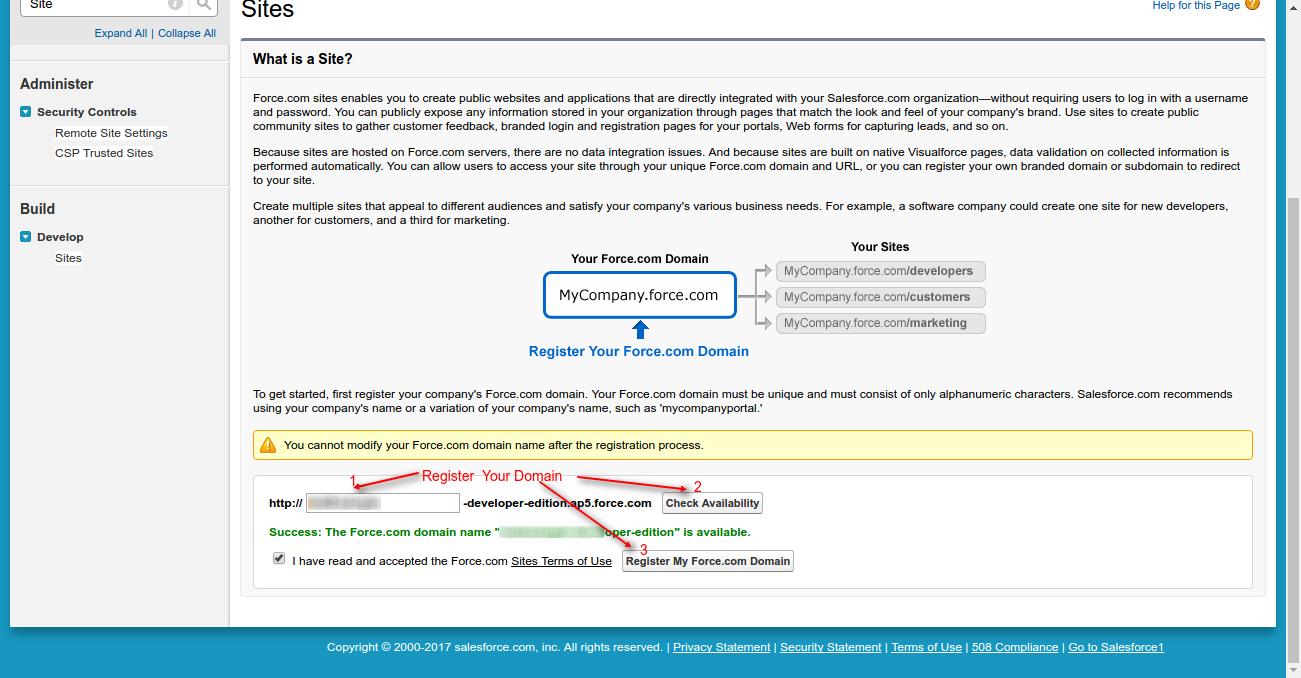
# Create New Site

# Copy the Default Web Address

# Now goto Public Access Setting :

# Provide Access to object which you want to expose in class.

# Expose Apex class :
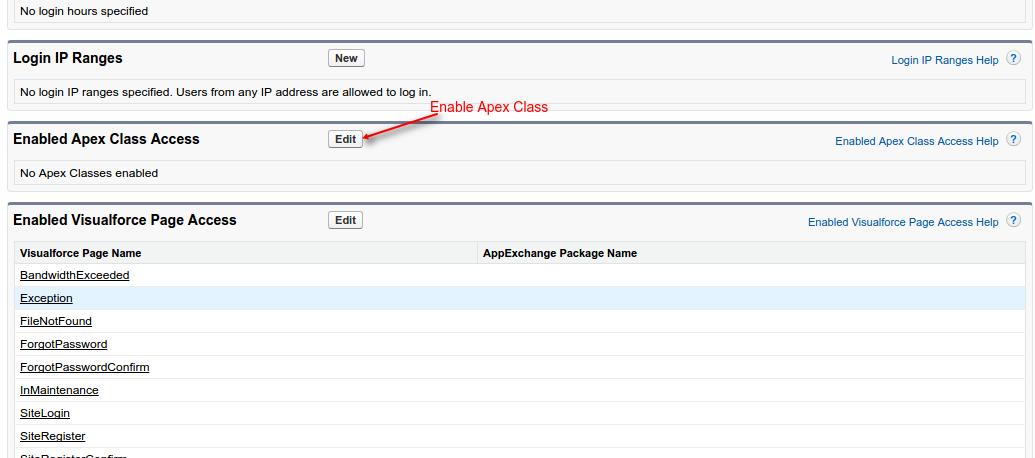

That’s all for setting up of site.
Step 3: Now paste Default Web Address(which you have copied from site setting) by appending:
1). Without sending any parameter : ‘/services/apexrest/example’ .
2). With parameter : ‘/services/apexrest/example?account_name=Webkul’
Now, goto account page and verify your results.
Output
Support
That’s all for @HttpGet Annotation In Salesforce, still if you have any further query feel free to add a ticket, we will be happy to help you https://webkul.uvdesk.com/en/customer/create-ticket/.

Be the first to comment.