INTRODUCTION
Sync pricelists from Magento to Odoo with Customer Pricelist Odoo Bridge For Magento!
Increasing the ROI of your business is not simple; you have to use various strategies to boost your sales. One of the most effective ways is to have multiple price lists. You can create more than one price list for the different customer groups.
But how to manage multiple customer price lists from Magento to Odoo or vice versa?
For managing multiple price lists, we have Customer Pricelist Odoo Bridge For Magento that will help you manage different price lists for customer groups at both ends. Further, using this Magento Odoo Connector, you can set regular and special prices bidirectionally at both Magento and Odoo ends.
Most importantly, if you have already integrated your Magento and Odoo with the help of Odoo Bridge For Magento, then this module is the apt answer for your problem.
Note: Customer Pricelist Odoo Bridge For Magento Module works in conjunction with the following module:
You would require to install the above module first for the Customer Pricelist Odoo Bridge For Magento to work perfectly.
FEATURES
- Manage customer pricelists for both Magento and Odoo.
- Pricelists will synchronize bidirectionally.
- You can select different customer groups for different prices.
- The module supports Tier prices.
- Moreover, the module supports Group Prices from Magento to Odoo and vice versa.
- You can configure ‘Prices per Customer.’
- Export/Import group special prices.
- The module supports configurable products.
- In addition, the module supports special prices.
- You can hide/ show product prices from not logged-in customers.
- The extension works with an unlimited number of products, customers, and customer groups.
INSTALLATION
- Once you purchase the App from Webkul store, you will receive the link to download the zip file of the module.
- Extract the file on your system after the download finishes. You will be able to see a folder named- ‘odoo_magento_customer_pricelist.’
- Copy and paste this folder inside your Odoo Add-Ons path.
- Now, open the Odoo App and click on the Settings menu. Here, click on Activate the Developer Mode.
- Then, open the Apps menu and click on ‘Update Modules List.’
- In the search bar, remove all the filters and search ‘odoo_magento_customer_pricelist.’
- You will be able to see the module in the search result. Click on ‘Install’ to install it.
WORKFLOW CONFIGURATION
MAGENTO END
1. Firstly, visit ‘Odoo Connector> Customer Group.’
2. View all the created group lists on the Customer Groups page.
2.1 You can select the records and export them with ‘Export Customer Groups.’
2.2 When you click the ‘Map New Customer Group,’ a new page will open up, on which you need to select ‘Magento Websites, Customer Groups, and Odoo Price Lists,’ once done, click ‘Save Customer Group.’
3. After that, you need to select a specific price list for the customers. For this, you need to set the pricelists for customers at the Magento end. Follow the path ‘Catalog> Products, Add Product.’
4. On the ‘Add Product’ page, fill in all the relevant details and click on ‘Advanced Pricing.’ Next, click the ‘Add’ button to add ‘Customer Group Price’ select the desired ‘Website, Customer Group, Quantity, and Price.’ Once done, click ‘Done’ then ‘Save’ to add the product to the store.
5. On the product page, select the product and click on ‘Action> Synchronize To Odoo.’
ODOO END
6.Once Magento configuration is finished, log in to your Odoo backend and visit ‘Sales> Product Variants> Any Product’ and click on ‘Action> Synchronize Tier/Group Prices.’
7. Once you click ‘Synchronize Tier/Group Prices,’ a pop-up will appear. Select the ‘Ecommerce Instance’ and click ‘Synchronize Now.’ You will see a successful synchronization message when the sync is successful.
OTHER ODOO MODULES
NEED HELP?
Hope you find the guide helpful! Please feel free to share your feedback in the comments below.
If you still have any issues/queries regarding the module, please raise a ticket at https://webkul.uvdesk.com/en/customer/create-ticket/.
Also, please explore our Odoo development services & an extensive range of quality Odoo Apps.
For any doubt, contact us at [email protected].
Thanks for paying attention!!
Current Product Version - 1.0
Supported Framework Version - Odoo V15, V14, V13, V12, V11, V10, V9, V8, V7 & Magento 2.0.x, 2.1.x, 2.2.x, 2.3.x, 2.4.x
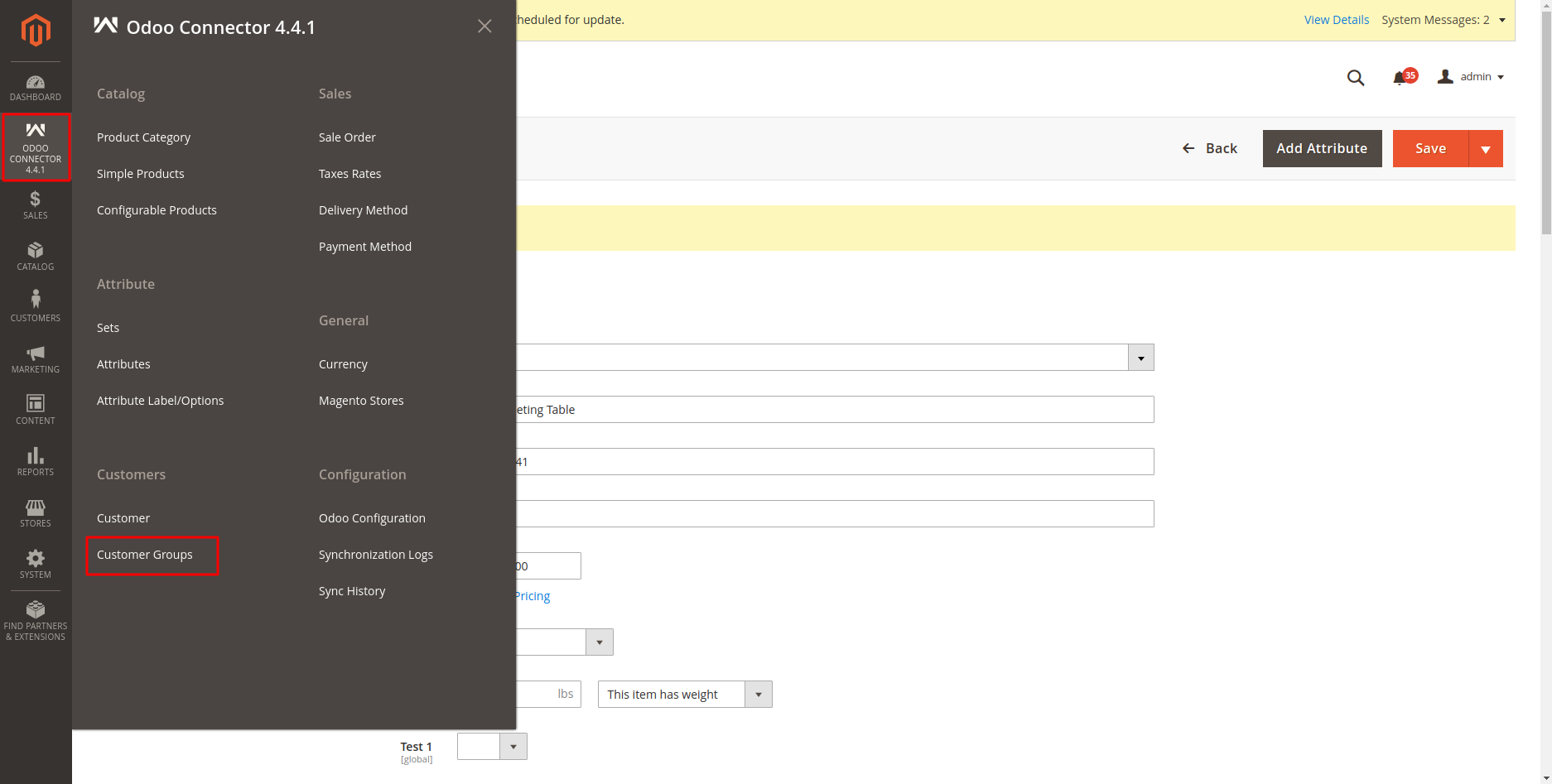
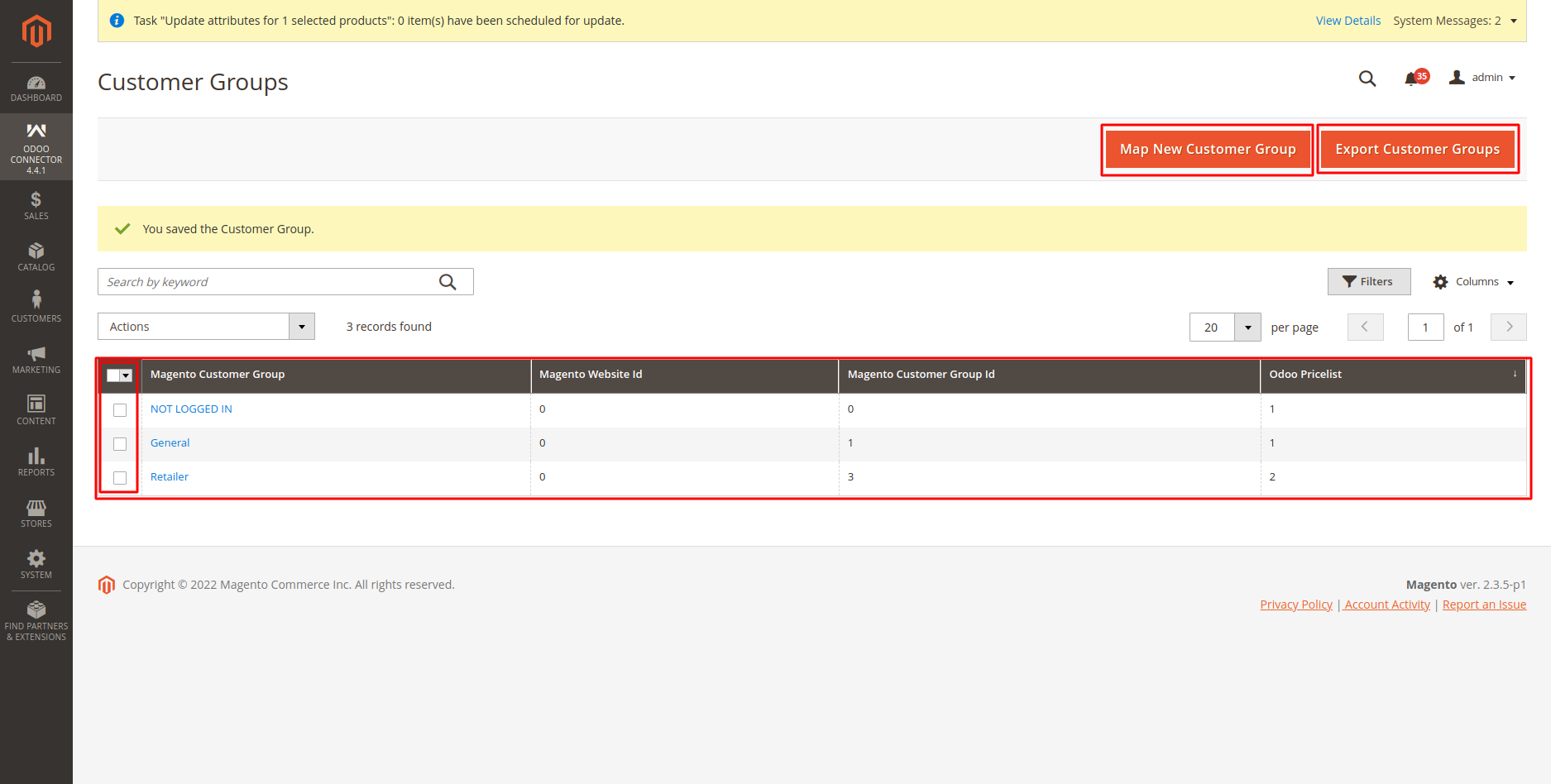







Be the first to comment.