Prestashop Marketplace Wepay Payment Gateway:- Wepay is a well known payment service provider in United States.
With Prestashop Marketplace Wepay Payment Gateway module, the sellers can permit their customers to pay via credit cards or bank account. The extension will split the amount between the admin and seller as soon as the customer makes the payment for an order. The seller’s share is transferred to the seller’s account and the admin’s share to the admin’s account.
Features
- Accept payments from major credit cards like VISA, Mastercard, American Express, Discover, JCB, Diners Club, etc.
- Use the module in test or live mode.
- Choose who will pay the WePay transaction fees: payer or payee.
- Redirects customers to the Wepay website to make payment.
- Sellers have to link their wepay account to the marketplace.
- Sellers can verify their information and bank account details.
NOTE
- Prestashop Marketplace WePay Payment Gateway module is compatible with PrestaShop framework version 8.x.x and PHP 8.
- Prestashop Marketplace Wepay Payment Gateway module is MultiShop Compatible with PrestaShop Advanced Multi-Vendor Marketplace version 5.4.0/3.4.0 and above.
Installation
For installing Prestashop Marketplace Wepay Payment module you need to install Prestashop Advanced Multi Vendor Marketplace first.

After installing marketplace module you can start the installation of Prestashop Marketplace Wepay Payment Gateway module.
- Firstly, go to the module manager in the back office and click on ‘upload a module’.
- After that, drag and drop the module file or select the file from the system
- In this way, the module installation will be successful.



How to get API Keys
To get the API keys, admin needs to have their account on Wepay.
Admin need to select the mode for which the API keys are needed.
To register on the test environment click here : https://stage.wepay.com/
To create an application in production environment click here : https://www.wepay.com/
Once the account is created, admin need to create the application and then the API keys will be generated.
Workflow
After successful installations, sellers will have new tab i.e. “Wepay Money Detail”.
Seller has to create Wepay account and has to provide the Wepay email address here to link bank account to Wepay bank account.
Once seller click on link to account button, seller will be redirected to wepay site. Now, seller will login to wepay account and then verify the information and bank account details.
Once the information and bank details are verified, sellers can update bank details whenever required and now seller can finish the verifying process.
Now, buyer will be able to view new payment method while purchasing any product.
Once buyer selects wepay payment method, he redirects to the wepay site to make the payment via credit cards or bank account.
Once the buyer confirms the payment, buyer will redirect to the store.
This is how sellers can provide Wepay payment methods to their buyers.
Support
For any kind of technical assistance or query, please raise a ticket or send us a mail at [email protected]
Also, please explore our Prestashop development services and vast range of quality Prestashop addons.
Current Product Version - 5.0.3
Supported Framework Version - 1.7.X.X
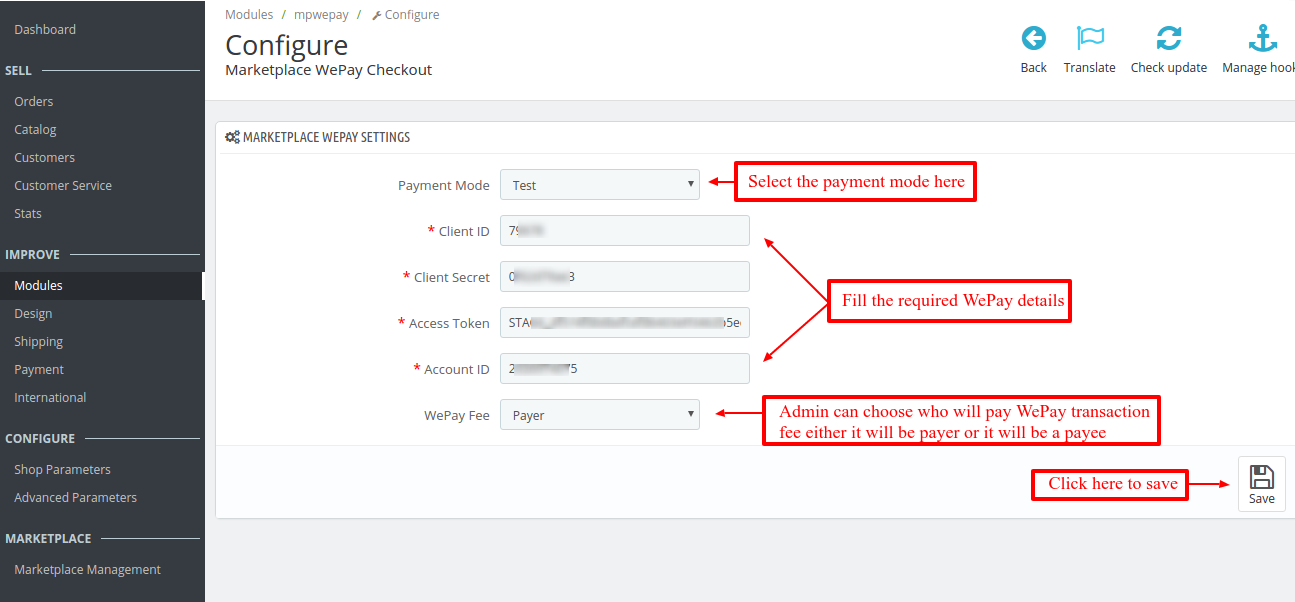
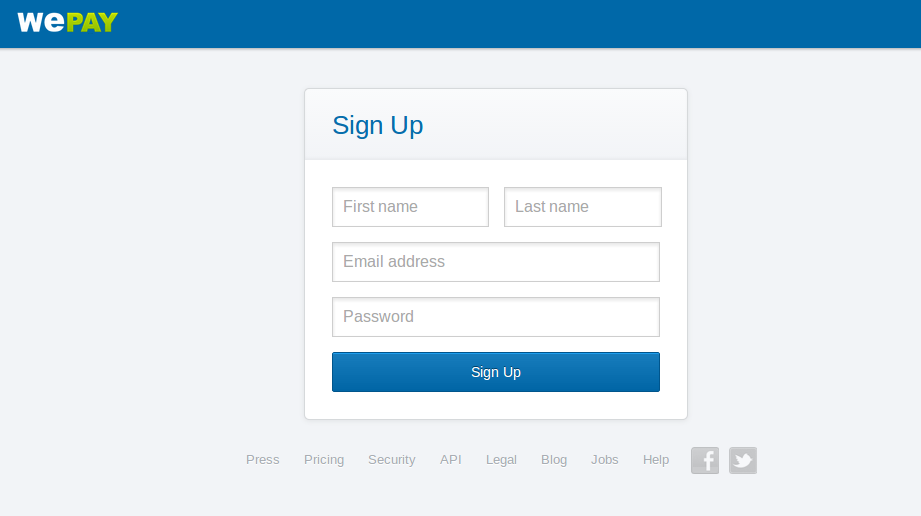






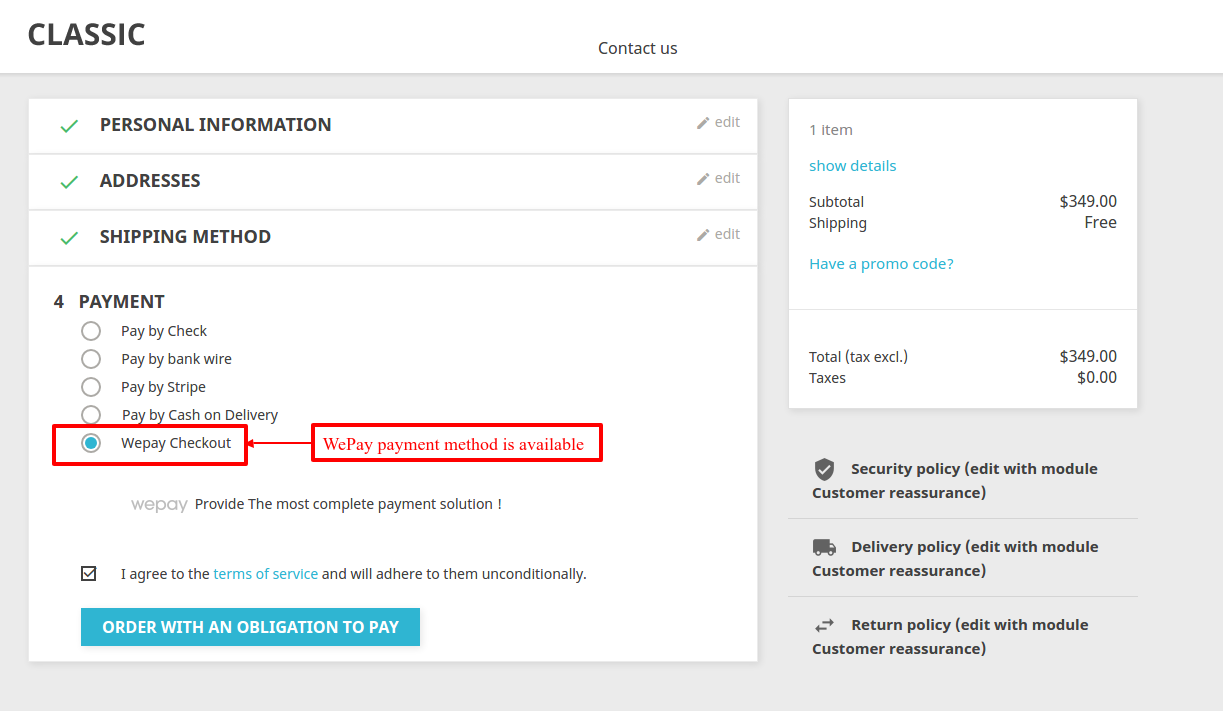


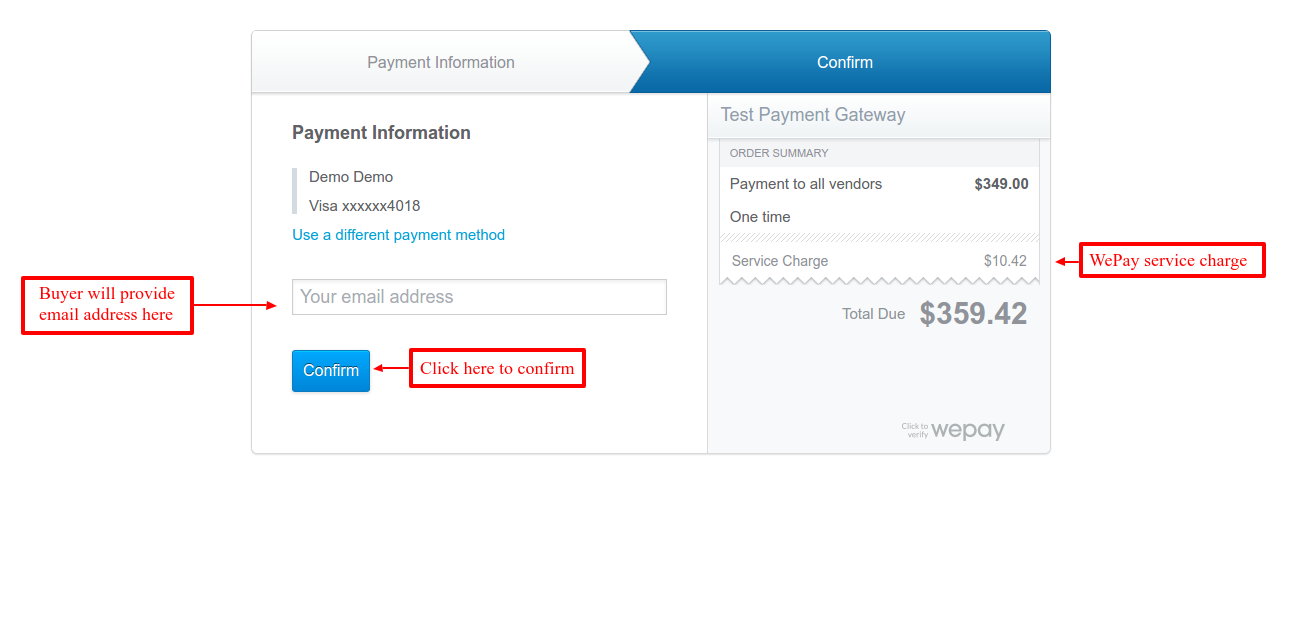

Be the first to comment.