With the Opencart Custom Invoice Template module, the admin can easily create custom receipts templates for the Opencart store. This will allow the admin to design multiple receipt templates and assign them to different customer groups. Each predefined invoice template can be easily customized.
This OpenCart extension is the best solution to create configurable invoice templates as well as receipts that can be easily managed and customized for different customer groups.
Watch the below video tutorial to understand the extension workflow:
Features
- Using flexible settings create the custom invoice templates for the Opencart store.
- The admin can create an unlimited number of custom invoice templates.
- Separate section to view and manage the custom invoice templates.
- Assign the custom invoice template to each customer group the admin has created.
- Easily customize the template and show additional details using invoice keywords.
- Invoice keywords are simple and easy-to-use tags using which you can personalize your store invoice templates by replacing them with the real data once. E.g. {order_id}, {customer_name}, {config_name} and many more.
Installation
Upload Files
Installation of the module is easy. Under the module zip, there are 2 folders admin and catalog, you just need to upload these folders to the root directory of the website.
Upload ZIP
Now log in to the admin backend and navigate through Extensions -> Extension Installer. Click the Upload button and browse the Zip file, this file is in the ocmod folder. Please select the correct ocmod folder. According to your Opencart version installed in your system.
Refresh Modifications
After uploading the Zip file, please navigate through Extensions > Modifications. Now, click the Refresh button as visible in the below screenshot.
Edit User Groups
After that, in the Admin panel go to System -> Users -> Usergroup and edit ‘Administrator’ and select all for both Access and Modify Permission then save it.
Install
Moreover, After that under Extension > Modules install the module as shown below.
Module Translation
Hence, Opencart Customer Invoice module supports multiple languages. So, this section will describe how to make the module work in different languages. Please check this link for language translation
Module Configuration
After the module is installed successfully, the admin can configure the module settings by navigating to Extensions>Modules>Customer Invoice as shown in the image below.
Now, the admin will edit the module by clicking on the Edit Button. By Clicking the edit button, this will navigate the admin to the module edit page as shown in the image below.
Here, the admin will –
- Status – Select Enable option to enable the module. Else, select Disable option to disable the module.
- Settings For Invoice Template – Select Set Default Invoice Template option to apply the default invoice template to all the customer groups. Else, select Set Template Based On Customer Groups option to configure the invoice template as per each customer groups the admin has created.
If Set Default Invoice Template option is configured for Settings For Invoice Template field as shown in the above image.
- Select Default Invoice Template – Select the default invoice template for all the customer groups.
If Set Template Based On Customer Groups option is configured for Settings For Invoice Template field as shown in the below image.
- Select Template For Customer Group Default – Select the invoice template for the default customer group.
- The admin will also configure the invoice template as per each customer groups the admin has created.
And, lastly hit the Save button to save the configuration successfully.
Customer Invoice Management
In Addition the admin will have the Customer Invoice menu option to manage the custom receipts as shown below.
Here, the Customer Invoice menu option will have other two sub-menu option –
- Invoice Templates – In this section, the admin will create and manage the custom invoices.
- Config-Setting – In this section, the admin will manage the module settings.
Config-Setting
Invoice Template
Under this section, the admin will create and manage the custom invoices and receipts as shown below.
Here, the admin can:
- View the complete list of the invoice templates developed on OpenCart.
- Edit the invoice templates by clicking the Edit icon.
- Delete the invoice template by clicking the Delete icon.
- Add/Create a new invoice template by clicking the Add icon.
Create New Template:
The admin can create an unlimited number of customer invoice templates. Hence, to create a new invoice template the admin will click the Add icon and gets navigated to the new page as per the below image.
Here, the admin can create the invoice template, receipts for this, the admin will –
- Invoice Template Name: Enter the name of invoice template.
- Invoice Template Detail: Create the invoice body content. And can also use invoice keywords in the invoice body displayed at the top.
And, lastly hit the Save button to save the configuration successfully.
Front-End
Hence, it’s all for Opencart Custom Invoice Template module. Still, have any issue please feel free to add a ticket at https://webkul.uvdesk.com/
Current Product Version - 1.1.0.3
Supported Framework Version - 2.x.x.x and 3.x.x.x



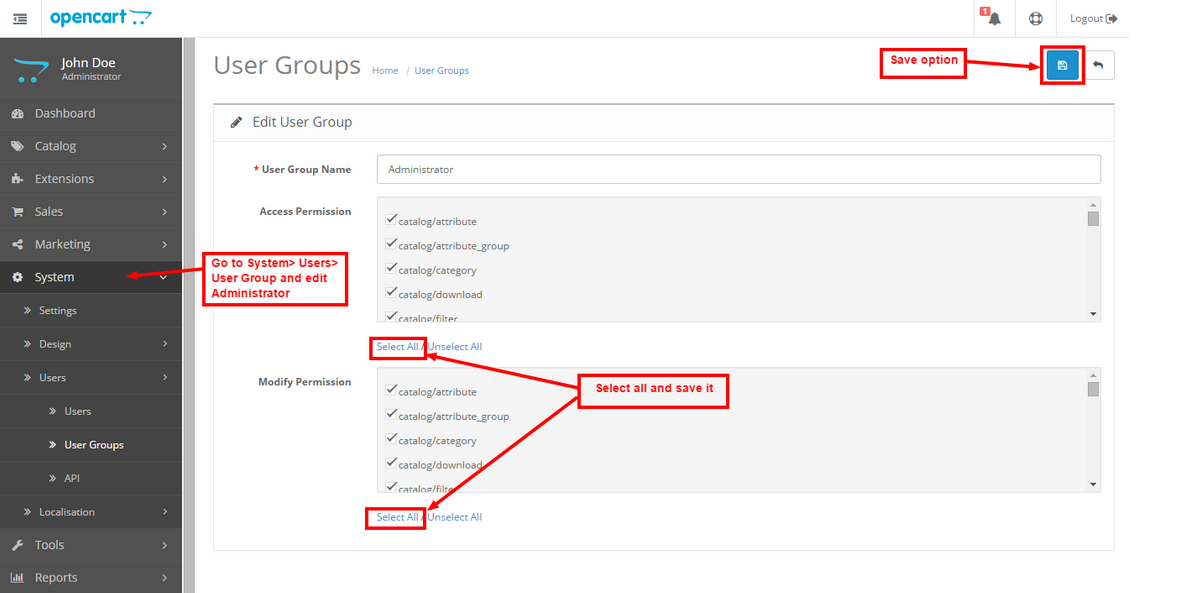
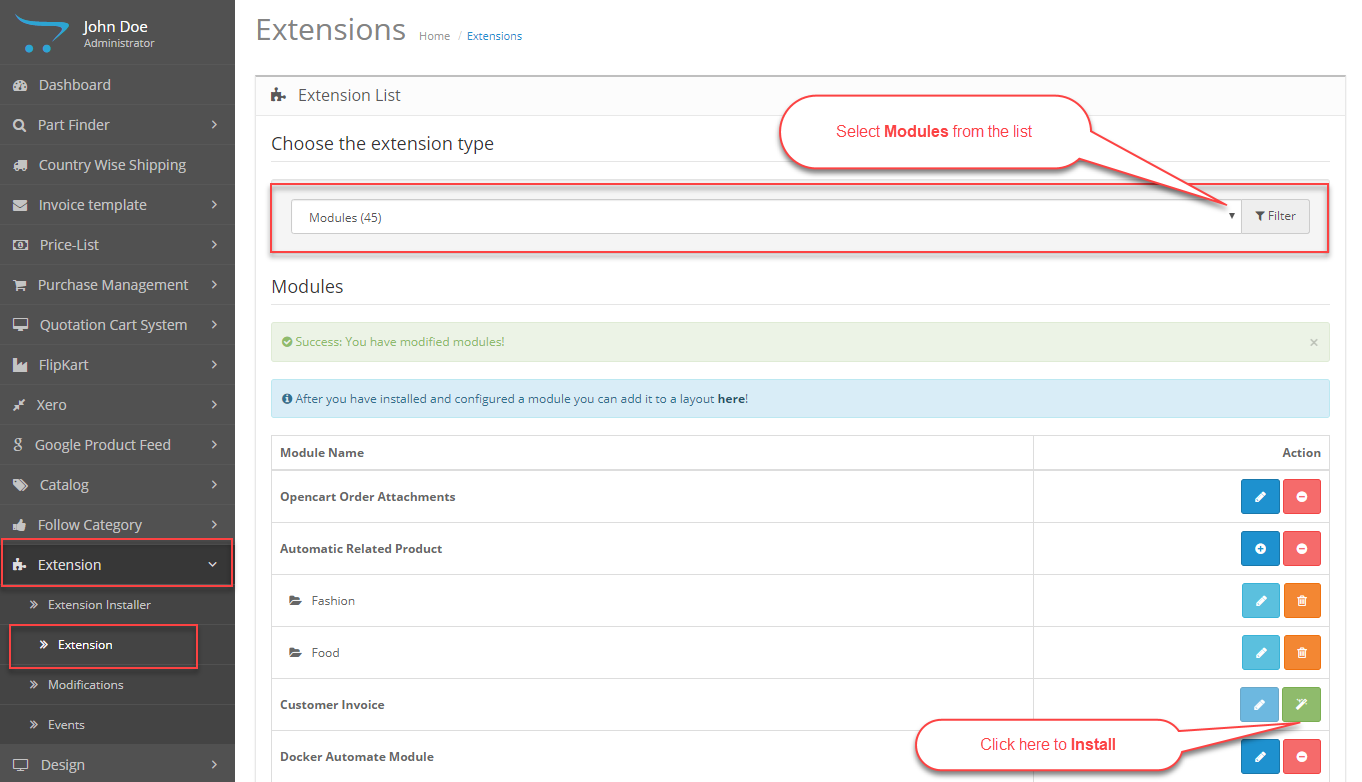





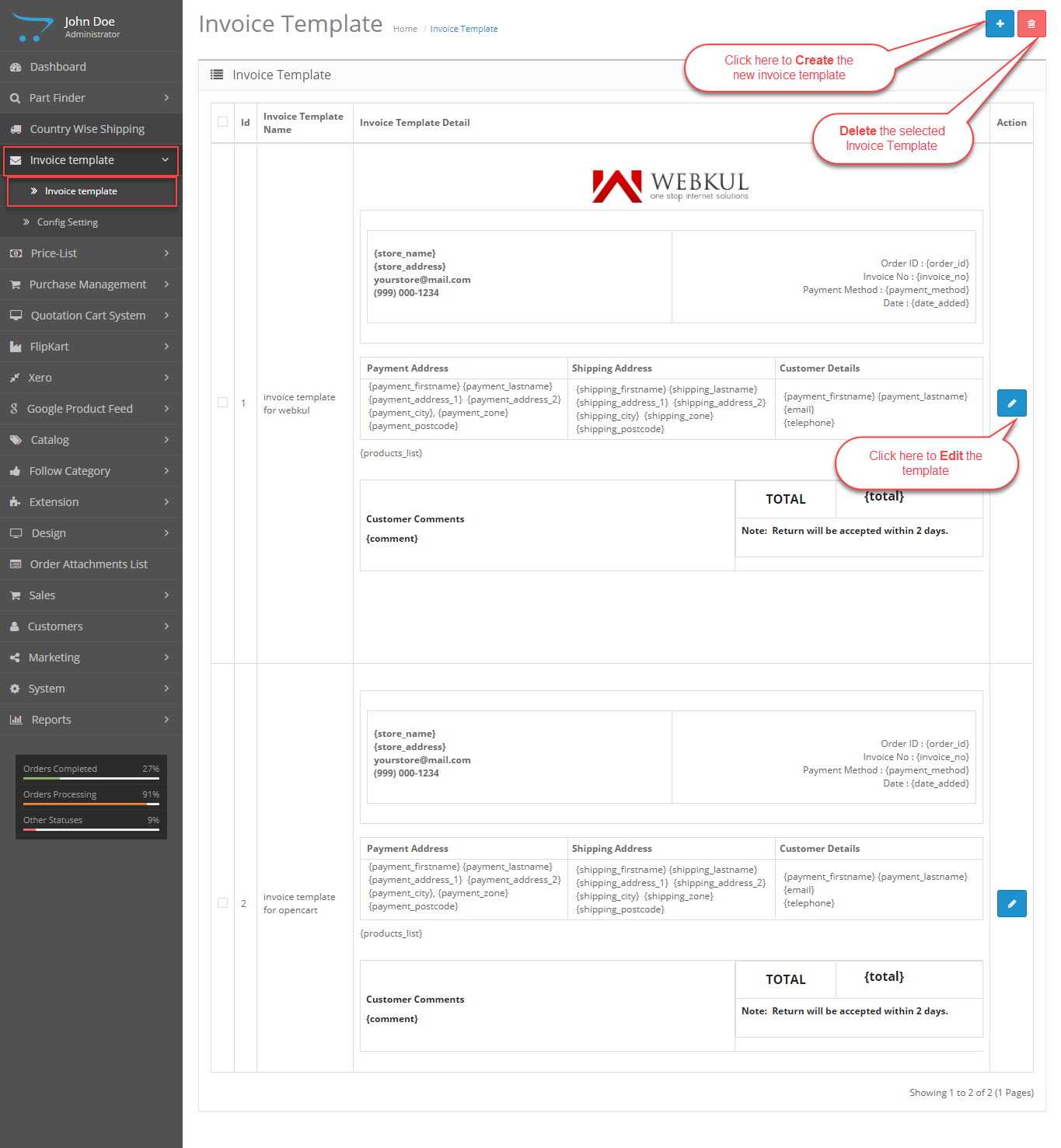


Be the first to comment.