Using the Opencart Customer Interest module, the admin can create a custom section on the various pages like accounts, product page, category page and so on.
After logging into the online store, the customer can choose categories, from which the products will be shown accordingly.
This module will also help to add the custom section having a shortlist of their favorite categories on the different pages.
Note:
1. This module supports all templates and themes including the Journal theme.
2. Opencart Customer Interest module supports the Multi-Store feature of default Opencart.
Watch the below video tutorial to understand the extension workflow :
Feature
- The admin can enable or disable the module
- The customer can choose from all store categories or categories having at least a single product.
- A custom title can be set for the customer interest section which will appear on the frontend
- The admin can define the product limit that is to display in the section.
- The category limit can be set for by the admin.
- A customer can choose categories for displaying products
- A customer can also add or remove categories.
- The admin can also configure the layout and position of the module
- The custom section can add to multiple pages like the accounts page, category page, product page, search page and so on.
Installation
Upload Files
First, extract the downloaded zip file. After that, open the correct Opencart Version Folder.
According to Opencart Version installed in your system. Then, upload admin, catalog, and image to the Opencart root directory.

Once you have uploaded the file then login to admin and from the catalog section go to Extensions> Extension installer and upload the XML file. The XML file can be found on ocmod folder under the module directory.
Then, under the ocmod folder, you will find wk_customerinterest.ocmod.xml file.

Refresh Modifications
The user can navigate through Extensions > Modifications. Now click the Refresh button as visible in the below screenshot.

Edit User Groups
After that, go to System > Users > Usergroups. And then edit ‘Administrator’. Click Select All for both Access Permission and Modify Permission and Save it.
Install
Then navigate to Extensions > Extensions > Modules. Find the OpenCart Customer Interest Module from the list. Click the Install button as visible in the screenshot below.

Admin Configuration
On installing the OpenCart Customer Interest extension successfully, the admin needs to navigate through Extensions > Extensions > Modules to edit the Opencart Customer Interest module as shown in the image below.

The admin can edit the following options as mentioned below:
- Select Store: The admin can select the store for which the admin wants to enable and configure this module.
- Status: The admin can enable/disable the module for the customers.
- Category Status: If enable, it will show the categories which are assign in at least one product, but on disabling it will show all the store categories.
- Title: The admin can alter the title of the section.
- Product Limit: The admin can enter the limit for the products that will display in the section.
- Category Limit: The admin can enter the number of categories up to which the categories can add to the section by the particular customer.
Layout & Position of Customer Interest module
To add the customer interest section on various pages, the admin needs to add the section in the different pages. The admin needs to navigate to Design>Layout>Select page(account page, product page, category page, and search page, etc). The admin can add the customer interest section on any page.
Consider a case of adding the customer interest section in the Account page. On navigating to the Design>Layout>Account. The admin can select the desired position as to where the section is needed to be added as shown in the image below.

Front End
The Customer Interest section will be displayed on the Account page as mentioned in the image below.

Customer End
After the customer registers or login on the website, a pop up will be displayed as shown below which will allow the customer to select their favorite categories whose products will be displayed on the customer interest section.

The pop up appears on every page until the customer selects the category.
If the customer selects the “Never Show” button then the pop up will not display again during the particular session.
Customer Interest Section
After the customer selects the category, the customer can view the products of those categories on each page where the admin enables the section. The section will display as mentioned in the image below.

The customer can add or edit the existing categories through the “Add Category” section.
That’s all for the OpenCart Customer Interest module. Moreover, if you still face any issue, feel free to reach out to us by creating a ticket at webkul.uvdesk.com and let us know your views to make the module better.
Current Product Version - 3.1.0.0
Supported Framework Version - 2.x.x.x,3.x.x.x
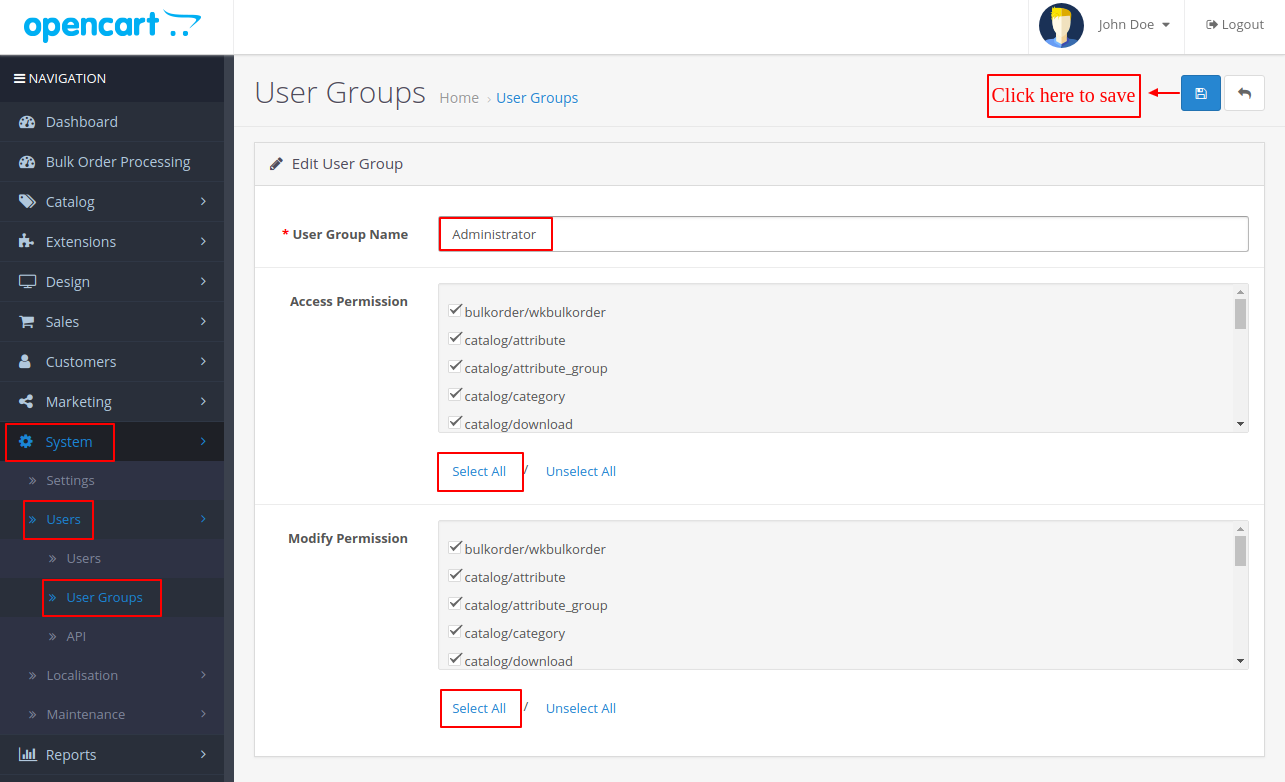
Be the first to comment.