Magento 2 Marketplace Fastway Shipping module provides the Fastway Shipping method for shipping the products to four countries – New Zealand, Australia, Ireland, and South Africa.
Using this shipping module vendor/seller can manage their shipping and order from the seller panel, print invoice, enter the tracking ID and complete the shipping management from the seller panel.
This module is an add-on to Magento 2 Marketplace. To use this module you must have installed Magento 2 Marketplace Extension first.
Note: This module works for shipping the products within the Domestic area only and not the International area for example; Australia to Australia.
Also, the shipping rates are calculated according to the seller’s Regional Franchise, product weight, and the Zip Code of the Domestic buyer.
Check the overview at the storefront and the admin backend for the Fastway Shipping plugin in the video mentioned below –
Features Of Magento 2 Marketplace Fastway Shipping
- Admin will enter the Fastway API key.
- Admin will set the Fastway Shipping method name that will be visible to the customers at the frontend.
- The seller can add Invoice & Packing slip address, VAT, TAX information.
- Seller can print the Invoice of each Order.
- The seller can print the Invoice and Shipping Slips.
- Ability to download the Invoice and Shipping Slips easily.
Installation Of Magento 2 Marketplace Fastway Shipping
Firstly, customers will get a zip folder and they have to extract the contents of this zip folder on their system.
The extracted folder has an src folder, inside the src folder you have the app folder.
Further, you need to transfer this app folder into the Magento 2 root directory on the server as shown below.
After the successful installation, you have to run these commands in the Magento 2 root directory:
First command –
php bin/magento setup:upgrade
Second Command –
php bin/magento setup:di:compile
Third Command –
php bin/magento setup:static-content:deploy
After running the commands, you have to flush the cache from the Magento admin panel by navigating through->System->Cache management as shown below.
Configuration For Multi-lingual Support
For the multilingual support, an admin will navigate through Store->Configuration->General ->Locale Options
Moreover, select the locale as German (the language into which admin wants to translate his store content).
Magento 2 Marketplace Fastway Shipping Translation
If a user wants to translate their module from English to German then they need to follow the path app/code/Webkul/MpFastwayShipping/i18n in their unzipped folder and will get a CSV file with the name “en_US.csv”.
After that, they will rename that CSV as “de_DE.csv” and translate all right side content after the comma in the German language.
After editing the CSV, save it and then upload it to the path-app/code/Webkul/MpFastwayShipping/i18n where they have installed Magento 2 on the server.
Eventually, the module will get translated into the German Language. It supports both RTL and LTR languages.
The user can edit the CSV like the image below.
Configuration Of Magento 2 Marketplace Fastway Shipping
After the successful installation of the Magento 2 Marketplace Fastway Shipping module, you will be able to see the configuration panel under Stores> Configuration > Sales>Shipping Method > Webkul Marketplace Fastway as per the below snapshot.

Here admin can manage all the settings for the Fastway Shipping method. You can receive API Key using api.fastway.org.
Further, to get the Fastway API key to follow the below steps –
1. Click this api.fastway.org.
2. Then click on the Get API key as shown below in the snapshot.
3. After clicking on the Get API key, a page will open where you need to fill in the appropriate information and click the “Get API Key“button as shown below in the snapshot.
After clicking the Get API Key you will see a success message and will receive the API key that you can use.
Magento 2 Marketplace Fastway Shipping
Meanwhile, if the Marketplace Fastway Shipping module is enabled then the seller can set his Country and Regional Franchises under Fastway Shipping Manager > Manage Fastway as shown below in the snapshot.
- The seller can specify the country where the shipping is valid.
- Seller will also specify in the Regional Franchises, the Region where the franchise is operating from.

After that, the seller can set the Origin from where the calculation of shipment will take place. For this, the seller needs to go to the Shipping sets.
Moreover, the seller mentions the company name and address. This is the Origin Address for the shipment.

Further, the seller will be able to add the Invoice and Packing Slip Address/VAT/Tax Information that will be visible on the invoice and shipping slips.
Meanwhile, whenever a buyer places an order that contains the vendor’s product, the buyer can find all the allowed Fastway Shipping methods under the shipping methods like the below snapshot.

During checkout, the buyer can find their shipping method under “Order Review” as shown below in the screenshot.

Note: In the Magento Marketplace Fastway Shipping module, the shipping rates are calculated according to the seller’s Regional Franchise, product weight, and the Zip Code of the Domestic buyer.
Magento 2 Marketplace Fastway Shipping Management
When the order is placed, the seller can see the order under “My Order History” as per the image below.

Further, if the admin sets the “Allow Seller to Manage Order” option as “Yes” then the seller can manage the orders from the front-end.
Now the seller can generate invoices for their ordered products, generate the tracking number and shipment for the orders of their products.
Even the seller can notify the customers by sending them emails, cancel/refund the order and even print the order.
Moreover, once the seller generates the shipment and invoice, the seller will able to see complete order details as shown below in the snapshot.


Shipping Information :


After that, the seller can download the Shipping and Invoice slip very easily.
In this slip, you can also see the company logo and address, vat, tax information which is entered by the seller under Manage Print PDF Header.
Shipping Slip :
Invoice Slip :
Further, the seller can also download the PDF of the shipping slip and Invoice slip under Marketplace > My Order History.

After clicking on the Download option, a pop-up window will open up. Here you will enter the date up to which you want to download shipping and invoice slip.
Manage Orders – Admin End
The admin can view and manage all the orders(along with the seller’s orders). Hence, for this, the admin will navigate to the Sales > Order as per the below image.
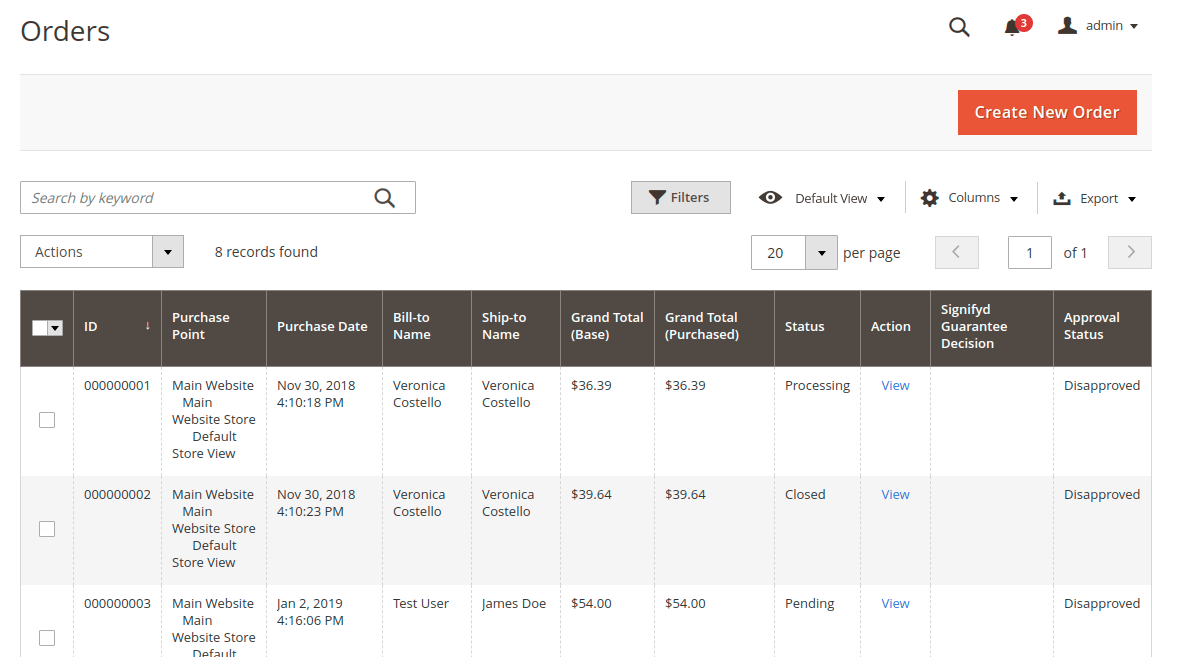
Here, the admin can view the complete list of the orders. Hence, to manage and generate invoices, the shipment of the orders, the admin selects the order from the list.
So, the admin can-
- notify the customers by sending them emails,
- cancel/hold the order and
- even edit/reorder the product order.


Admin Invoice Management
The admin can generate and manage the invoice for their product. However, the store owner can view the invoice of the seller also if it’s part of the order.


Admin Shipment Generation
Thus, the admin can even generate the shipment of the product which can be viewed in the shipment tab.
This will also contain the shipment by the seller if the seller’s product is part of the order.

By clicking on the Send Tracking Information button on the top right corner, the admin can even send the tracking details to the customer.
Packing Slip
Thus, the admin can generate the packing slip after creating the shipments by clicking Print.

That’s all for the Magento 2 Marketplace Fastway Shipping still have any issue feel free to add a ticket and let us know your views to make the module better at at our HelpDesk System.
You may also browse other Magento 2 marketplace addons and our quality Magento 2 extensions.
Current Product Version - 5.0.0-p1
Supported Framework Version - Magento 2.0.x, 2.1.x, 2.2.x,2.3.x, 2.4.x

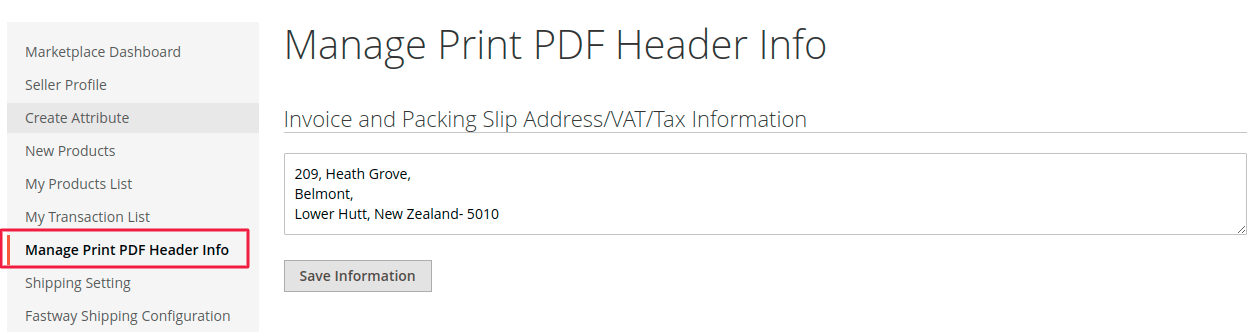

Be the first to comment.