Magento is prominent for its powerful e-commerce capabilities. On the other hand, Odoo is popular for its strong grasp of inventory, accounting, CRM and reports management.
Odoo Bridge for Magento provides a connection between both the platforms and brings the best of both worlds with real-time synchronization.
If you are already using Odoo Bridge For Magento and need assistance to configure Odoo Bridge For Magento, then this blog is for you. For the configuration of Magento Odoo Bridge, the user needs to configure at Magento as well as at Odoo end.
Note to remember:
1) Firstly, you need to configure at Odoo end followed by configuration in Magento end.
2) Please remember that while testing the Magento Connection, Odoo connection should be active.
While testing the connections at Odoo end, you require the Base URL of Magento with API Name and API Password. You can create the API Name and API password while creating SOAP/XML-RPC-Users in Magento.

You can also edit the synchronization configuration in Magento Odoo Bridge as per your business requirements.
Following are the synchronization settings that you can update in Odoo backend:
Go to the sales tab of Magento Connection in Odoo to update the following setting:
- Update the payment terms in Odoo to automatically update it in Magento Orders.
- Add the Magento Salesperson in Odoo to use it in Magento Orders.
- Add the Magento Sales Team in Odoo to use in Magento Orders.
- If you want to update invoice status at Magento then enable invoice status.
- Cancel Status to update in Magento if you enable Cancel Status in Odoo.
- Enable Shipment Status to update Shipment Status at Magento.
- Enable Notify Customer to notify customers via emails at Magento.
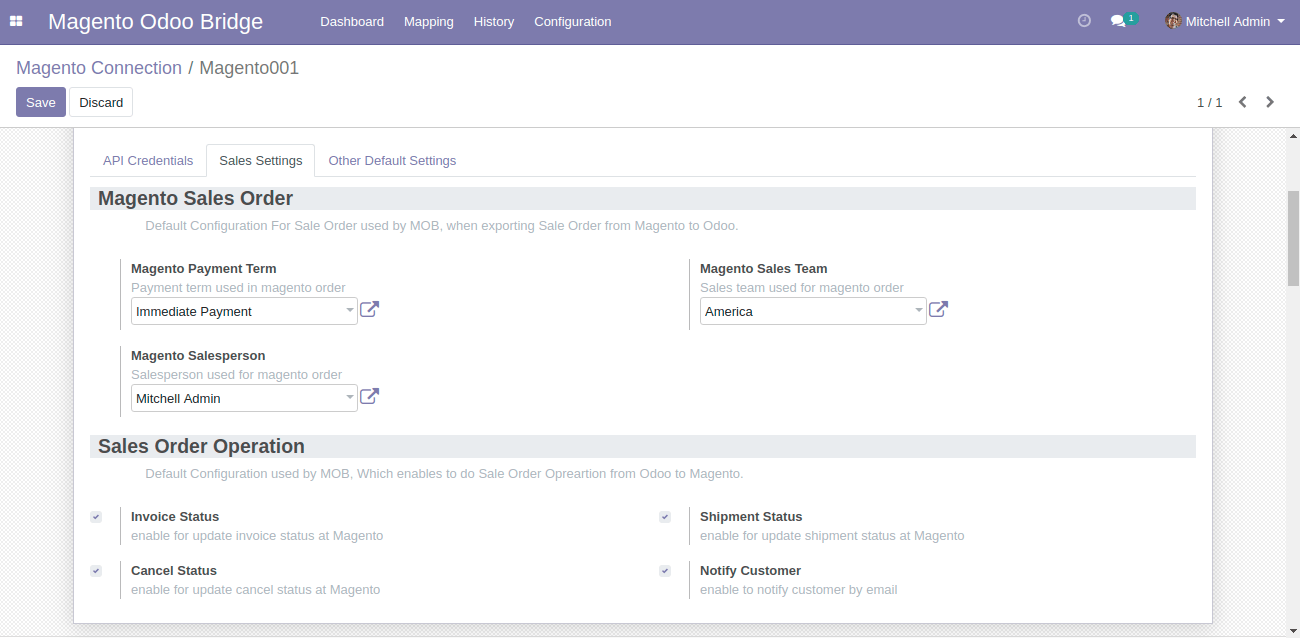
Now, go to the Other Default Setting tab of Magento Connection in Odoo to update the following setting:
- Update the default language for Magento.
- Add Default Category for Magento.
- Update Magento Barcode Attribute.
- Add Discount Product for the products in Magento for which discount is applicable.
- Add Warehouse name to automatically update the stock.
- Enable Inventory Update to auto-sync the stock update from Magento to Odoo
- Select MOB Stock-Based On which will sync Product Quantity according to selected option Quantity on hand/forecast Field.

You can follow the steps mentioned below to generate the API name and password
- In Magento, move the cursor to the System tab; there you can notice dropdown, scroll down the cursor to Web Services. Again New Dropdown will appear, click on SOAP/XML-RPC-Users
- In the top right section, you can see the button “add new user“. Click on it and fill the fields like User Name, First Name Last Name, Email, Current Admin Password, Generate API Key and make the user active.
- In the Section user information, click on User Role and click on the radio button for the role you want to assign to the user.
- Now, save the changes.
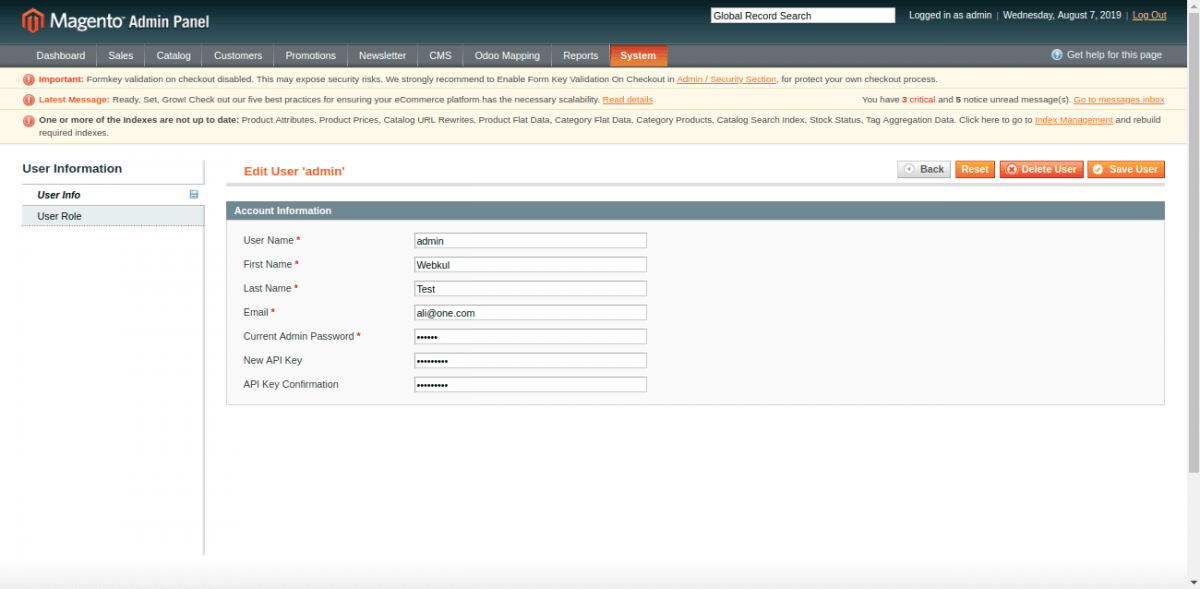
While testing the connection at Magento end, you require Odoo URL with PORT number and database. Moreover, you need to add Odoo User and Password.
- The URL of the Odoo which you need to connect with Magento is known as Odoo URL.
- Odoo Port number represents the space given to it.
- Odoo user and password are the credentials with which you have logged in with Odoo.

Following are some settings in Magento which will be reflected in Odoo backend:
- Auto Order Synchronization for the synchronization of orders in real-time automatically.
- Order Synchronization(Draft State), if you want to automatically place the order in the draft state of Odoo Backend.
- Automatic Order Invoice to generate invoice whenever you will place the order.
- Automatic Order Shipment to automatically deliver orders in Odoo when Magento order gets Shipped.
- Category Synchronization for automatically exporting and updating when the category is saved in Magento.
- Product Synchronization for automatically exporting and updating when the product is saved in Magento.
- Customer Synchronization for automatically exporting and updating when the Customer is saved in Magento.
- Tax Synchronization for automatically exporting and updating when the Tax is saved in Magento.
- Inventory Synchronization for automatically exporting inventory whenever the product is exported.

Need Help?
Did you find the Configuration guide helpful? Please feel free to share your feedback in the comments below.
If you have any issues/queries regarding Magento Odoo Bridge Configuration then please raise a ticket at https://webkul.uvdesk.com/en/customer/create-ticket/
For any doubt contact us at [email protected].
Thanks for paying attention!!
Current Product Version - 2.4
Supported Framework Version - Odoo V12, V11, V10, V9, V8, V7 & Magento1.4, 1.5, 1.6, 1.7, 1.8, 1.9

Be the first to comment.