Introduction
The multi-vendor orders export for Magento 2 module will allow sellers to export order details in form of CSV and PDF. The seller will also export the order information such as order id, date, status, shipping method, payment method, total cost, etc. based on the selected date.
On the order page seller have the option either to export all or specific orders if the seller dashboard is enabled else the seller can select the date and based on the date they can export order details in CSV and PDF format.
Although, this extension is an add-on of Magento 2 Marketplace, to use this extension you must have installed first Magento 2 Marketplace Module.
Check the plugin overview in the video below –
Features
- The Seller can download order details in CSV format.
- A PDF containing order details can be exported by the seller.
- The Seller can select the date and based on the date they can export order details.
- The seller can select the order from the list using the checkbox and export it in both format PDF and CSV.
- The seller can also export specific order details or all orders.
Installation
Customers will get a zip folder and they have to extract the contents of this zip folder on their system. The extracted folder has an src folder, inside the src folder you have the app folder.
You need to transfer this app folder into the Magento 2 root directory on the server as shown below.

After the successful installation, you have to run these commands in the Magento 2 root directory:
First Command –
composer require mpdf/mpdf:8.0.*
Second Command –
php bin/magento setup:upgrade
Third Command –
php bin/magento setup:di:compile
Fourth Command –
php bin/magento setup:static-content:deploy
After that, you have to flush the cache from Magento admin panel by navigating through System > Cache management as shown below.
Configuration For Multi-lingual Support
Although, for the multilingual support, admin will navigate through Store > Configuration > General > Locale Options then select the locale as German (the language into which admin want to translate his store content).

Translation
If a user wants to translate their module from English to German then they need to follow the path app/code/Webkul/MpOrderExport/i18n in their unzipped folder and will get a CSV file with name “en_US.csv”.
After that, they will rename that CSV as “de_DE.csv” and translate all right side content after the comma in the German language.
After editing the CSV, save it and then upload it to the path app/code/Webkul/MpOrderExport/i18n where they have installed Magento 2 on the server.
Once, The module will get translated into the German Language. It supports both RTL and LTR languages.
The user can edit the CSV like the image below.

Order Export – Seller End
After the successful installation of the module, the seller will get the Export button contains CSV/PDF format on the order page.
Export CSV/PDF option will different in both cases once admin enables the dashboard and disable the dashboard for the seller.
If the Admin enables the dashboard for the seller
If the seller dashboard is enabled from the admin backend, the seller has to navigate Orders ==>> My order history. Here the seller can choose specific order or select all from the list using the checkbox.

The seller will get the Export button from the top right. Click on the export button, a drop-down will appear contains the format type CSV/PDF. Now, select the desired format then click on the Export button as shown as below image.

A CSV and PDF file will generate, based on selected format.
If the Admin disable the dashboard for the seller
Under My order History, the seller can view the Export PDF and Export CSV button as shown as below image:
Export PDF

Once the seller click on export PDF, a pop-up will appear. Here the seller has to select a date then click to submit button.

A PDF file will generate as shown below image, based on the selected date. This file contains Order ID, date, status, shipping method, payment method, total cost etc.

Export CSV
The seller can also view the Export CSV button under the order page as shown as below:

Once the seller clicks on export CSV, a pop-up will appear. Here the seller has to select a date then click to submit button.

A CSV file will generate, based on the selected date. This file contains Order date, ID, status, shipping method, payment method, total cost, etc.

Support
That was all about the Magento 2 Marketplace Order Export. Moreover, if you have any doubts or queries regarding the extension get back to us at [email protected] or create a ticket at our HelpDesk System. You may also browse other Magento 2 marketplace addons and our quality Magento 2 extensions.
Current Product Version - 5.0.2-p1
Supported Framework Version - 2.0.x , 2.1.x , 2.2.x , 2.3.x , 2.4.x
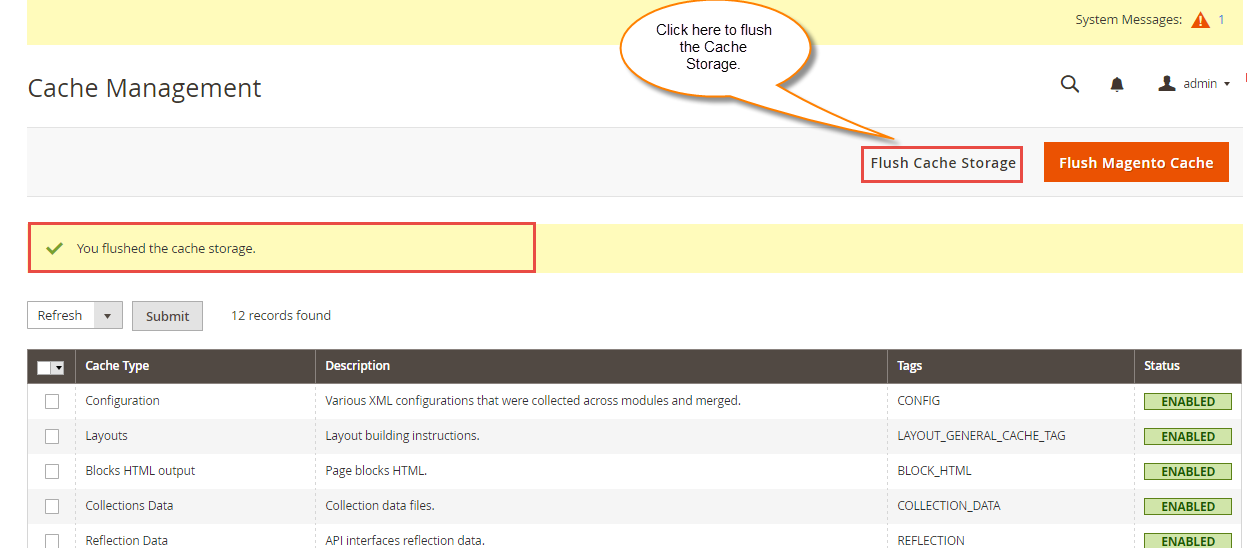

Be the first to comment.