Marketplace Daily Deal For Magento 2 extension is a Magento 2 Multi-Vendor Marketplace add-on by which sellers can use the daily deal feature for their products.
The Marketplace Daily Deal extension integrates your Magento 2 store with a time-specific deal feature thereby making your customers buy more of your products.
This allows sellers to build brand loyalty and quickly sell surplus inventory. Along with the product page display of the deal, it also creates an entirely separate page for Deal Collection which contains all the current running deals along with their respective products.
Since it’s an add-on for the Magento 2 Marketplace Module, so Magento 2 Multi Vendor Module must be installed before installing the Marketplace Daily Deals.
Check the workflow below –
Features
- By using this module sellers will be able to apply deals on their products.
- Add, Edit & Enable/Disable product daily deals from the seller’s account.
- Admin can also manage the deal.
- Admin can apply deals for his products as well.
- The deal can be created on a fixed amount or Percentage basis for desired time duration.
- Separate page for all deal products for the customer.
- Date time picker for date and time selection.
- A countdown timer for the seller’s product deal.
- The customer can see all product deals.
- Multi-Lingual support / All language working including RTL.
- The admin and seller can add upcoming deals for the customers.
Installation
Customers will get a zip folder and they have to extract the contents of this zip folder on their system. The extracted folder has an src folder, inside the src folder you have the app folder. You need to transfer this app folder into the Magento 2 root directory on the server as shown below.
After the successful installation, you have to run these commands in the Magento 2 root directory:
First command – php bin/magento setup:upgrade
Second Command – php bin/magento setup:di:compile
Third Command – php bin/magento setup:static-content:deploy
After running the commands, you have to flush the cache from Magento admin panel by navigating through->System->Cache management as shown below.
Multi-Lingual Support Configuration
language Translation
If the user wants to translate their module from English to German then they need to follow the path app/code/Webkul/MpDailyDeal/i18n in their unzipped Magento Marketplace folder and will get a CSV file with name “en_US.csv”. Now they will rename that CSV as “de_DE.csv” and translate all right side content after the comma in the German language. After editing the CSV, save it and then upload it to the path app/code/Webkul/MpDailyDeal/i18n where they have installed Magento 2 on their server. The module will get translated in the German Language. It supports both the LTR and RTL languages.
How to enable the module via terminal?
For enabling the module via terminal, the admin needs to run the following commands:
First Command –
php bin/magento module:enable Webkul_MpDailyDeal
Second Command –
php bin/magento setup:upgrade
Third Command –
php bin/magento setup:di:compile
Forth Command –
php bin/magento setup:static-content:deploy
How to disable the module?
If the admin wants to disable the module completely, then they need to run the following command through terminal:
First Command –
php bin/magento mpdailydeal:disable
Second Command –
php bin/magento setup:di:compile
Third Command –
php bin/magento setup:static-content:deploy
Module Configuration Settings – Backend
Daily Deals – Seller’s End
After the successful installation of the Magento 2 Marketplace Daily Deal, Sellers will be able to see “Daily Deal” under the marketplace panel as per the below screen.
Daily Deal
The seller can add deals to his products. After clicking on the “Add Deal On Product” tab, the below page will open. Here, the seller can search the products to add the deal to them, as shown in the below screenshot.

After clicking on Add Deal option, the below page will open. Here, the seller can enter the Deal Status type as enabled or disabled, Discount Type as Fixed Or Percentage, and Set the Deal Value and the Deal Date From & To values for the particular deal.
Deal Product List
After adding deals on products, the Seller can find a list of Deal Products under Marketplace ->Daily Deal-> Enabled Deal List. The seller can also edit the deal product as shown below in the screenshot.

When the seller will click on the Edit Deal option, another page will appear. Here, the seller can edit the previous entries for the deal product and click Save to make the changes for the Deal product as shown below.

Daily Deals – Workflow Store Front-End
Once the seller has created the daily deal, the customer can see it on the product catalog page as per the image.
Here, the customers can see:
- “Percent off drop” tag so that the customers can easily differentiate the daily deals products.
- Deal Price along with the actual regular price. This will then help the customers to compare the prices.
- The amount they can save on the purchase of that particular product. This will more likely to draw their attention.
- The countdown timer. This countdown timer will display Days: Hours: Minutes: Seconds.
The customers will click on the interested product to purchase that daily deal product. They will be redirected to the product page as per the below image.
Now the customer can buy the product with the deal price as shown in the screenshot.
Customers can check all the Daily Deals by navigating to their account menu item “Daily Deal” or at the footer menu item and clicking it as shown below in the screenshot.
After clicking on the “Deal Products” link in the footer or account section, customers can see all deal collection list like the below screenshot.
Deal Collection
On the product page, the customers can see the “Deal Collection” link that can be tapped to reach this product’s seller’s deal collection page.
 Now, click this “Deal Collection” link and you will be redirected to the seller’s deal collection page where the customer can see all products with their respective running deals.
Now, click this “Deal Collection” link and you will be redirected to the seller’s deal collection page where the customer can see all products with their respective running deals.

Daily Deals Option – Admin’s End
The admin can setup the date as well as deal discount by navigating through Catalog->Products->Edit Product(Edit any product to apply Daily Deals or create a new product) and then, scroll down to the Daily Deals section.

Here, the admin will be able to –
- Select Deal Status as Enabled or Disabled as required.
- Select the Discount Type as Fixed or Percentage type.
- Choose the Deal from and Date to dates as required.
- Enter the Deal Value (If the product price is $100 and we have set Deal Value as $20 then at the front end we can see the Regular Price as $20 along with more detail like – Save on Deal as $20. Also the %age off is visible on the product).
Lastly, tap the Save button on the top right-hand corner to make the changes.
The admin can check whether the deal has been applied over a product or not by navigating to the Products page. To check the same, navigate through Catalog ->Products and under the column ‘ Deal Status ‘.

If the Deal Status column name is not visible then the admin has to make the Deal Status column as visible. To do so, the admin has to click on the columns option and mark a check for Deal Status column.
Now, the admin can check under the Deal Status column whether the deal is enabled for a product or not.
Upcoming Deals
Now the admin can enable the upcoming deals option for the sellers and buyers. Admin needs to access Content > Pages to add the upcoming deal page on the backend.

Here, the admin will create a new CMS page for the backend and edit any created one.

Here, the admin will create a new page for Upcoming deals.

To add the upcoming deals they need to click on Content > Insert widget then a new window will open where they need to add some details.

Once the widget is inserted it will display on the frontend. Admin needs to add the product for the upcoming deal.

For adding the product admin needs to open the product section and then click on the daily deals option. In this section they need to add the upcoming deal date and time and then save the option then it will display accordingly on the frontend.

Once the deal is over it will move to the Deal collection page.

Support
That is all for the Marketplace Daily Deal For Magento 2 extension. Still, have any issues feel free to add a ticket and let us know your views to make this module better at our HelpDesk System. You may also browse other Magento 2 marketplace addons and our quality Magento 2 extensions.
Current Product Version - 5.0.3
Supported Framework Version - Magento 2.0.x, 2.1.x, 2.2.x,2.3.x, 2.4.x

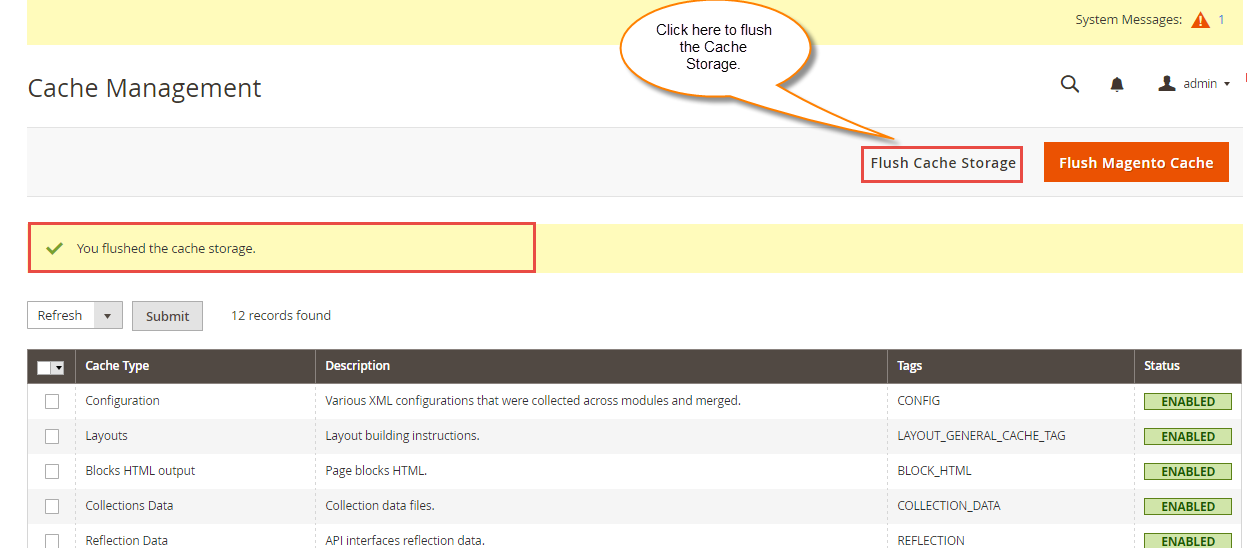
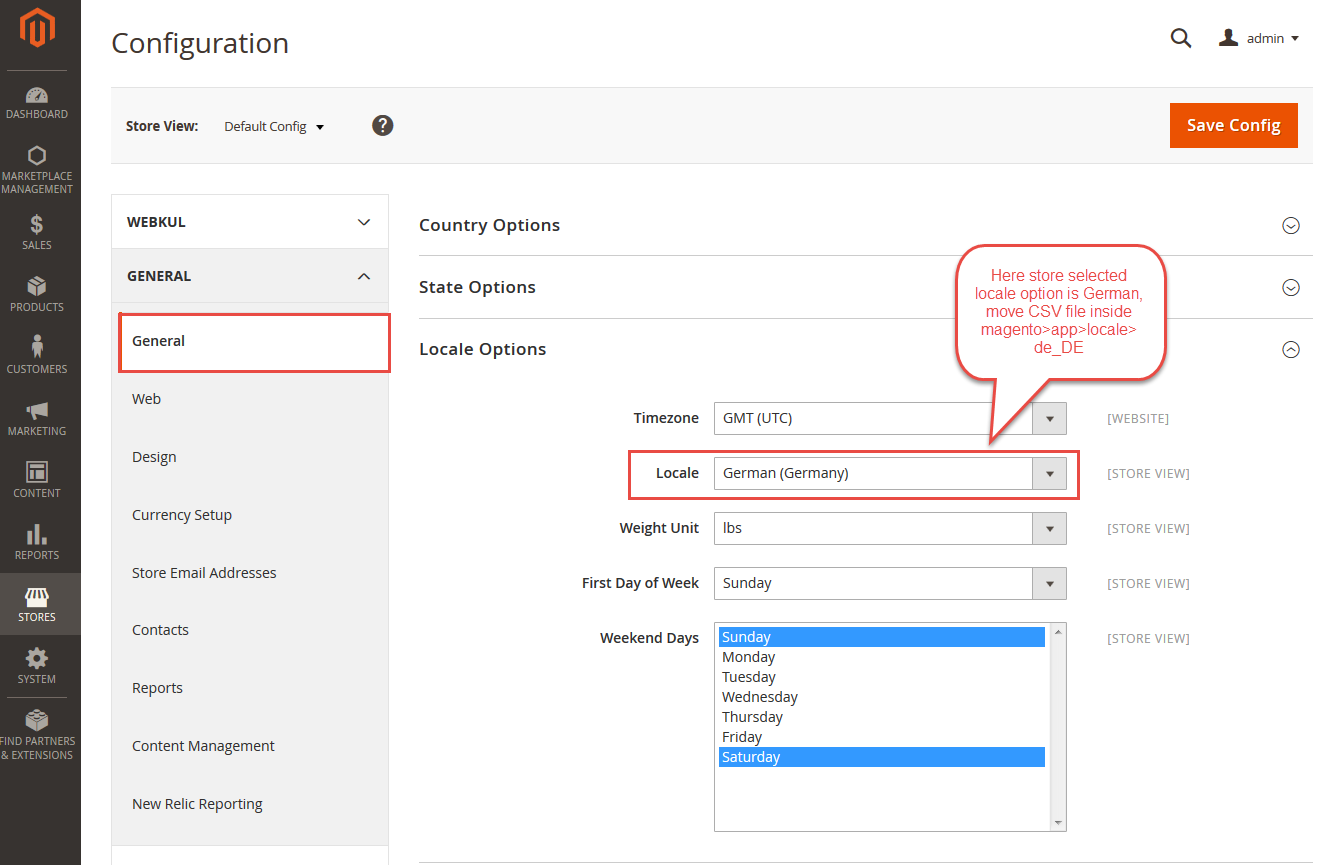

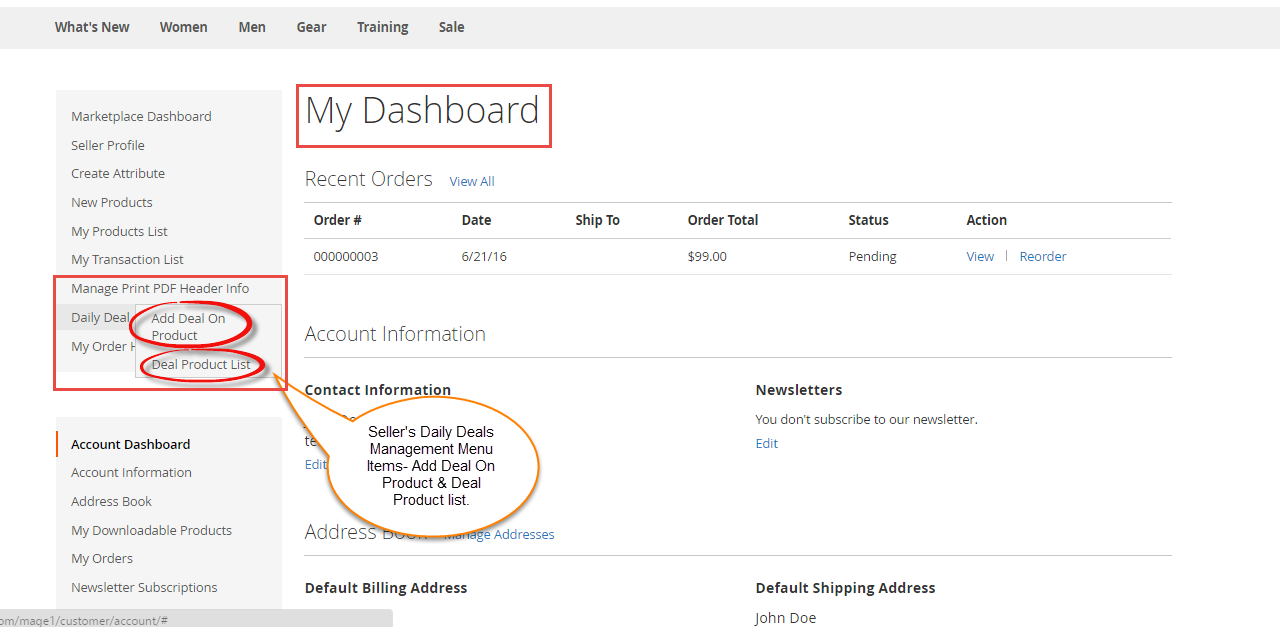


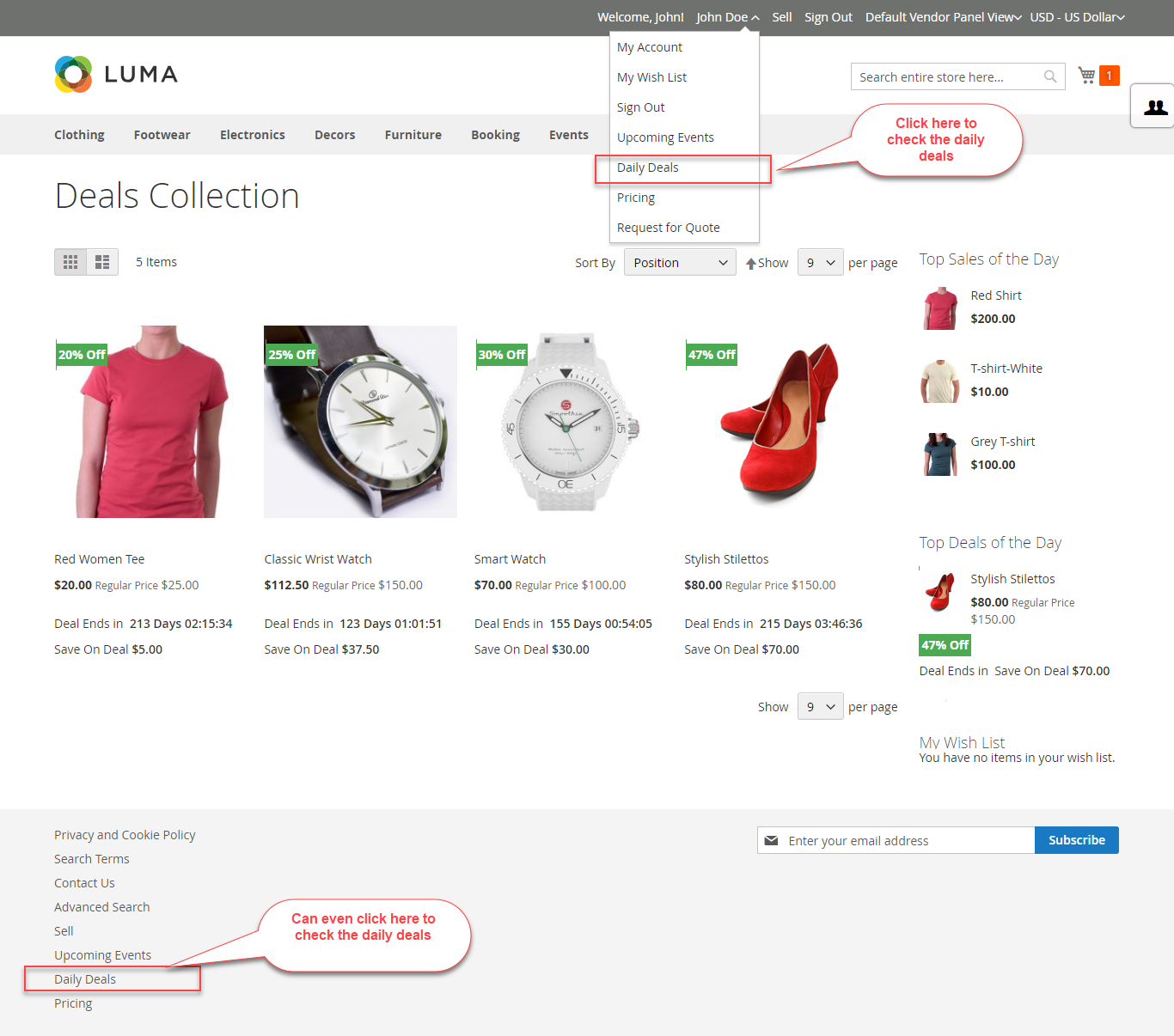
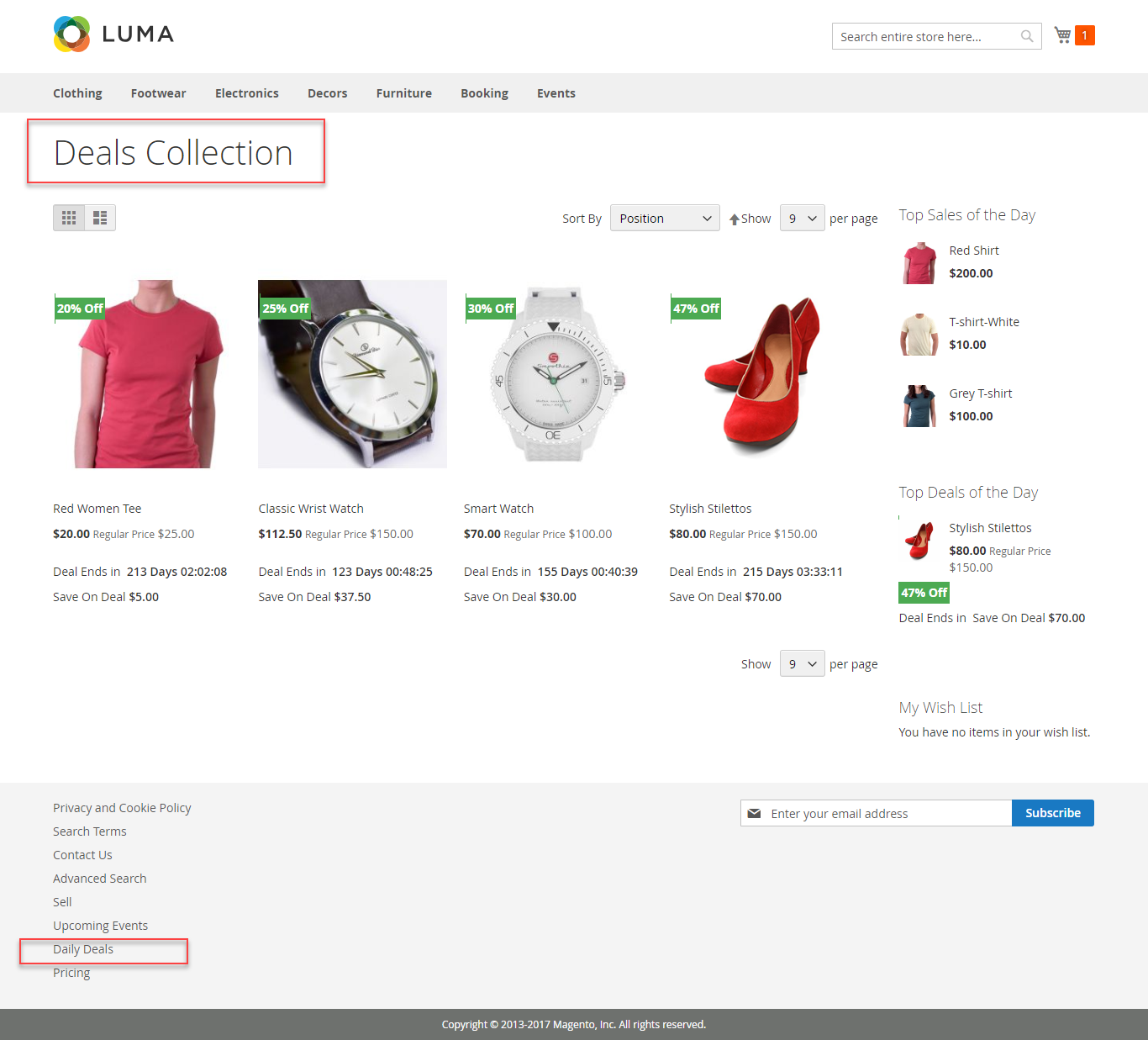



Be the first to comment.