PrestaShop Google Ads lets you implement Google Adwords conversion tracking on your PrestaShop website effortlessly. Drive more traffic to your store by running advertisements with Google Ads.
Note: PrestaShop Google Ads module is compatible with PrestaShop version 9.x.x.
Features of PrestaShop Google Ads
- The extension allows you to integrate Google Adwords Conversion tracking on your PrestaShop website.
- Track conversion events like add to cart, checkout, order confirmation, sign up, contact, page view, and subscribe.
- Turn conversion tracking on and off as per requirement.
- Include tax, shipping, and discount deductions to the order total while sending to Google Ads.
- The module is MultiShop Compatible.
NOTE:
For the PrestaShop Google Ads module to work, the admin needs to have a Google Ads account with ads running.
How to Install PrestaShop Google Ads
- Firstly, go to the module manager in the back office and click on ‘upload a module’.
- After that, drag and drop the module file or select the file from the system.
- In this way, the module installation will be successful.



PrestaShop Google Ads Configuration
General Settings
To setup Google Ads in PrestaShop, the admin needs to enter Google Ads Conversion ID and label under the Configuration settings.

Admin can choose to track the events like add to cart, proceed to checkout, order confirmation, subscribe, sign up, contact, and page view.
Based on the event, admin needs to specify the conversion label.
Also, the admin can enable Google ads remarketing events to show ads to users who have previously visited his site.
Tracking Data

By default, the module sends product price without including tax and shipping amount to Google Ads.
If you want to include tax, shipping, and discount deductions to the order total and send to Google Ads, you can configure under the tracking data tab.
How to Get Conversion ID and Label
To obtain the conversion ID and label, you need to log in to your Google Ads account.

Once you have logged in, go to Goals -> Conversions -> Summary.
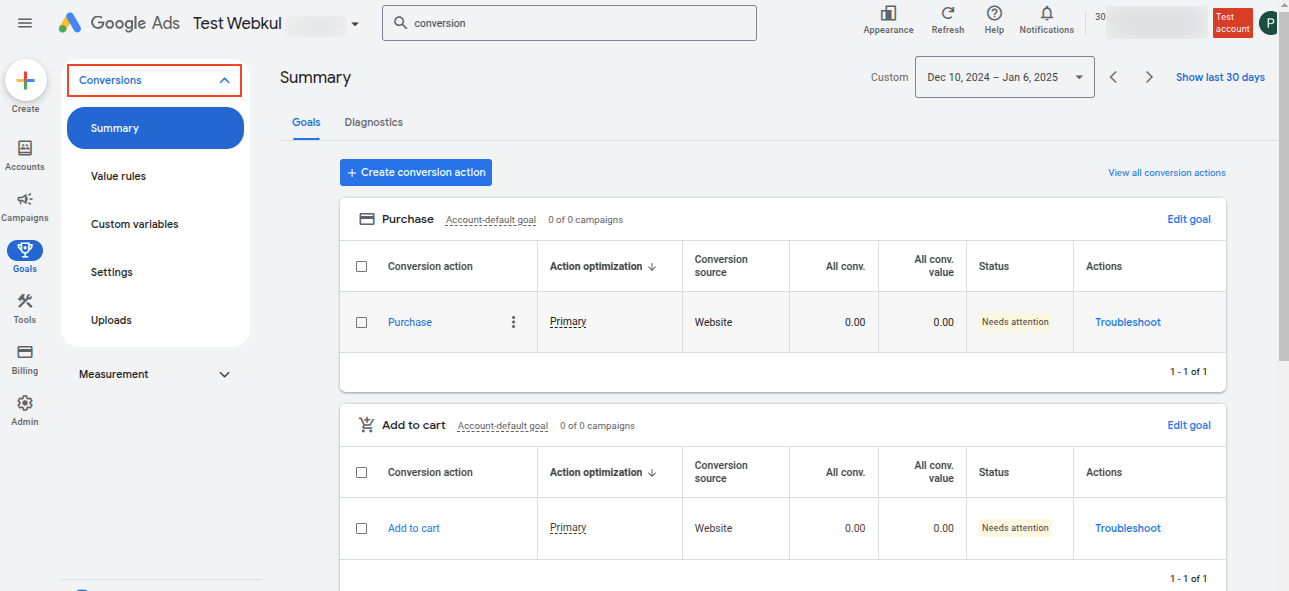
Create the conversion action you want to work with.
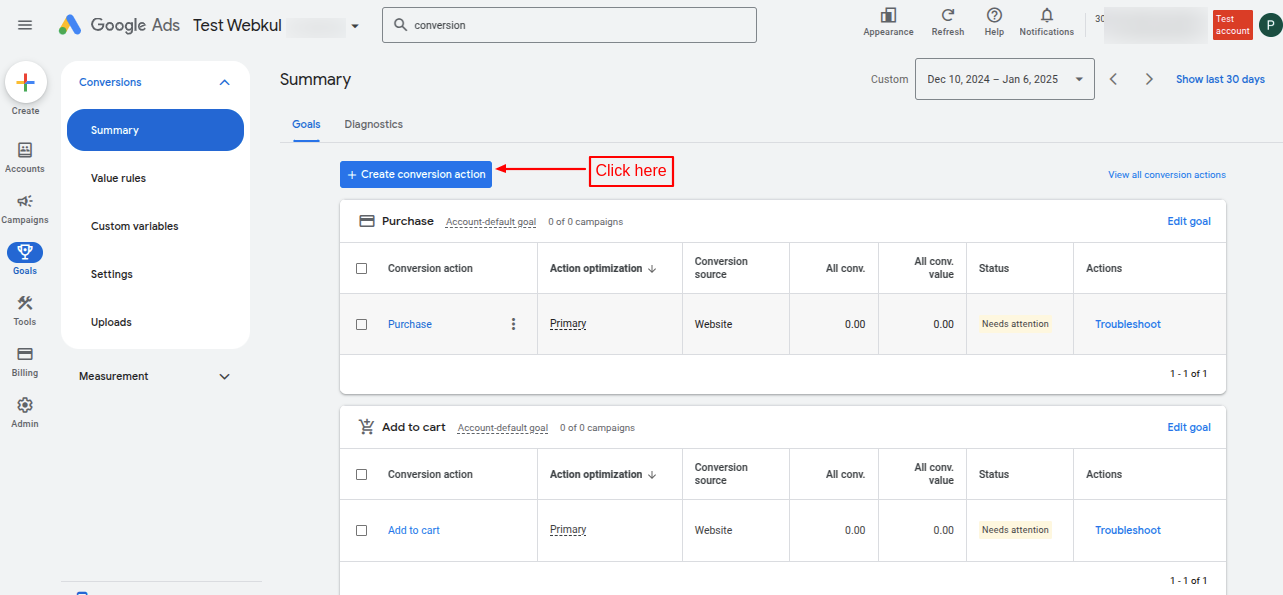
Now, select the Website.

Add your website url.

Create a conversion action.

For manual conversion: In the Goal and action optimization field, select the events you want to track.


After selecting the events, click on done.

Add more conversion action manually.

On Tag setup, click on Use Google Tag Manager to get conversion ID and label.


Use the above-generated conversion ID and label for each module. For each tracking event, you need to generate a different label.
Track Events on Website
With PrestaShop Google Ads, the admin can track the following three events:
- Add To Cart
- Begin Checkout
- Purchase
- Subscribe
- Sign up
- Contact
- Page View
Add To Cart: When a user adds a product to the cart, PrestaShop Google Ads track and record this event’s details.
Purchase: Whenever a customer purchases something from the store, the purchase event will be triggered.
Begin Checkout: This event is triggered when a customer initiates the checkout process.
Subscribe: When a user subscribes, this event gets triggered.
Sign up: This event is triggered when a user sign up.
Contact: When a user tries to contact, the contact event gets triggered.
Page View: When a user views the page, the page view event gets triggered.
This was all about the PrestaShop Google Ads Module. I hope this document will help you in checking the functionality of the module in a better way.
Also, do let us know about your views in the comments.
Support
For any kind of technical assistance or query, please raise a ticket or send us a mail at support@webkul.com
Also, please explore our Prestashop development services and vast range of quality Prestashop addons.
Current Product Version - 1.1.0
Supported Framework Version - 9.x.x, 8.x.x, 1.7.x.x

Be the first to comment.