Prestashop Custom payment allows you to create multiple custom payment methods for your Prestashop store.
Customers do not have to rely on selected payment methods as they can choose from multiple payment methods as per their convenience.
Check the overview of the plugin in the video mentioned-below –
Features of Prestashop Custom Payment
- Compatible with PrestaShop MultiShop feature.
- Additional discount for each custom payment method attracts more customers to the store.
- Configure minimum and maximum order total for the display of custom payment method in the front end.
- Add Extra fee (in percentage or in amount) on the custom payment options.
- Configure Tax for Extra fee.
- Set Maximum order total after which extra fee will not be applied.
- Set the predefined order status of an order for each custom payment method.
- Select which user group can have the access to which custom payment method.
- Set the minimum cart total required for a customer to access a custom payment method.
- Select which shipping method is available for a custom payment method.
- Customers can select from different payment methods as per convenience.
- Admin can also select custom payment method while creating an order from back office.
- Admin can also configure the positions on which he wants to display the banners.
- Display of banner on different positions increases customer engagement on the store.
Note: Module may have compatibility issues with third-party payment module.
- If one module has multiple payment options, then the same fee will apply to all these payment options.
- Compatibility depends on third-party module redirection behavior, you can contact us, and we will review and provide support accordingly.
Installation
- Go to back office ->modules.
- Upload the module zip file.
- The module will automatically get installed on your Prestashop.
Module Configuration
After the successful installation of the module, a new tab “Custom Payment” gets available under ‘Payment’. Admin can configure custom payment methods from here.
Payment Options:
Admin can add a custom payment method by clicking on “Add custom payment” button.
General Settings:
Under “General” tab admin can:
- Add a logo for a custom payment method.
- Add details related to a payment method which will be visible to customer on the checkout page at front end.
- Configure confirmation text and description to be visible to the customers on the order confirmation page.
- Select status for orders placed using custom payment method.
- Enable/Disable sending of an email to the admin if customer has placed an order using this custom payment method.
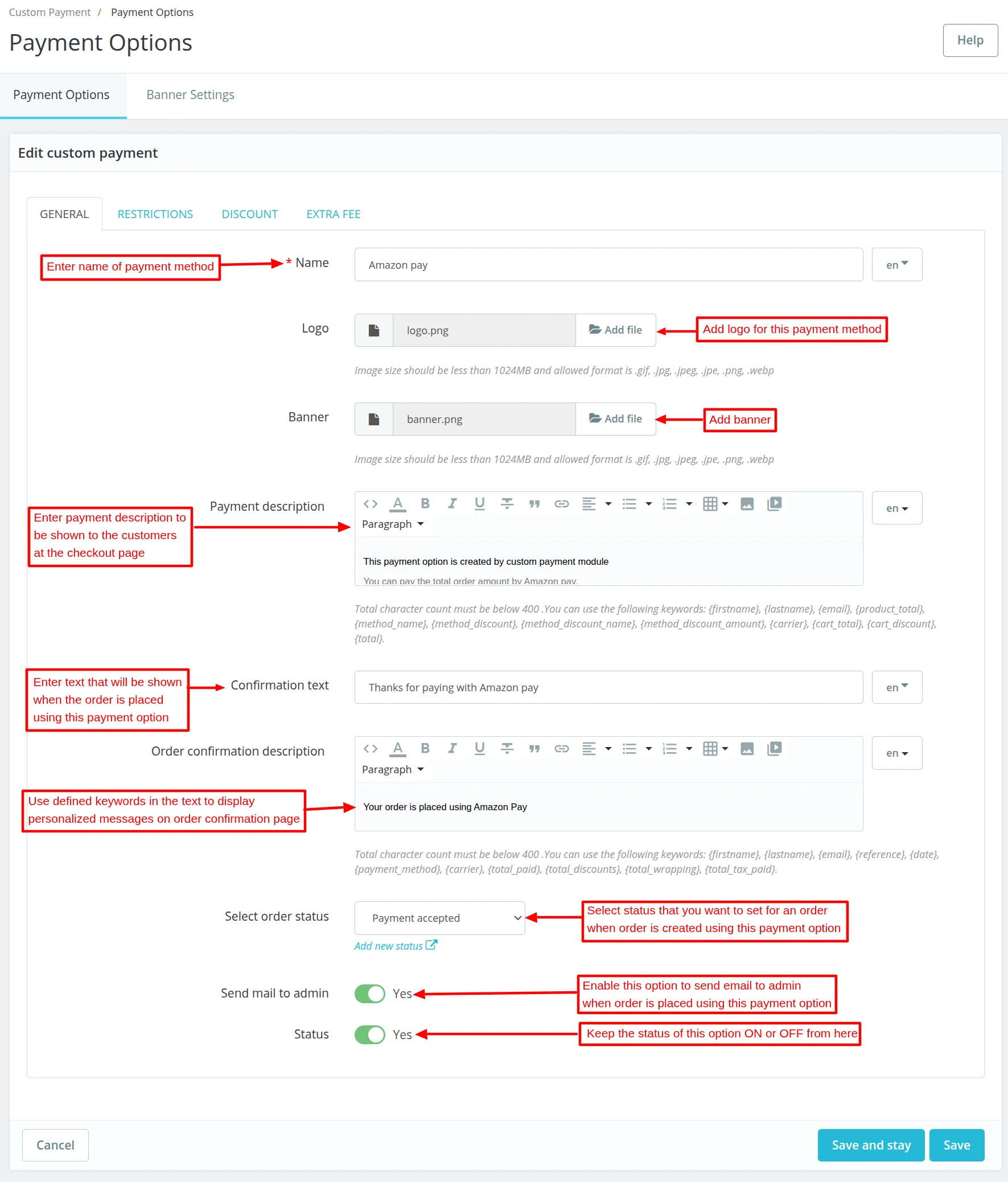
Once uploaded, the admin can delete logo or banner.
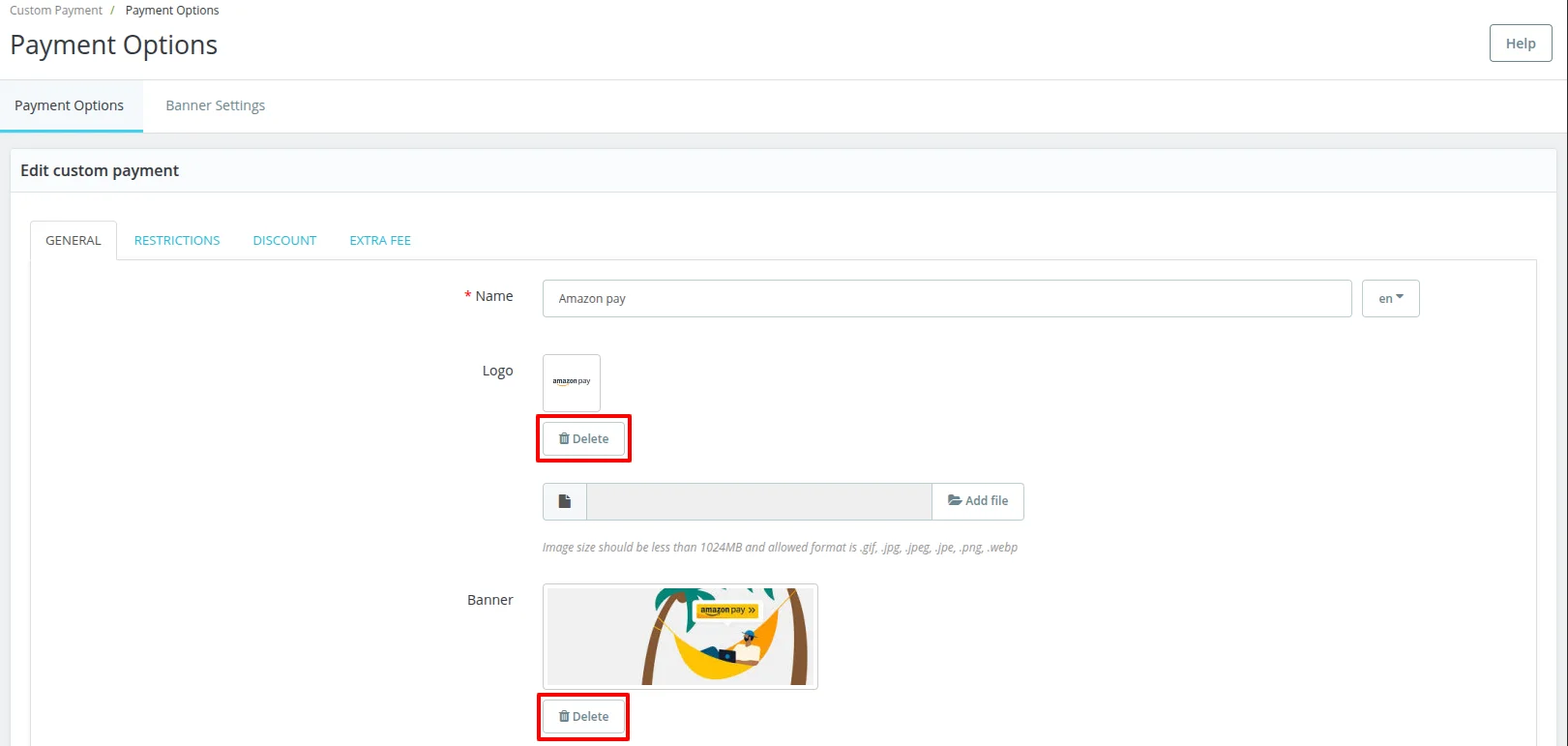
On clicking the delete button, a popup appears on the page asking for the confirmation to delete the image.
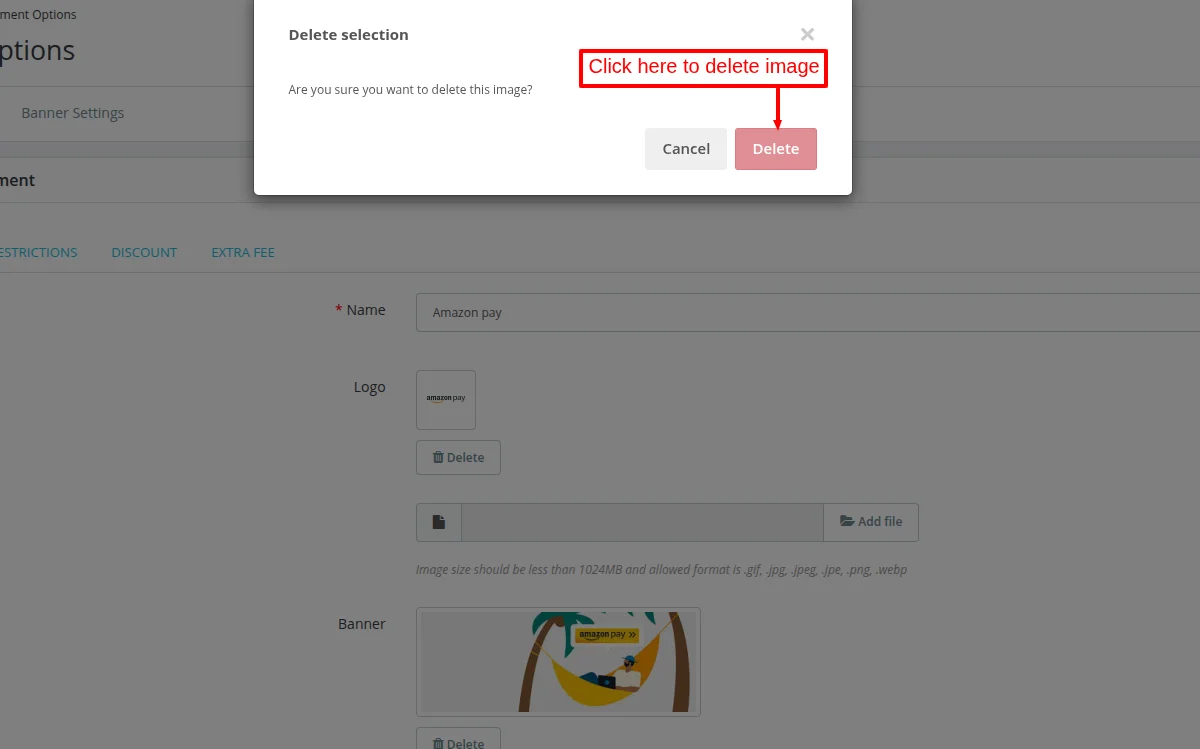
Front End View
Once enabled by admin, then the custom payment method will be displayed under the “Payment” tab on the checkout page at the front end as shown below:

Once a customer has placed an order using custom payment method, then he can view confirmation text and description on order confirmation page.
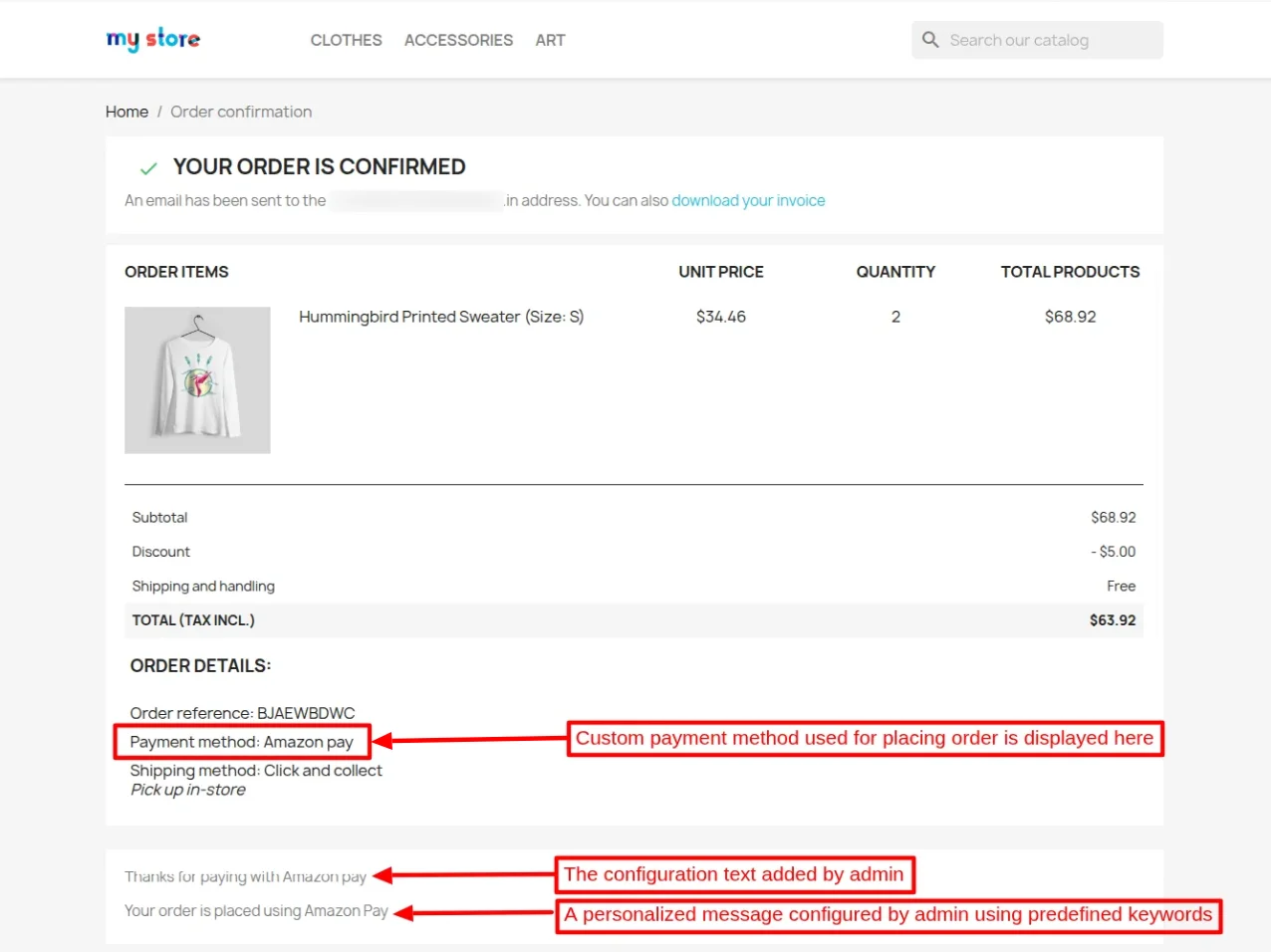 A customer can also view custom payment method used for placing an order on the order details page.
A customer can also view custom payment method used for placing an order on the order details page.

Once a customer has placed an order using custom payment method, then admin can view it under “Orders”.

Restrictions:
Under “Restrictions” tab, admin can:
- Restrict the access of a custom payment method for the user group(s).
- Set minimum and maximum order amount required to show the custom payment on the front end.
- Select shipping methods and currencies with which custom payment method will not be applicable.
- Set the minimum order total so that customers whose order total is more than specified total will have access to custom payment method.
- Restrict the customers from the particular countries to access custom payment method.

Discount
Admin can set additional discount for a custom payment method. So that if a customer pays for his order via custom payment method then he gets discount on his purchase.
Also, admin can set the minimum cart total a customer requires to be eligible for getting discount.
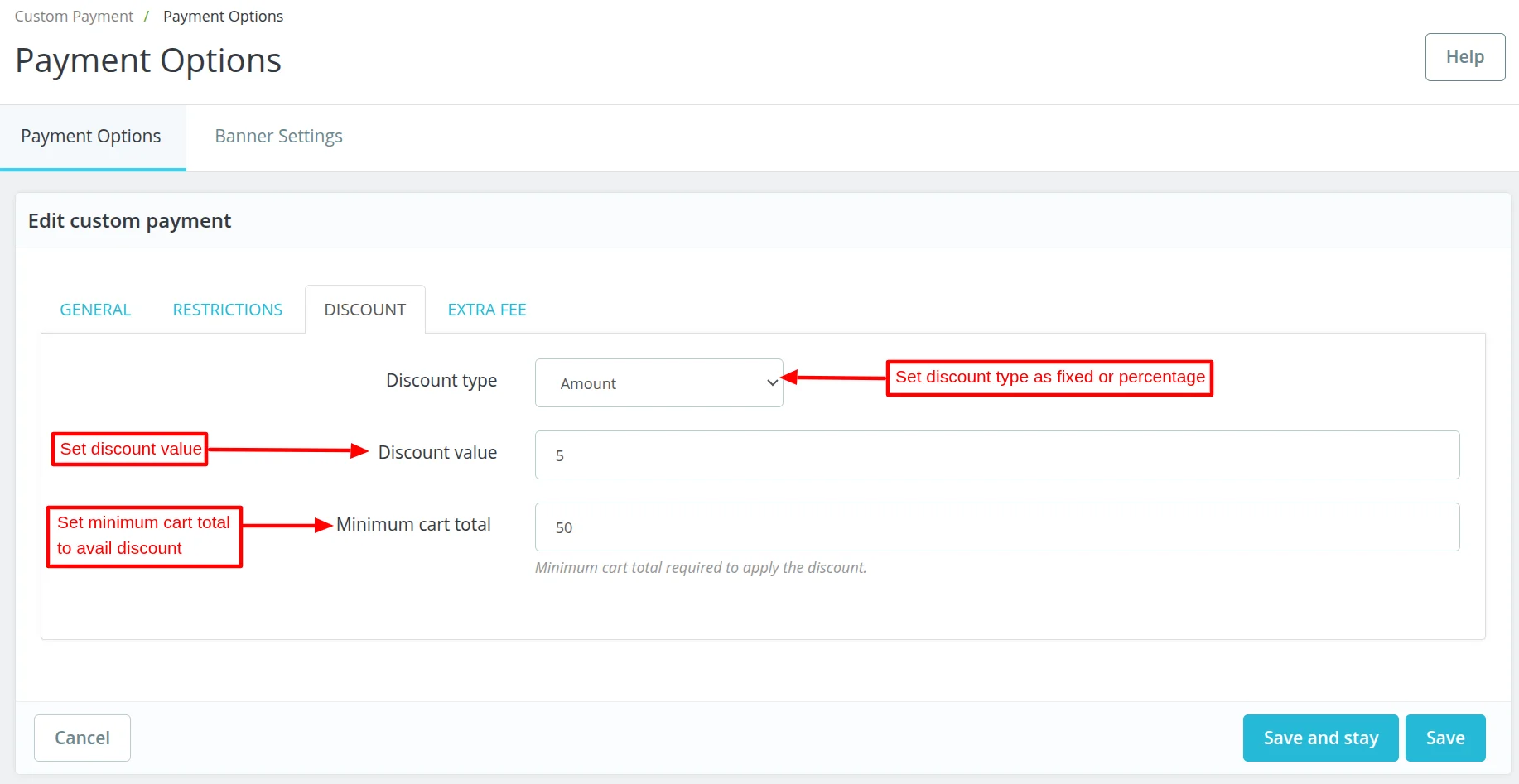
While placing an order, a customer can view custom payment methods added by admin from the back-end on the checkout page as shown below:
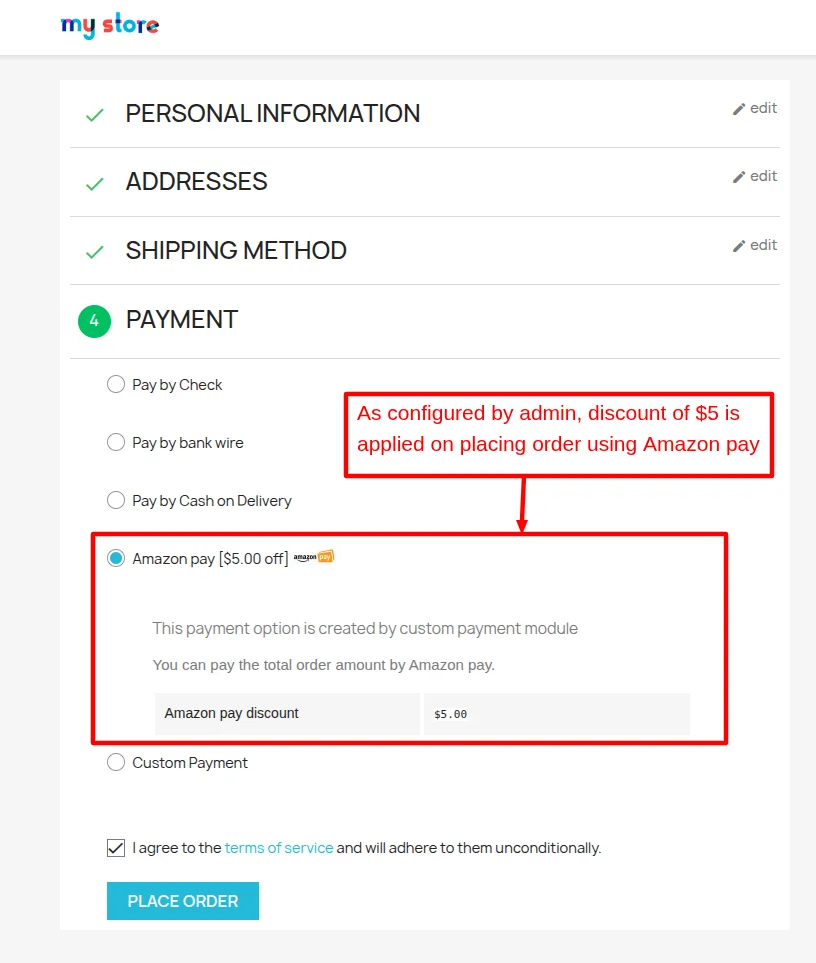

Extra Fee:
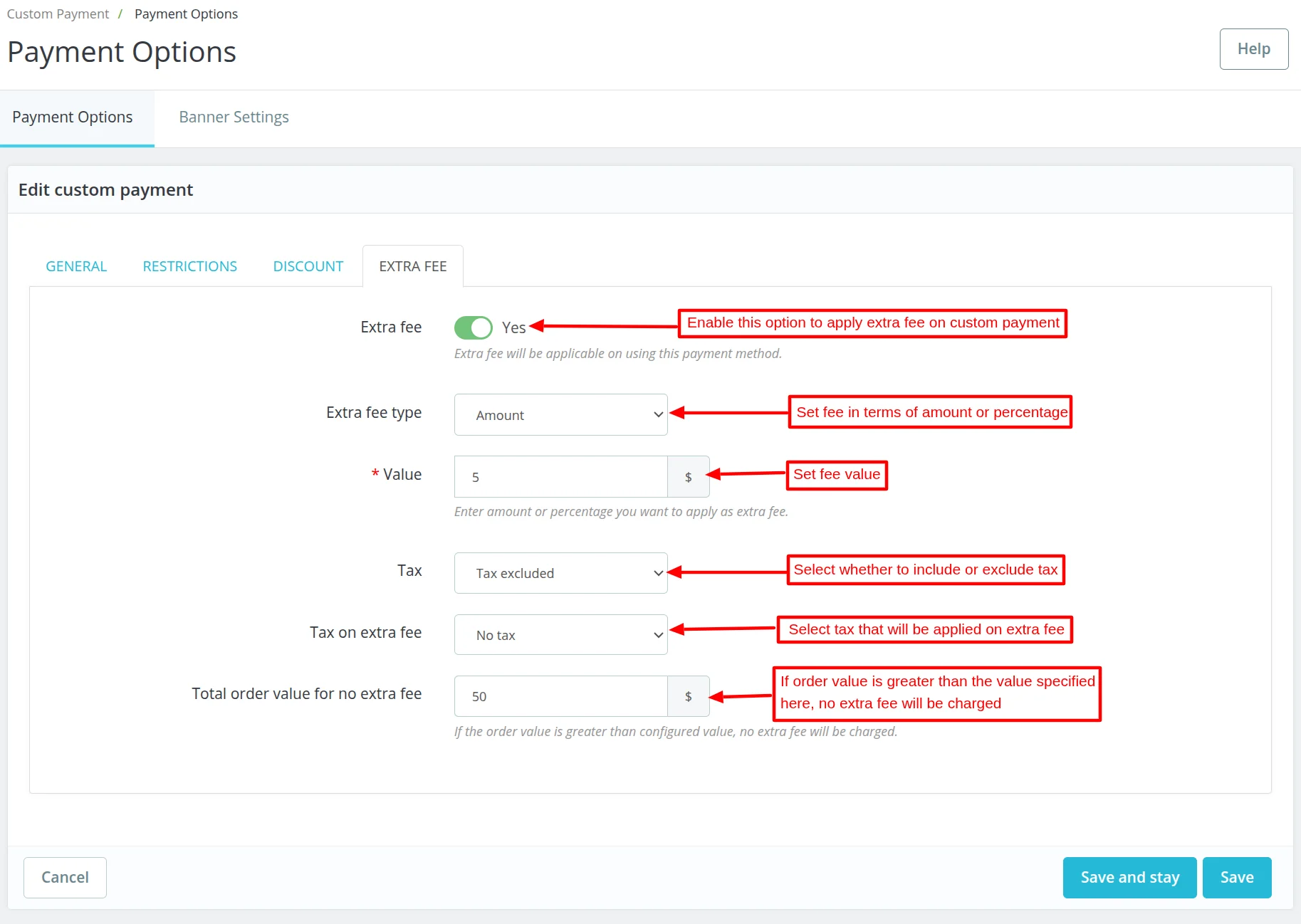
Front End View
While placing the order, the customer will find the extra fee is applied on the custom payment method.
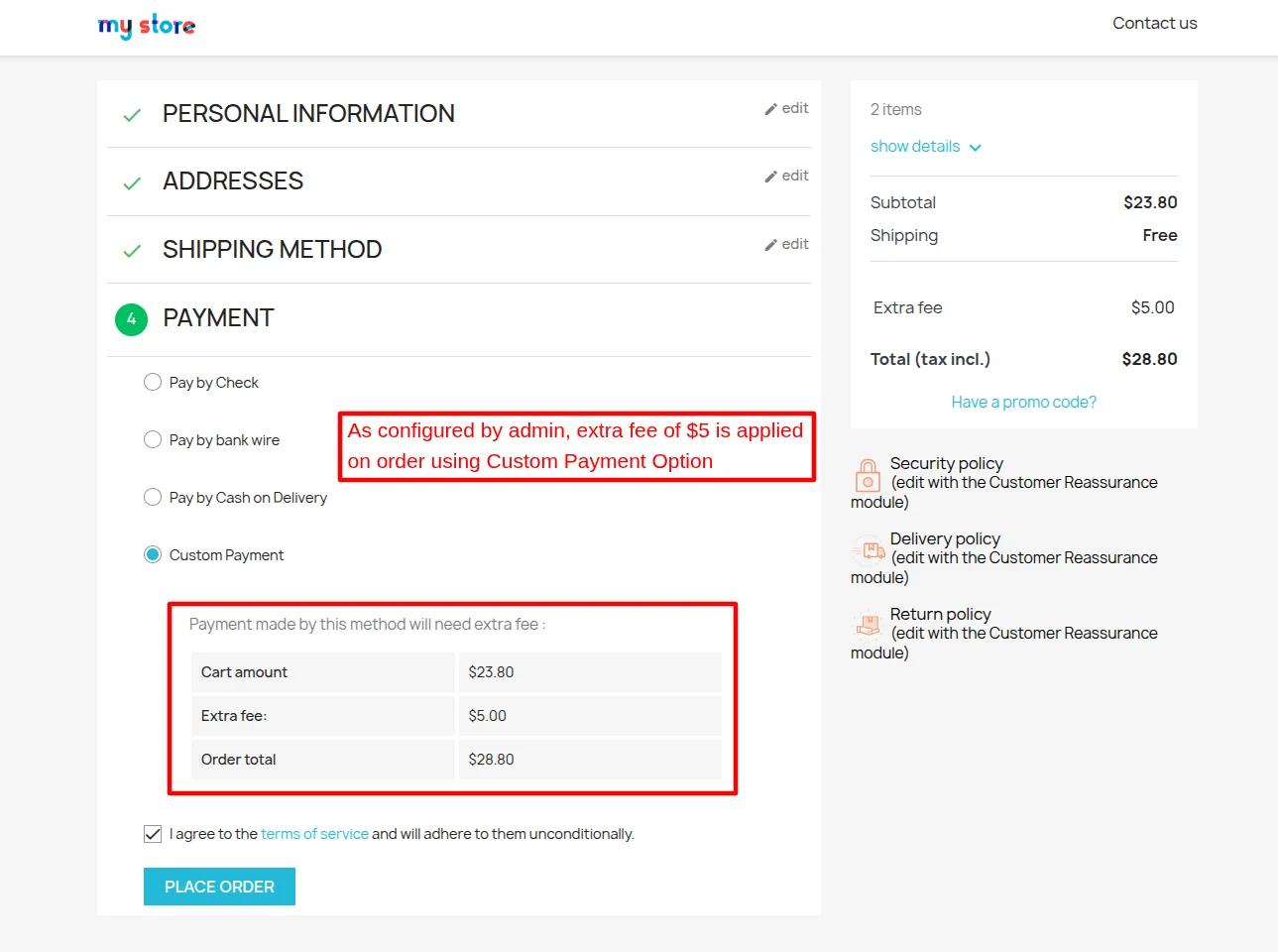
Extra fee is shown on Customer’s order confirmation page and also to the admin in the back office on Order detail page.
Order Confirmation Page:
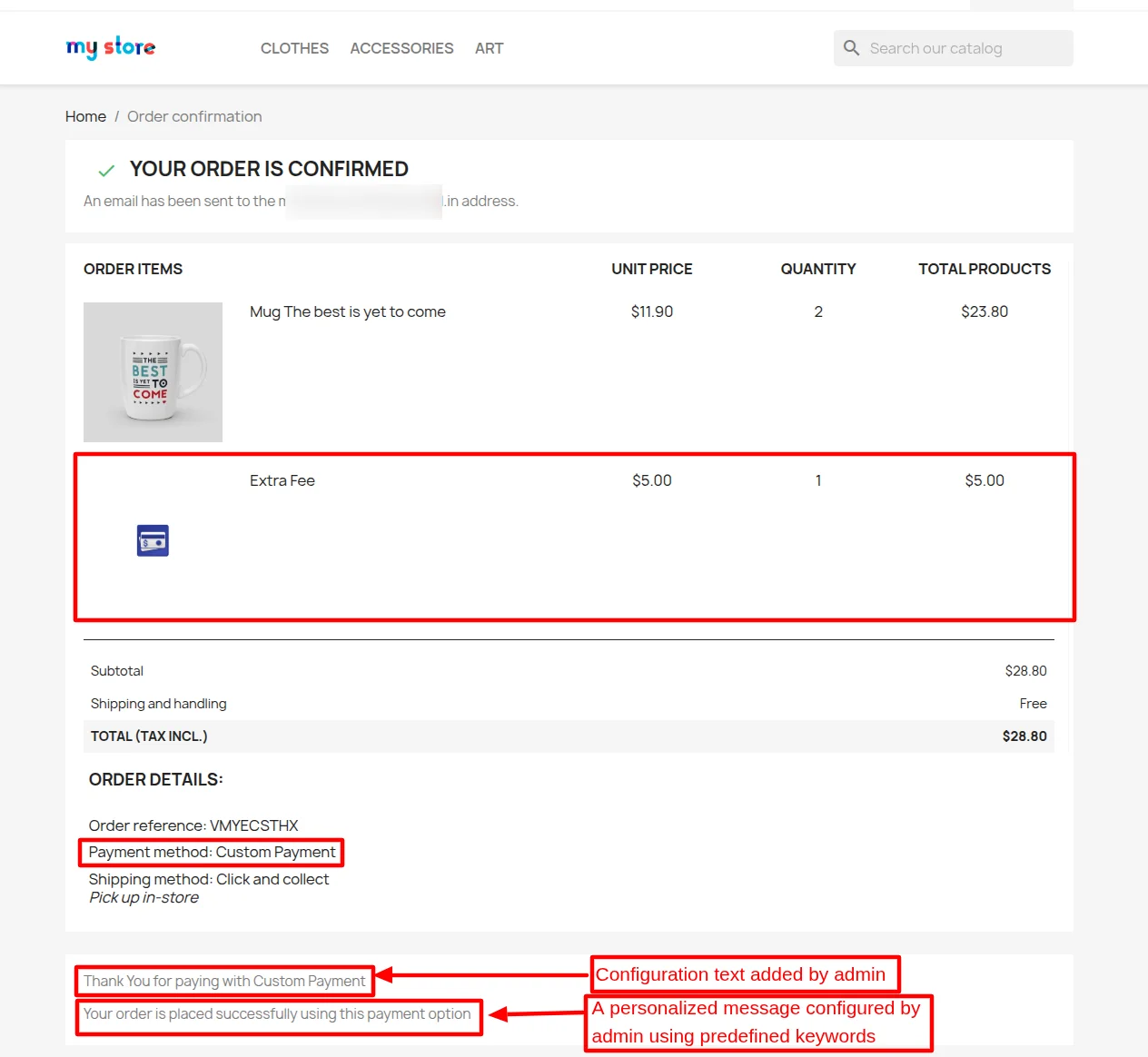
Admin’s Order Detail Page:

Banner Settings:
Under “Banner Settings”, admin can:
- Enable/Disable the automatic sliding of one banner to another.
- Enable/Disable navigation buttons and slide pause on mouse hover.
- Set the time duration after which one banner switches to another banner in a slider.
- Configure the display positions of the banner on the website.
That’s all for Prestashop Custom Payment module.
Support
For any kind of technical assistance or query, please raise a ticket or send us a mail at support@webkul.com
Also, please explore our Prestashop development services and vast range of quality Prestashop addons.
Current Product Version - 5.2.5
Supported Framework Version - 9.x.x, 8.x.x, 1.7.x.x



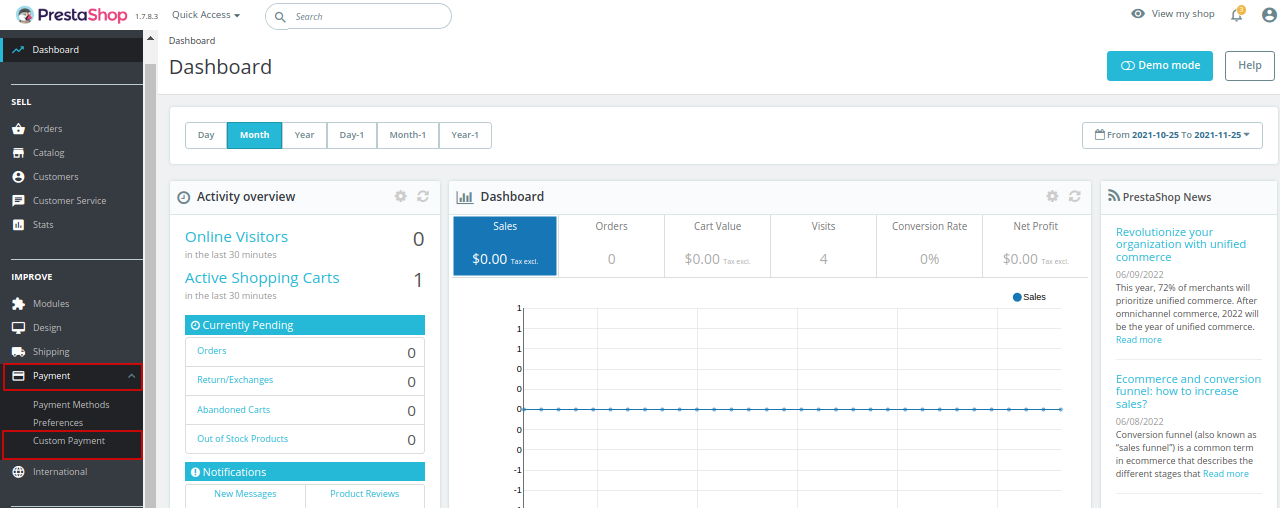
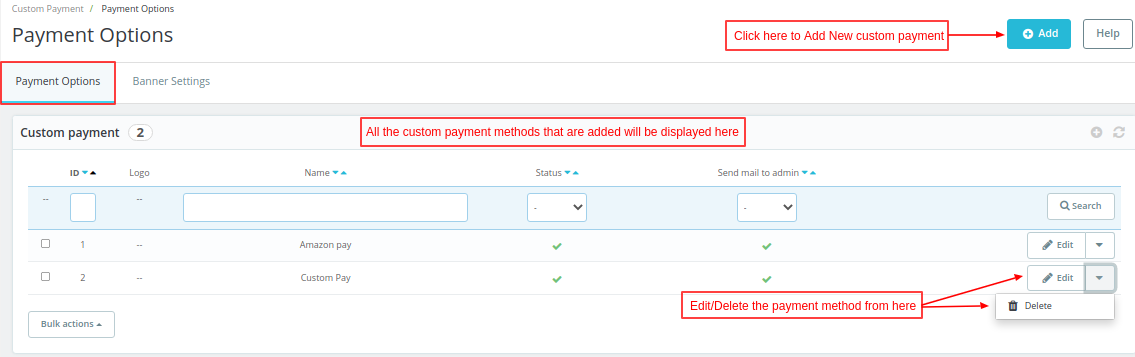
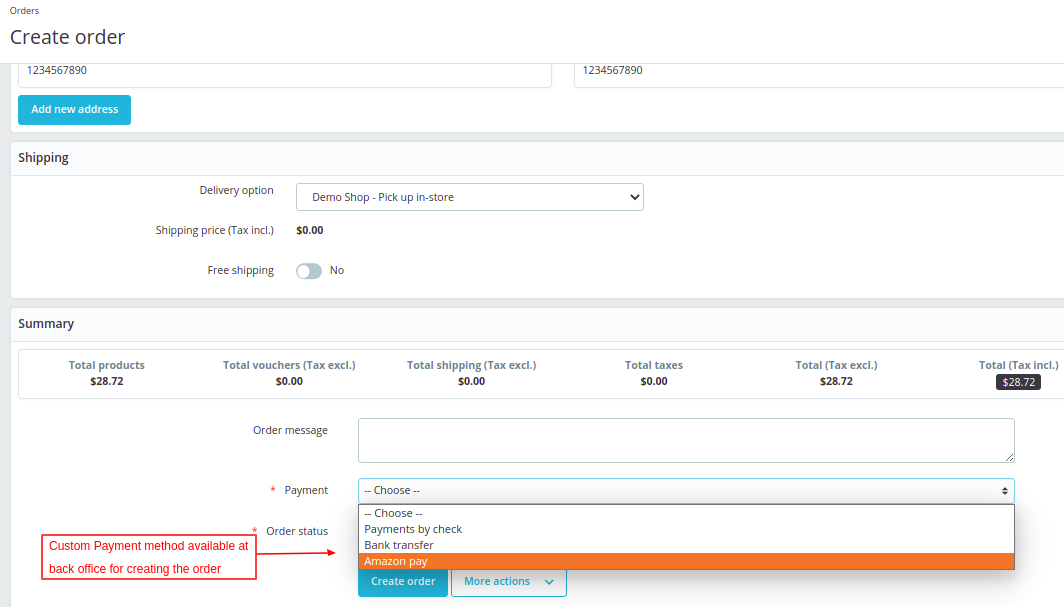




Be the first to comment.