Affiliate System is one of the important features through which sellers can have additional revenue for their products and at the same time affiliate users will get some commission from the sellers after the sales and unique clicks.
The affiliate program is an essential factor for every big marketplace and now for the Opencart Marketplace, we have our own Affiliate System called Opencart Marketplace Affiliate System.
With the Opencart Marketplace Affiliate System, a user (affiliate) will receive a commission based on Unique Clicks and sales. Also, the seller can manage the Affiliate system from their end and the admin will supervise the overall system.
Since it’s an add-on for the Opencart Marketplace Module, so marketplace module must be installed before installing the Opencart Marketplace Affiliate System.
Note:
1. This module supports all templates and themes including the Journal theme.
2. Opencart Marketplace Affiliate System module supports the Multi-Store feature of default Opencart.
Check a brief overview of the account panel options that the affiliates and the vendors get –
Features
- Enable/disable the affiliate system by admin.
- Choose the commission rate type to be Fixed Or Percentage.
- Admin can choose various payment methods.
- Allow seller to set Per unique click rate, Commission rate in Fixed or Percentage, and Payout Settings.
- Also, allow the seller to send mail to the affiliates.
- Allow sellers to create text banners.
- Also, Allow sellers to Unapproved/Delete/Edit their banners.
- Allow seller to see the affiliate summary with the payment method.
- Likewise, allow admin to approve/delete/edit affiliate users.
- Allow admin to send mail to the affiliate users.
- Also, allow admin to see Traffic, All Clicks, Unique Click.
- Allow admin to see monthly or yearly sales/traffic.
- Also, allow admin to see affiliate payments.
Opencart Marketplace Mobile App
This is a technology-based era where everything is simplified even online shopping. Also, we all know about shopping apps and its advantages-how it reduces and makes our shopping experience hassle proof.
So it is very important for all the Store owner to have a shopping app for providing a more convenient way to shop from their online store and now Webkul’s has launched its new app Opencart Marketplace Mobile App
Opencart Marketplace Mobile App converts your marketplace store for Opencart into a mobile app. Your customers can easily purchase products on the go.
They don’t need to have a laptop or desktop, they can easily explore your store through their smartphones. Also, It will not only benefit the store owner and customer it will benefit the sellers too.
Sellers can see their dashboard, order history through the mobile app. So what are you waiting for, you must now have an Opencart Marketplace Mobile App to be a step ahead.
- Seller list.
- The Seller Collection.
- Seller Profile.
- The Seller Dashboard.
- Seller Order History.
- The customer can contact the seller.
- Market Place Sell Page.
- Users can review sellers.
- Seller Location is mentioned on the map.
Installation & Configuration
The installation of the module is very easy. After extracting the module, you will find 6 folders over there. Also, you need to upload admin, catalog, image, and system folders file into the Opencart root folder and it will be installed.
The admin will find a XML file in ocmod folder. Also, Admin will install the XML file through the extension installer.
Now, under Extension > Modules, Install the Opencart Marketplace Affiliate System like this way.
Module Configuration:
Also, after the module installation, the admin will click on the edit button and then a new page will come. On this page, the admin will enable the module as per the below image.

Also, after enabling the module, admin can see the “Affiliates” option on the sidebar at the dashboard. Now admin will do the configuration of this module.
Affiliate System: In this admin will select radio buttons for affiliate registration and change status for affiliate approval, change in blog URL, and unapproval of sellers on changing blog URL.
Manage general Commission rates: In this admin will enter a value for per unique Click and the commission rates in percent and in a fixed amount.
Manage Payment methods: In this admin will select various payment methods through which payment can be done. Also, the Admin will provide the email address for sending mails to the affiliate.
Affiliate Program Terms: In this admin will provide the terms and condition, which any user will accept at the time of affiliate registration.
Layout Setting:
The admin has to set the layout of the module to show the Affiliate System on the front end. Also, after setting the layout, the seller will see the menu option of the “Affiliate System” on the account page.
Module Translation
As this Marketplace module supports multiple languages so this section will describe how to make the module work in different languages. Also, please check this link for language translation
Front-End Management
After the module installation and configuration, the user can see the Affiliate registration link on the footer like the image below.
Also, when the user will click on the Affiliate registration link, then a form will appear, where the user will provide all the details for becoming an Affiliate User.

When the user will complete the registration, then they can see Affiliate Panel block like the image below.
Summary
Also, affiliate users can see seller(s), total clicks, total sales, total balance, and total commission received by the seller.
Commission rates
Here Affiliate users can see the commission rates provided by the seller in fixed and in percent.
Banner & Ads
Under Banners & Ads, affiliate users can see the seller’s Banner and ads. Also, an affiliate user can apply this banner by copying the HTML code and paste it on the website where they want to display the products.
Also, When any user clicks on the banner or purchases these products then, the affiliate user will be rewarded for its unique click. When any user buys this affiliate product then the affiliate user will get the commission only when the order is completed.
Text Ads: After clicking on the Text Ads link, the affiliate user can see the text ads.
E-mail Campaign
Here Affiliate user can send mail to the multiple Ids with the message and subject.
Traffic
Here Affiliate users can see the traffic for “All Clicks” and “Unique Clicks”. Also, in “All Clicks”, an affiliate can see the IP address, referring URL, product link, product type, and date.

Unique Clicks: Unique Clicks occurs when any user click on the banner or ad for the first time on the referral website. Also, in this, an affiliate can also see IP address, referring URL, product link, product type, and date.
Sales
In sales, affiliate users can see total commission, the status of the order, price of the product, and seller’s name.
Transactions
Under Transaction, the affiliate user can see the remaining balance amount and paid amount from the seller(s). Also, affiliate users can view the payment method for each transaction.
Statistics
From here, affiliate user can track their performance in the form of a graph. Also, they can view the graph by day, week, month, and year.
Affiliate user can send their request to the seller and can see the status of their request. Also, they can see the blog link and the seller’s email address.
Payment Method
Under Payment Methods, Affiliate user can set their payment methods using Cheque, Bank Transfer, Paypal Standard Payment.
Blog link
Also, affiliate users will add blog links where they want to display the banners and ads of the seller.
Seller Management
The seller will see new fields on the marketplace dashboard and with the help of these options, the seller will manage the affiliate users.
Affiliate Request
Here sellers can various affiliate user with their email addresses. There is an option for approving or disapproving the affiliate users. Also, the seller can even filter the affiliate users.
Affiliate Configuration
Here seller will enter the value for the unique click, provide the commission rates in fixed and in percent. Seller will set the minimum payout balance and set the payment day for the affiliate.
Mail to Affiliate
Here seller can send mails to affiliate users as per the image below.
Create a text banner
Also, the seller can create a new text banner and also edit/delete/unapproved the text banners. The seller can preview the created banner as well.
Affiliate Summary
Here seller can see the affiliate user details like Unique click, Total Sale, Total Commission, Paid, Balance, Payment method.
When the seller will click on “Payment Method”, then a pop-up will come up with fields for entering the amount, affiliate name like the image below.
Affiliate Payment
Here seller can see payment history along with various details.
Admin management
After the successful installation of this module, a new menu “Affiliate” will be added in the Admin panel. Also, refer to the screenshot for the same.
Manage Affiliate Users
Here admin can manage the affiliate users by editing their details, unapproving them. Admin can filter the affiliate user from the above filter block as well. Admin can view details like blog URL, email address, status, name.
When the admin will click on Payment Details, then a new page will come up where the admin will choose the payment method, enter Tax ID.
E-mail Affiliates
Here admin can send emails to affiliates.
Traffic
Here admin can view details like Affiliate name, referring URL, date.
Sales
Here admin can view details like order status, Affiliate order from the blog, Order amount, name.

Payments
In this section, the admin can view name, email address, and view option. On clicking on “View” option, an admin will be re-directed to a new page where admin can view amount paid, affiliate name, and seller’s name.
On clicking on “View” option, an admin will be re-directed to a new page where admin can view amount paid, affiliate name, and seller’s name.
Statistics Graph
Here admin can view the total and unique clicks in the graphical form.
For any kind of technical assistance, just raise a ticket at webkul.uvdesk.com and for any doubt contact us at [email protected].
Current Product Version - 3.1.0.4
Supported Framework Version - 2.x.x.x,3.x.x.x



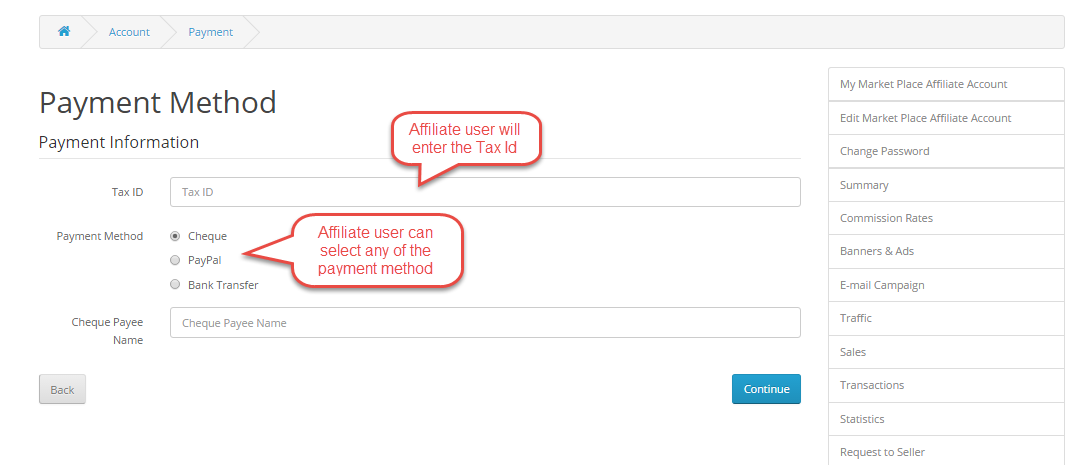

4 comments
Hello there,
There are no such options available but if you want this, it can be implemented through customization.
Please email your complete requirements at [email protected] and we will get back to you accordingly.
Thank You
is it support opencart 3.0.2.0
For sure, the module will support the journal theme and it also does support opencart 3.0.2.0.
If you have any issue you can revert us at [email protected]
Thanks