INTRODUCTION
Odoo Marketplace Product Tags help admins and sellers add simple tags to their products, making it easier for buyers to find what they want.
When buyers search using these tags, they can quickly see all related items.
In Odoo Marketplace Product Tags, admins have control over the tags. They can create, change, or remove tags and decide how many tags each product can have.
This ensures the marketplace stays organized and easy to use for everyone.
FEATURES
- Buyers can filter products more efficiently by selecting relevant tags.
- In Odoo Marketplace Product Tags Admin can add product tags
- The admin can set a limit on the number of tags per product.
- Product tags improve search functionality by helping users find matching products faster.
- It support assigning multiple tags to each product.
INSTALLATION
- Once you purchase the App from the Webkul store, you will receive a link to download the module’s zip file.
- Extract the file on your system after the download finishes. As a result, you will be able to see a folder named ‘marketplace_product_tags’
- Copy and paste this folder inside your Odoo Add-Ons path.
- Now, open Odoo App and click on the Settings menu. Here, click on Activate Developer Mode.
- Then, open the apps menu and click ‘Update Modules List.’
- In the search bar, remove all the filters and search ‘marketplace_product_tags’.
- You will be able to see the module in the search results. Click on ‘Install’ to install it.
WORKFLOW
CONFIGURATION
- Admin can limit the number of tags shown per product by setting “Max Tags for Display” by navigating to Settings >> Website Webkul Addons >> Website: Product Tags >> Configuration.

ADMIN VIEW
- After installing Odoo Marketplace Product Tags, log in via the admin credentials, you can create a new tag by navigating to Seller Dashboard >> Configuration >> Tags >> New
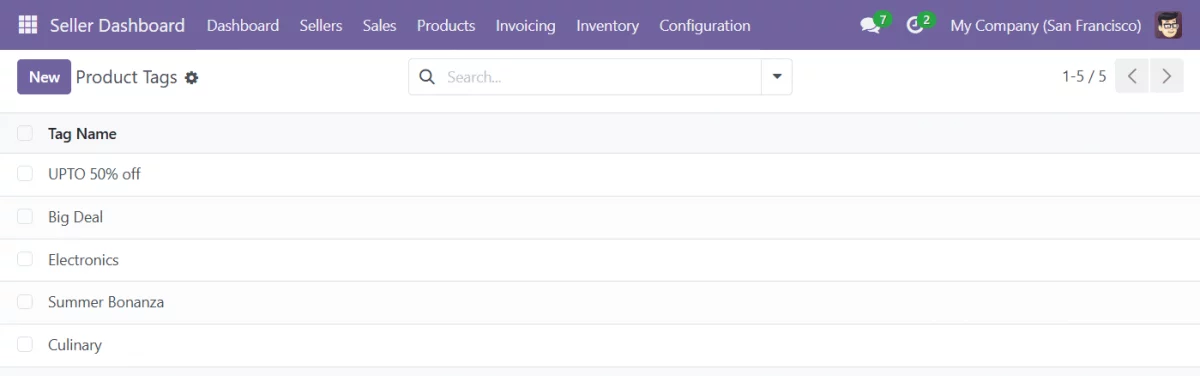
- Upon creating a tag, the associated products can be viewed.
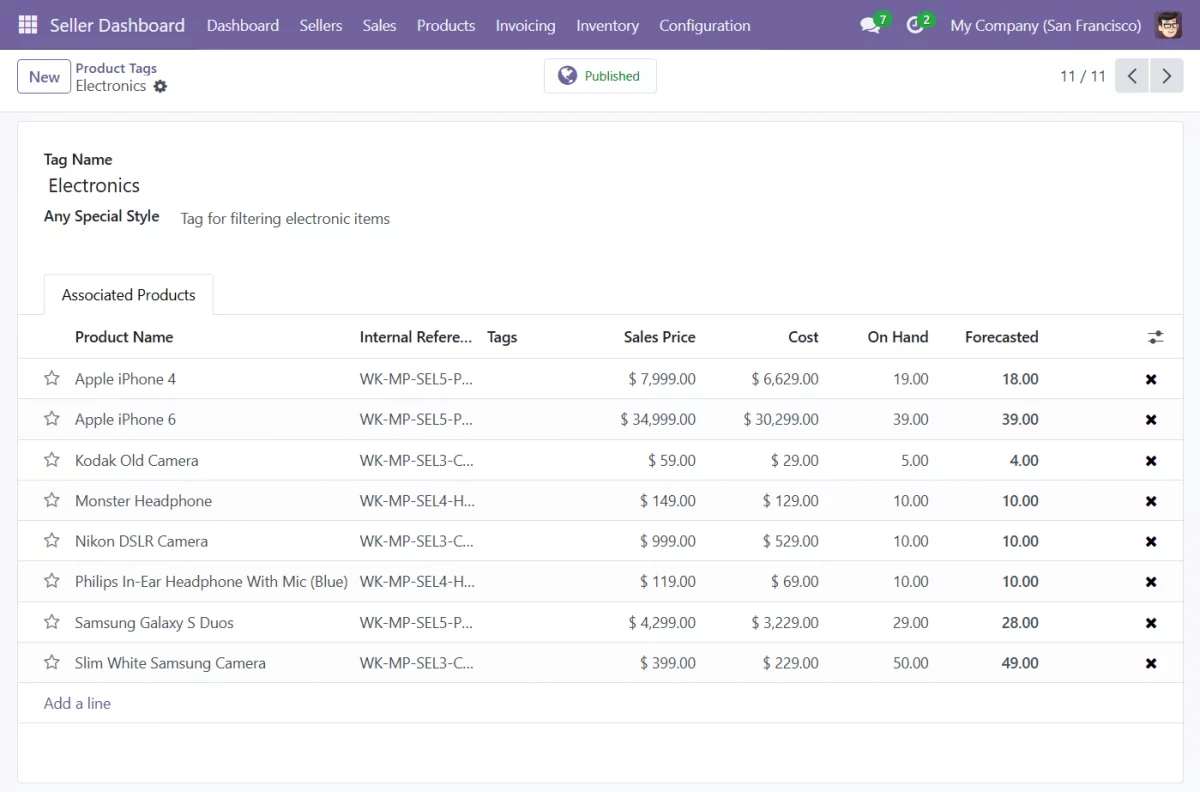
- Admin can also apply tags directly to products by navigating to Products >> Products >> Choose any product >> eCommerce >> Tags.
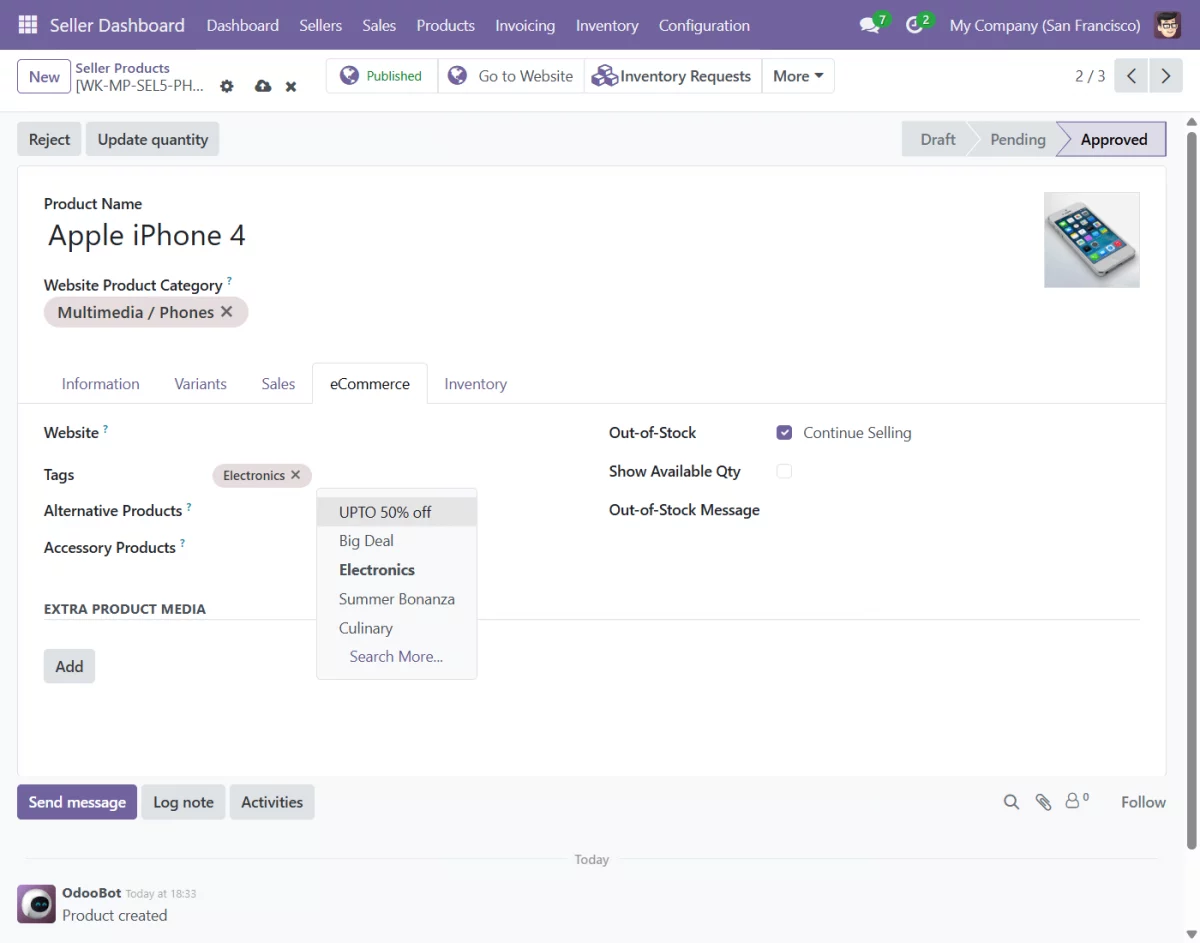
SELLER VIEW
- Now, log in via the seller credentials, you can view tags by navigating to Seller Dashboard >> Configuration >> Tags
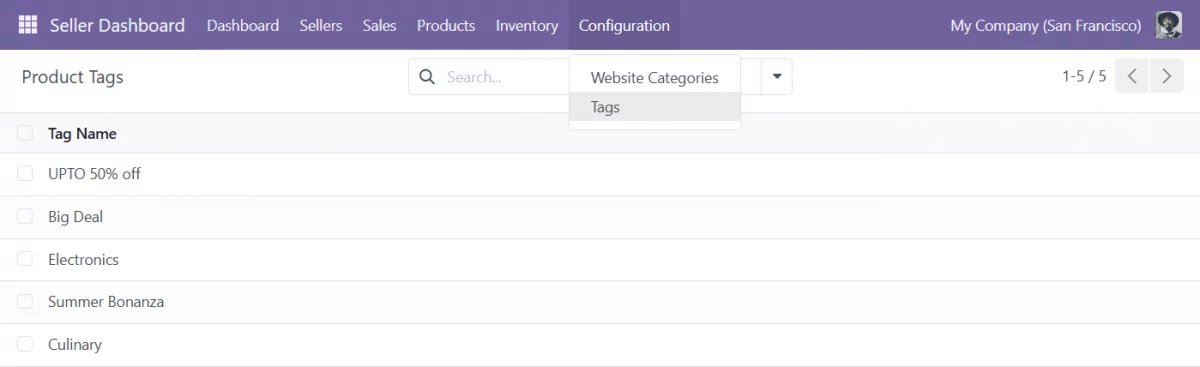
- In Odoo Marketplace Product Tags, the seller can also view the tag details
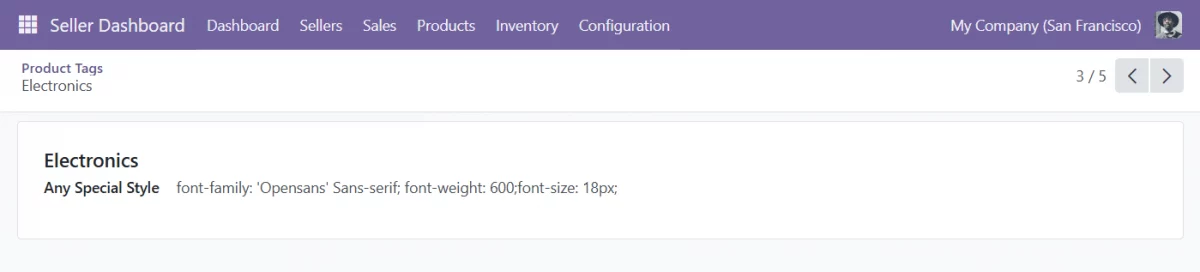
- Seller can also apply predefined tags directly to products by navigating to Products >> Products >> Choose any product >> eCommerce >> Tags.
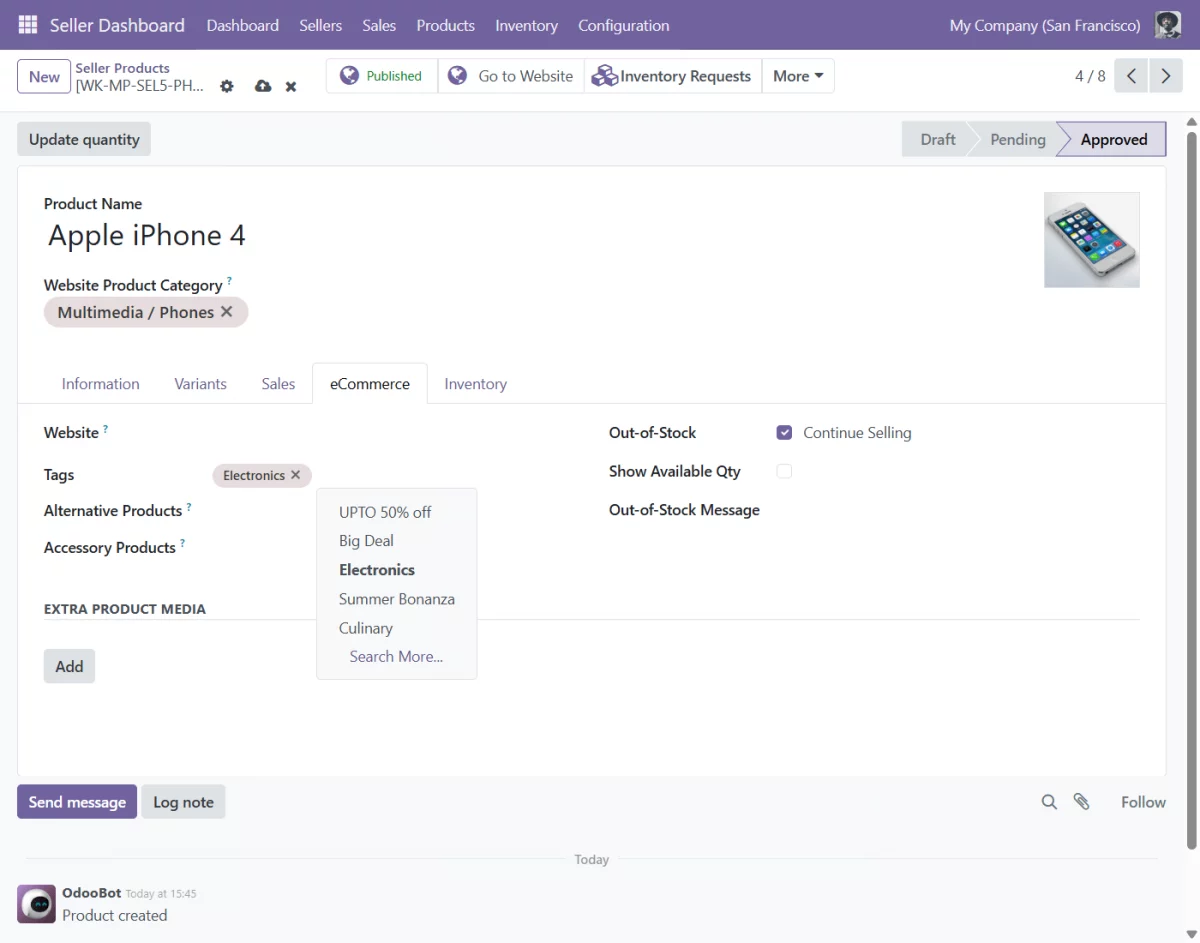
Website View of Odoo Marketplace Product Tags
- Complete Product List
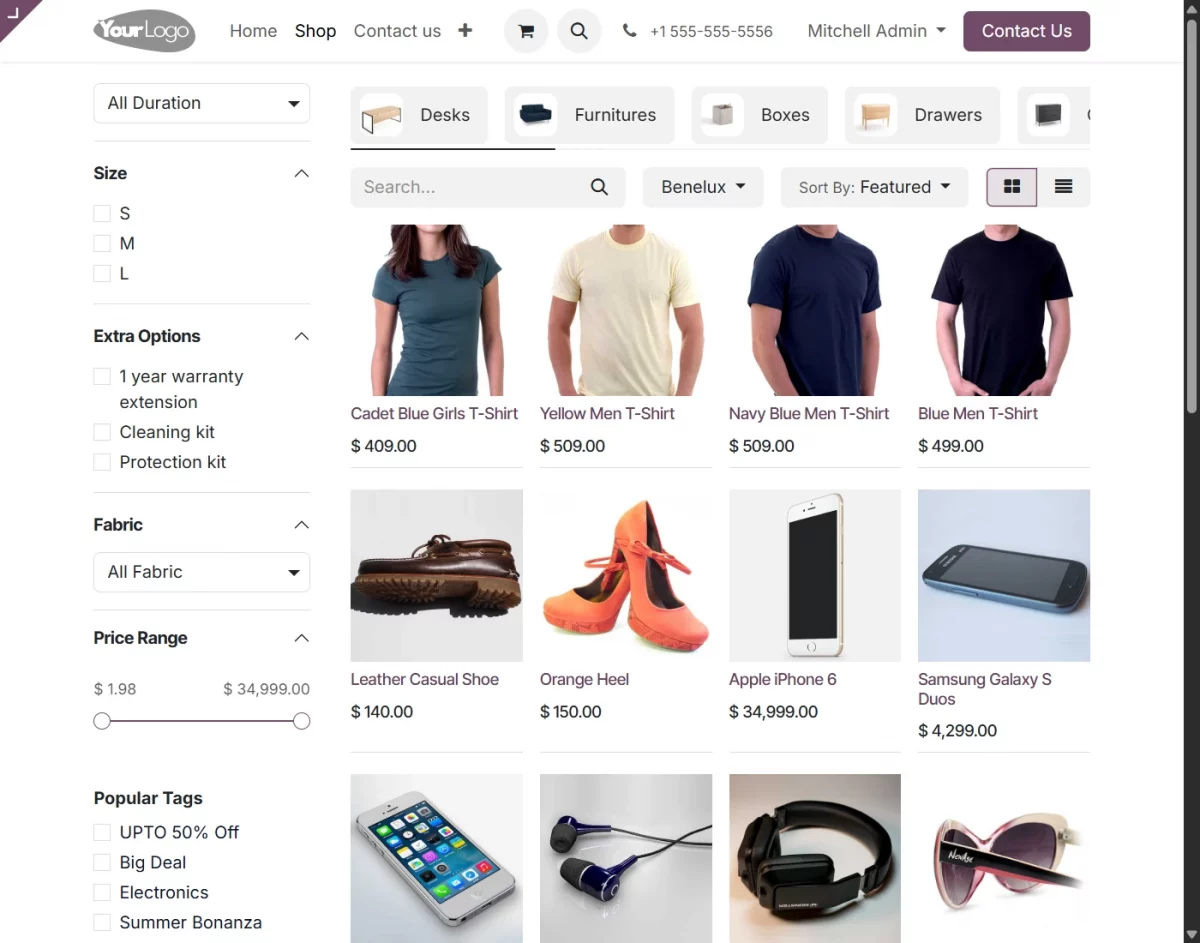
- Tag-based filtered products

NEED HELP?
Hope you find the guide helpful! Please feel free to share your feedback in the comments below.
If you still have any issues/queries regarding this, please create a ticket at the UV Desk.
I hope this helps. In case of any further queries, contact us at our support mail
Thanks for paying attention!!
Current Product Version - 1.0.0
Supported Framework Version - Odoo V14, V15, V16, V17, V18

Be the first to comment.