INTRODUCTION of Odoo Delivery Boy App
Odoo Delivery Boy App will result in speedy deliveries and will help even those who are not very aware of the route.
Isn’t it great that your delivery boy can navigate to the delivery address through the map after accepting the delivery for an order.
The Odoo Delivery Boy App allows admins to manage their network of delivery boys, assign orders, and enable push notifications for various actions in Odoo.
You can also convert your Odoo Multi Vendor Marketplace website into a mobile app by using the Odoo Multi Vendor Mobile App module.
Check the video mentioned below for a brief overview of the delivery boy mobile app –
Features of Odoo Delivery Boy App
- Odoo Delivery Boy App allows the Odoo admin to manage delivery boys and order delivery in the Odoo.
- The delivery boy can view the orders in the app along with the total earnings and the total number of orders delivered.
- The delivery boy can change his/her status as offline or online in the App.
- The admin can assign the sales order to any delivery boy.
- The Odoo admin can also check the status of the assigned delivery in the Odoo.
- After accepting the delivery for an order, the delivery boy can use the google map to reach the customer’s address.
- The delivery boy needs to set the order as delivered in the App to complete the delivery.
- Once an order is delivered, the delivery gets automatically validated in the Odoo backend(if enabled by the admin from settings)
- Admin can enable the Token option from the settings wherein, the customer receives a unique token on his mail. The customer needs to provide the token number to the delivery boy while accepting the order.
- The admin can also configure various delivery boy push notifications in the Odoo.
- Customers can trace the live location of the delivery boys in the Odoo Mobile App Builder once the order is assigned to the delivery boy. This feature is compatible only with Odoo Mobile App Builder.
Note – Customers can easily manage their orders, notifications, and account information on their Android digital smartwatch by using the Odoo Watch App.
INSTALLATION
- Once you purchase the Odoo Delivery Boy App from the Webkul store, you will receive the link to download the zip file of the module.
- Extract the file from your system after the download finishes. You will be able to see a folder named- mobikul’.
- Copy and paste this folder inside your Odoo Add-Ons path.
- Now, open the Odoo App and click on the Settings menu. Here, click on Activate the Developer Mode.
- Then, open on Apps menu and click on ‘Update Modules List’.
- In the search bar, remove all the filters and search ‘mobikul’. You will be able to see the module in the search result.
- Click on ‘Install’ to install it.
Note – Now you can bring Odoo POS to your mobile devices with the help of Odoo Mobikul POS Mobile App Builder!
WORKFLOW
Adding a new delivery Boy in Odoo
1.) A new delivery boy is first added as a portal user in the Odoo and then assigned the title as a delivery boy.
2.) Go to Settings >> users. Click on create.

3.) Here, enter the name and email address of the delivery boy. Under user type select portal. Fill other details and click save.

4.) Now run the developer mode and click on the action tab. Then click on change password.
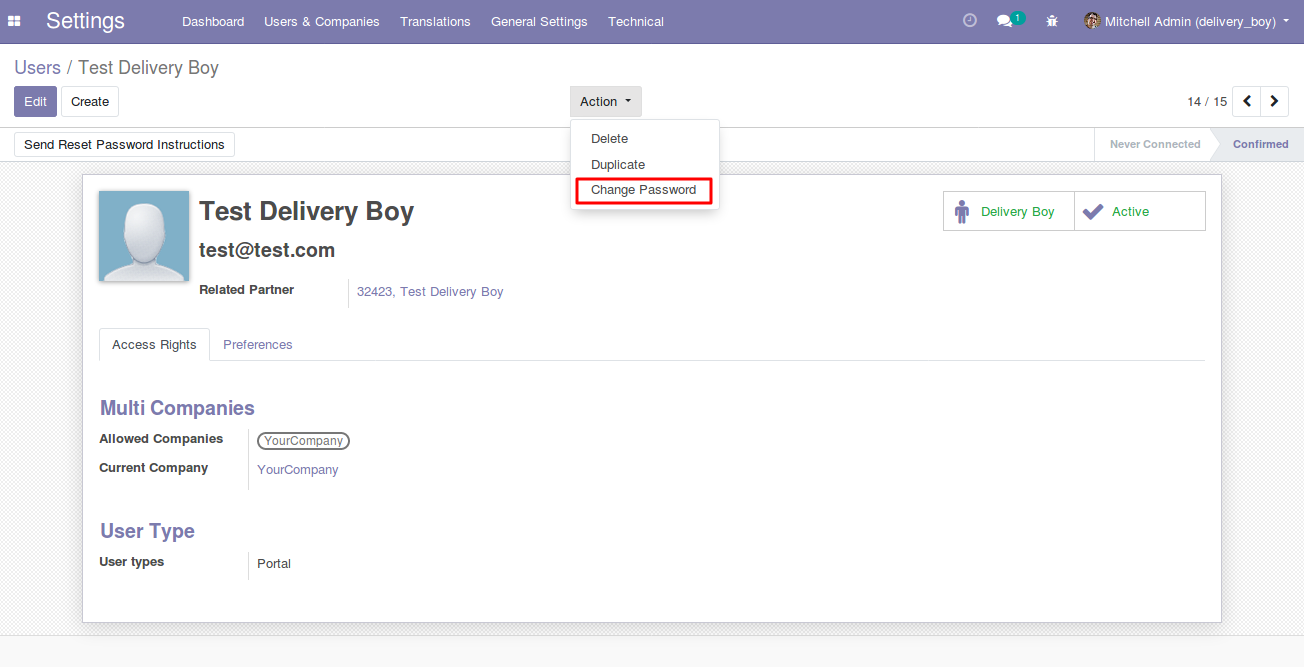
5.) Now assign a password to the user.

6.) Lastly, mark this user as a delivery boy and active.

7.) Go to Inventory >> All Delivery Boys. Here you can see the new delivery boy in the list of all the delivery boys.

Admin Settings
8.) Now, go to Inventory Settings.
9.) Here under the Delivery Boy title, you can manage and automate various tasks.

10.) Auto-validate delivery: When enabled, this option automatically validates the delivery picking when the delivery boy marks the delivery as completed in the mobile app.
11.) Verify Token: When enabled, a token/passcode is sent via mail to the customer. This token number is needed by the delivery boy to mark the delivery as done in his app.
12.) Auto-Invoice: Enabling this option will create the draft invoice for the picking once the order is delivered by the delivery boy.
Managing Delivery through Odoo Delivery Boy App
13.) In the Odoo, go to sales >> orders. Open any order. Go to delivery.
14.) Here click on assign delivery boy to assign the delivery of this order to a delivery boy.

15.) Choose the delivery boy and click save.


16.) The delivery boy would open the app, go to dashboard >> new orders.

17.) Here he can either accept or reject the picking.

18.) The admin can view the status of the picking as accepted, pending, delivered, or rejected in the Odoo.

19.) Now if token validation is enabled, the app would prompt for the token number to complete the delivery.
20.) If not, then the order is marked as completed.
21.) In the Odoo backend, the delivery is automatically validated if the settings allow. Otherwise, the Odoo user can manually validate it.

22.) Similarly, if auto-invoice settings are enabled, the system automatically generates a draft invoice of the completed picking.
NEED HELP?
Hope you find the guide helpful! Please feel free to share your feedback in the comments below.
If you still have any issues/queries regarding the same, please raise a ticket at the UV Desk.
I hope this helps. In case of any further queries, contact us at our support mail.
Thanks for paying attention!!
Current Product Version - 1.0.0
Supported Framework Version - ODOO V17, V16, V15, V14, V13, V12, V11

2 comments
You can also create ticket on [email protected] for further assistance.