INTRODUCTION
Odoo BigQuery Connector enables smooth integration with BigQuery, letting you export datasets, set table structures and links, and keep your business data always up to date.
For example, a retail company can use the connector to send daily sales, inventory, and customer data from Odoo to BigQuery.
This allows the analytics team to generate dashboards, track trends, and make faster business decisions.
It supports full and incremental sync, scheduled exports via cron, and simple linked-table management, ensuring smooth, reliable data transfer from Odoo to BigQuery
Prerequisites for using Odoo BigQuery Connector
- Google-auth → Manages secure authentication so the connector can access BigQuery with proper credentials.
- Google API-python-client → Provides the communication layer for interacting with Google APIs, including BigQuery
- Google Cloud BigQuery → Acts as the main client to run queries, manage datasets, and perform operations in BigQuery directly.
FEATURES
- Connect Odoo to BigQuery safely using a service account file
- Automatically find the BigQuery project from the service account
- Send Odoo datasets straight to BigQuery
- Send Odoo tables with set table structure to BigQuery
- Update BigQuery table structure when it changes in Odoo
- Create links between multiple tables using relational fields
- Set up automatic data sending using scheduled cron jobs
- Choose only the records you want to sync
- Limit how many records are synced at a time for better performance
- Sync only new or updated data based on last sync time
- Option to fully delete Odoo data in BigQuery before syncing again
INSTALLATION
- Once you purchase the App from Webkul store, you will receive a link to download module’s zip file.
- Extract the file on your system after download finishes. As a result, you will be able to see a folder named- ‘wk_odoo_bigquery_connector’
- Copy and paste this folder inside your Odoo Add-Ons path.
- Now, open Odoo App and click on the Settings menu. Here, click on Activate Developer Mode.
- Then, open Apps menu and click on ‘Update Modules List.’
- In the search bar, remove all the filters and search ‘wk_odoo_bigquery_connector’
- You will be able to see module in the search results. Click on ‘Install’ to install it.
WORKFLOW
Connect Odoo to BigQuery
- After the installation, log in to your Odoo account, navigate to the Odoo BigQuery Connector module.
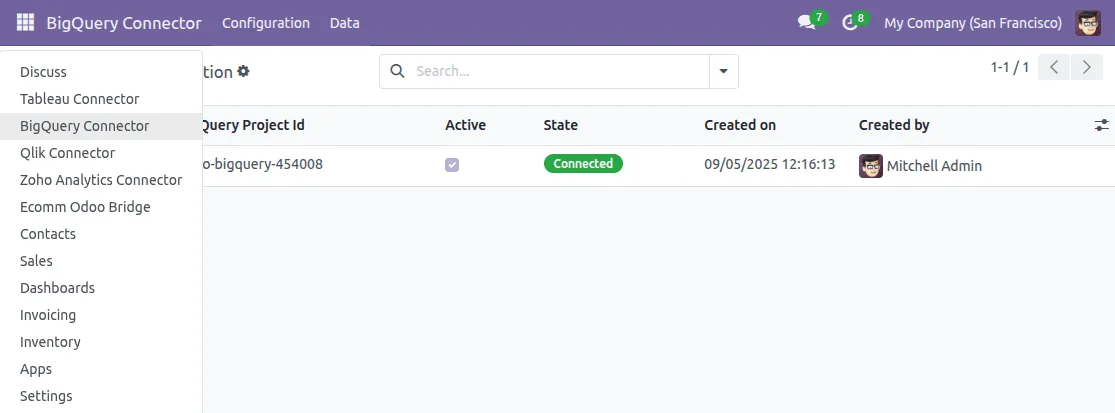
2. Go to the Configuration option in the Odoo BigQuery Connector module, and click on the Connection button to start the setup process.

3. Go to the New option, then fill in the Name and Service Account Path fields
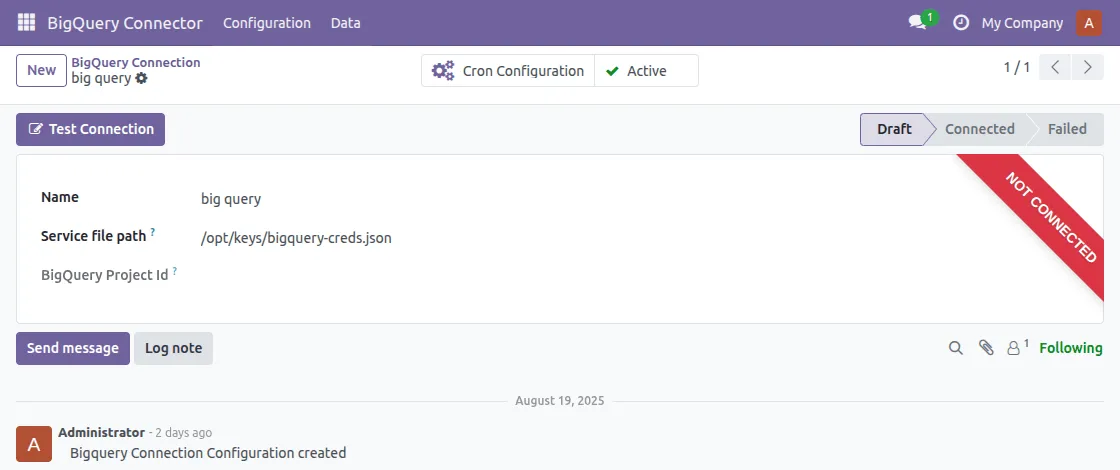
After filling in the Name and Service file Path, click on the Test Connection button. A pop-up will appear with a successful connection message
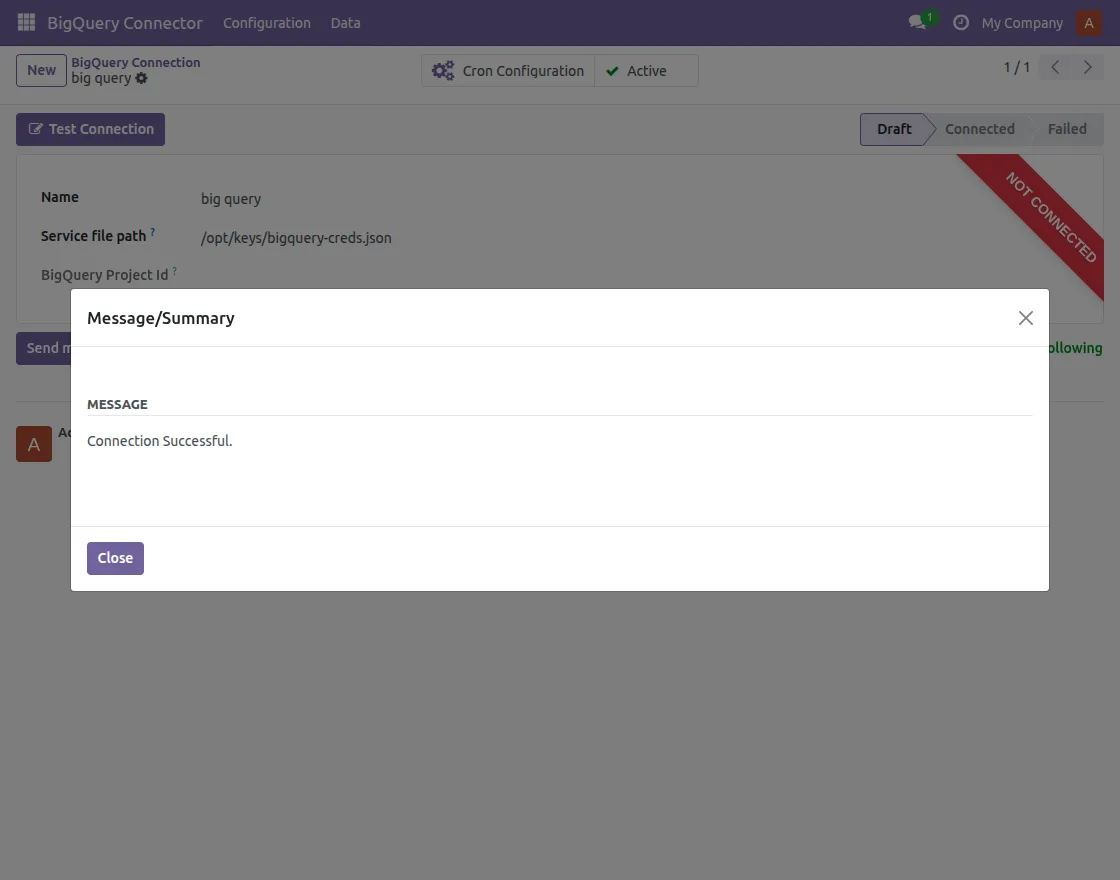
Congratulations! The connection is successful. After a successful connection, the module will automatically detect your BigQuery Project ID.
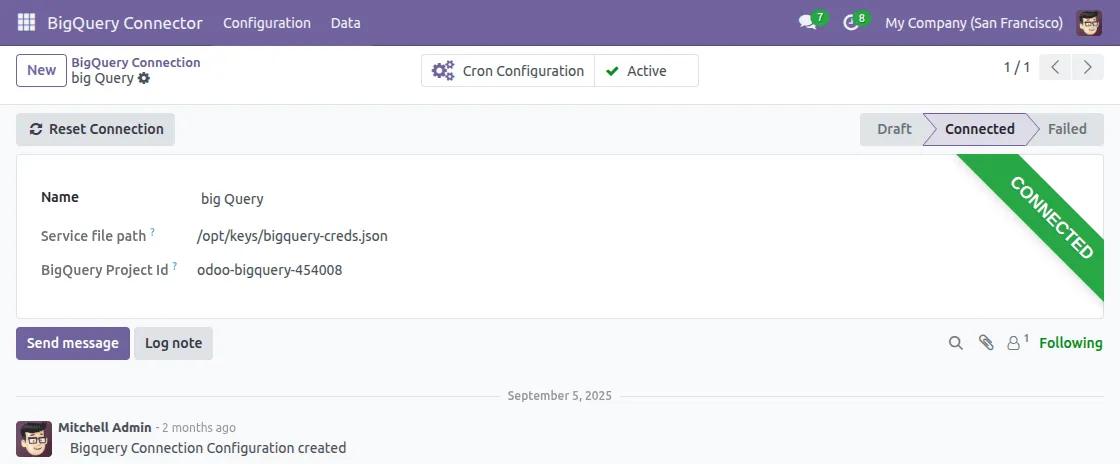
Basic Configuration
BigQuery Configuration: The basic configuration of BigQuery includes the following steps:
- Service file path: Service account JSON file to connect to a specific project.
- BigQuery Project ID: The Google Cloud project ID associated with this connection.
Export Datasets and Tables from Odoo to BigQuery
- In the connector, go to Datasets. Click Create Dataset and give it a name.
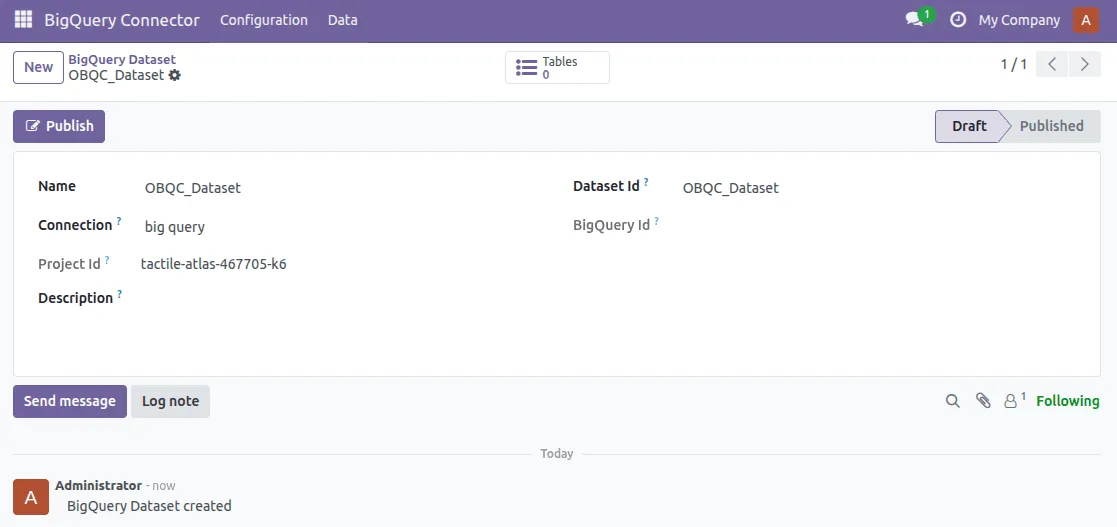
BigQuery Dataset:
Connection: Select the BigQuery connection to use for this dataset.
BigQuery Project ID: The Google Cloud project ID associated with this dataset.
Dataset ID: The actual dataset ID in BigQuery.
BigQuery ID: Unique identifier of the dataset in BigQuery
2. Select the BigQuery project under which you want to export. Once the dataset is created, publish the dataset to BigQuery.
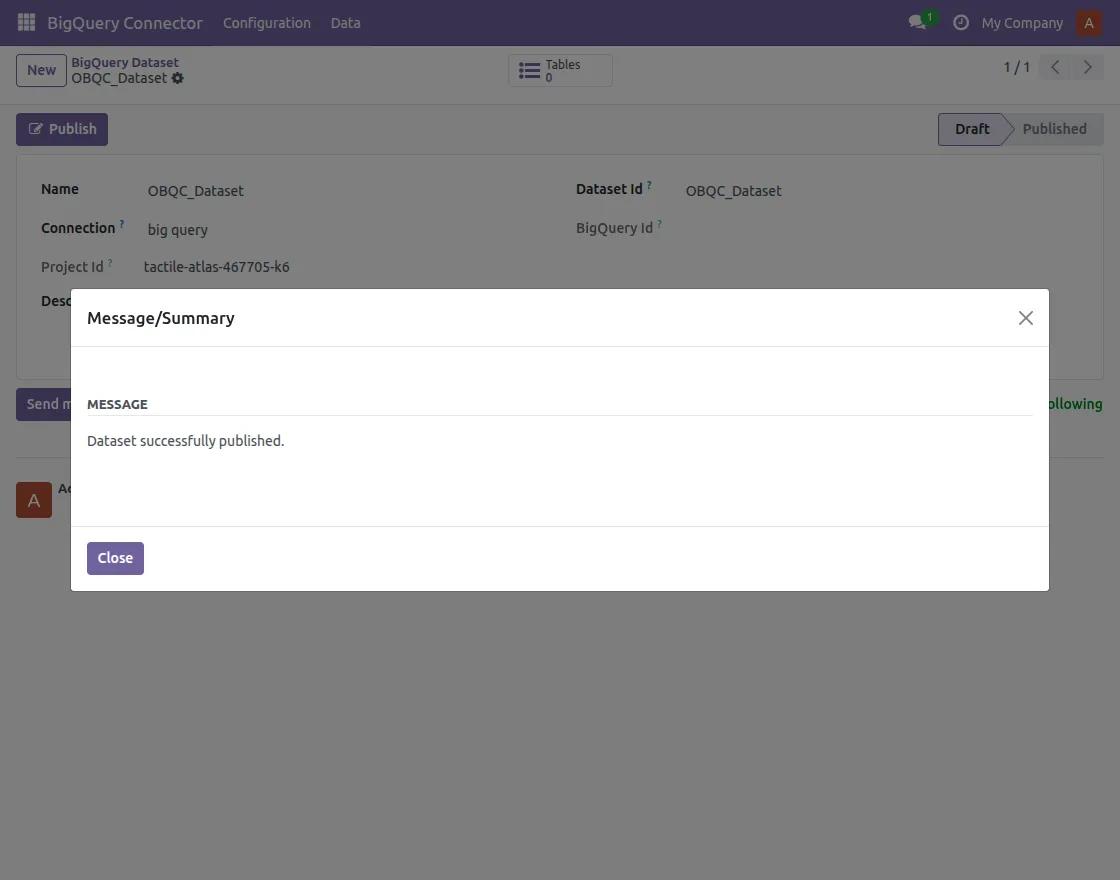
3. Go to Tables, click Create Table, and select the Odoo model you want to export.
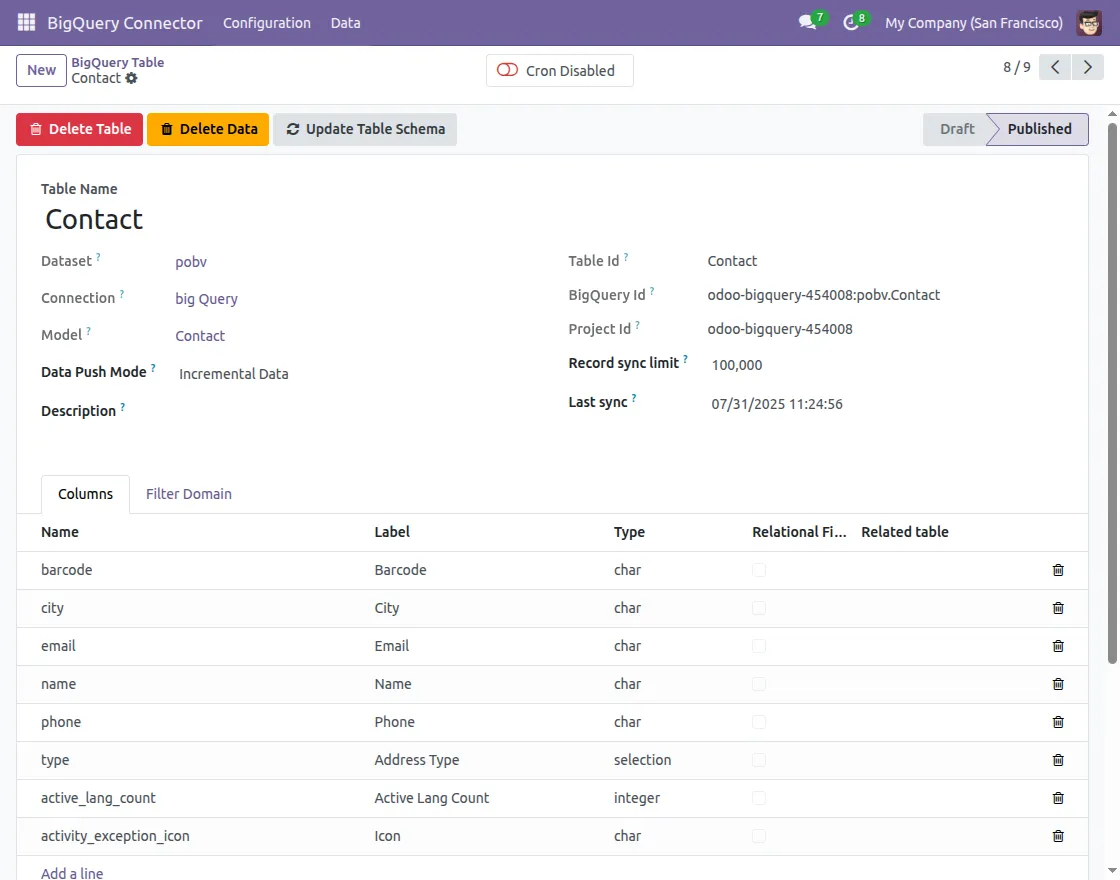
BigQuery Table
Dataset: BigQuery dataset to which this table belongs.
Connection: The BigQuery connection used by the related dataset.
Model: Select a module to populate data in this table.
DataPush Mode: There are 2 modes
- All: Delete all records and export the whole data again.
- Incremental: Export only the records created after the last sync date.
Table ID: The actual table ID used in BigQuery.
BigQuery ID: Unique identifier of the table in BigQuery.
Project ID: The Google Cloud project ID associated with this connection.
Record Sync Limit: No of records to sync to BiqQuery in a single API call.
Last Sync: For Incremental Data Sync, the records created after this data and time will be synced. Reset to blank to sync all the available records.
4. Define the table schema (columns, data types) directly from Odoo fields.
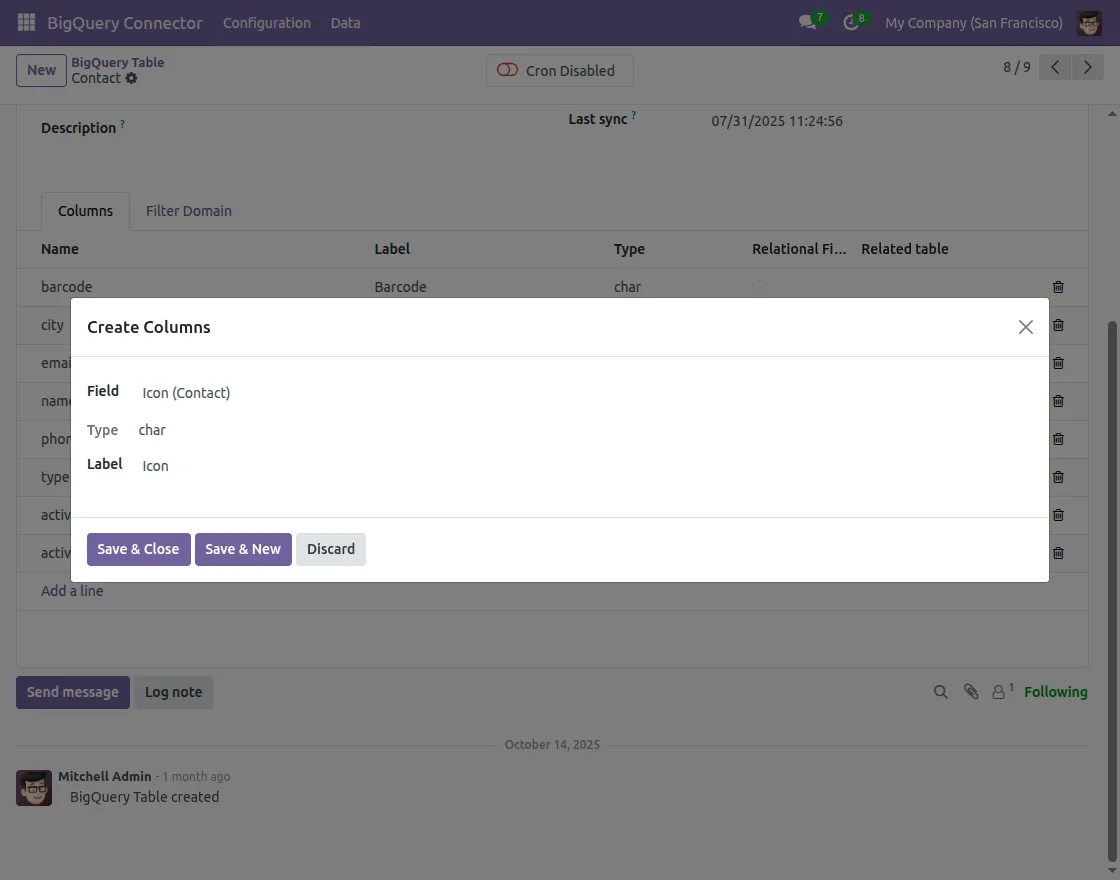
5. Click publish to send the table to BigQuery.
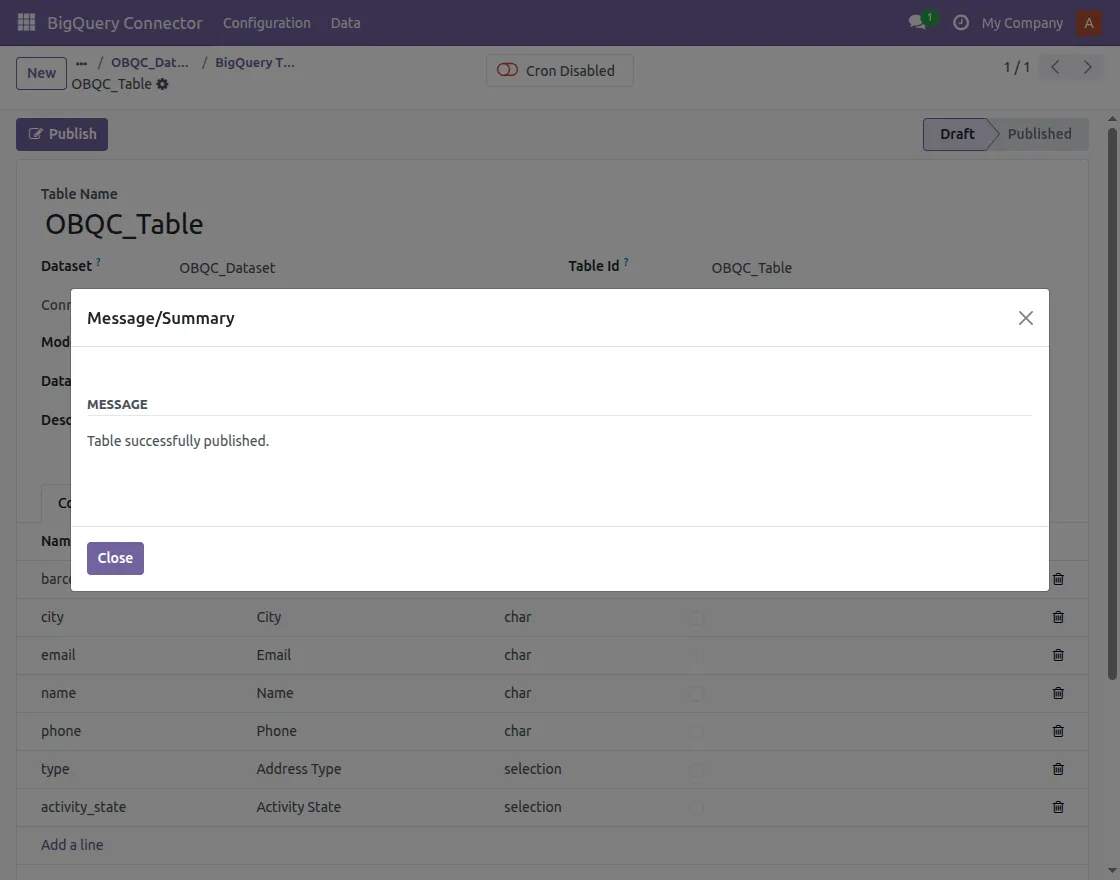
6. You can update the table schema from Odoo to BigQuery
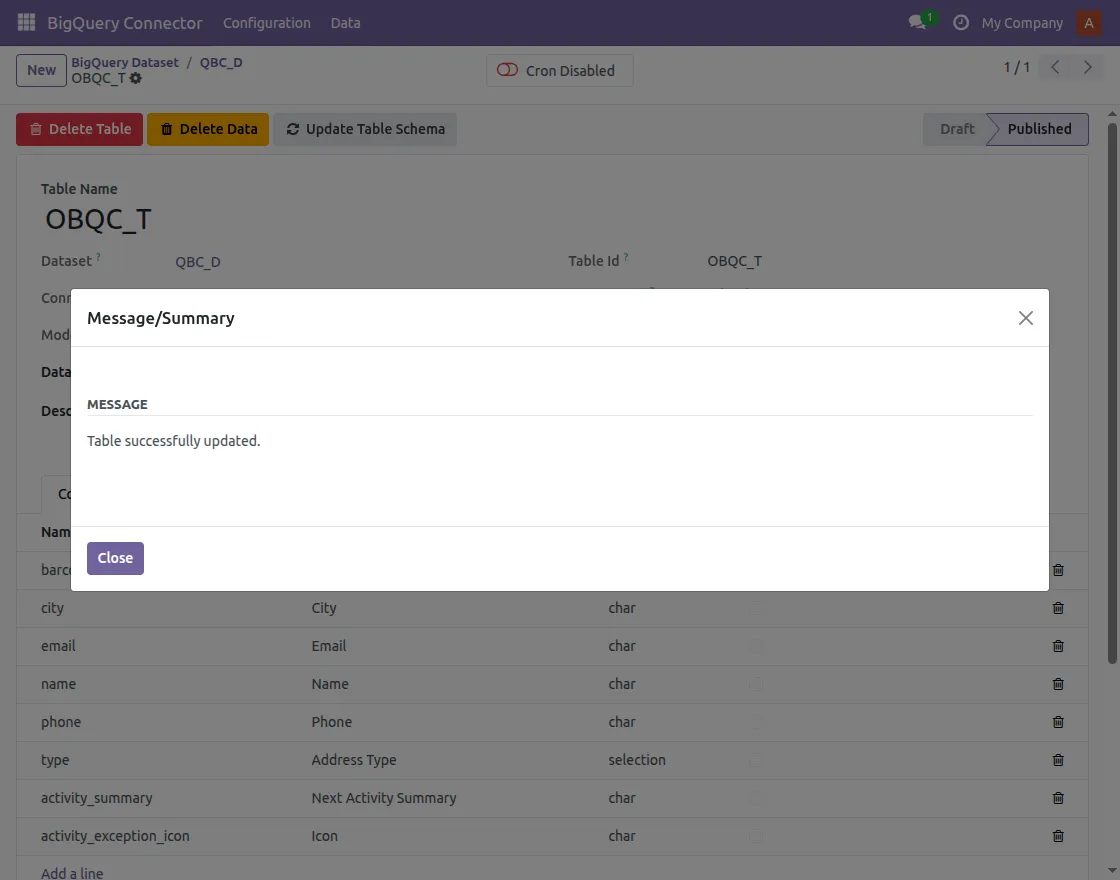
Push, delete data, and the table from Odoo to BigQuery
- You can successfully push data from Odoo to BiqQuerry.
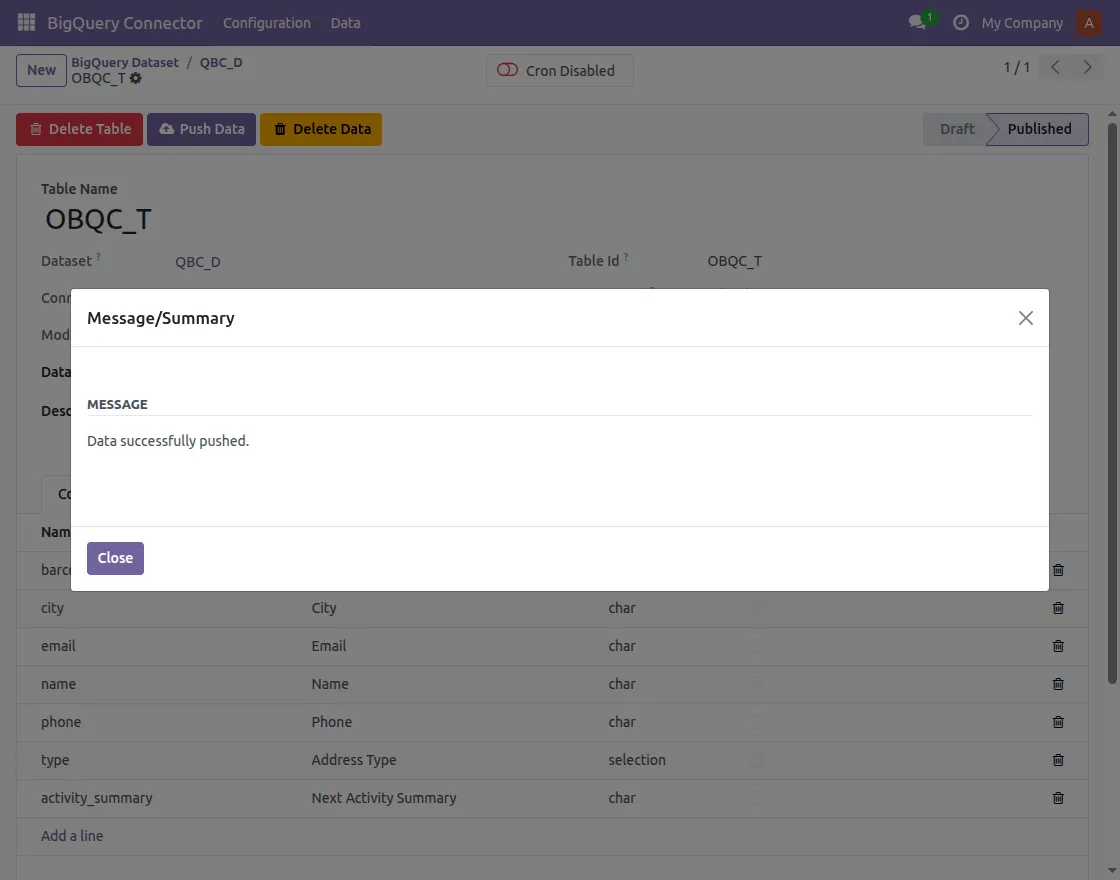
2. You can successfully delete data from Odoo to BigQuery
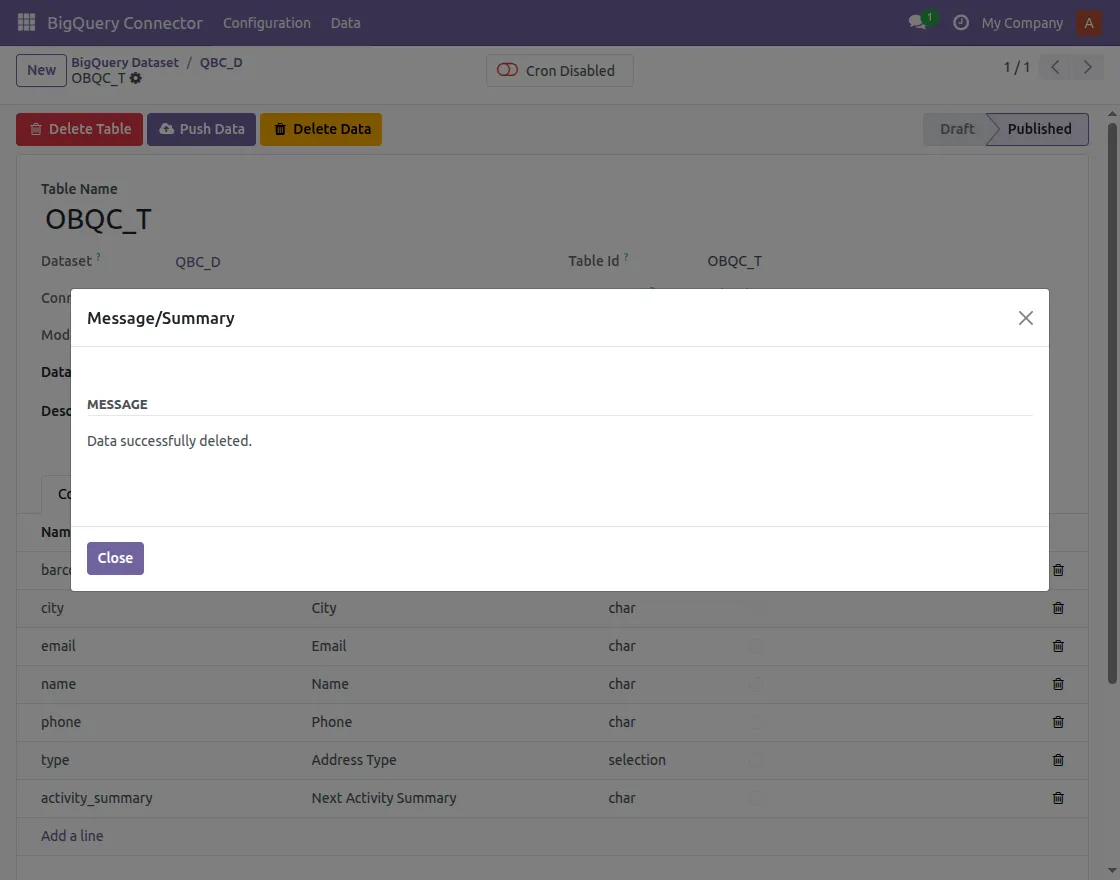
3. You can successfully delete a table from Odoo to BigQuery
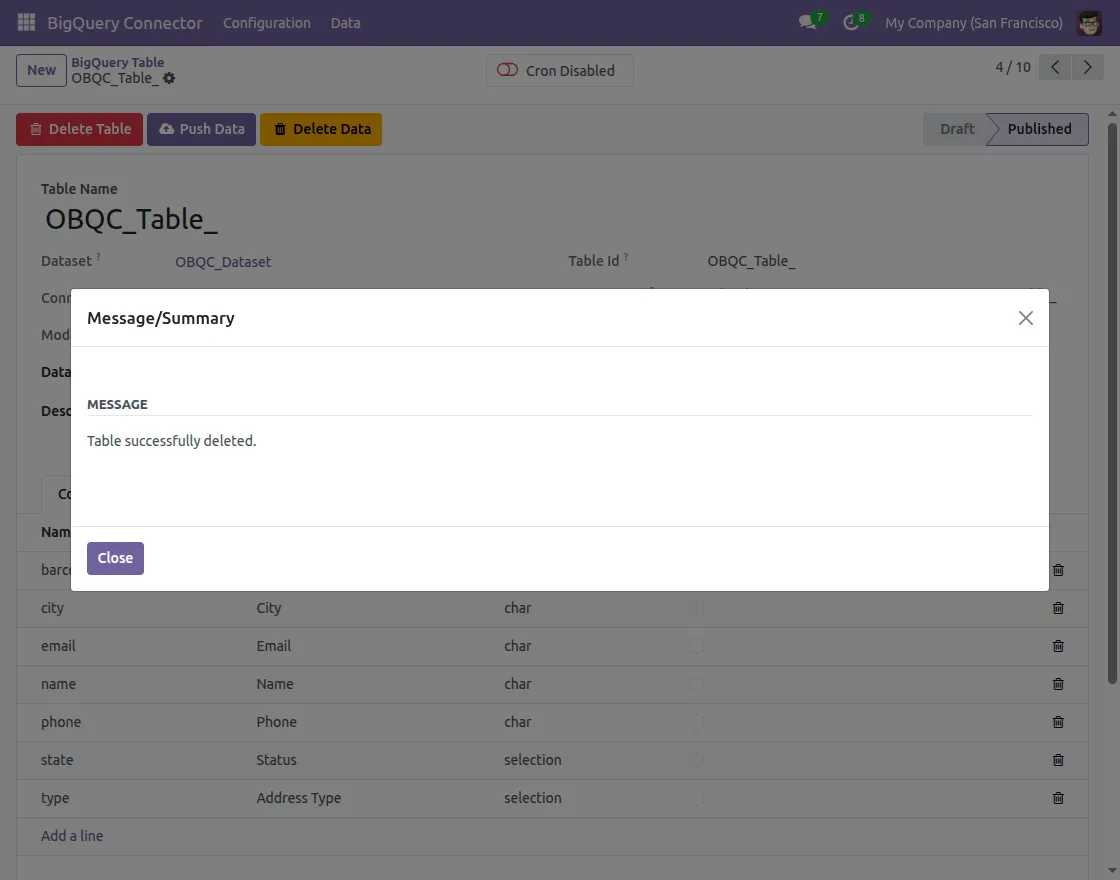
Filter Data While Exporting from Odoo to BigQuery
- When creating or exporting a table, go to the Filter Records section.
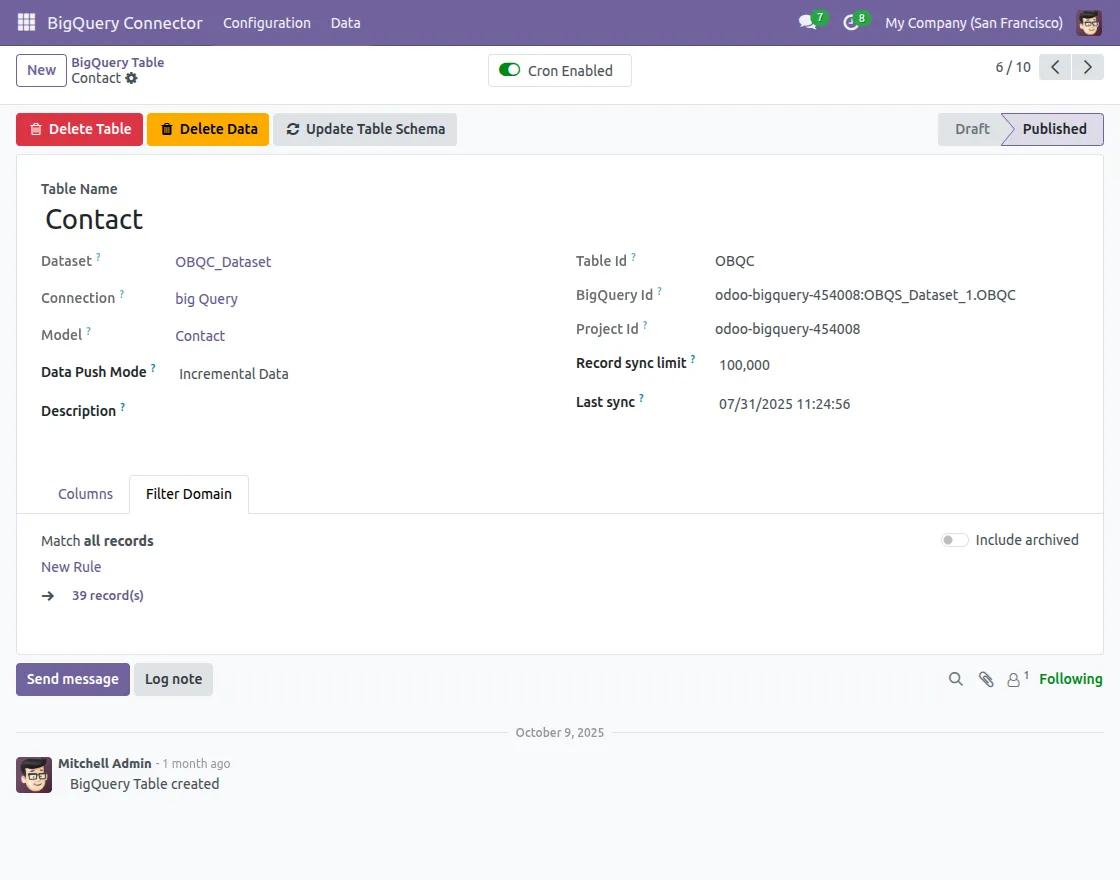
2. Set conditions to select only the required data (e.g., only confirmed sales orders or customers from a specific region).
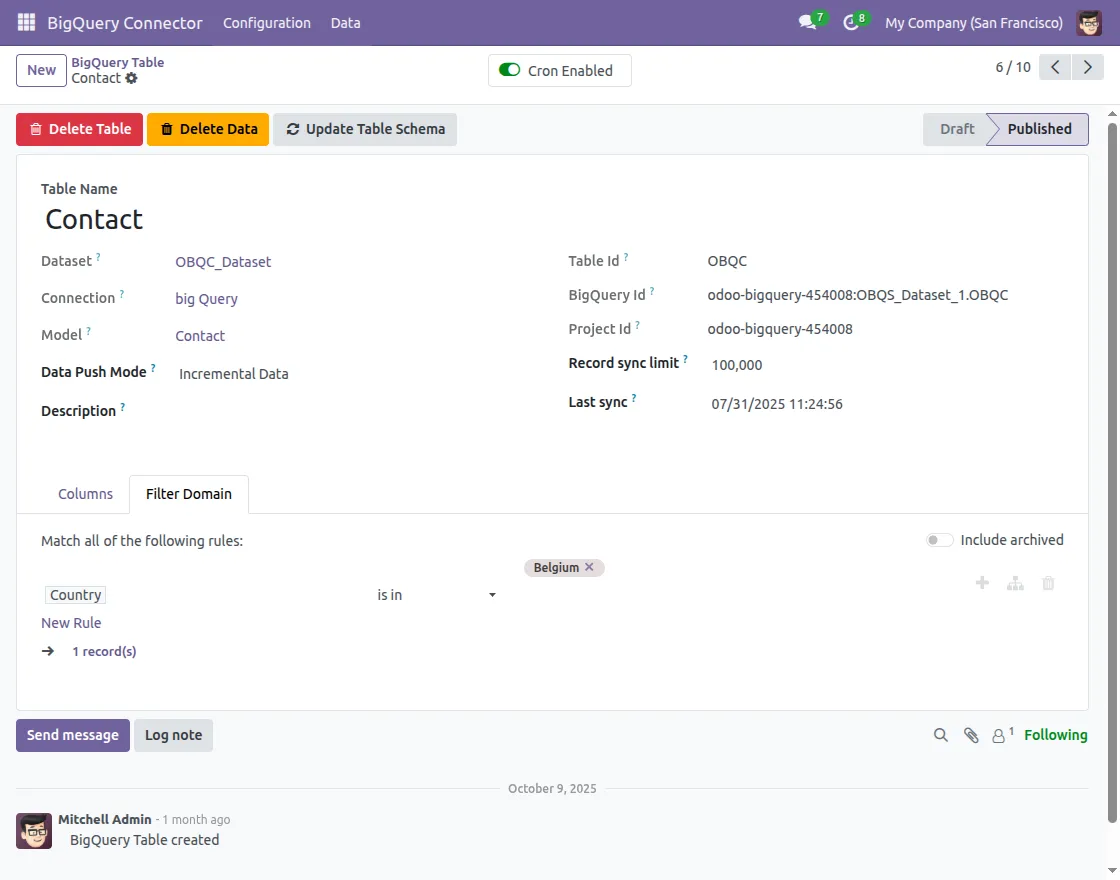
3. You can also set a record limit to avoid exporting too many records at once for performance reasons.
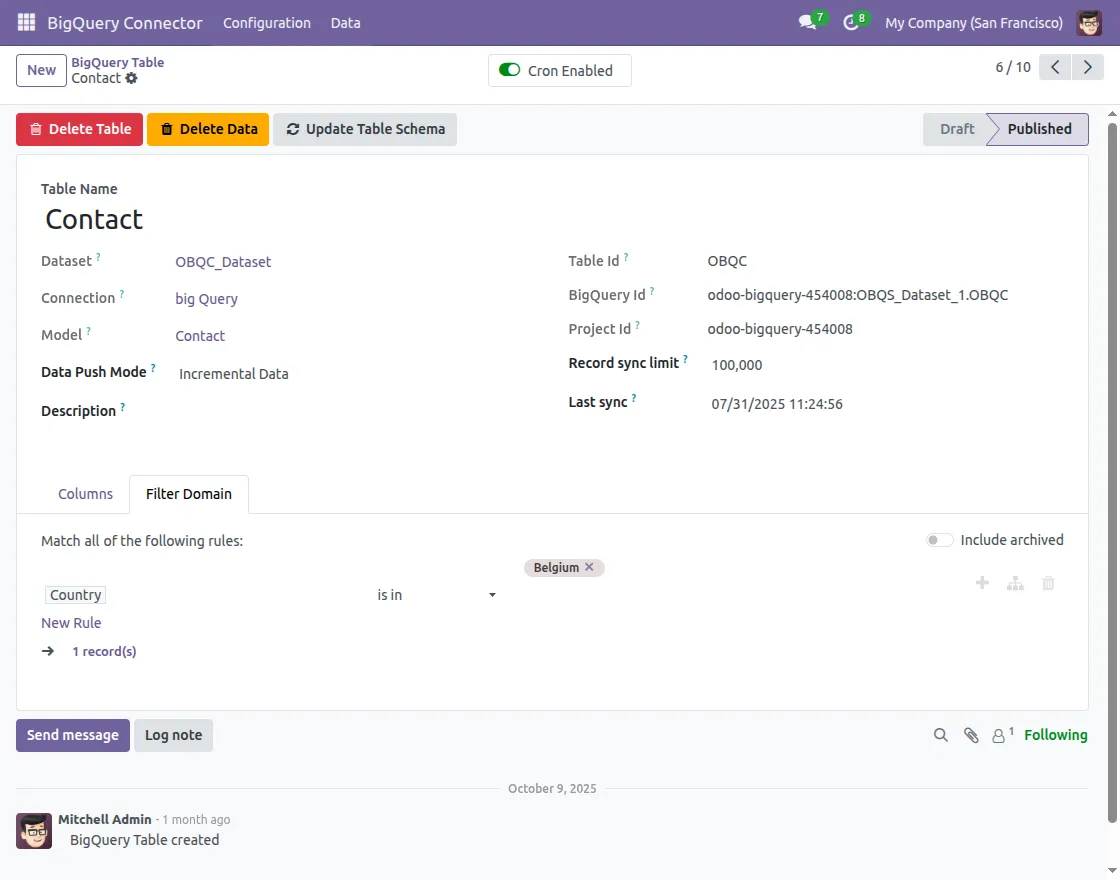
4. For incremental exports, select “Incremental Mode” in Data Export Mode, which will only push records created after the Last Sync date.
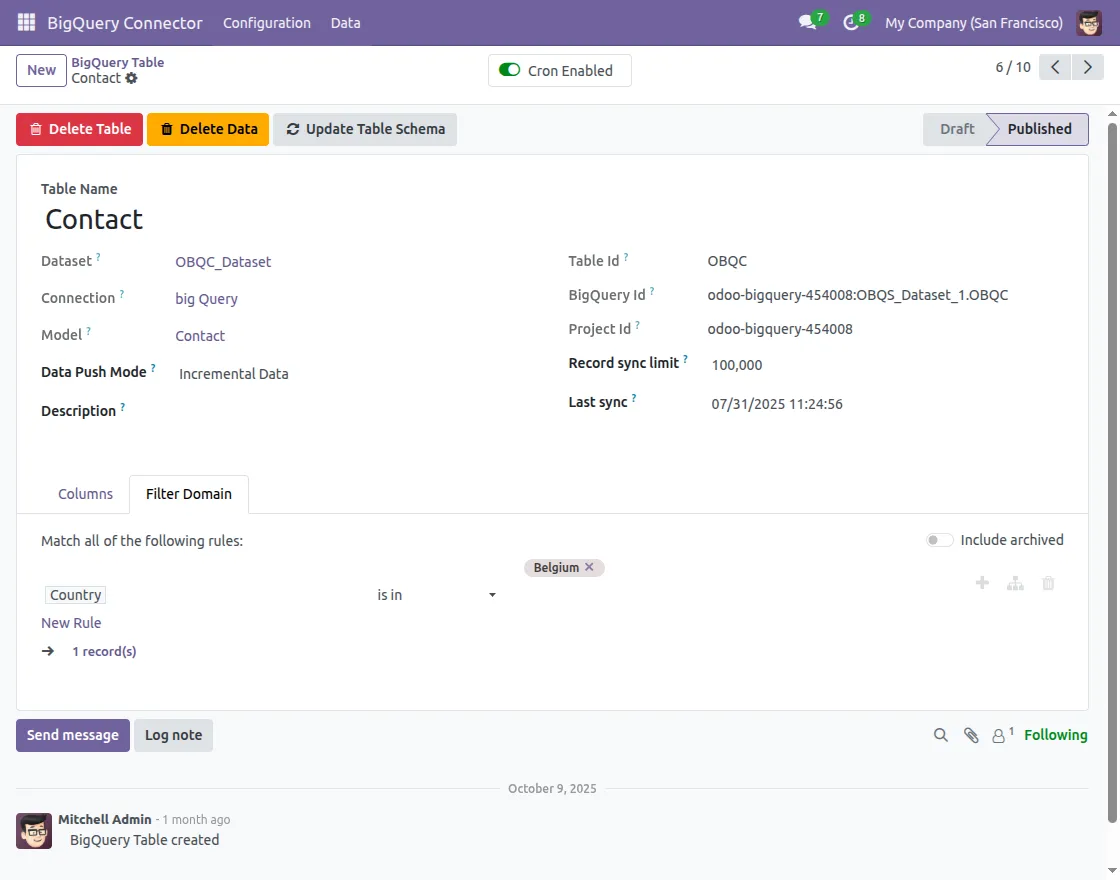
5. Save the filters and data push mode; only the filtered data will go to BigQuery.
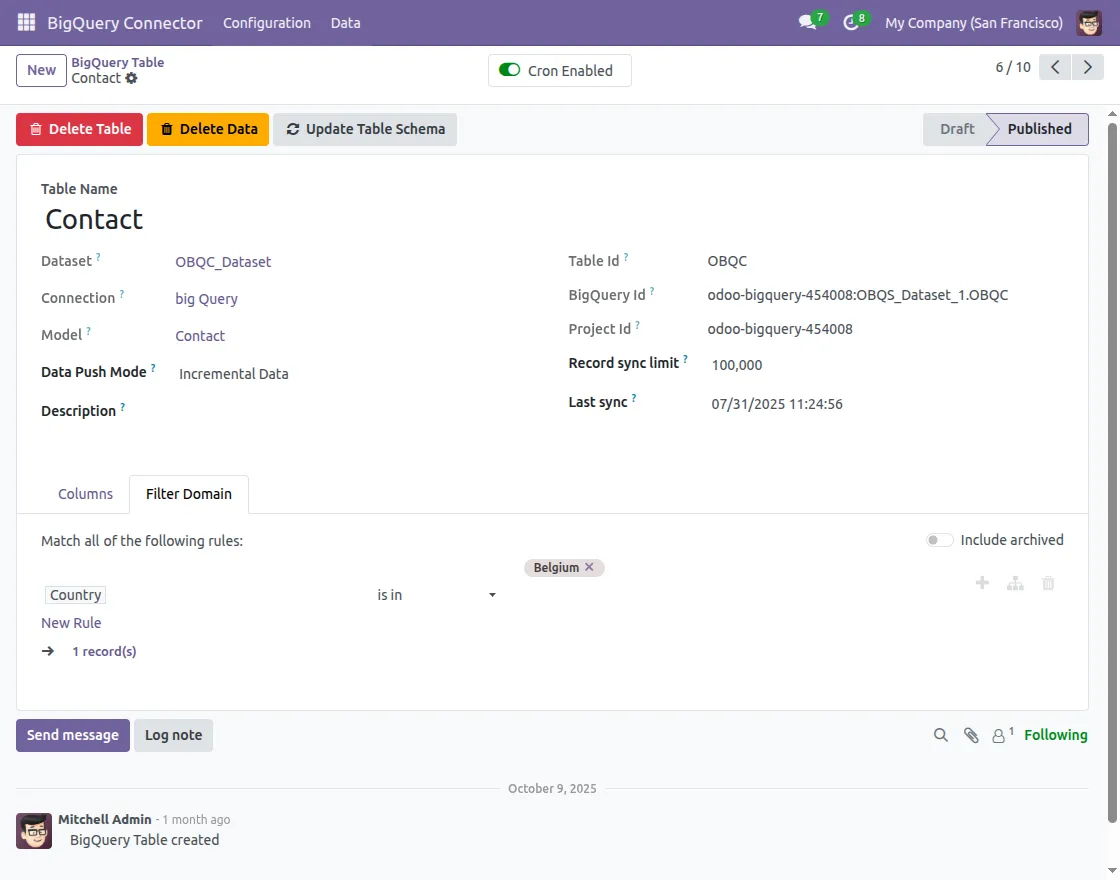
Cron Configuration from Odoo to BigQuery
- Go to Configuration → Connection, then select the dataset you have created.
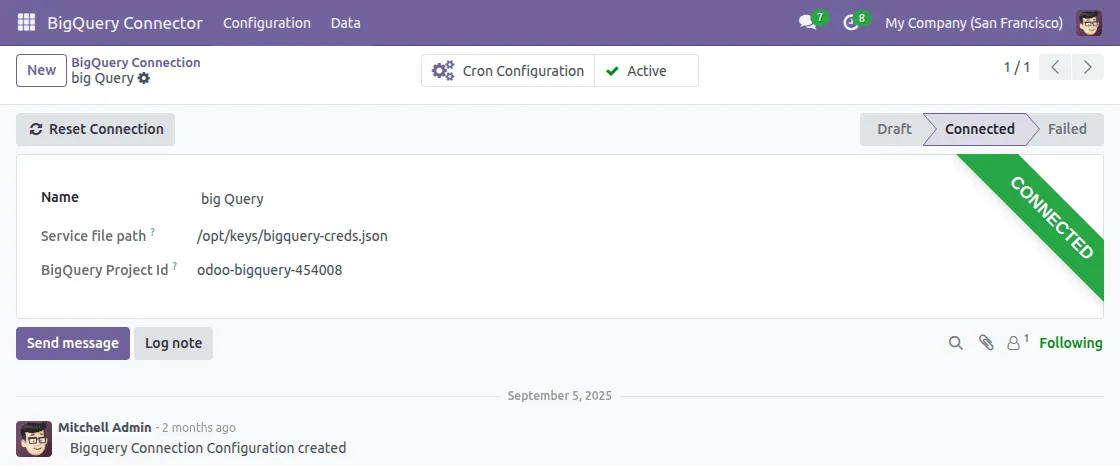
2. Then navigate to the Cron Configuration option . Then fill the fields Execute Every for repeated exports
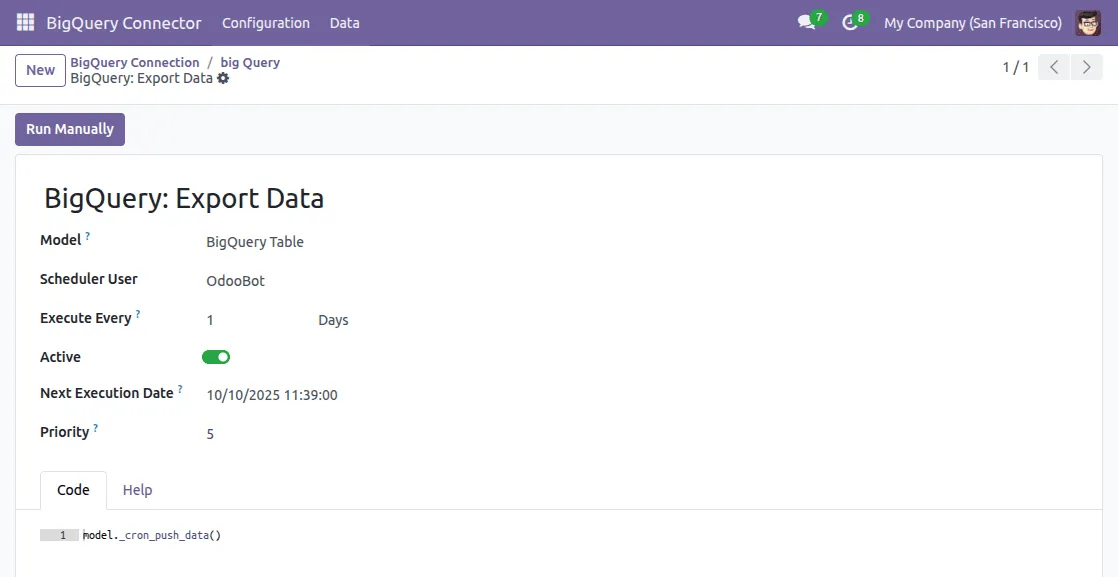
NEED HELP?
Hope you find guide helpful! Please feel free to share your feedback in the comments below.
If you still have any issues/queries, please create a ticket at the UV Desk.
I hope this helps. In case of any further queries, contact us at our support mail.
Thanks for paying attention!!
Current Product Version - 8.0.0
Supported Framework Version - Odoo V18, V17
Be the first to comment.