Magento Social Tab is a brilliant sliding social media tab module and used for social media needs. Using Magento Social Tab extension, eight different social media icons will be displayed on the storefront. The customer can click any of the social media icons and get a quick update from various social media channels of the store.
Features Of Magento Social Tab
- Social media platforms included – Facebook, Twitter, YouTube, Google+, Instagram, Foursquare, Pinterest and LinkedIn.
- The admin can select social tabs position – left or right.
- Set the status of every social tab – enable or disable.
- Set the position of every social tab – 0,1,2,3, etc.
- Customers can see real-time updates from social media channels.
- Social tabs can display – links, images, profile icon, profile name, etc.
- Source code is 100% open for customization.
Installation Of Magento Social Tab
How to get API Credentials?
Google+ API Key
For getting the Google+ API key, please visit the following link and read the documentation – https://developers.google.com/+/web/api/rest/oauth
Instagram Access Token
Please follow this to know how to get Instagram Access Token – https://www.instagram.com/developer/authentication/
Foursquare Oauth Token
For creating the Foursquare Oauth Token, please follow the link https://developer.foursquare.com/overview/auth
YouTube API Key
For getting the YouTube API key, please log into your Google account and visit the link – https://console.developers.google.com/. The following page will appear. This is API Manager Dashboard, click Create button.
Now enter any name for this New Project and click Create button.
After creating your New Project, click ENABLE API button as visible in the screenshot:
Then, go to the bottom of the page near YouTube APIs, click YouTube Data API link.
The following page will open, click Create Credentials button.
Now, click Create Credentials and select API Key option.
Finally, you can now copy the API Key created.

Configuration Of Magento Social Tab
After successful installation of the module you need to go to System-> Configuration -> Social Tab as per screenshot. In this, you need to complete all the fields according to requirement. These are basic options which you set according to your requirement like Position of Tab – right or left, Show Social tab on all Pages- means want to show the by default on all the cms pages or you want to call block code on the particular page.
Magento Social Tab At Front-End
After entering all information you need to go to the front end to view all enable tab. If the customer clicks any of the social tabs, a small window will open.
Facebook Tab
Twitter Tab
Google+ Tab
LinkedIn Tab
Pinterest Tab
Foursquare Tab
YouTube Tab
That’s all for the Magento Social Tab, still have any issue feel free to add a ticket and let us know your views to make the module better webkul.uvdesk.com
Current Product Version - 1.0.1
Supported Framework Version - 1.6.x.x, 1.7.x.x, 1.8.x.x, 1.9.x.x





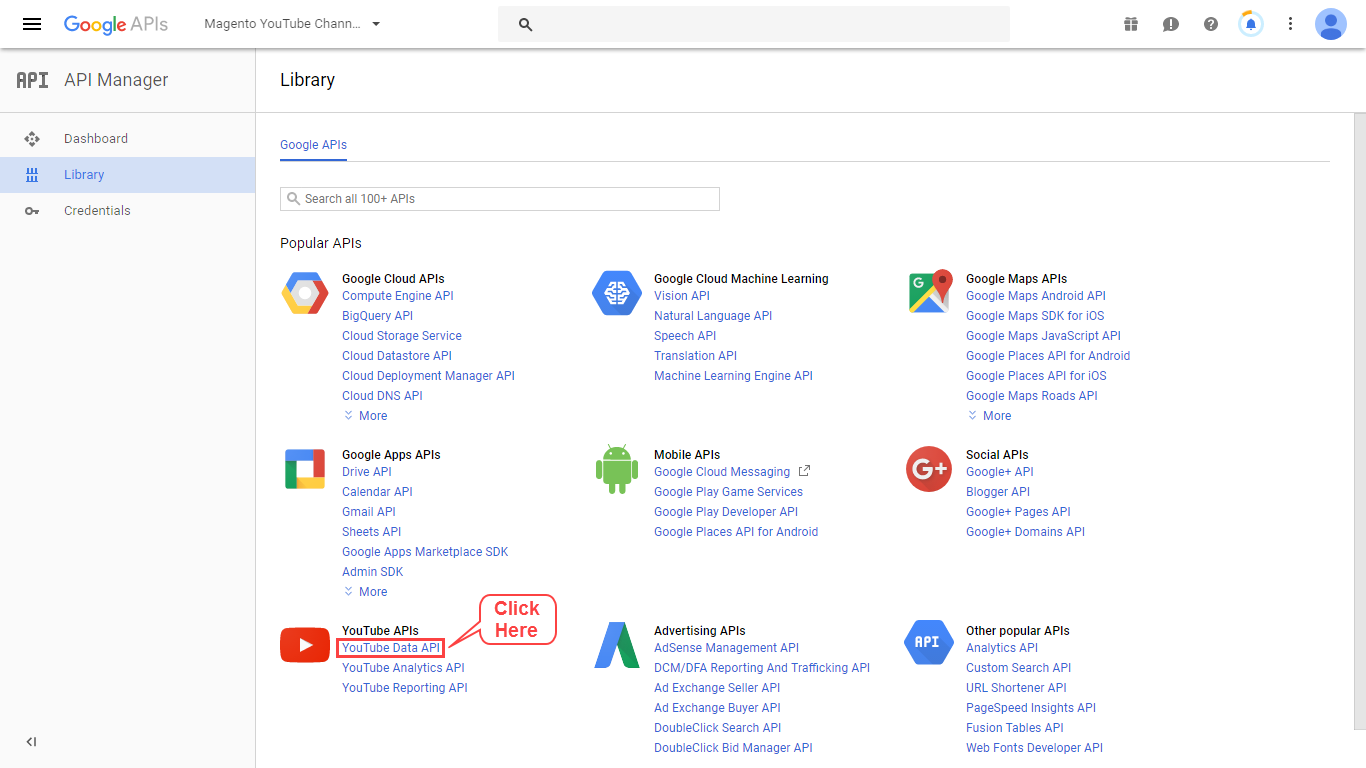
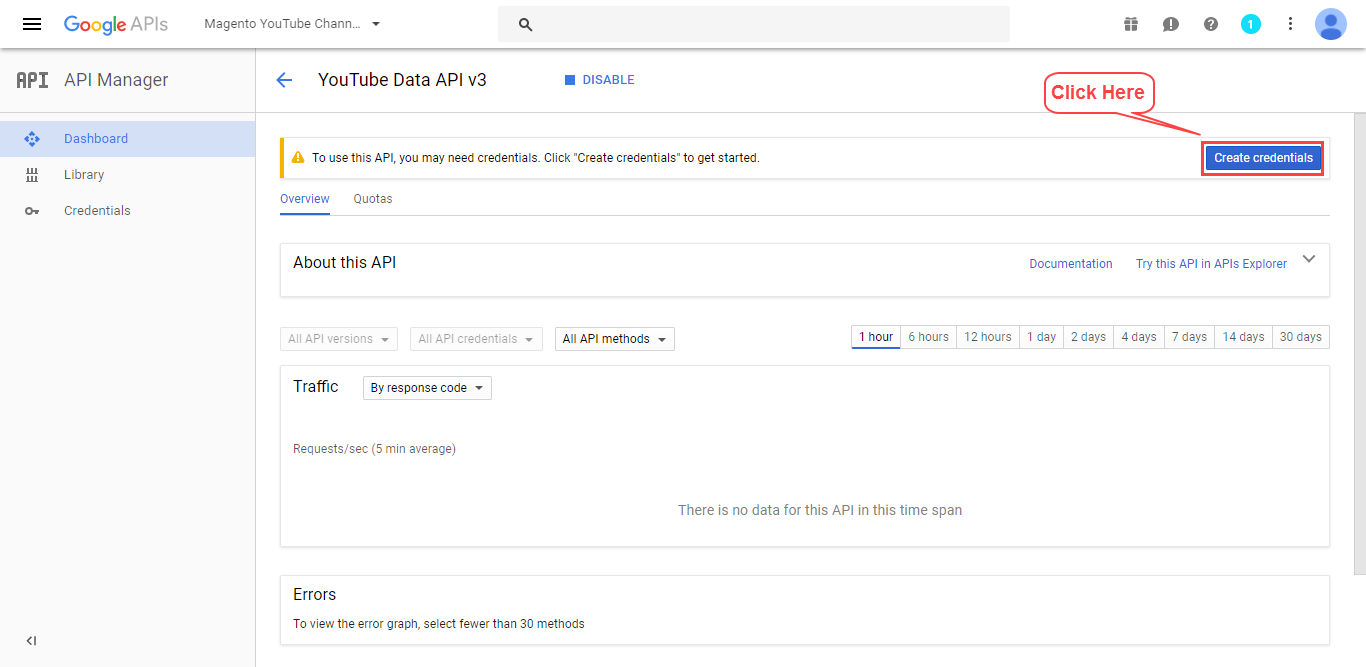





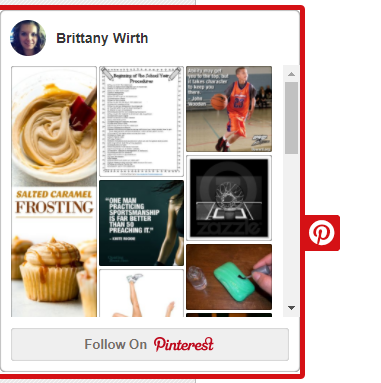
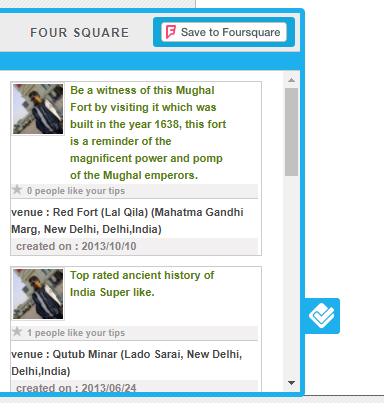

Be the first to comment.