Best described as process that optimize all shipping cost. Magento Multi Vendor DropShipping Module is useful to increase efficiency of the store and having the right products in stock for customers, properly identified and available to ship quickly to customers. In Magento Multi Vendor DropShipping Module, all the Warehouses are managed by admin. Admin can add/edit or delete warehouse if needed and Buyer can select shipping method according to Warehouse.
This module is an add-on of Magento MarketPlace Module. To use this module you must have installed marketplace module first Marketplace Module
Note: When Magento Multi-Vendor Dropshipping will be installed then seller will not be allowed to manage the orders for their products. Warehouse Manager will manage the orders only.
Features
- Easy to manage Store.
- Increase store Efficiency.
- Easy to Ship product from various warehouses.
- Order shipping is easy using this module.
- Works in all custom magento template.
- Admin can add/edit/delete warehouse.
- Admin can change status of warehouse enable/disable.
- Buyer can select shipping method according to Warehouse in same order on checkout page.
- Shipping will be calculated according to the warehouse origin address.
- Warehouse manager can see their warehouse products.
- Vendors Can also define which product belong from which Warehouse.
Installation
Installation of the module is very easy. You need to move the app folder into Magento root directory.
After moving both the folder flush the cache from Magento admin module. Under System > Cache Management.
After those primary step you just need to configure the module.
How to use Magento Multi-vendor Dropshipping
Magento Multi-Vendor DropShipping module is very easy to use. After the installation of the module, you will be able to see the configuration panel under System > Configuration as per the below screen.
After the successful setup of the Magento Multi-Vendor DropShipping module, admin will be able to see new menu under the Marketplace Management as per the below screen.
Admin can add/edit/delete/change status of the warehouse under Warehouse Manager-> Manage Warehouse.
From this section, admin can assign multiple products to any particular Warehouse at a time.
Seller can select warehouse from the list of warehouse at the time of product creation. Please check the below image.
Once the product added to the cart, at the shopping cart page customer can estimate the shipping and tax. The customer can select the shipping method according to the warehouses. After selecting the shipping method, warehouse shipping will be updated and customer can proceed to checkout.
The customer can place an order by selecting shipping method which are provided by that product’s Warehouse.
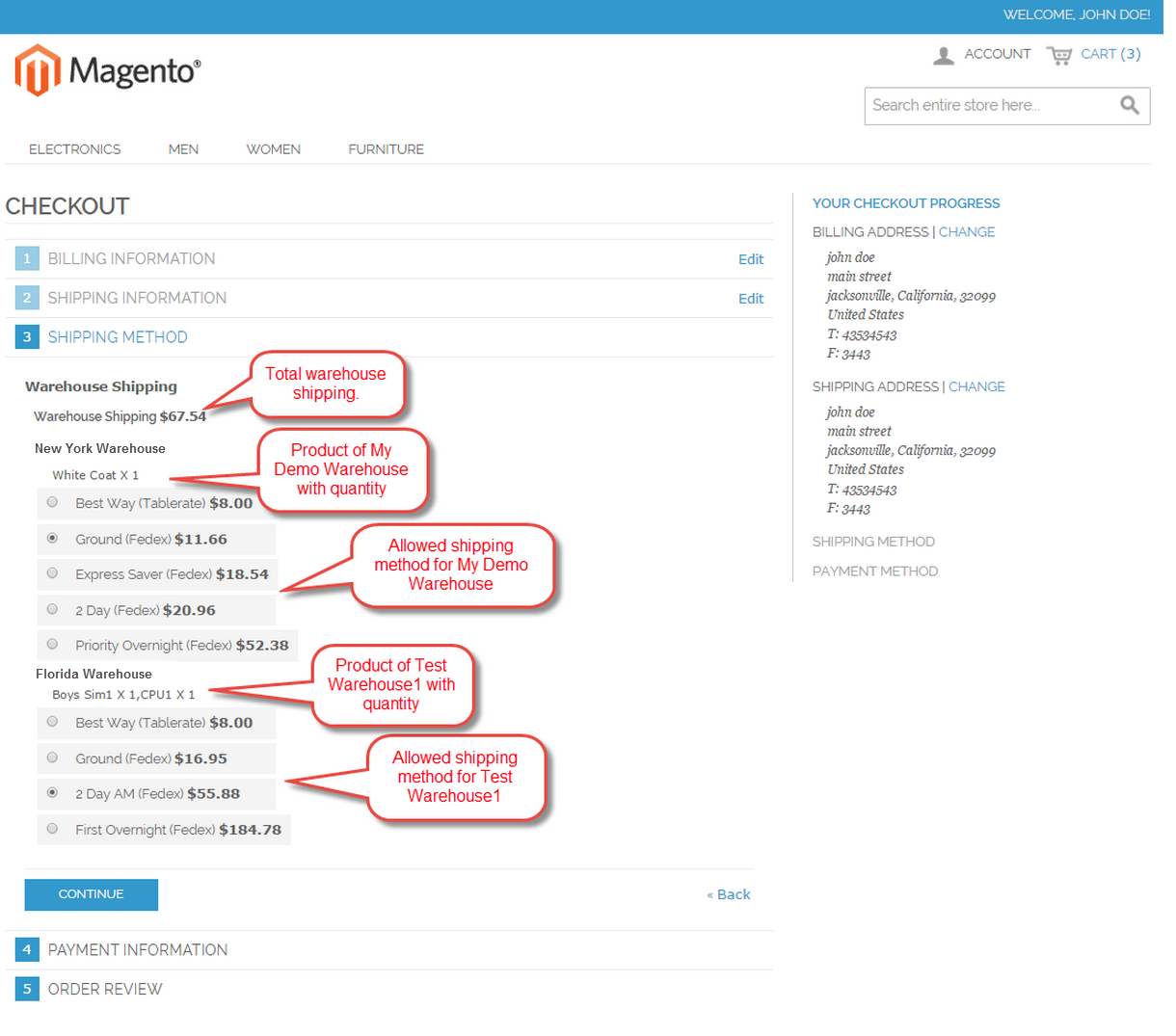
Under “Shipping Setting”, Seller can upload shipping csv file and uploaded shipping details will be display here.
Here manage order grid contains collection of those product’s order for which this warehouse ship method is set and invoice is created.
Now The product is shipped from Warehouse.
Warehouse manager can see the warehouse products(except virtual/downloadable) under Warehouse Products.
That’s all for the base Magento Multi-vendor Dropshipping, still have any issue feel free to add a ticket and let us know your views to make the module better https://webkul.uvdesk.com
Current Product Version - 1.0.0
Supported Framework Version - Magento 2.0.x, 2.1.x, 2.2.x,2.3.x, 2.4.x













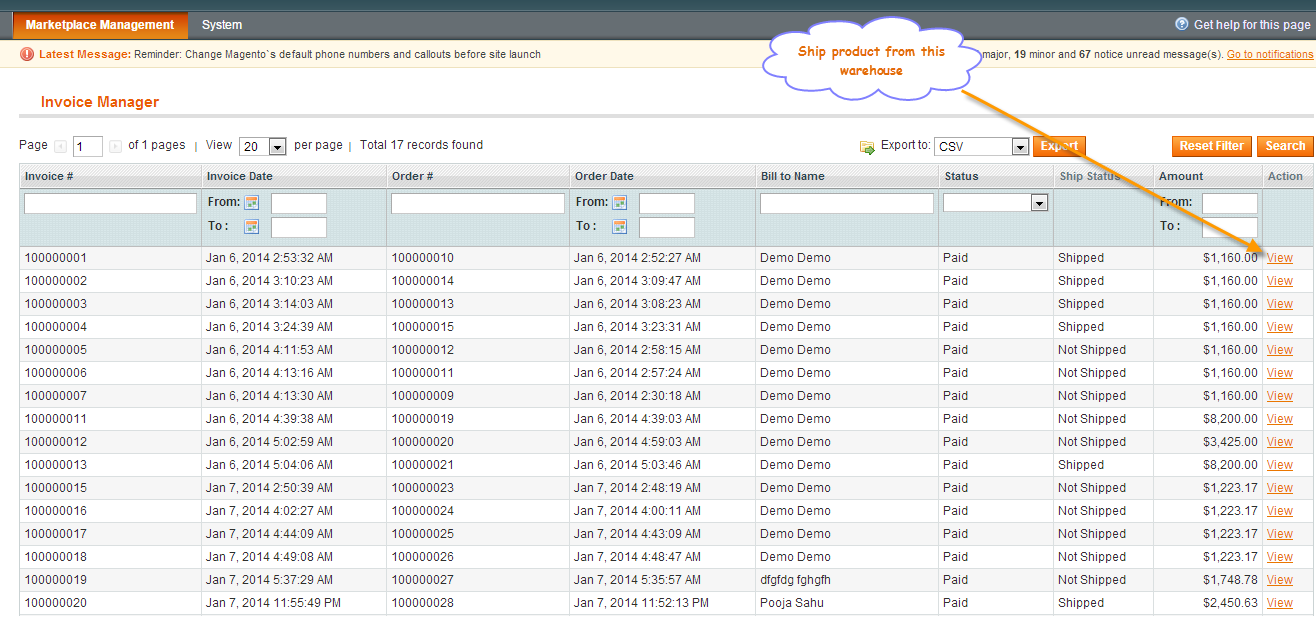
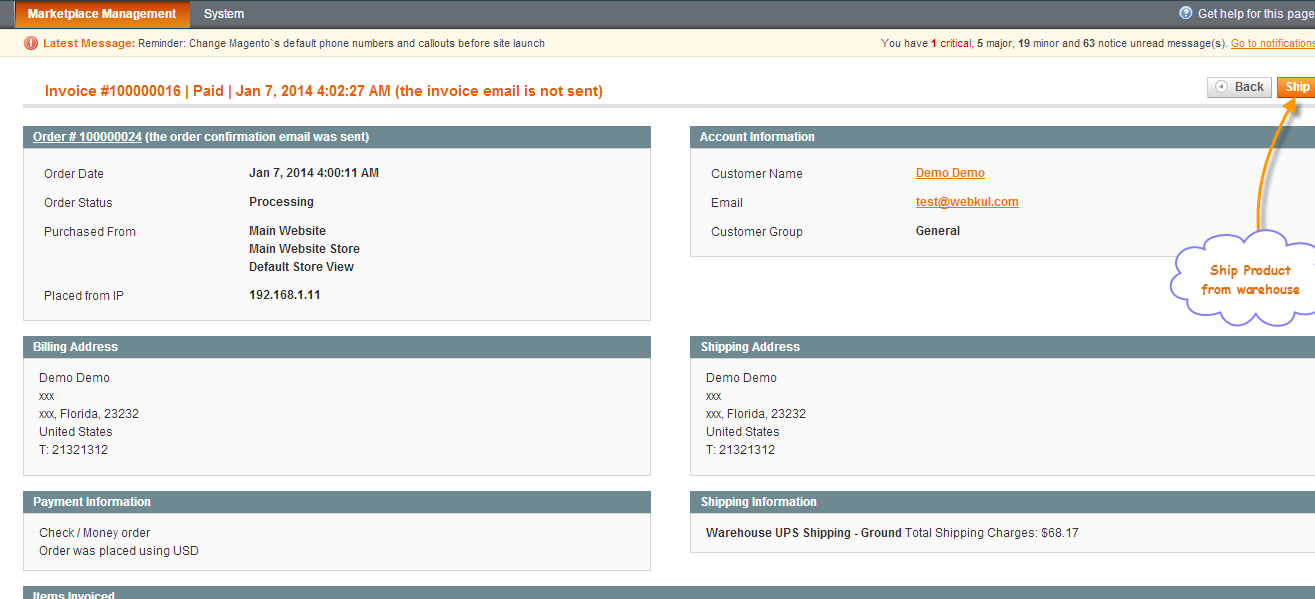


Be the first to comment.