Magento Marketplace Braintree Payment Gateway allows the seller to add Braintree Payment for their products. Magento Marketplace Braintree Payment module is designed to simplify the payment process for online Magento store. Using this module customer can do the transaction with reliable and secure payment gateway. Magento Marketplace Braintree Payment Gateway provides easy refund process to their customers.
Since it’s an add-on for the Marketplace Module, so marketplace module must be installed before installing the Marketplace Braintree Payment Gateway.
Note:
- Online refund by seller and admin will be applicable when the transaction status is Settled.
- Allow all types of cards supported by braintree payment gateway.
- Partial refund management is also supported by admin and seller.
- The admin can’t hold funds in escrow for longer than 30 days according to braintree escrow guidelines.
Features
- Allows the seller to add Braintree Payment for their products.
- Allow all types of cards supported by braintree payment gateway
- Provide Secure, Trusted and Fast payment to your buyers.
- Allow admin to enable vault to store information of the buyer in braintree.
- Allow admin to enable “Hold in Escrow” for sellers.
- Allow admin to enable Auto release amount from Escrow.
- Provides split/Escrow secure payment.
- Ability to Online Refund/partial refund for placed order from seller and admin’s end.
- Allow to activate cron job using C panel for automatic capture invoice on transaction settled.
- Buyer and sub merchant sensitive information doesn’t save in our Database.
- Online void transaction on Cancel and Void order from admin panel.
- Webhook notification to update Braintree order comment status on marketplace Braintree transaction Disbursement, Disbursement Exception, Dispute Lost, Dispute Opened, Dispute Won, Sub Merchant Account Approved, Sub Merchant Account Declined, Transaction Disbursed.
- Separate Braintree transaction order grid.
- Checkout is done by using braintree hosted fields.
- The admin can’t hold funds in escrow for longer than 30 days according to braintree escrow guidelines.
Installation
Installation of Magento Marketplace Braintree Payment module is very simple. You just need to move app, braintreecron, skin and lib folder into Magento root. Please follow the screenshots for the same.
After moving the folders flush the cache from Magento admin module. Under System > Cache management.
Now your Magento Marketplace Braintree Payment Gateway module has been installed.
Language Translation
After the module installation, the user will unzip the folder and click on src folder. Inside that folder, you will find app folder. Click on the app folder and you will get locale and inside that you will find the language folder in English language as en_US. Now follow the same path and open the locale folder where you have installed the Magento Marketplace and go inside the locale folder and create a new folder and name with the language for which you want to convert your module content. Now edit the Webkul_Mpbraintree.csv and then upload to your server inside the locale folder.
Before uploading the CSV file, open and edit it with the translated keywords. Please check the below image for the better understanding.
configuration
After the successful installation of the Marketplace Braintree Payment Gateway module, you will be able to see the configuration panel under System > Configuration > Sales > Payment Methods > Marketplace Braintree Payment Gateway as per the below screen.
Select “Yes” if you want to enable the module. Else select “No”.
Here admin can check Braintree payment using sandbox mode to set “Yes”, if selected option is “No” option then production mode is enabled.
Enter the name of the payment method as it will appear in the Payment Information list.
This option sets the Merchant Account Id which is provided by Braintree Payment Gateway.
This option sets the Merchant Account Id which is provided by Braintree Payment Gateway.
This option sets the Public key which will use for testing the payment gateway.
This option sets the Private key which will use for testing the payment gateway.
If this option is set as yes then buyer information will be saved in braintree Otherwise buyer information will not be saved in braintree. Please check the below image for better understanding.
Using this option admin can enable or disable Hold in Escrow setting. if hold in escrow is enabled then money is distributed to the seller but it will be on hold, when admin will release that money then the seller will get the money. Otherwise, money will be sent directly to sellers.
It depends on cron. If cron is active amount will be released automatically. Else release amount manually.
Enter days after which amount will be released from escrow.
Note- The admin can’t hold funds in escrow for longer than 30 days according to braintree escrow guidelines.
This option allows admin to set minimum order total. If Grand total of an order is less than specified Minimum Order Total value then Braintree module will not allow to checkout with Braintree payment gateway.
This option allows admin to set maximum order total.
Select which customers can use this payment method. All Allowed Countries means all customers from the default countries list can use this payment method. Admin can also select the payment method for specified country.
This option determines the order status at the completion of checkout. Admin can set Pending or Processing order status.
Admin can enter the sort order. This will determine in what order each method is listed in the front-end.
As you can see Public Key and Private Key in below screenshot. Braintree Payment Gateway will provide you these keys.
Magento Marketplace Braintree Payment Gateway Working Process
If any customer wants to become a sub merchant seller then he/she has to enter their Business Information and Funding Information during seller registration form. Refer to the screenshot for the same.
The Seller can edit their account info under My Account > Account Information. Here seller has to enter Submerchant Information and submerchant address information.
If Magento Braintree Payment Gateway Method is enabled from admin panel then the buyer can see this payment method inside his “Payment Information” as shown in given screenshot.
Admin Management
Admin can see the list of all seller’s transaction under Marketplace Management > Seller’s Braintree Transactions.
The admin can see the transaction list in Braintree account.
Online Cancel/Void Order
Admin can void or cancel the order online by clicking on order id under Sales > Orders. Refer to the below screenshot for the same.
After void the order, transaction detail looks like this screenshot.
Create Invoice For Settled Transaction
If the Marketplace Braintree transaction status is Settled, then invoice will be generated. If cron job is activated then invoice will be captured automatically on “Settled” transaction. If cron is not active then you can capture the invoice under Marketplace Management > Manage Braintree Order.

Admin can find all transaction details of Marketplace Braintree transfer for an placed order, as shown in the given screenshot.
Once admin clicks on any Transaction, they can see the details of that transaction.
If “Hold in Escrow” option is enabled from admin panel then admin can release the payment to the seller. Whenever admin will click on “Release Vendor Payment” button, the seller will get his money according to payment destination type and that money will be released if status of that order is settled in Braintree.
The seller can do online refund by Magento Marketplace Braintree Payment method. Seller can generate credit memo and then enter Adjustment fee, Adjustment shipping. Please check the below image for the better understanding.
Marketplace Braintree Payment Gateway provides an easy Refund to their customers. When invoice will generate, admin can refund the money.
Follow these steps to Refund money.
1.Go to invoice page for an placed order for which wanna do refund.
2.Now click on the “Credit Memo” tab where “Refund” button exists to refund.
3.After clicking on Credit Memo, you have to click on Refund button. Refer to the below screenshot for the same.
If no item available then you have to enter shipping amount.
Braintree will refund when transaction status is settled.
After clicking on refund transaction id, you can see the refund transaction detail.
The seller can see, the order status will be changed to Refunded under Marketplace Management > Manage Seller > Order.
Webhooks are real-time notifications that alert you whenever an automated event occurs in our system. Magento Braintree Payment Gateway provides Webhook i.e “Sub merchant account approved, Sub merchant account declined, Transaction disbursed, Disbursement, Disbursement exception, Dispute opened, Dispute lost, Dispute won”.
Sub merchant account approved, Sub merchant account declined– Whenever any Braintree submerchant is created or updated then using “Sub merchant account approved, Sub merchant account declined” webhook notification, seller will be updated automatically, if submerchant is declined then seller will become a default user.
Transaction disbursed, Disbursement, Disbursement exception– With these webhooks, there is added an appropriate comment on order.
Dispute opened, Dispute lost, Dispute won– Using Dispute opened, Dispute lost, Dispute won webhooks, transaction status will automatically updated on magento store.
How to create Webhooks
From your Braintree Account navigate to Settings > Webhooks and create your webhooks.
That’s all for the Magento Marketplace Braintree Payment Gateway module, still have any issue feel free to add a ticket and let us know your views to make the module better https://webkul.uvdesk.com/en/
Current Product Version - 1.0.2
Supported Framework Version - Magento 2.0.x, 2.1.x, 2.2.x,2.3.x, 2.4.x



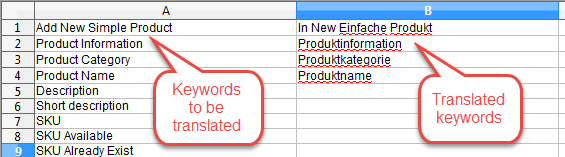




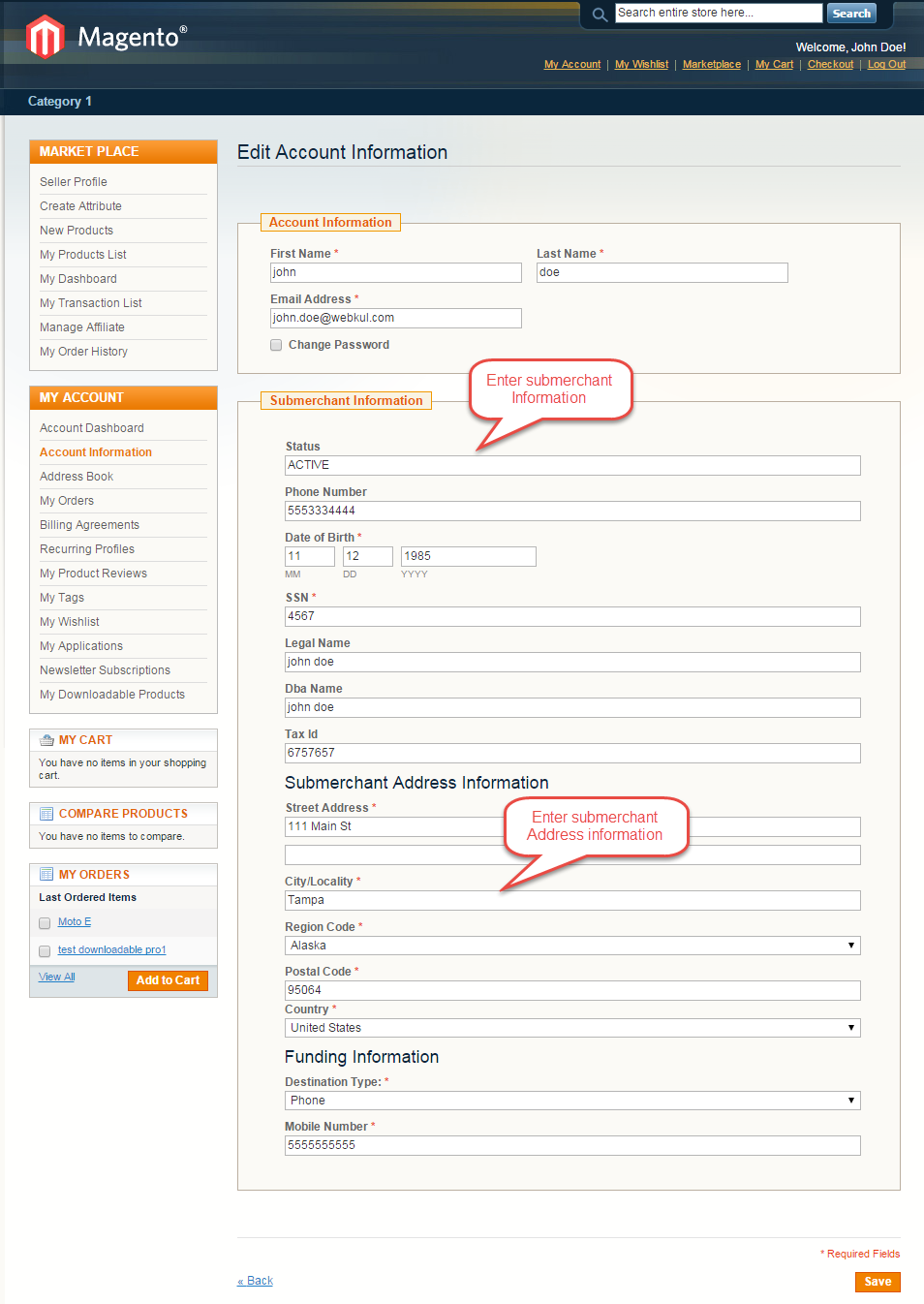







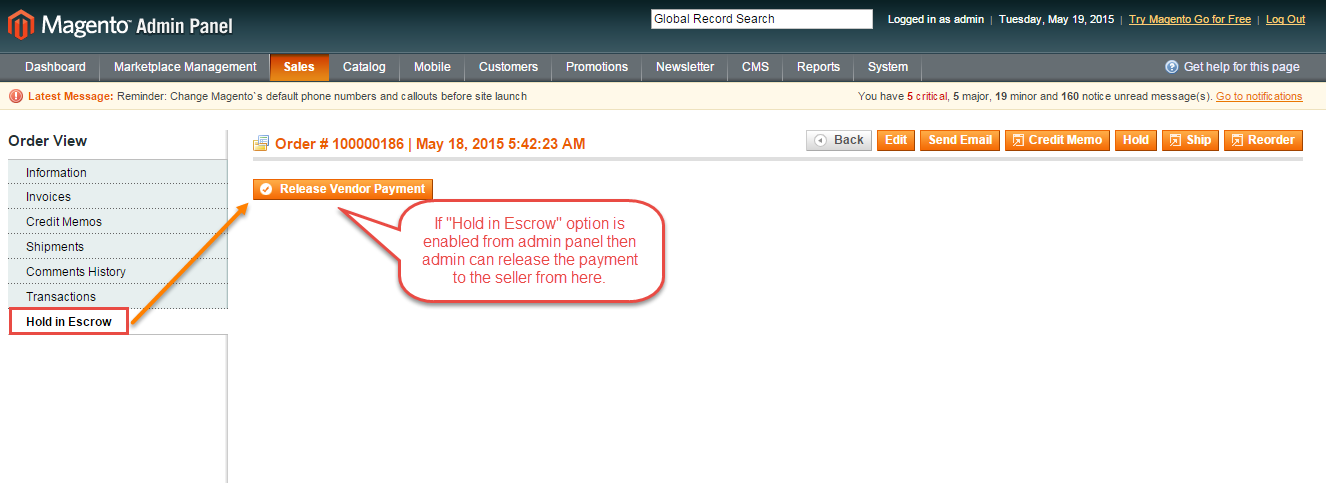

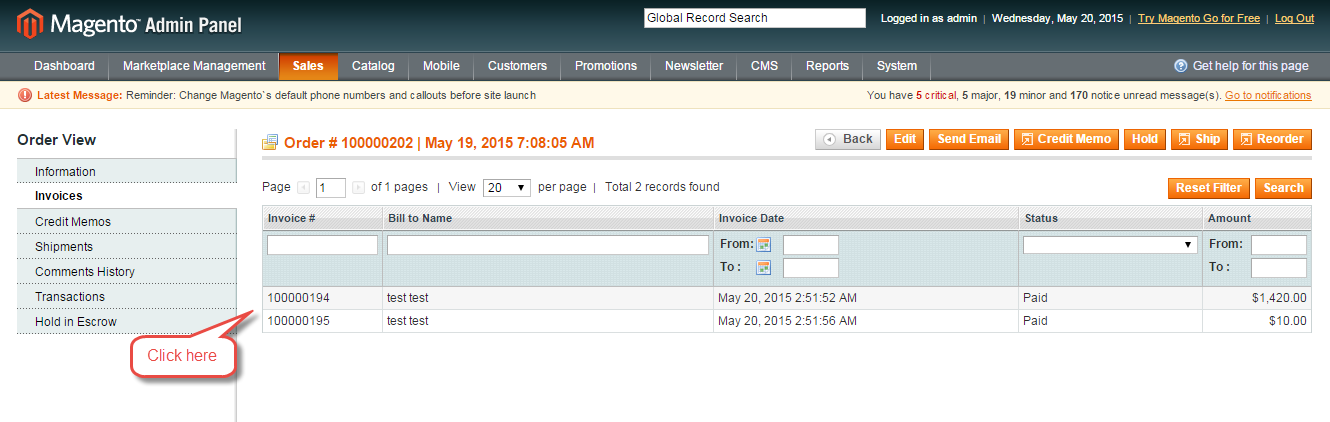






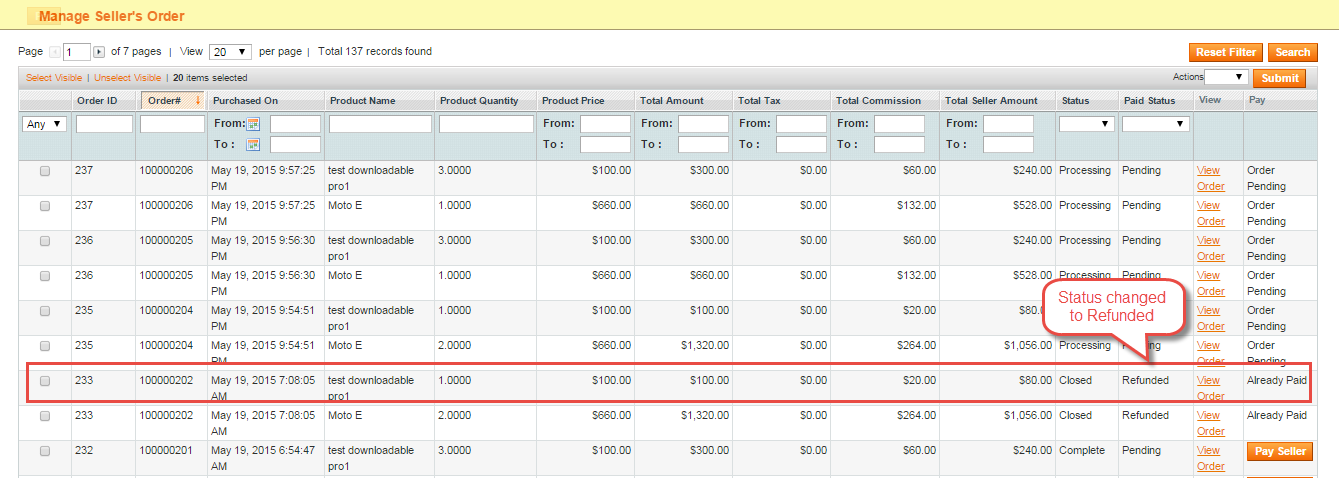


2 comments
Thank you very much for your appreciation. For any further queries please email us at [email protected] and we will get back to you accordingly.
Thank You