ChatWhizz is now integrated with the seller-buyer-chat add-on of the Multivendor Marketplace App for Shopify.
Using this integration, you can display a live chat widget on your storefront. The customers can connect with the sellers on the runtime and get their queries resolved.
ChatWhizz Registration for Seller buyer chat
How to get registered on ChatWhizz(Registration Process)
For registration on chatwhizz kindly check this link.
Once you open the link you need to signup by clicking on the sign up for free button.

Thereafter, you need to enter the email and your workspace URL.
Email- Your active email so that you can easily receive emails related to the ChatWhizz account.
Workspace URL- Enter the domain name that you would like for your chatwhizz account. It should be alphanumeric.
Workspace URL must not have empty space.
Choose country: Select your country to continue.
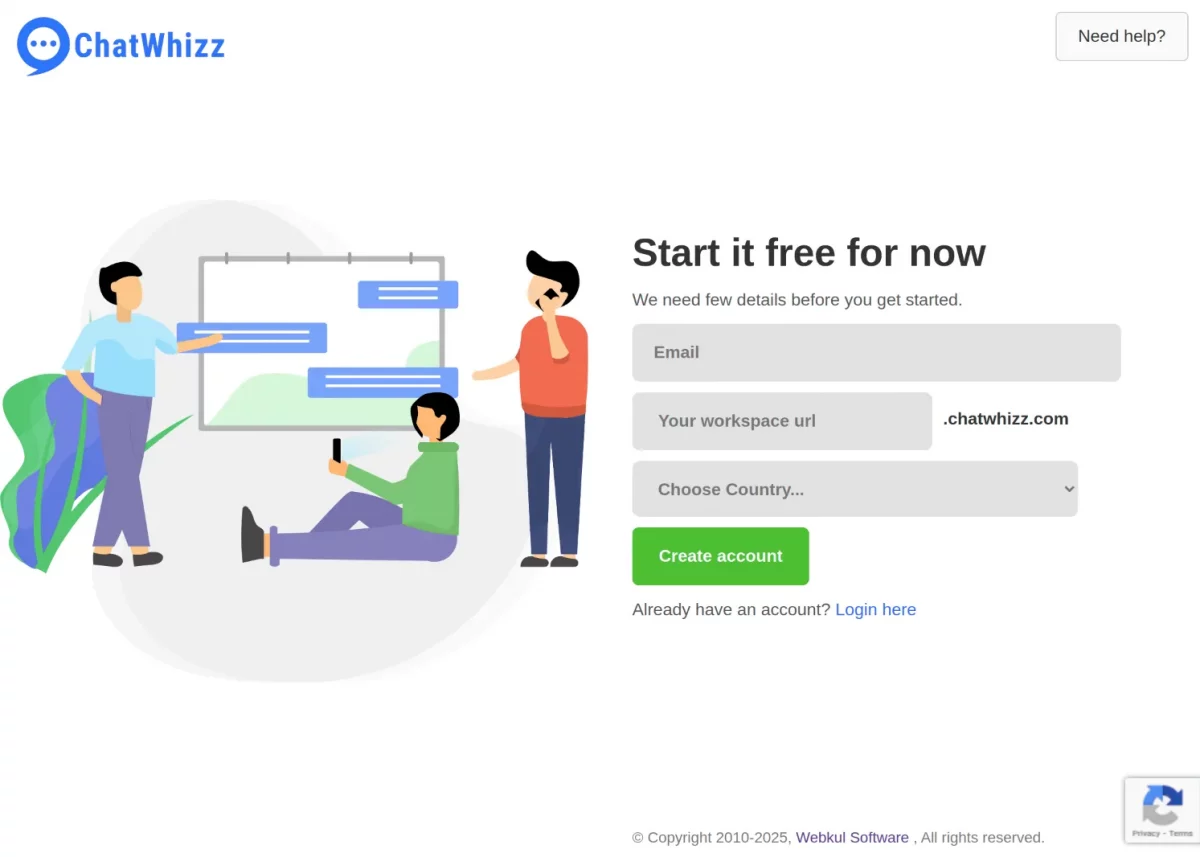
Once you click “Create Account,” you’ll see two options appear. You have to choose Seller-Buyer Chat .
The system selects Organization Chat by default, but you need to switch to Seller-Buyer Chat here .

After that, you need to select the plan as per your organizational need, as ChatWhizz is the subscription-based platform where you need to select the plan.
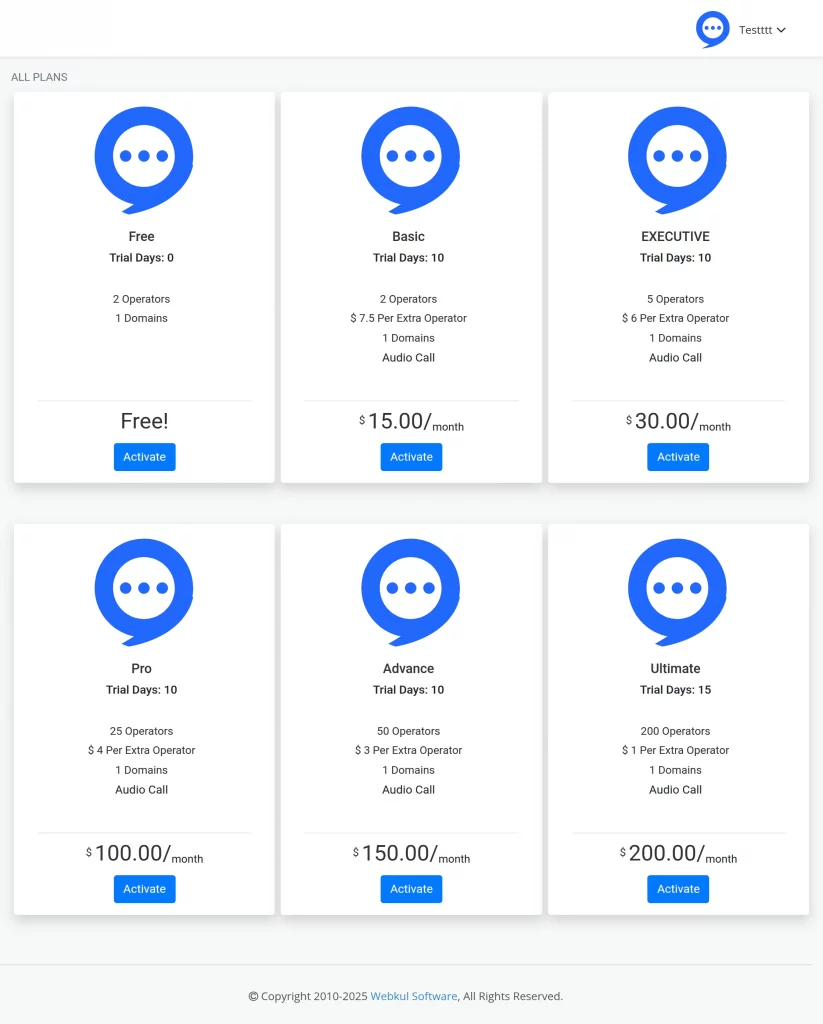
Once you select the plan you will be redirected to the home page of seller buyer chat .

Installation at Multivendor Marketplace End: Seller-Buyer Chat Add-on
To install the add-on, visit Multivendor Marketplace Admin Panel > Hover over the three dots on the top right of the dashboard > Feature Apps. Next, enable the Seller-Buyer Chat add-on:

Once enabled, visit Configuration > Seller Buyer Chat:

Next, you need to configure the add-on by entering the following details:
- Email ID (Admin needs to mention marketplace admin email ID)
- Access Token
- Refresh Token

To get the access token and refresh token, visit ChatWhizz admin > API details:
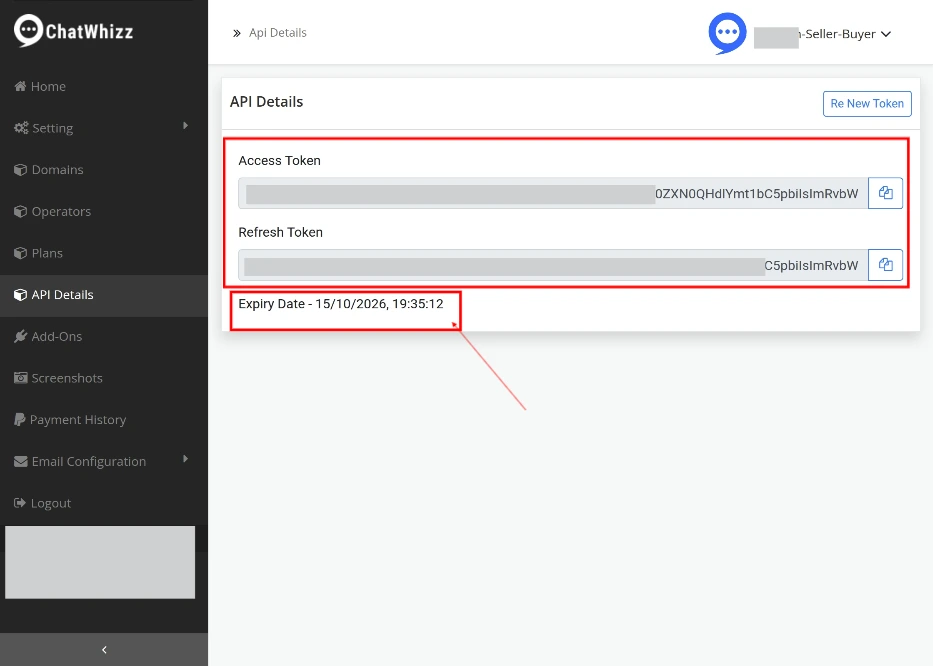
Here, you will have both the keys:
Once you’ll save the details, you will get this success message on the screen:

Once the seller-buyer chat is successfully configured, it will appear under the Domain section on the ChatWhizz dashboard.

NOTE:
If the admin enables Allow Sellers to Configure this Feature tab, then the seller will be able to see and configure the feature on the seller panel.

But if the admin disables “Allow Sellers to Configure this Feature” tab, then the seller will not be able to configure.

Auto-login to Seller-Buyer Chat
Sellers can now auto-login to the Chatwhizz panel from within their own seller panel.
They will find the option under Seller panel>> Configuration>>Seller-Buyer Chat>> Chat login

Code Instructions
Furthermore, visit Multivendor Admin Panel > Configuration > Instructions for Marketplace.
Here, you will have the code to add to the footer.liquid (or theme.liquid) template to display the chat box on frontend:
To show Chat History on the Storefront Customer Account page, you need to add the codes in main-account.liquid template

Code For Online Store 2.0
If you are using Online Store 2.0 (Example- Dawn), the codes to show the chatbox will remain the same.
Marketplace Seller Panel
On the marketplace seller panel, a seller needs to visit Configuration > Seller Buyer Chat:

Lastly, enable the option & save the changes:

Once done, an operator account will be created for the seller. The seller will receive an email regarding the same with login credentials.
Chat Box on Storefront
You will have the chat widget on the bottom of the page (depending on the configuration):

Customers can send their queries in this chat box:

The operators/sellers will monitor it from the ChatWhizz backend.

Note: Suppose a customer is on the product description page of product A. If the customer initiates the chat from this page, the seller selling product A will receive the message.
Similarly, the product page from where the chat starts will decide which seller will get the chat notification.
Now, in case the customer is on any other page that is not a product page, the chat notification will go to the admin. The admin needs to conduct the chat in that case.
Show chat history to customers
Now, you can show chat history to your customers on their account page. For this, firstly admin needs to regenerate the file from the storefront configuration
Multivendor marketplace admin panel>>Configuration>>Storefront configuration>> regenerate Seller buyer chat

A page named “Seller Buyer Chat” will be created on the Shopify pages section.
NOTE- Make sure to add the code to the respective liquid file on Shopify as mentioned above.
SELLER END
On the seller’s end, a chat widget will appear in the dashboard like this.

NOTE- To show the chat widget on the seller dashboard make sure that add-on is enabled for that particular seller.
Seller can accept/decline the chat and can create a ticket or end chat of an ongoing chat.
Enable UV desk addon on chatwhizz end for ticket creation.


On customer end
This is how it will look on the customer end



Support
For support, please leave your query at support@webkul.com or create a ticket at Webkul UVdesk.

Be the first to comment.