CS-Cart Mangopay Payment Gateway:
Allow your CS-Cart store/e-commerce website to accept card payment via Mangopay with the splendid add-on CS-Cart Mangopay Payment Gateway. Mangopay supports various cards which includes Visa, Mastercard, Maesro, Masterpass, Diners, Ideal, BCMC and PayLib.
Also, it works well in Staging and as well as in Production mode. So, integrate Mangopay now to your CS-Cart store to make the payment process hassle-free.
Features
- Well integrated with CS-Cart & CS-Cart Multi-Vendor.
- Supports various cards including Visa, Mastercard, Maestro, Masterpass, Diners, Ideal, BCMC, and PayLib.
- In addition, Provides the concept of holding the amount in the Escrow Wallet on successful order placement.
- Functionality to submit KYC details via admin end itself.
- Works with both Test and Live modes on the payment gateway.
- Also has functionality to set Order Status automatically on various transaction responses from Mangopay.
- Provides safe and secure payment to handle risk management system.
- Moreover Easy to configure and manage at admin end.
Video Tutorial
How To Upload and Install
- After downloading CS-Cart Mangopay Payment Gateway, you will get a zip file and install.txt. Read the install.txt carefully and configure it accordingly. Go to “Manage add-ons”, click on “+” to upload and install the zip file as shown below.

Click on “Local” to browse the zip file and then click on “Upload & Install” as shown below in snapshot.
How to create Escrow Wallet?

In General Tab,
- Enter the Mangopay credentials (Client Id and Client Passphrase)
- Choose the currency of escrow wallet.
- Set the mode of payment (Test/Live).
- Click to create wallet.

Once wallet is created, Admin will get his Mangopay Wallet Id and Mangopay User Id as shown below in the snapshot.
Click on KYC Info to submit the KYC details via CS-Cart Panel.
- Enter the name of the Document.
- Select the type of document (Identity Proof, Registration Proof, Articles of Association, Shareholder Ddeclaration) from the dropdown.
- Select the image file to upload and Save. You can upload multiple image files.
This is how the status of the submitted KYC can be seen under the KYC info tab.
Payment Method Configuration At Backend
Go to “Administration” tab and click on “Payment methods”.
Click on “+” to create a new payment method.
Set the parameters as shown below in the snapshot.
- Set the name of the payment method.
- For check out, choose the processor as “Mangopay Payment Gateway”.
- Template for this payment processor will be “cc_outside.tpl”.
- Configure the other tabs accordingly as shown below in the snapshot.
Click on “Configure” and set the parameters as shown below in the snapshot.
- Set the order status for successful transactions.
- Set the order status for failed transaction.
- Select the Card Type with which the payment needs to be done.
- To activate the 3DSecure for lower amount transactions from the cards which support 3DS after certain limits, please set the Secure mode field as FORCE otherwise keep it DEFAULT.
- Click to Create.
This is how Store Admin can configure Mangopay Payment Gateway.
Front End View
After successful configuration of payment method, New payment options via Mangopay (As per the configuration) will be available for customers at the front end. For payment, the customer needs to select the payment method and submit the order.
Customer will get redirected to the outside payment page of Mangopay as shown below. Then he/she needs to enter the card details & validate.
The order will be placed successfully.
Support
This is all about CS-Cart Mangopay Payment Gateway. Still, have any issue, feel free to contact us at http://webkul.uvdesk.com and let us know your views to make the module better.
Besides this you can explore our CS-Cart Development Services and Quality CS-Cart add-ons.
Current Product Version - 2.0
Supported Framework Version - 4.7.x, 4.8.x, 4.9.x

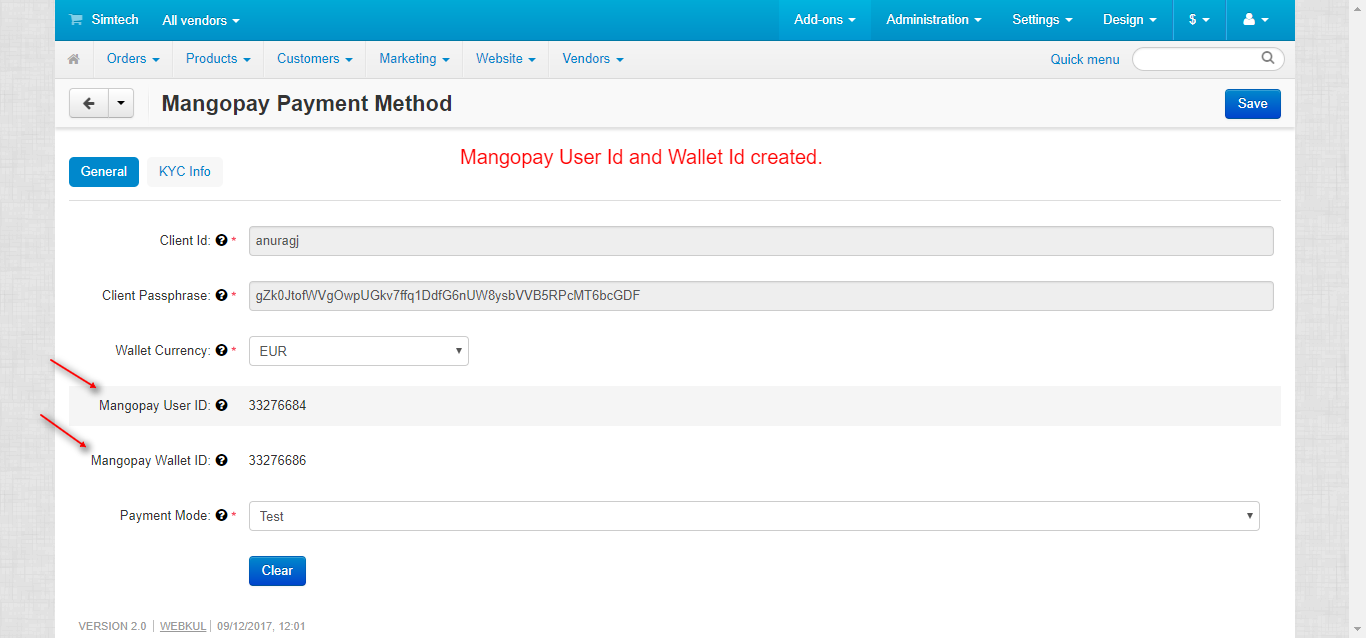









Be the first to comment.