WordPress WooCommerce Marketplace Product RMA (Return Merchandise Authorization) allows you to set up a system for customers to request a return easily. With the help of this module, the customer can return the products, have them replaced or refunded within the specified time limit. The seller can add RMA reasons and shipping labels as well for the customer.
Note: WordPress WooCommerce Marketplace Product RMA is an add-on of WordPress WooCommerce Multi Vendor Marketplace Plugin. To use this plugin you must have installed the first WordPress WooCommerce Multi Vendor Marketplace Plugin.
Check a brief overview of the plugin in case of refund –
Check a brief overview of the plugin in case of an exchange of a product –
Wanna know more about how Return Merchandise Authorization works? Check out the case study.
Support
Dear Customers, if you have a question/query, please raise a ticket at webkul.uvdesk.com. We will do our best to answer as quick as it is possible. Don’t give us a low rate without contacting support on the issue you’ve faced with. We are always happy to help you.
Features of Marketplace Product RMA
- Buyer and the seller can communicate at store end.
- Admin can manage RMA status as well as reasons.
- RMA History with Filters and Pagination at the admin and the seller end.
- Dynamic order selection with various options.
- The customer can upload images while requesting RMA.
- Email notification of RMA for the admin, seller, and the customer as well.
- The customer can print RMA details and shipping label easily.
- The seller can add own reasons as well for RMA.
- The Seller can add shipping labels for RMA.
Installation of Marketplace Product RMA
The user will get a zip file which he has to upload in the “Add New” menu option in the WordPress admin panel. For this login to WordPress Admin Panel and Under the Dashboard hover your mouse over the “Plugins” menu option which brings out a Sub-Menu and then select the “Add New” option.
After this, you will see an option on the top of your page that is “Upload Plugin”, click the option to upload the zip file.
After clicking on the “Upload Plugin” option, below that you will see a button “Choose File” click on the button to browse for the zip file as per the snapshot below.
Now for browsing the file, click the “Install Now” button to install the plugin as per the snapshot.
Now when the plugin is installed correctly, you will see the success message and an option to activate the plugin. Click on “Activate Plugin” to activate the installed plugin.
Module Translation
To know how to translate the module, you can click here.
Configuration of Marketplace Product RMA
After successful installation, the admin can configure WooCommerce Product RMA under “Marketplace RMA > Configuration”.
RMA Status – Choose status of RMA as “Enabled” if you want to enable the plugin, else “Disabled”.
RMA Time – Time limit for the customers. The customer can create an RMA within the entered time.
Order Status of RMA – Choose order status for which you want to accept RMA.
Return Address – Enter the return address where you receive the returns.
RMA Policy – RMA policy for the customers.
The admin can add Shipping Labels under “Marketplace RMA > Add Shipping label”. Here admin uploads the shipping labels to use while processing RMA.
The admin can create RMA reasons under “Marketplace RMA > Manage Reasons”. All the created reasons will be listed here.
The admin can add a new reason under “Marketplace RMA > Manage Reasons > Add Reason”.
Note: The vendor and admin can also process the refund with the help of WooCommerce Marketplace Square payment gateway.
Front End Workflow of Marketplace Product RMA
The customer can request an RMA from the account panel under “RMA > Add”. He needs to fill all the details to request an RMA. 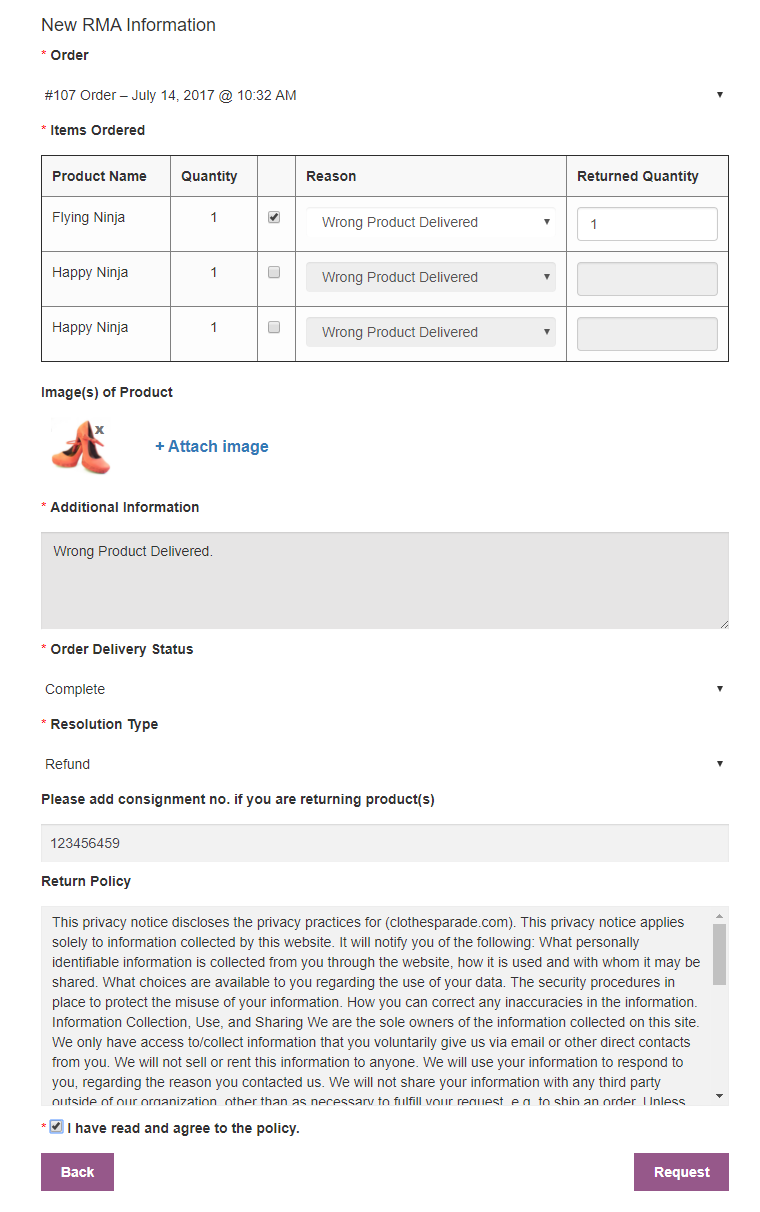
A list of all the created RMA can be viewed under “RMA”.

By Clicking “View” the customer can view the details of the RMA and can send the message to the admin as well.RMA
In case the customer wants to exchange the product then, he can download the shipping label as well. The shipping label will be uploaded by the admin.
Also, if you want to provide relevant information to the product-related queries of the customer and lower the product returns, you can check WooCommerce Chatbot Using OpenAI ( ChatGPT ) LLM.
Seller Management of Marketplace RMA
The seller can add RMA reasons under “RMA > RMA Reason > Add”. These reasons will be displayed when a customer adds an RMA. Every seller of the marketplace can add his own reasons. All the added reasons will be available in the list under “RMA > RMA Reason”. Here the seller can search the reason as well and the pagination is also available.
Here the seller just needs to enter the reason and the status as “Enabled” to enable the reason.
The seller can find all the requested RMA list under “RMA > Manage RMA”. Here the seller can search the RMA as well. RMA
The seller can view the details of the RMA and can respond to the customer chat by clicking the view button.
Under “Manage Tab” the seller can change the status of the RMA.
In case the customer selects the resolution as exchange then the seller can add shipping label as well under the same “Manage Tab”.
Admin Management of Marketplace RMA
The admin/store owner can manage RMA under “WooCommerce RMA > Manage RMA”. The list of all the requested RMA will be available here.
By clicking “View” the admin can manage an RMA. All the RMA information will be visible under “RMA Details”.
Under “Conversation” the admin can check the conversation with the customer as well.
The admin can manage the status of the RMA under “Manage”.
In case the customer wants to exchange the product then the admin can add a shipping label as well.
That’s all for the WordPress WooCommerce Marketplace Product RMA Plugin, still, have any issue, feel free to add a ticket and let us know your views to make the plugin better at webkul.uvdesk.com.
Current Product Version - 1.3.1
Supported Framework Version - WordPress: 6.0.1 WooCommerce: 6.7.1 WooCommerce Marketplace: 5.2.2







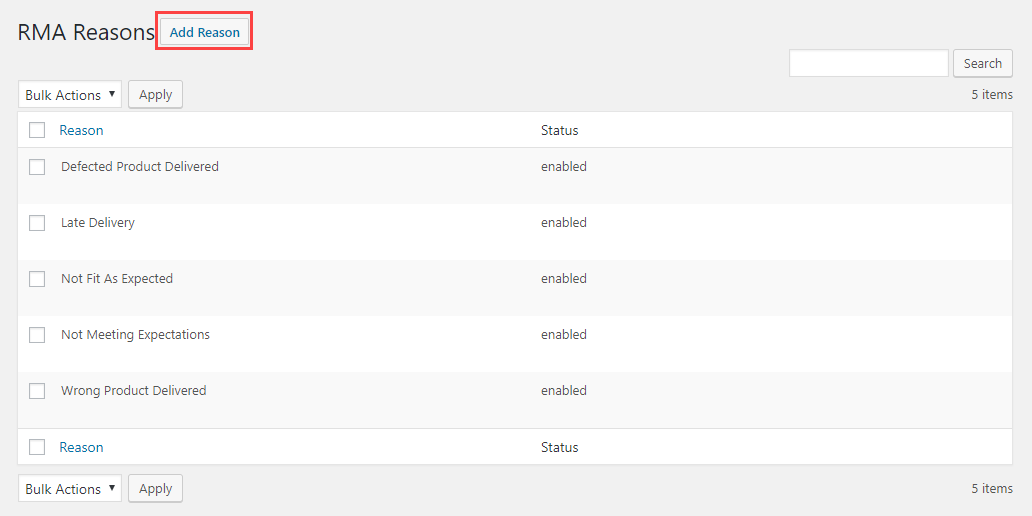

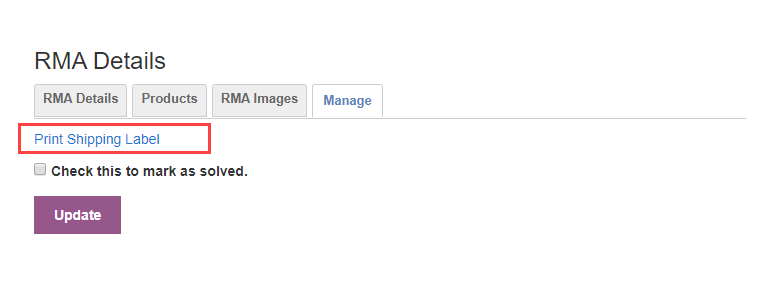


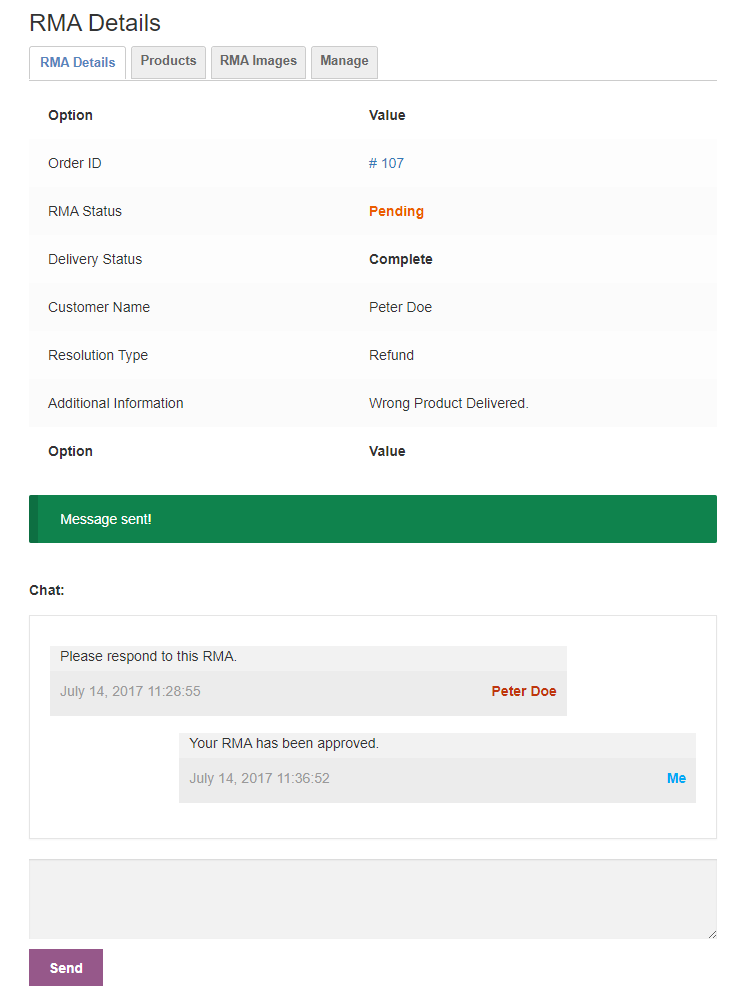







Great blog, You have summed up all the points very efficiently. Thank you for sharing.
Thanks