WooCommerce POS Complimentary goods module assists when a POS user wishes to give some complimentary product to the customer on the purchase of a specific quantity of any products.
POS Complimentary Goods Plugin for WooCommerce plugin is used to automatically add a complimentary item to the POS cart on purchasing a specific quantity of any product.
The admin can set the rules for the complimentary products and even set the products given as a complement to the customers.
Also, to sell the Gift card products within the Point of sale for WooCommerce you can make use of the WooCommerce POS Gift Card plugin.
We provide a production version of the plugin. If you want a development version then you can get it at an additional cost. Please contact support@webkul.com for it.
Note-1: This plugin is now compatible with WooCommerce’s latest High-Performance Order Storage (HPOS) and Cart and Checkout block.
Note-2: Check out how to activate the WooCommerce Plugin through the purchase code and get updates on Webkul Modules directly on the Plugins page
Check the video mentioned below to understand the functionality of this plugin.
Features
- Admin can set rules for the complimentary goods based on which the customers will get the complimentary item.
- An admin can set the items that will be given as a compliment to customers when the rule’s conditions are fulfilled.
- Automatically adds complimentary gifts on the purchase of specific quantities.
- Makes customers feel special in your store.
- Providing attractive offers increases customers along with profits.
- Complimentary rules are applicable globally, on the product, product variations and product category.
- Custom product for POS is supported by WooCommerce’s complimentary product.
- This module is compatible with WooCommerce’s new High-Performance Order Storage (HPOS) feature.
- POS Complimentary Goods Plugin for WooCommerce is now multisite compatible.
Note – This Woocommerce plugin is an add-on to the Webkul WooCommerce POS System. So for using this plugin, you need to purchase the WooCommerce POS Plugin first.
Also, if you want partial payment or EMI facilities available for the customer at your POS Store, you can check WooCommerce POS Partial Payment.
The POS plugin is compatible with dark theme, for which you should have pos 3.6.3 version.
Installation
The user will get a zip file which he has to upload in the “Add New” menu option in the WordPress admin panel.
For this login to WordPress Admin Panel and Under the Dashboard hover your mouse over the “Plugins” menu option. This brings out a Sub-Menu and then selects the “Add New” option.

After this, you will see an option on the top of your page that is “Upload Plugin”, click the option to upload the zip file.

Then click on the “Upload Plugin” option, below that you will see a button “Choose File” click on the button to browse for the zip file as per the snapshot below.

Post browsing the file, click the “Install Now” button to install the plugin as per the snapshot.

Now, when the plugin is installed correctly, you will see the success message. Additionally, an option to activate the plugin.
Click on “Activate Plugin” to activate the installed plugin.

Module Translation
To know how to translate the module, you can click here.
Admin Configuration
Post successful installation the admin can configure the customer screen by navigating – Complimentary Products> Complimentary Products list.
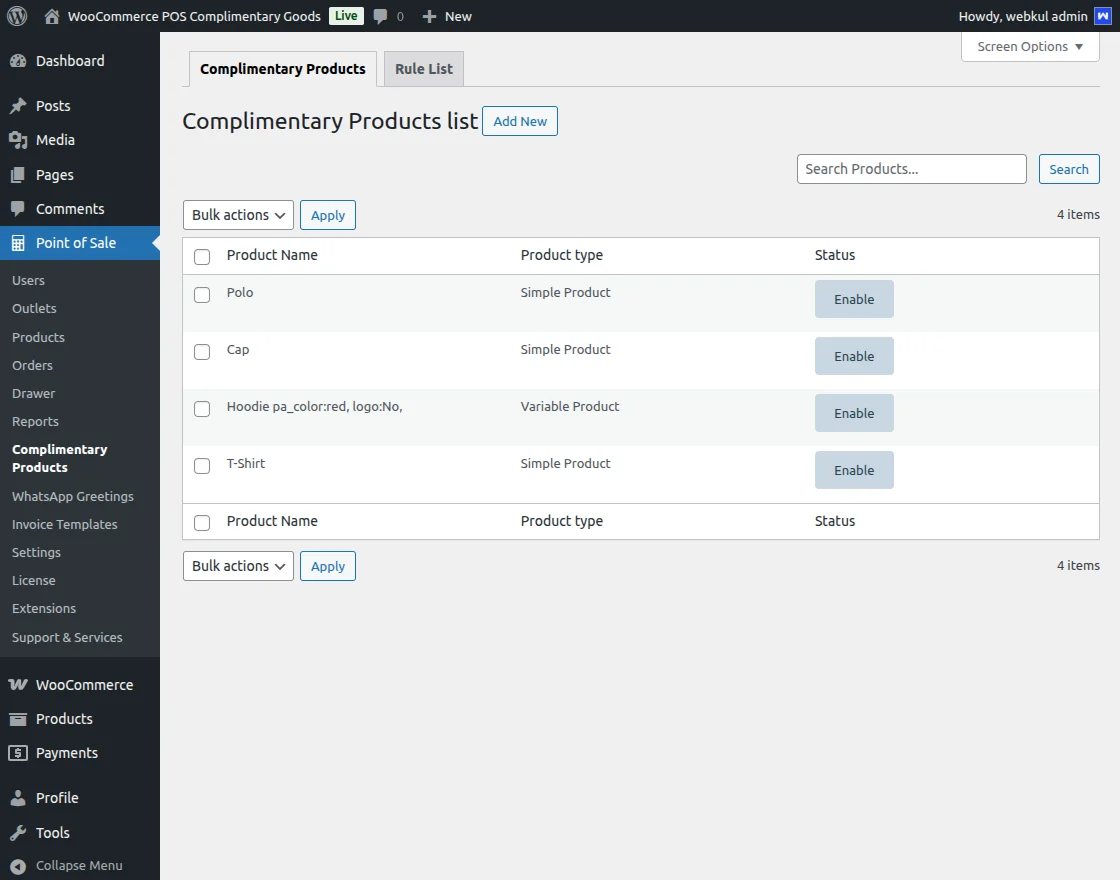
Then click on Add New. For creating the complimentary products.
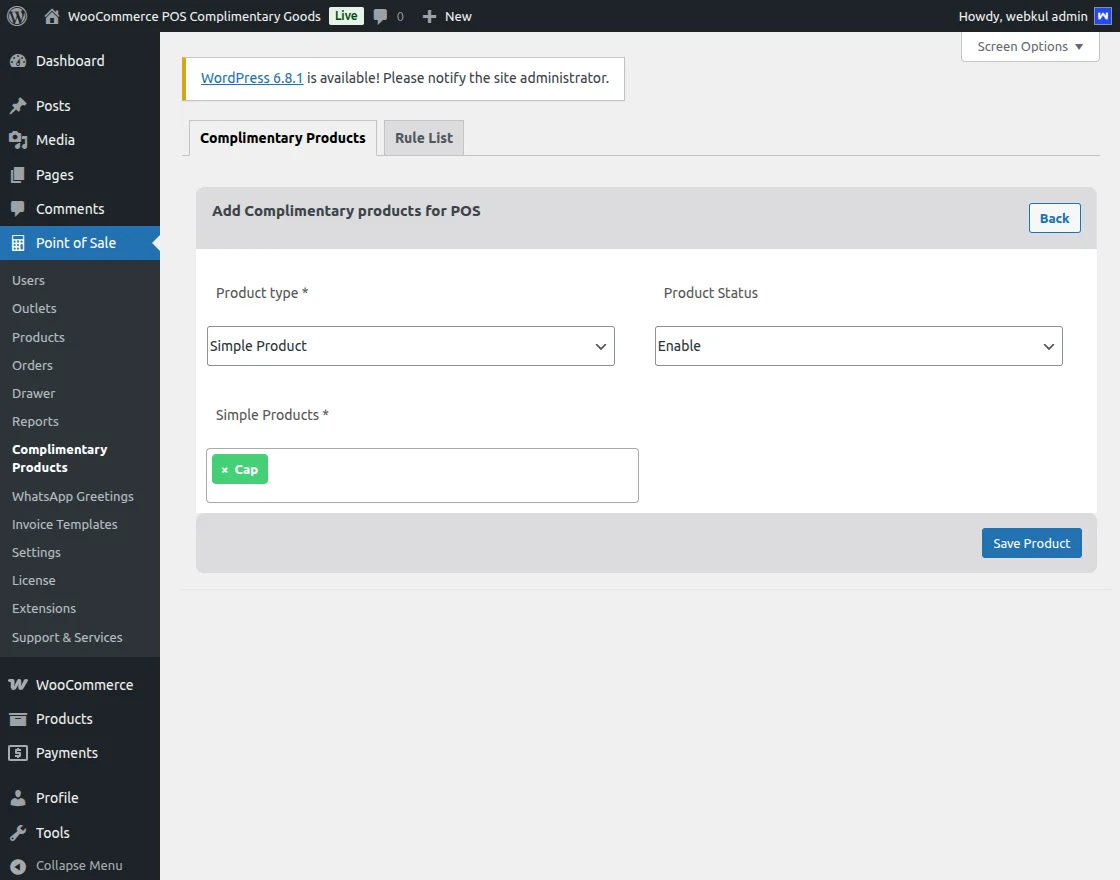
Hence, Admin can select the product type, Product, and product status as per the above image.
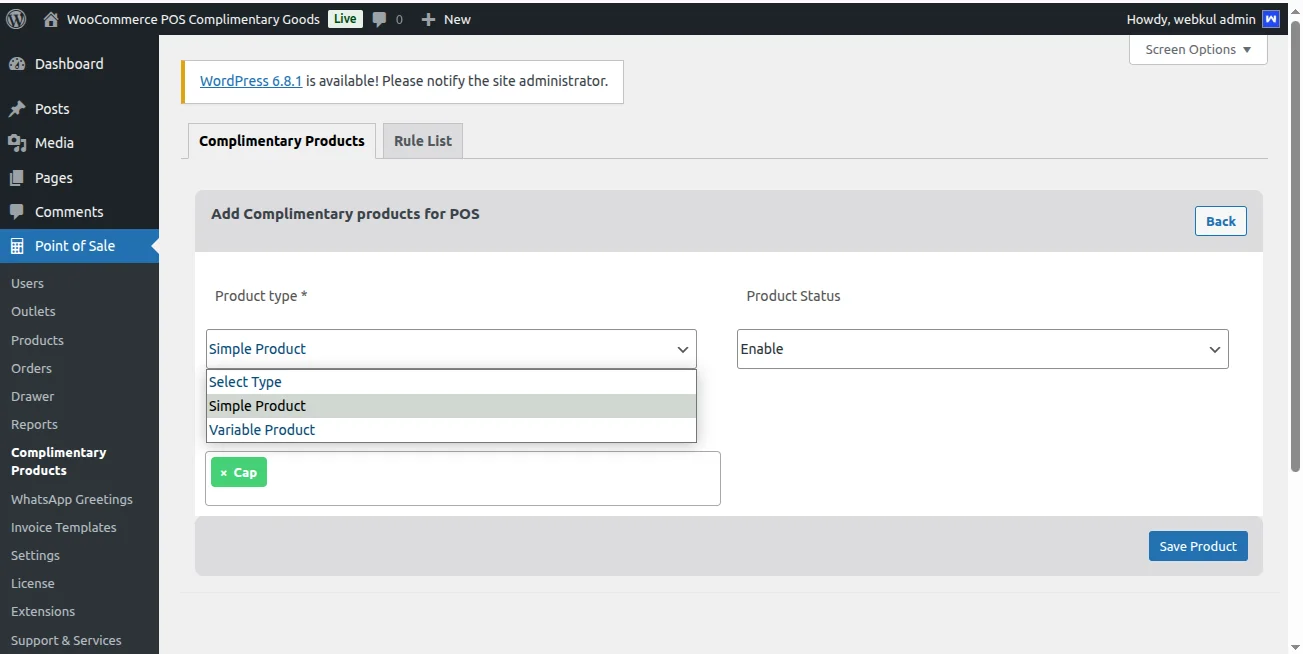
Products type can be: Simple or Variable Product
Product Status: Admin can select Enable or Disable.
Bulk Actions
Moreover, Bulk actions are an effective way to perform certain actions to multiple parts at one time as opposed to performing the same action multiple times.
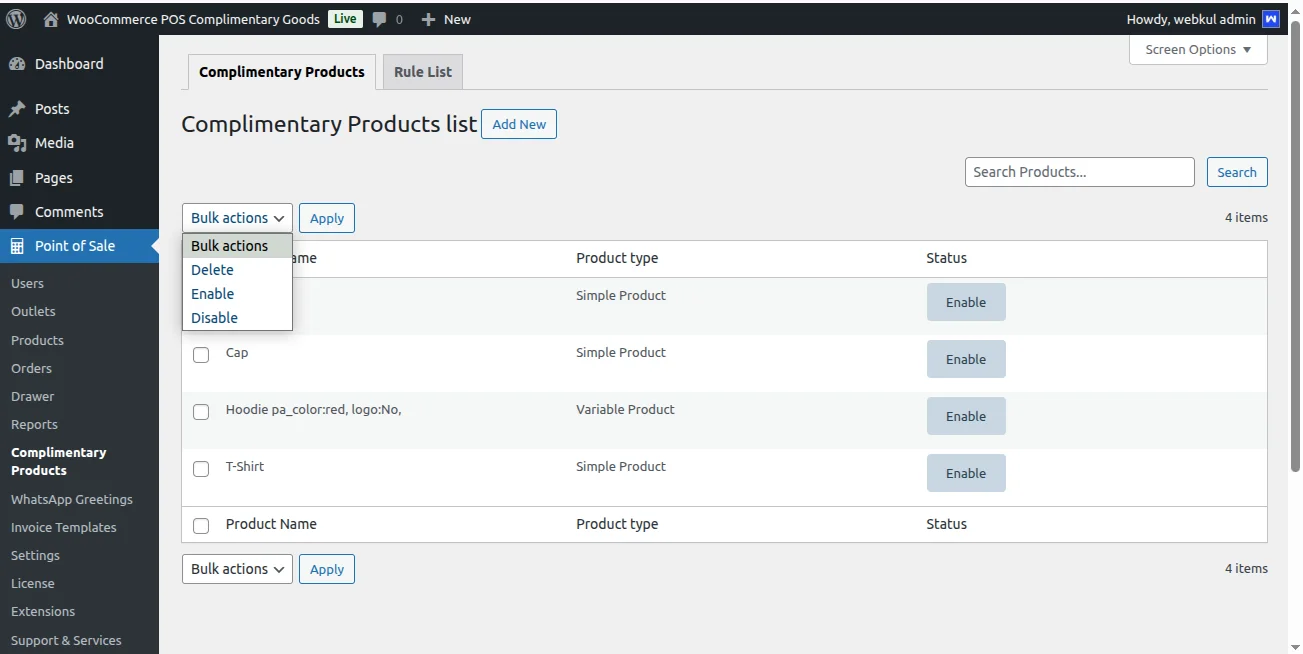
For example, you can perform a bulk action to change the Product status of the product at one time like the Delete, Enable, Disable on any product.
Rule
By navigating through the Rules> Complimentory Rules list. Admin can create rules for the complimentory item.
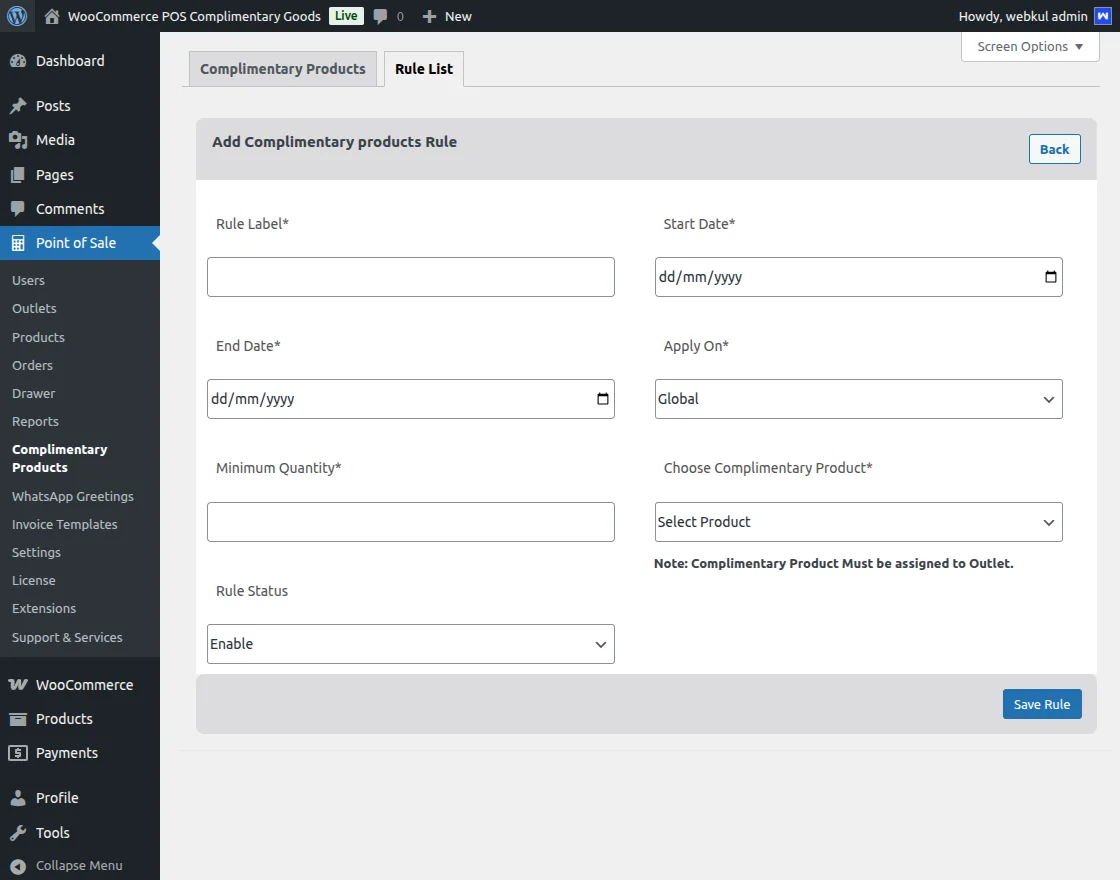
Click on Add New for creating the rule.

Rule Label- Admin can set rule name.
Start Date- Admin can set the start date.
End Date- Admin can set the end date.
Apply On- Admin can set where a rule can apply on Global, Product categories, Product, Product Variation.
Minimum Quantity- Admin can set the quantity of the items.
Choose Complimentory Product- Admin can choose a complimentory product.
Choose Complimentory Product- Admin can set enable or disable.
As per the below image, you can see the rule apply to 4 types:
Global, Product Category, Product, Product Variation.
Rule Priority is first on Product, Product variation then product category and then globally.

If the rule is applied as global then it is applicable to all the products. If the rule is to apply to the Product category then it is applicable to the respective product category select.
same if the rule is applied to the product or product variation then it is applying to that respective product or product variation only.
Bulk Actions
Bulk actions are a convenient way to perform multiple actions on multiple sections at once rather than repeating the same action.
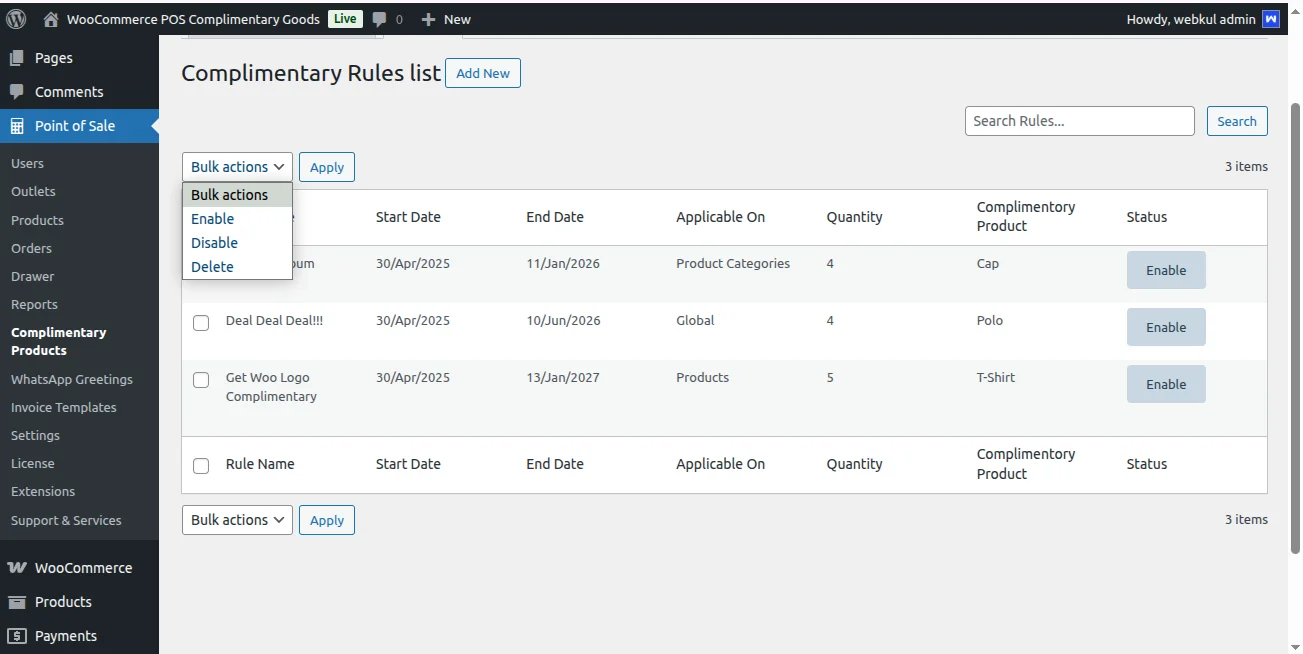
You can perform a bulk action to change the complimentary rule list of all list at one time like the Enable, Disable, Delete on any rule list.
POS Agent Terminal Section – Workflow
When a certain quantity of any product is purchased, this plugin automatically adds a complimentary item to the POS cart.
WooCommerce POS Complimentary Items module is useful in situations when a POS user wants to send a customer a complimentary product in return for a particular quantity of any product.
Customer can add Product and can see in the below image complimentary item added automatically.

Here, you can see the products and complimentary item as well. In the above image.
Order Details can view as per the below image.

That’s all for the POS Complimentary Goods Plugin for WooCommerce. However, if you still have any questions regarding the module please create a support ticket by clicking here
Or send an email to support@webkul.com
Current Product Version - WooCommerce POS Complimentary Goods: 1.0.5
Supported Framework Version - WordPress: 6.8 WooCommerce: 10.3
Be the first to comment.