UVdesk Open Source WhatsApp Integration enhances customer support by letting users create tickets directly or reply to existing ones using ticket ID via WhatsApp.
Instead of signing into the helpdesk system or writing emails to the support address, users can simply send a message to your WhatsApp Business number.
That message is automatically turned into a UVdesk support ticket, helping the support team manage everything within the unified dashboard.
With Twilio as the bridge, connecting WhatsApp to UVdesk ensures secure, smooth, and reliable communication while keeping the entire setup process simple.
NOTE – To use this module first, you need to install UVdesk Open Source Helpdesk.
Check out UVdesk Open Source Report Insights module that provides admins with ticket reports section, status, agent performance, and resolutions.
Features
- Users can raise tickets directly through WhatsApp.
- Users can reply to an existing ticket by sharing the ticket ID on WhatsApp.
- No need for users to log into UVdesk or send support emails.
- Admin can manage all tickets from a single dashboard.
- Twilio-powered secure WhatsApp Business integration.
- Reduce response time with instant ticket creation.
- Provide faster, more convenient customer support.
Installation
- In the root of your UVdesk project, go inside the apps folder and create a new directory called UVdesk.
- Inside the uvdesk directory, you need to place the WhatsApp package that contains the application.
- Next, run the commands below to complete the setup from the Project root directory.
$ php bin/console uvdesk_extensions:configure-extensions
$ php bin/console assets:install
$ php bin/console doctrine:migrations:diff
$ php bin/console doctrine:migrations:migrate
Once your packages have been configured successfully, they are ready for use.
How to Set Up the Twilio Account?
The store owners need to register themselves on Twilio to set up their accounts by following the steps.
Log In
If you already have a Twilio account to log in, enter your email ID and click on the Next button.

Sign Up
To initiate your Twilio account. Enter your Name, Email, and then set your password next, and click on the Start your free trial button.

As a result, a verification email is sent to your registered email id as shown below.

Verify your email by clicking on the Confirm your Email link enclosed within the email.

Further, you need to enter your Phone number and click on the verify button.

Then enter the verification code that you have received on the number provided by you. And then click on the submit button.

A pop-up will appear on your screen. Click on the Confirm button to activate your sandbox account as shown below.

NOTE – For a detailed guide on getting started with Twilio WhatsApp, refer to the developer guide.
WhatsApp Sandbox Configuration
This step helps link a user’s WhatsApp account with the Twilio sandbox, enabling them to send and receive test messages.

Users can connect with WhatsApp by scanning the QR code or messaging the code to the provided Twilio number.
In Sandbox Settings, users must configure endpoint URLs to send and receive messages between Sandbox and WhatsApp.

- POST URL → Receives incoming WhatsApp messages and converts them to UVdesk tickets.
- GET URL → Gets updates about the status of messages you send back to the customer.
On the Account Dashboard section, we can view your Account SID, Auth Token, and Twilio Phone Number credentials, as shown in the snapshot below.

These credentials are needed to integrate with Twilio, ensuring the WhatsApp-to-UVdesk connection is secure, seamless, reliable, and easy to set up.
Module Configuration | Admin
Once you are on the Admin dashboard, click the Explore Apps option, which will redirect to the Application page, as shown below.

Here, you will see the Installed Applications like WhatsApp; click on that App icon, as illustrated in the snapshot below.

After that, you will enter the integration page. Here, you will get the “+Integrate WhatsApp Configuration” button; click on it.

Admins enter Twilio Configuration List details to connect WhatsApp with UVdesk, turning user queries into UVdesk tickets, as shown below.

- Twilio Account SID: A unique identifier for your Twilio account.
- Twilio Auth Token: A secure token used to authenticate your account with Twilio.
- Twilio Phone Number: The phone number provided by Twilio for WhatsApp communication.
- Enable Integration (checkbox): Let’s the admin activate or deactivate the WhatsApp integration.
- Add WhatsApp Configuration: Saves and applies the integration settings.
Admin Views User Replies in UVdesk Panel
Admins can easily track and manage all user replies directly within the UVdesk member panel.
This ensures smooth and centralized ticket handling, as shown in the snapshot below.

Admin Manage Tickets from Dashboard
Admins can view, organize, and manage all WhatsApp-generated tickets directly from the UVdesk dashboard, as shown in the snapshot below.

Admins or agents cannot reply to WhatsApp directly from UVdesk.
However, the system sends its replies to the customer’s registered email linked with the ticket, while customers continue responding via WhatsApp.
WhatsApp Integration | Frontend
Users can instantly raise tickets by sending their queries or issues on WhatsApp.
The helpdesk owner provides a WhatsApp number via Twilio for this purpose, as shown in the snapshot below.
User Generates Ticket via WhatsApp
Users can instantly create support tickets just by messaging the WhatsApp number provided via Twilio.
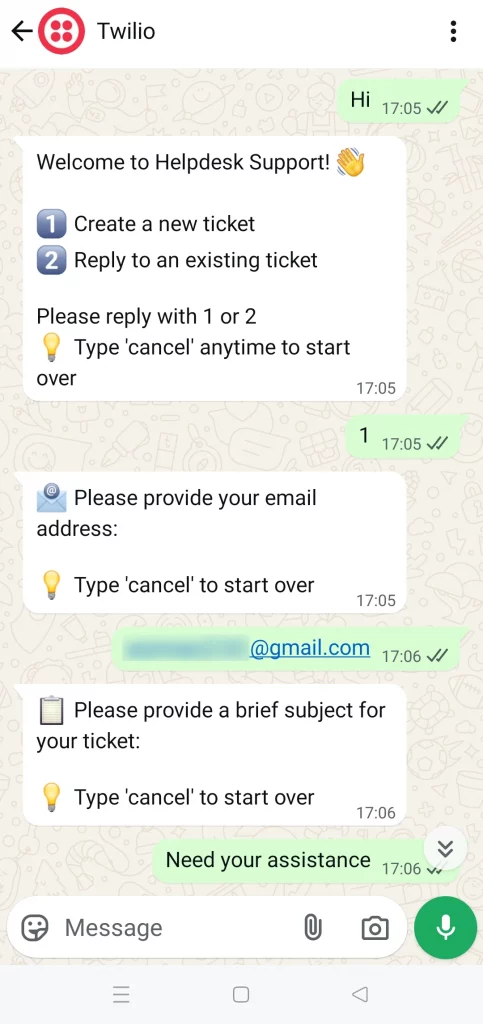
WhatsApp shares the ticket URL with the user, letting them access details and track updates anytime, as illustrated below.
Ticket Link Shared with User
WhatsApp instantly shares a ticket link for quick access and tracking.

WhatsApp lets users quickly access and track their UVdesk tickets, as shown below.
UVdesk Ticket Access for Users
Users can view and track their UVdesk tickets directly via WhatsApp.

Users can easily reply to their existing ticket with the ticket ID shared on WhatsApp, saving time & enhancing user experience, as shown in the snapshot below.
User Replies to Existing Ticket
Users can easily continue conversations by replying with the ticket ID on WhatsApp.

WhatsApp replies from users automatically sync with the respective UVdesk ticket, keeping all interactions organized in one place, as shown below.
User Replies Synced with Ticket
WhatsApp replies seamlessly sync with the ticket inside UVdesk.
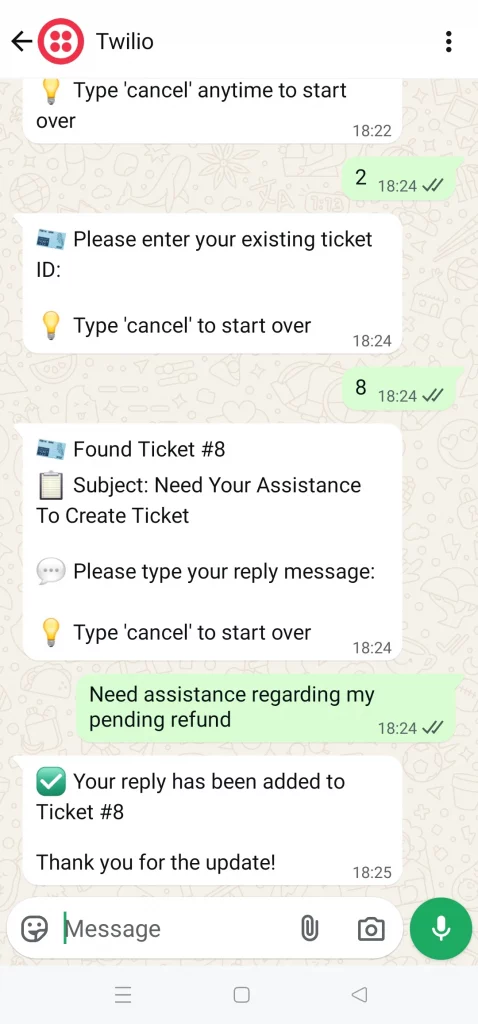
Support
So, that’s all for the UVdesk Open Source WhatsApp Integration.
If you have any queries or concerns, please raise a ticket on the UVdesk Support Panel.
Power up with UVdesk Open Source Helpdesk to build a powerful, customizable, and free support system for your business.
Current Product Version - 1.0.0
Supported Framework Version - 1.1.7

Be the first to comment.