UnoPim Maker Checker Workflow extension lets users manage product and asset approvals with clear roles and visual tracking.
It helps approve or reject updates easily through a dedicated section and keeps everyone informed with instant notifications.
Users can set how many approvals are needed and skip certain fields to speed up updates without losing control.
The side-by-side view shows original and draft data, making it easy to compare changes before final approval.
All approval actions are tracked in logs, so users can see who made changes and when.
Features
- Approve products and assets with a role-based maker-checker system.
- Set minimum approval levels to ensure controlled updates.
- Track every approval step with a clear visual workflow.
- Exclude specific product attributes from the approval process.
- View and manage all pending approval requests in one organized place.
- Instantly notify users of approvals, rejections, publishing, and comments.
- Compare original and draft data side by side before final approval.
- Keep a log of all changes in approval settings for easy tracking.
- Add comments during review to improve communication between users.
Explore our UnoPim AWS Integration module that lets users easily connect UnoPim with Amazon S3. It helps store images and PDFs safely and efficiently in the cloud.
Installation
To install the UnoPim Maker Checker Workflow extension, first download and unzip the extension.
Place the extracted folder in the “packages/Webkul” directory within the root of your project.
Register the package provider
Go to config/app.php file and add following line under ‘providers’
Webkul\makerchecker\Providers\makercheckerServiceProvider::class,
Go to composer.json file and add following line under ‘psr-4’
"Webkul\\makerchecker\\": "packages/Webkul/makerchecker/src"
To complete the installation, run the following commands:
Dump composer autoload composer dump-autoload
Install UnoPim Maker Checker Workflow extension
php artisan makerchecker-package:install
Clear application cache
php artisan optimize:clear
Maker Checker Workflow
After installing the UnoPim Maker Checker Workflow extension, users with the required permissions can manage the product and asset approval process.
Navigate to the left-side menu and select Maker Checker > Maker Checker Configuration.
Here, you can enable the module to activate the approval workflow in UnoPim.

Access Control List | Workflow for Maker Checker
Admin can create roles for the Maker-Checker process in UnoPim by navigating to Settings > Roles > Create Role
We have ‘Maker Checker‘ section, where you can define role-based permissions for configurations, approval users, and approval requests as shown below:

Then users can be assigned these roles with related permission for checker or maker accordingly.

Maker End
When creating a new product, the maker user must submit it for approval by the checker.
Visual Grid to Track Approval Stages
The product details are added in draft and the maker will click on the “Send for Approval” option from the visual tracking grid.
The maker then enters the request title comments and clicks the “Submit for Approval” button to send the request to the checker.

Once the approval request is sent to the checker, it will appear under the “Waiting for Approval” section in the visual tracking grid for the product.

When the product gets approved and published by the checker, the maker can track its status, and it will appear as “Published” in the visual tracking grid for the product.

Similar to products, assets must also be approved. The Maker adds asset details and clicks ‘Send for Approval‘, and enters comments.

Once the asset is sent for approval, the maker can see the asset status change to ‘Waiting for Approval‘.

Finally, when the asset is published by the checker, it is reflected in the visual tracking grid, and the asset status updates to ‘Published‘.

Checker End
User having permission can set the minimum approval level required for products and assets using the drop down option.

Users can also exclude specific product attributes from the approval process by the checker.
After enabling the ‘Send Notifications‘ option, alerts are automatically sent for approvals, rejections, publishing, and comments.
This keeps everyone instantly informed and reduces the need for manual follow-ups.
On the next tab ‘Approval Users‘, you can view a list of users managing product and asset approvals. The list also shows their assigned roles and permissions.

Under the ‘History‘ tab, users can view logs of changes made to the approval settings for checkers.

Users can also click the action button next to each history log to preview detailed changes made to the settings.

Dedicated Approval Section
A dedicated Approval Requests section is available for users to review and take action on product and asset requests, allowing them to approve or reject as needed.

Entity Type: This field mentions whether the approval request is for a ‘Product’ or ‘Asset’.
Request Title: This field shows the comment added by maker at the time of sending approval request.
Entity Code: This field shows the SKU for the product or asset file name.
Status: This field shows whether the request has been Approved, Rejected or Waiting for Approval.
Requested By: This field mentions the user name who has created the approval request.
Approval By: This field mentions the checker name who approves or rejects the approval requests.
Creation Date: This field shows the date and time when the approval requests are generated.
Actions: This tab needs to be clicked by checkers to view and take actions on approval requests.
The checker user, with the necessary permissions, can review any request, approve or reject it, and add comments for the maker’s reference.
Approval by Checker
The product request is approved by the checker user, along with comments, as shown below:

Now, the approved product is being published by a user with the required permissions.
The request page also displays completed approval levels along with the comments added by the checkers.
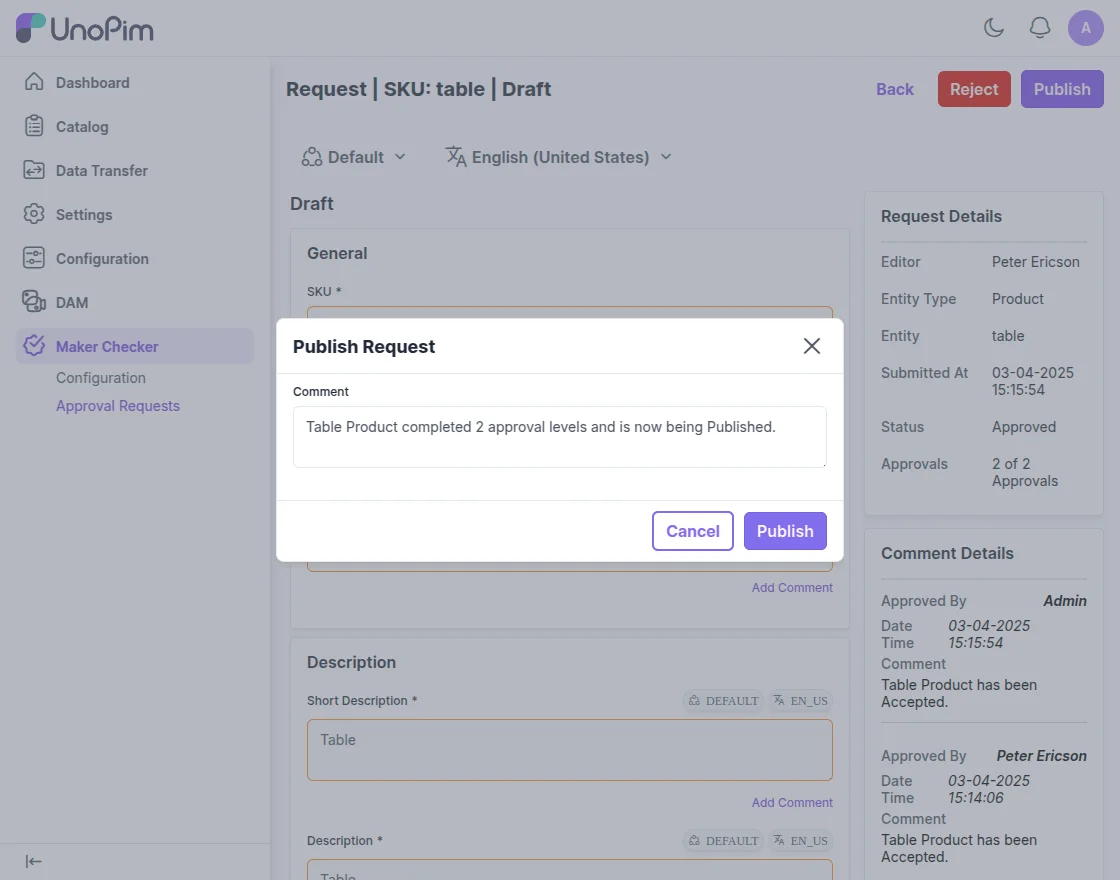
On the request page, the checker user can compare changes made to live products or assets, with a side-by-side view of the maker’s modifications.

Moreover, checker users can view the completed approval levels and associated comments within the request, as shown below:

Compatible with UnoPim DAM
This extension also integrates with UnoPim DAM, enabling the checker to approve assets with comments.
Note– For this feature to work you must have installed the UnoPim DAM (Digital Asset Management) extension first.

Similar to the product approval process, asset requests can be approved by the checker, with comments added and then it can be published.
So, that was all about the UnoPim Maker Checker Workflow extension. for any queries or doubts reach out to us at support@webkul.com.
You can also raise a ticket at our HelpDesk System.
Current Product Version - 1.0.0
Supported Framework Version - Unopim Version 0.2.0

Be the first to comment.