PrestaShop AI Image and Semantic Search: Provide users with more accurate and relevant search results by integrating AI Image and Semantic Search into your PrestaShop store.
The module facilitates customers to search products on the store using search queries and images.
Semantic search uses Artificial Intelligence for search.
Based on the query typed by a user in the search bar, semantic search understand the context of the search to deliver the most relevant results.
Customers can filter the search results based on various product fields including title, price, attributes, features, brands, categories, etc.
The module uses AI to allow users to search for the products using images. The AI algorithm analyzes the images uploaded by customers and display relevant results accordingly.
Offer a quick, easy, and unique search experience for your customers by allowing them to search the products via image.
Features of PrestaShop AI Image and Semantic Search
- Allows customers to search the products using search queries.
- Customers can search for the products using images.
- Allows users to filter search results based on title, price, attributes, features, brands, tags, and categories.
- Set number of matching products to display in the search results.
- Set vector distance for search accuracy.
- Synchronize all or specific products data to Chroma database as per requirement.
- Automatically sync PrestaShop product updates to ChromaDB.
Note: PrestaShop AI Image and Semantic Search module is compatible with PrestaShop version 9.x.x and the multi-store feature.
Note: Server should not be shared-hosted.
Minimum System Requirement (API Setup)
The following minimum system requirements are needed for this extension.
- Python Version – 3.10
- RAM (12 GB)
- Space (20 GB)
- Server key and cert files (for Flask API)
- Docker (Optional)
- Three ports (5000, 5001, and 8000)
- API Key (If you would like to use Hosted Platforms Gemini, OpenAI, etc. for creating embeddings) – Optional
To install AI module, we need SSH access. If you want to set up manually, we provide you an AI-model zip which have to setup, You can also check the AI Models Server Installation.
How to Install PrestaShop AI Image and Semantic Search
- Go to Modules -> Module Manager -> Upload a module.
- After that, drag and drop the module file or select the file from the system
- In this way, the module installation will be successful.


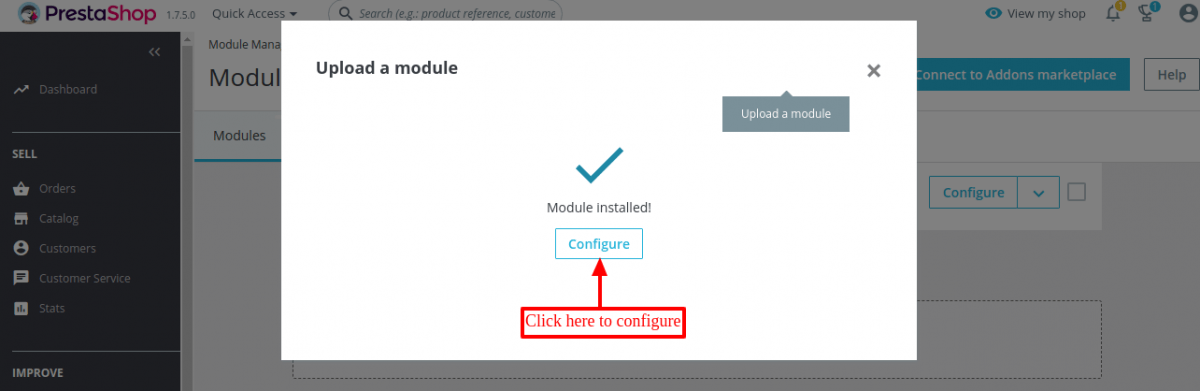
Module Configuration
General Settings
ChromaDb endpoint – Admin needs to enter the ChromaDB Endpoint.
Server Endpoint – Enter the Server Endpoint address.
API Key – Specify API key that is used to create embeddings.
Note:
- ChromaDB has been used here as a vector database.
- A model is required to perform the search results on the website. So, we need to install this on your server. Please contact us for installation.
- Please note that for the proper functioning of the module, ChromaDB version 0.5.18 or above is required.
- You can check ChromaDB Installation Guide for reference.

Once saved, the admin can edit configuration.

While updating the general settings, a popup appears on the page where it is mentioned that on updating the current configuration, the existing embeddings will be lost.

Product Fields
Under this tab, the admin can configure the fields that he wants consider for product search on the front end.

The admin needs to regenerate embeddings if he does any modifications in the settings.
Search Settings
Under Search tab, the admin can:
- Allow customers to search products through image.
- Specify server endpoint that will be used to create image embeddings.
- Specify API key for image embedding generation.
- Configure the number of matching products that will display in the search results.
- Set vector distance for search results. A lesser distance provides highly accurate data and a higher distance yields less accurate data.
- Choose to automatically sync PrestaShop product updates to ChromaDB.

Sync Data

Select action for embedding
The admin can choose to synchronize all or specific products data to Chroma database.
To embed the specific product, search the product in ‘Select products’ field.

Click on ‘Start adding embeddings’ button to embed the product.

Customer End Flow
Once the admin has successfully configured the module settings, the customers can use semantic search by AI on the front end.
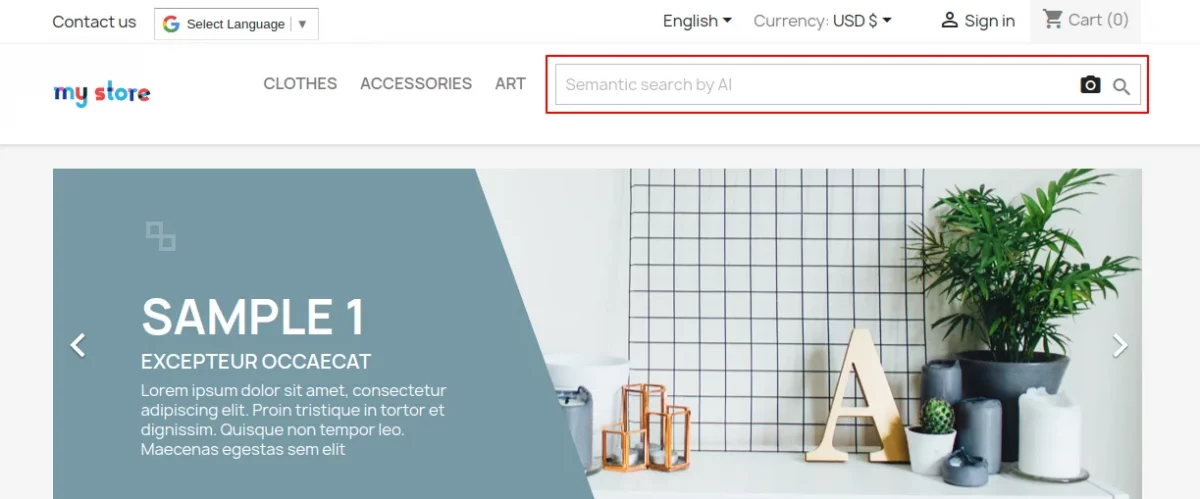
Customers can enter a phrase in the search bar or upload an image by clicking on the camera icon to get relevant search results.
Suppose a customer is looking for boots on the store. They may use the search query “mug under $ 300.
The search query includes mug that comes under “Accessories” category and “Price”.
Based on the search query, the products will display as shown in the below screenshot.

Attribute-Based Search
As selected in the back office, the customers can find the products using the attributes in the search queries.
For example, a customer uses the attribute “black” in the search bar.

Now, suppose a customer is looking for black cotton clothes under $ 100.
This search query includes “black” which is an attribute and price.

Relevant search results based on the search query will display on store.
Search via Image
A customer can upload the desired image to search for the related products by clicking on the ‘camera’ icon.
Suppose a customer uploads an images for boots.
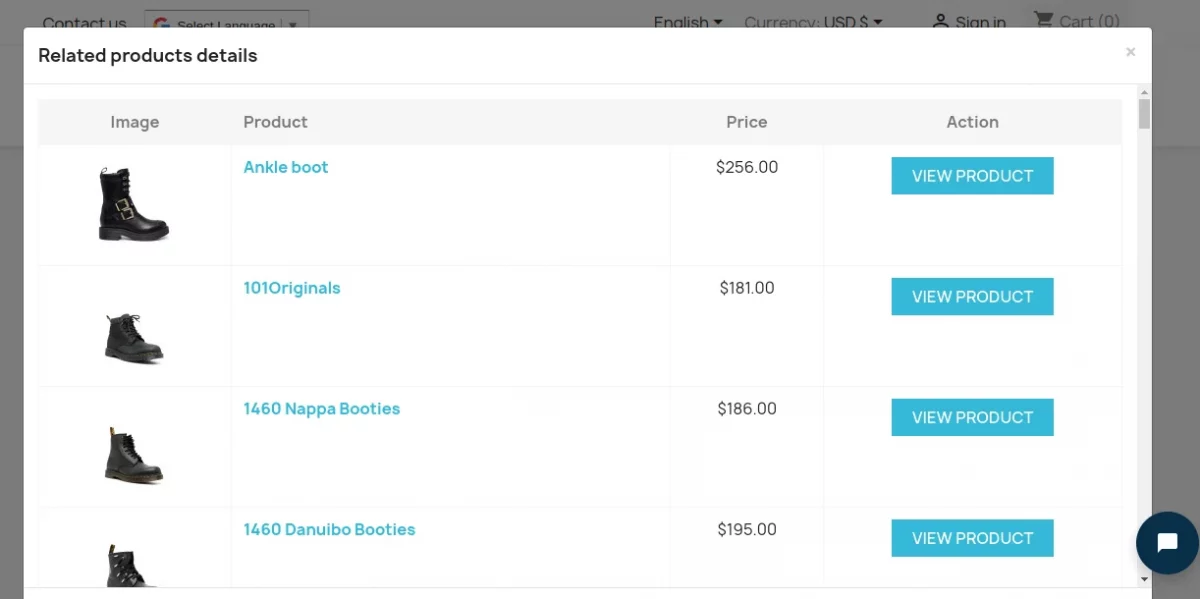
Based on the image, the module will display relevant products.
Support
For any kind of technical assistance or query, please raise a ticket or send us a mail at support@webkul.com
Also, please explore our Prestashop development services and vast range of quality Prestashop addons.
Current Product Version - 1.1.1
Supported Framework Version - 9.x.x, 8.x.x, 1.7.x.x

Be the first to comment.