Prestashop Product and Shopping Cart QR Code automatically generate QR Codes for the product and shopping cart.
Direct customers to the product or shopping cart page on their mobile devices when they scan the QR Code.
- Product QR Code generation.
- Let customers access your shop via mobile devices.
- Separate QR code for every combination of a product.
- Customize the appearance of the QR code.
- MultiShop Compatible.
Note: Prestashop Product and Shopping Cart QR Code module is compatible with PrestaShop multi-store feature.
Features of Prestashop Product and Shopping Cart QR Code
- Create QR Codes and display them on product and cart pages.
- Display the QR Code on the product details page or product page tab.
- Generate a unique QR Code for each product combination.
- Show QR Code in a quick view popup.
- Configure the dimensions of the QR Code image.
- Set the background and foreground color of the QR Code image.
- Option to display QR Code in SVG format.
- Preview QR code under QR Image settings in the back office.
- Select products on which you want to display QR code.
- Display QR Code on mobile devices.
Prestashop Product and Shopping Cart QR Code Installation
- Firstly, go to the module manager in the back office and click on ‘upload a module’.
- After that, drag and drop the module file or select the file from the system.
- In this way, the module installation will be successful.



Module Configuration
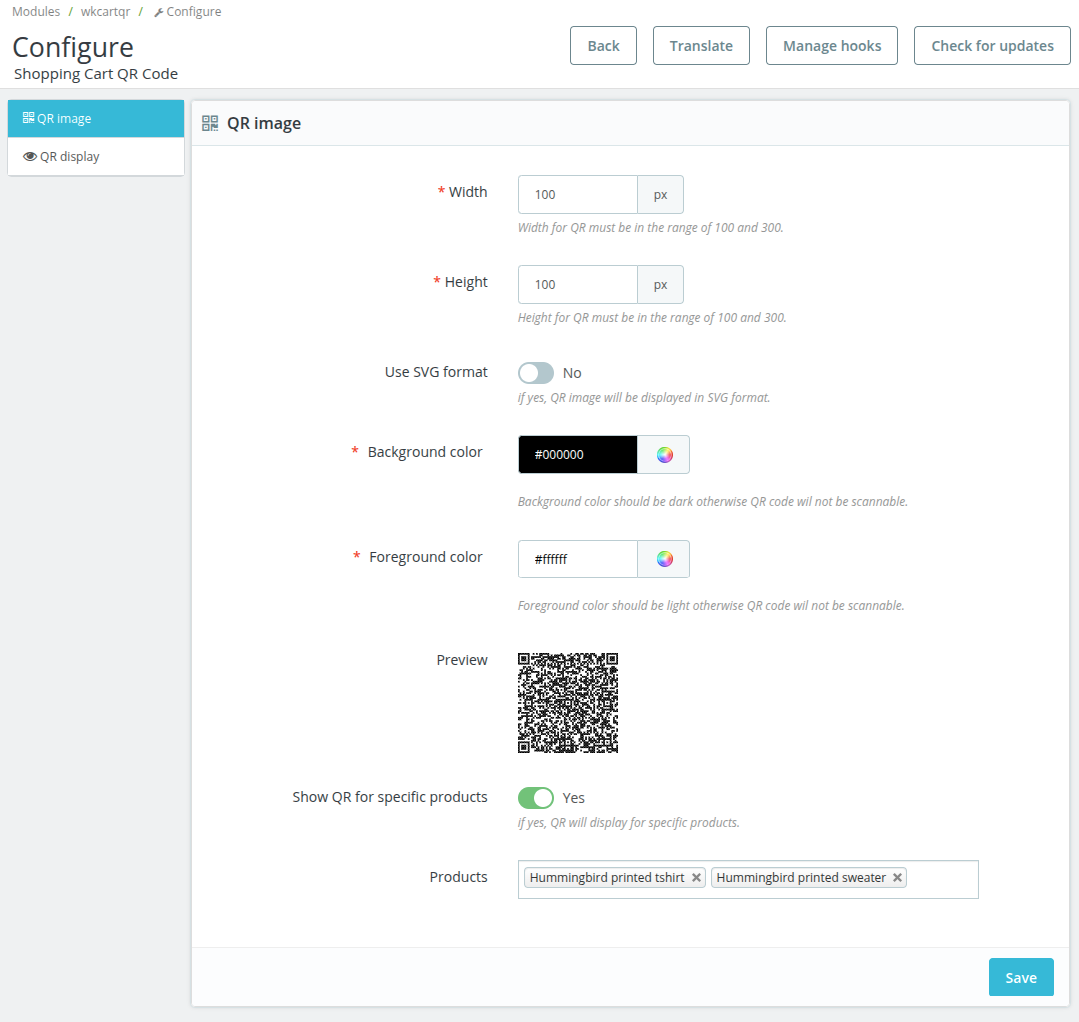
QR Image Settings
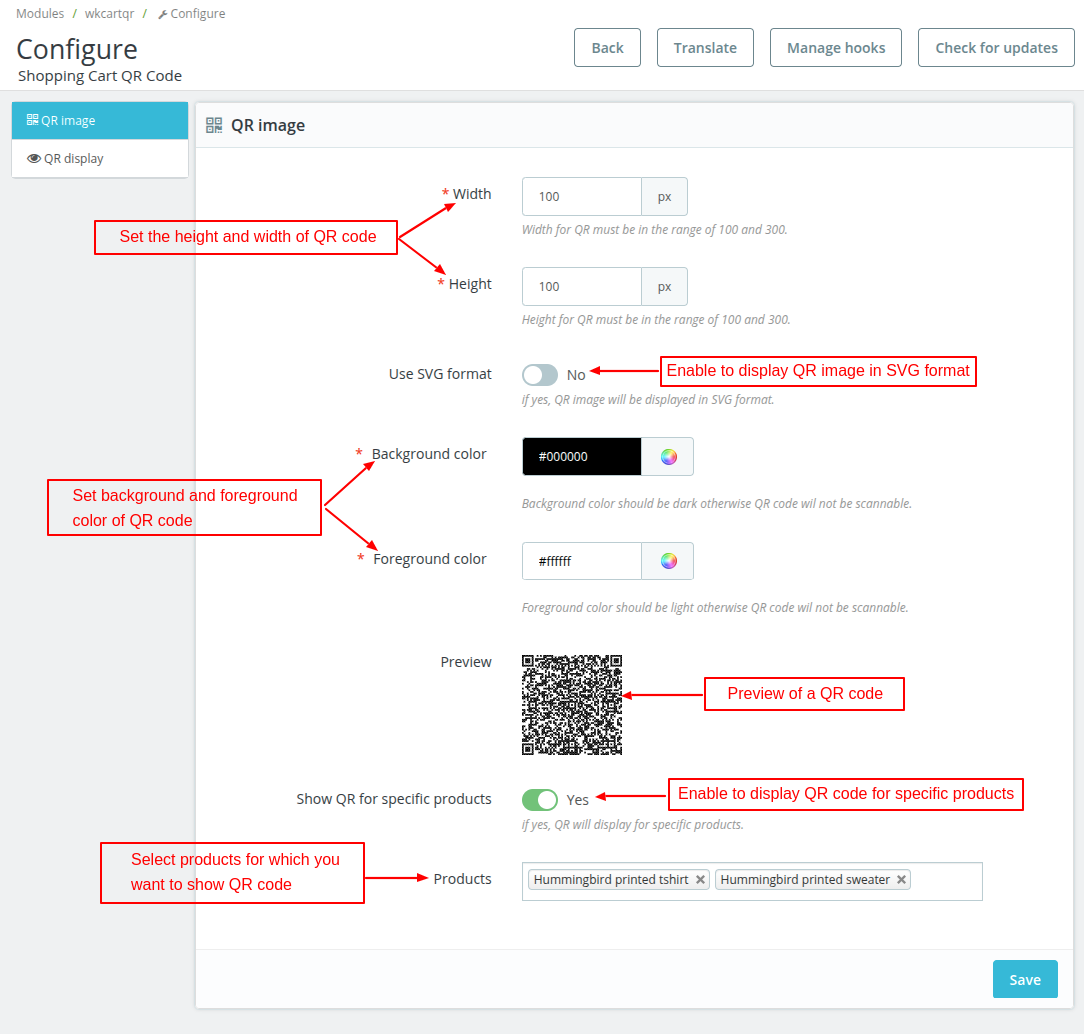
Under QR Image Settings, admin can:
- Set the width and height of QR Code.
- Enable the display of QR image in SVG format.
- Set the background and foreground color of QR Code.
- Preview QR code.
- Select the products on which he wants to show QR code.
QR Display Settings

QR Code position at product page
Admin can choose to display the QR code on the product details page or product page tab.
Update QR Code when product combination updated
If enabled, then the module will generate a unique QR code for each combination of the product.
And, if inactive, then the QR Code of the default product combination will display for every combination on the product page.
QR Code in quick view
Enable this option to show the QR Code in the quick view popup.
QR Code on mobile devices
This option allows the admin to display the QR Code on mobile devices. Kindly note the QR Code will not display in mobile devices whose resolution is less than 768 pixels.
QR Code on cart page
Enable this option to display the QR Code on the shopping cart page.
Text display with QR
Add text to display on the product page along with the QR code.
Front End Workflow
When a customer visits the store and opens the product, he can view the QR code on the product page.
QR Code on Product Details Page

QR Code on Product Page Tab
If enabled by admin from the back office, then a new tab “QR” gets added alongside Description and Product Details tabs.

When a customer scans the QR Code using a scanning app, he gets redirected to the product page URL on his smartphone.

Quick View Popup
As enabled by the admin, the product QR Code will display in a quick view popup.

QR Code on the cart page
If enabled by admin from the back office, then a QR code will display on the shopping cart page.
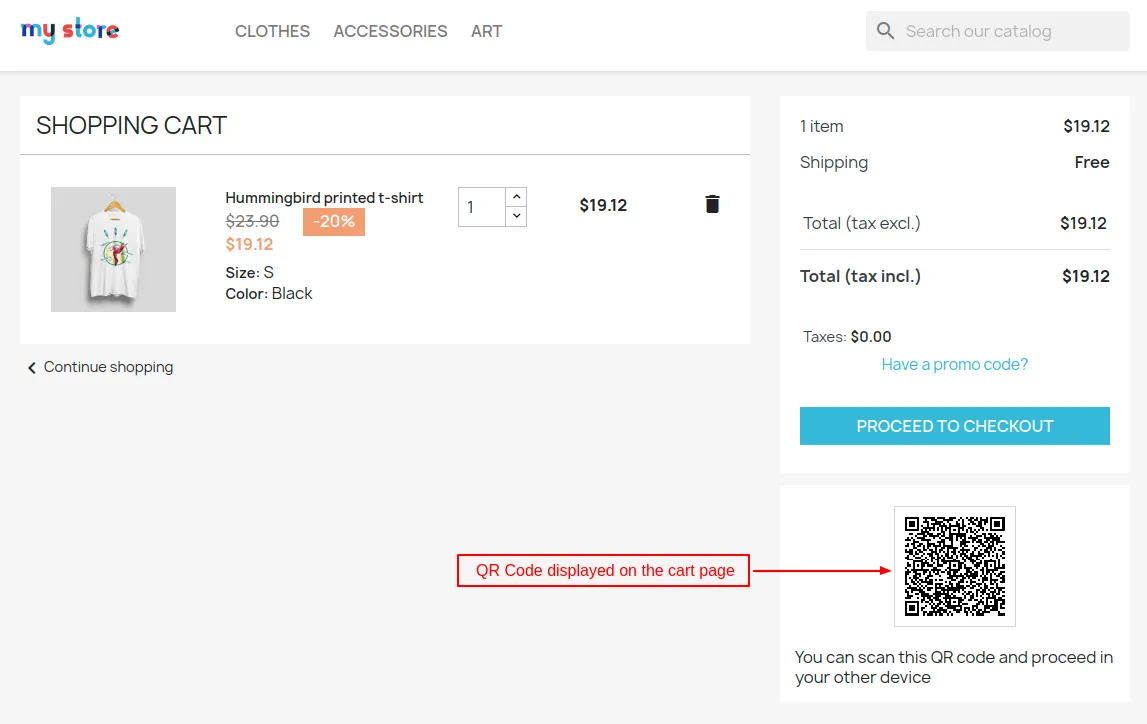
When a customer scans the QR code, he redirects to the shopping cart page URL on his mobile devices.

QR Code on Mobile Devices
if enabled, then QR Codes will be displayed on the product and shopping cart page on the mobile devices.


Combination Wise QR Code
If the admin has enabled the option from the back office, then a unique QR code will generate for each product combination.
Suppose a product Hummingbird printed t-shirt has two combinations: Size – S, Color – White and Size – S, Color – Black.
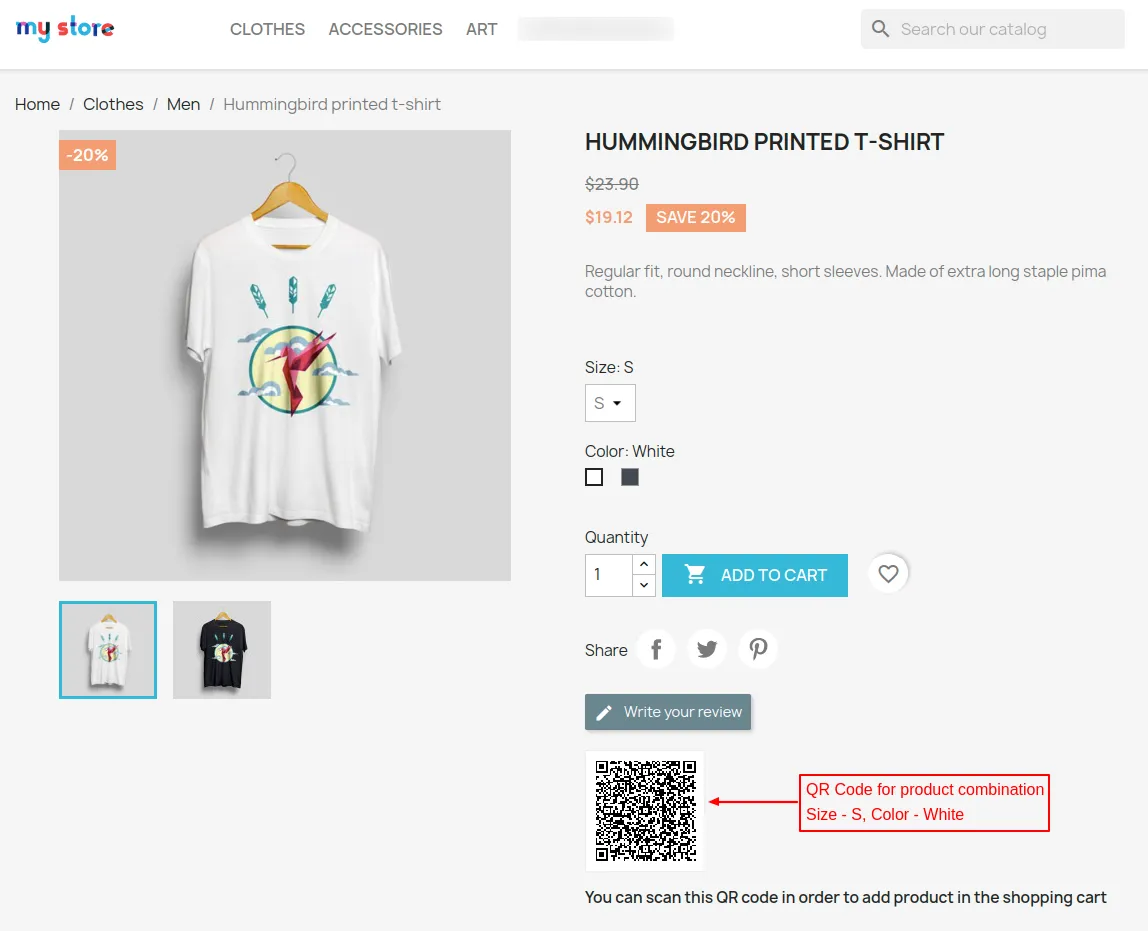

It can be seen in the above two screenshots the different QR codes are displayed for different product combinations.
If the admin has disabled “Update QR code when product combination updated”, then QR code for default product combination will display for every other combination of a product.

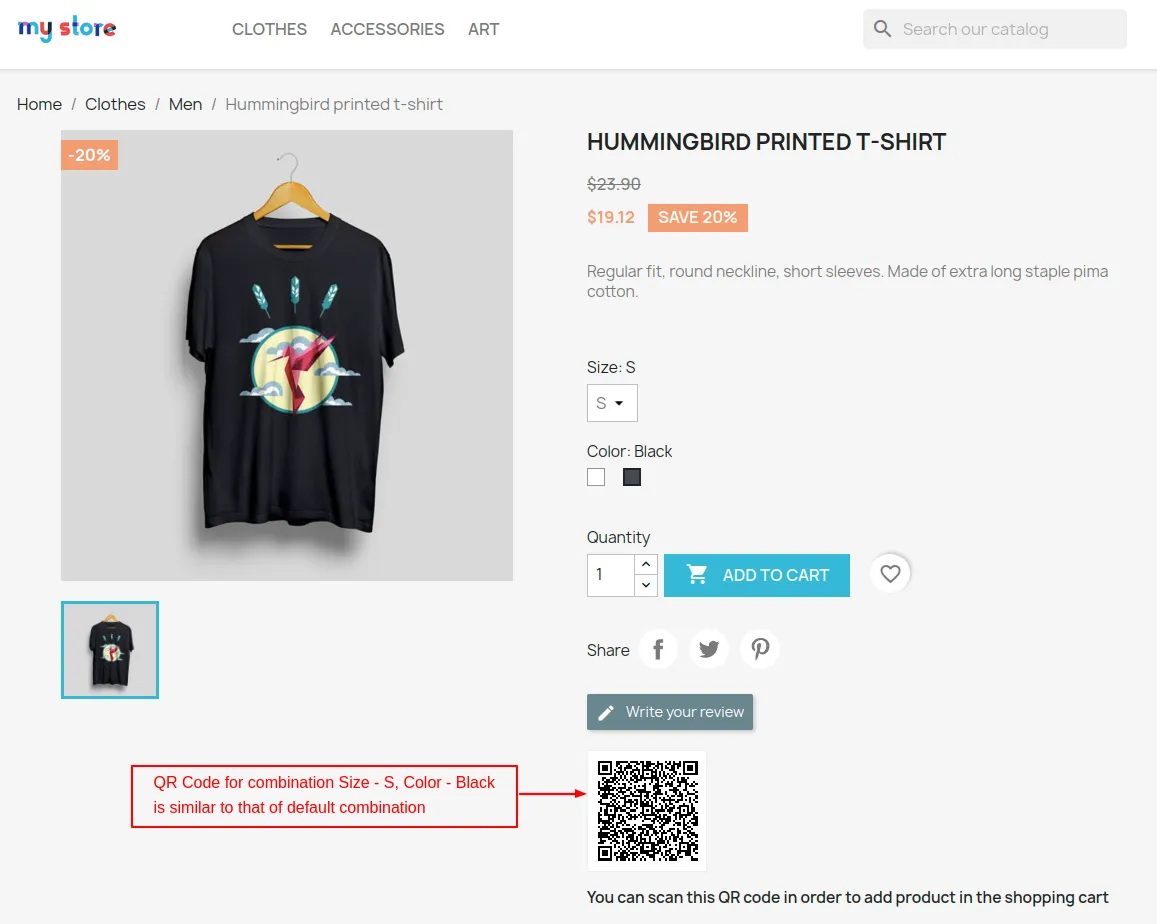
We can see in the above two screenshots the QR Code for the combination Size – S, Color – Black is similar to that of the default product combination.
Customize QR Code Image
The module allows the admin to set the dimensions and background & foreground color of the QR image.


This was all about Prestashop Product and Shopping Cart QR Code Module. I hope this document will help you in checking the functionality of the module in a better way.
Also, do let us know about your views in the comments.
Support
For any kind of technical assistance or query, please raise a ticket or send us a mail at support@webkul.com
Also, please explore our Prestashop development services and a vast range of quality Prestashop addons.
Current Product Version - 4.0.4
Supported Framework Version - 9.x.x, 8.x.x, 1.7.x.x

Be the first to comment.