Connect your PrestaShop store with a PrestaShop AI ChatBot to help customers find the right products.
PrestaShop AI ChatBot acts as a virtual assistant that understands the user queries and provide relevant responses.
Customers can ask queries about product links, price, features etc and get answers immediately on ChatBot.
Transform shopping experience on your store by letting customers find the right products easily and quickly with AI ChatBot.
Features of PrestaShop AI ChatBot
- AI ChatBot provides answers to the queries asked by the customers about products.
- Customers can ask about store products, prices, product links, etc and get instant responses from the ChatBot.
- Customers can ask queries about product based on price, attributes, URL, features, etc.
- View a list of customers who have asked queries using the AI ChatBot in the back office.
- View queries of a particular customer by date range.
- Allow users to report issues to the Admin.
- Change the look and feel of AI ChatBot using custom options provided.
Minimum System Requirement
The following minimum system requirements are needed for this extension,
- Python Version – 3.10
- Server key and cert files (for Flask API)
- Docker (Optional)
- Two ports (5000 and 8000)
- API Key (Gemini, OpenAI, etc. for Text Generation)
For Hosted API for Embeddings (OpenAI, Gemini etc.)
- RAM (4 GB)
- Space (4 GB)
- API Key (Gemini, OpenAI, etc. for Embedding)
For Self-hosted API for Embeddings
- RAM (4 GB)
- Space (16 GB)
Note: The minimum system requirements may vary based on the data.
To install AI module, we need SSH access. You can also check the AI Models Server Installation Guide and ChromaDB Installation Guide for reference.
How to Install PrestaShop AI ChatBot
- Firstly, go to the module manager in the back office and click on ‘upload a module’.
- After that, drag and drop the module file or select the file from the system.
- In this way, the module installation will be successful.



Module Configuration
General Settings
ChromaDB endpoint – Enter the ChromaDB server address.
Server Endpoint – Enter the server address.
Note:
- ChromaDB is used here as a vector database.
- Endpoint is required to process user queries and provide relevant responses. So, we need to install this on your server. Please contact us for installation.
- Compatible with chromaDB V2 API.
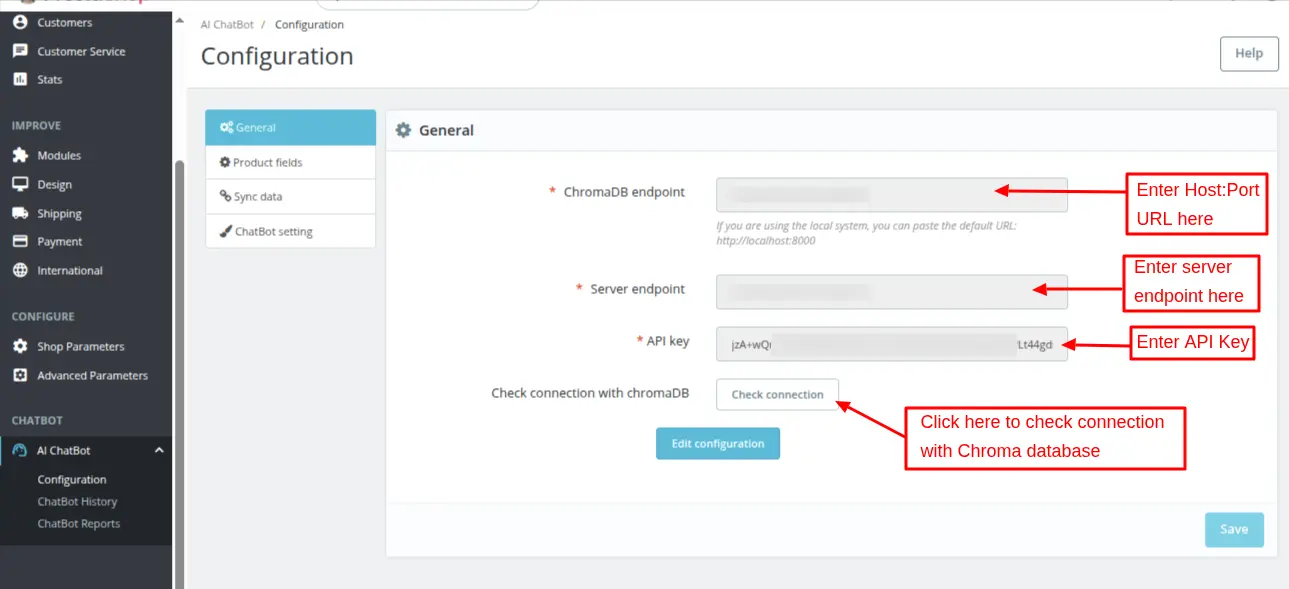
Note: You can also check the AI Models Server Installation Guide and ChromaDB Installation Guide for reference.
Once saved, the admin can edit configuration.
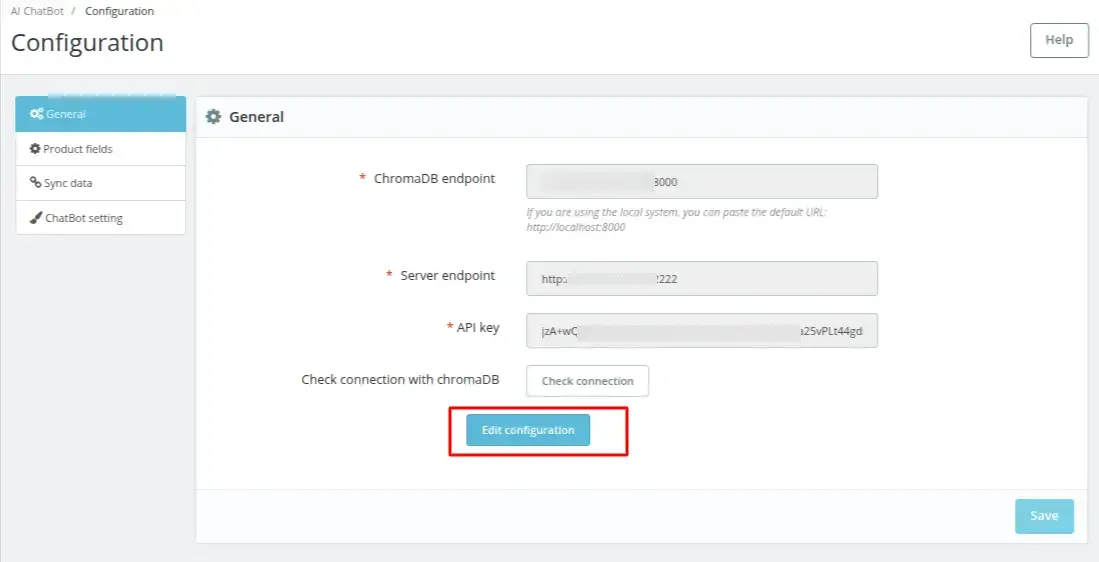
While updating the general settings, a popup appears on the page where the admin can see that on updating the current configuration, the existing embeddings will be lost.
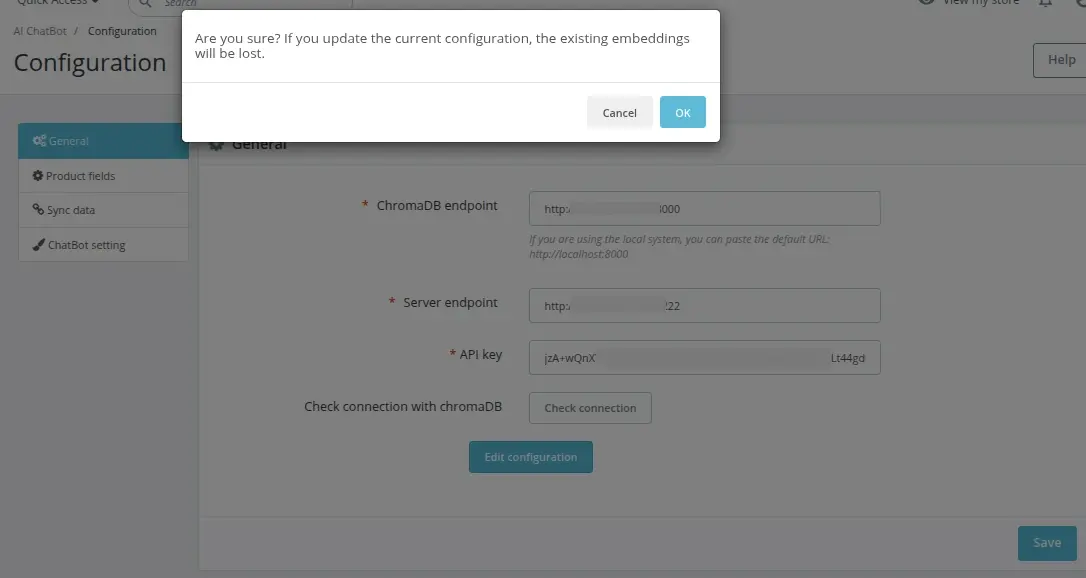
Product Fields
Under this tab, the admin can configure the fields that he wants consider for product search in ChatBot.
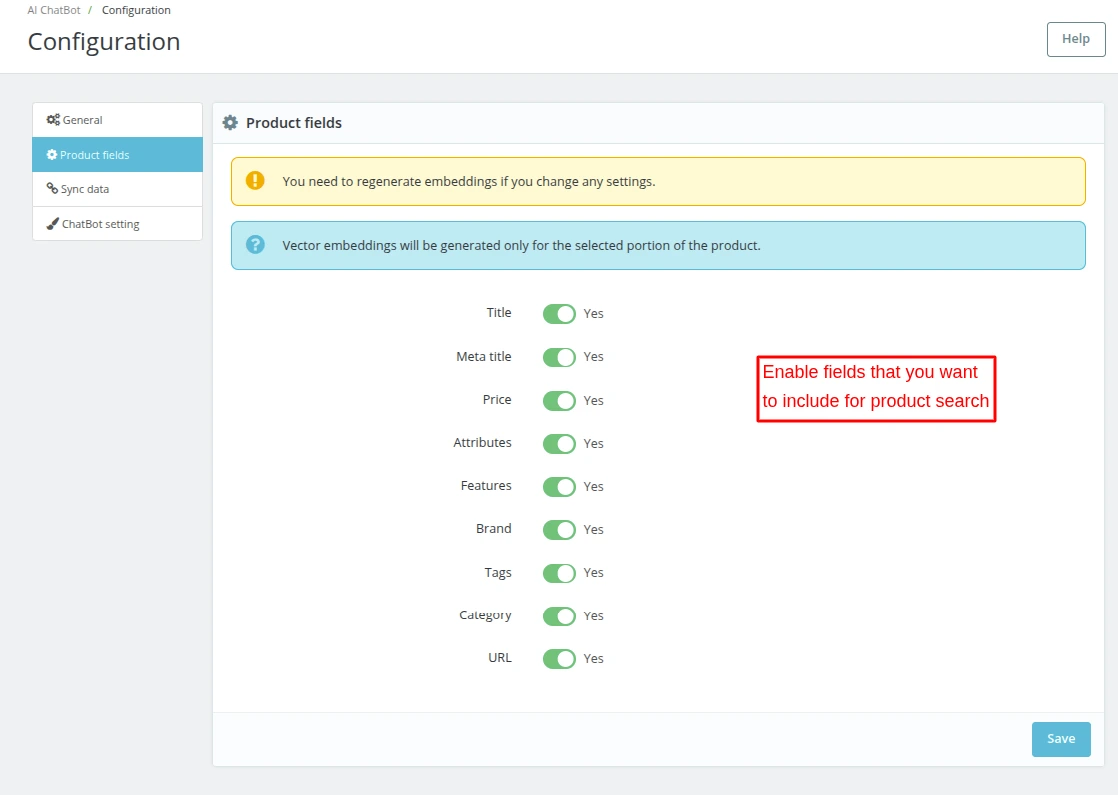
The admin needs to regenerate the existing product embeddings if he does any modifications in the settings.
Sync Data
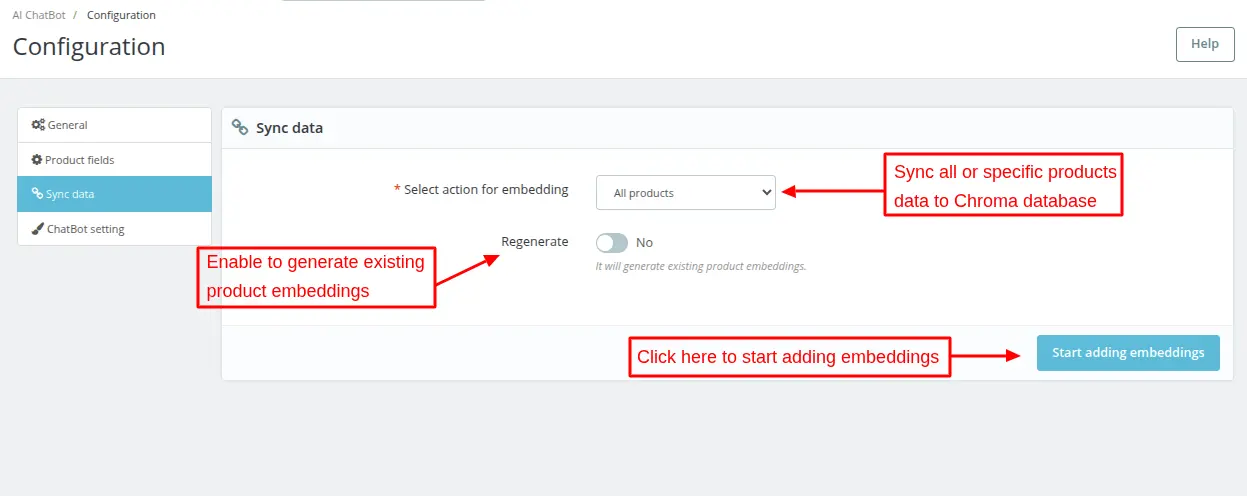
Select action for embedding
The admin can choose to synchronize all or specific products data to Chroma database. To embed the specific product, search the product in ‘Select products’ field.
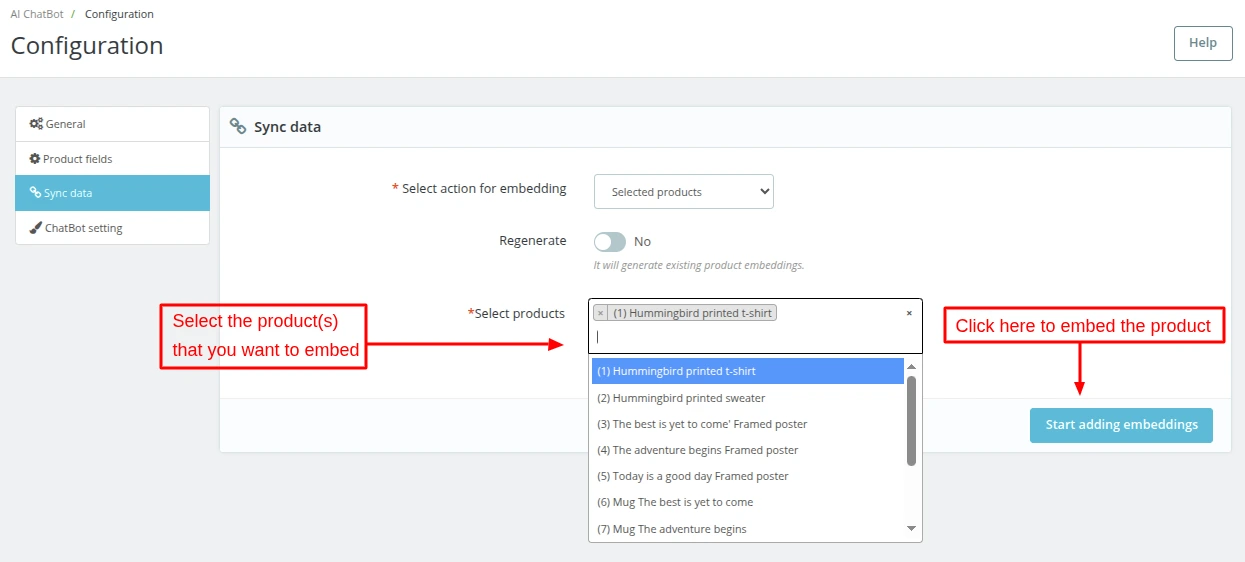
Click on ‘Start adding embeddings’ button to embed the product.
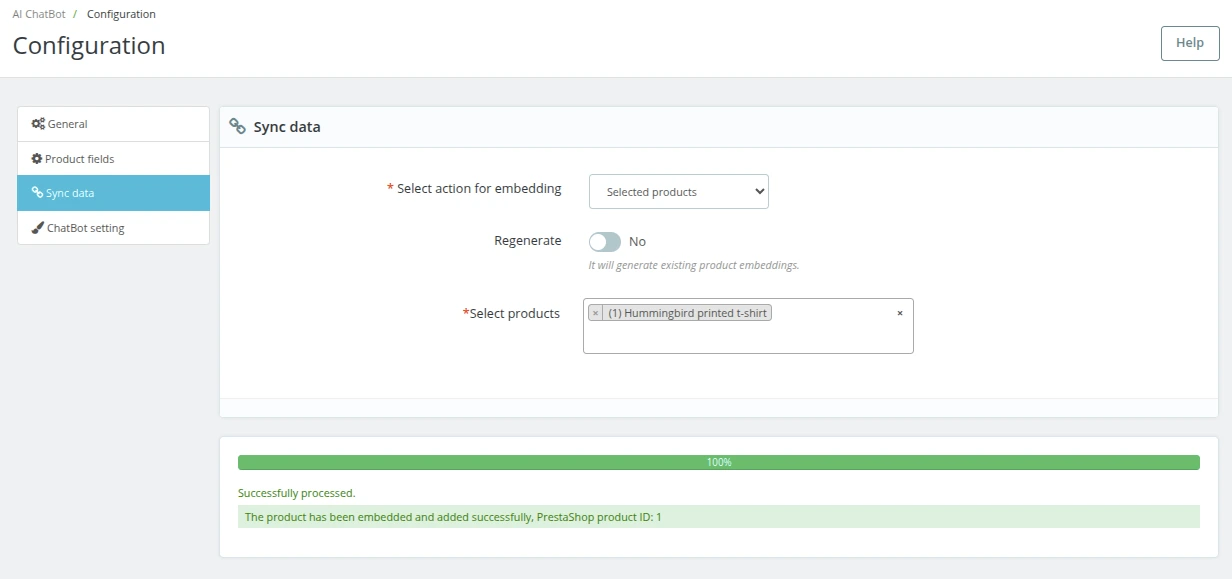
ChatBot Settings
Under PrestaShop ChatBot Settings, the admin will have various options using which he can customize the appearance of ChatBot.
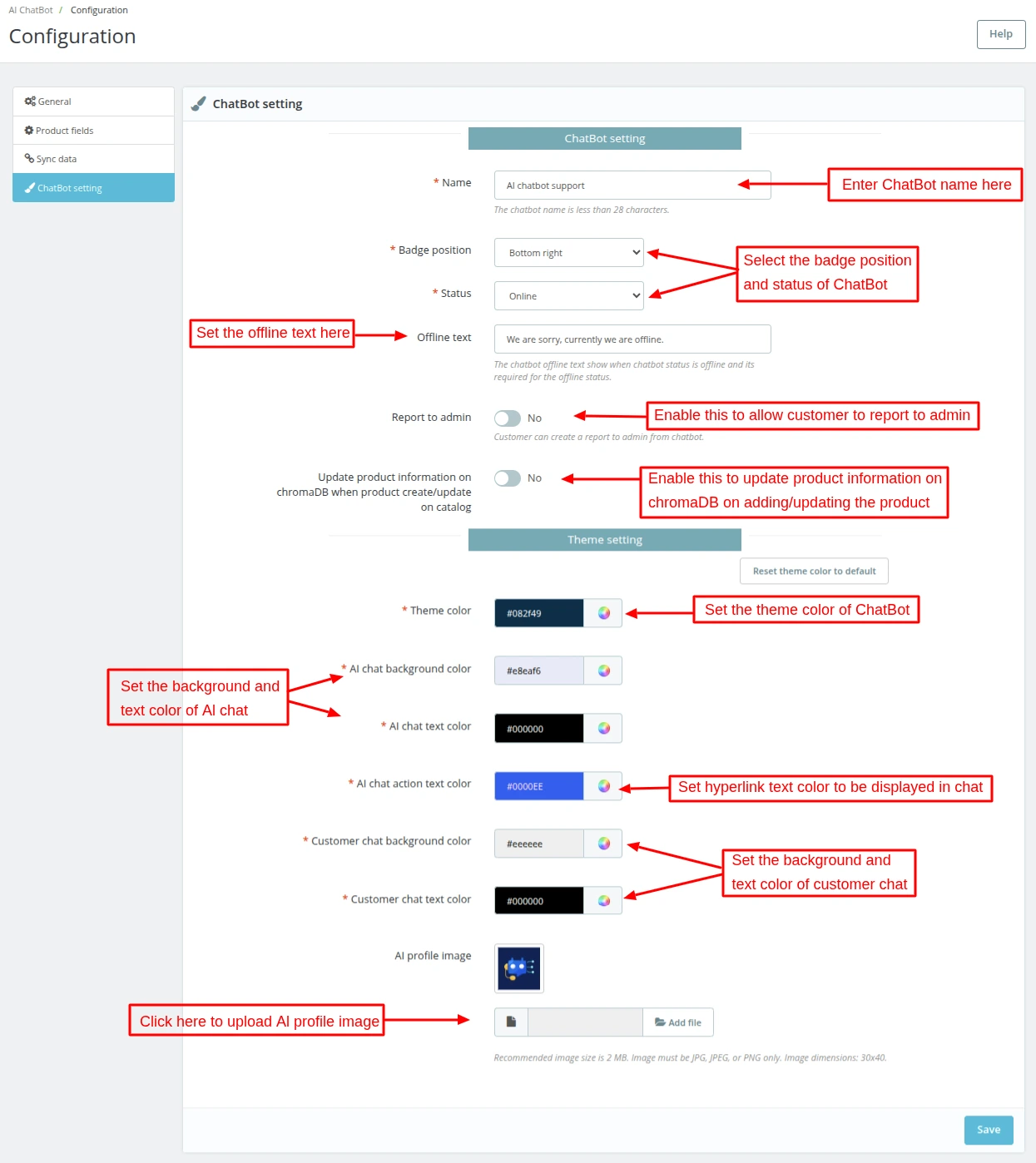
ChatBot Setting
Under ChatBot Setting, the admin can:
- Set the Chatbot name that will appear on the top of ChatBot.
- Choose to show the ChatBot badge in the bottom left or bottom right position.
- Set the offline text that will show in the front when the ChatBot status is offline.
- Enable/Disable to allow users to report issues to the admin.
- Enable/Disable to update product information in chromaDB on adding/updating the products.
Theme Setting
Under Theme Setting, the admin can set:
- Color of theme.
- Background and text color for AI chat.
- Set the color for displaying the hyperlink or text links in the chat.
- Background and text color for customer chat.
- AI profile image.
Front End – Customer Flow
Once the module has been installed and configured, the AI ChatBot gets available for customers on the storefront.
A badge to open the ChatBot chat window gets available on bottom left or bottom right position of the store page.

On clicking the badge, the chat window will open up and option of login and registration will display.
Customer can enter the details and login to the store directly from the ChatBot.

Customer query regarding product links

In the above screenshot, we can see that a customer has typed a query regarding product links and AI ChatBot has displayed a list of all the product urls accordingly.
Customer query regarding product price range

Queries about products based on attributes and price
Suppose a customer has asked a query “black cushions under € 20”. The query includes ‘black’ which is an attribute and price.
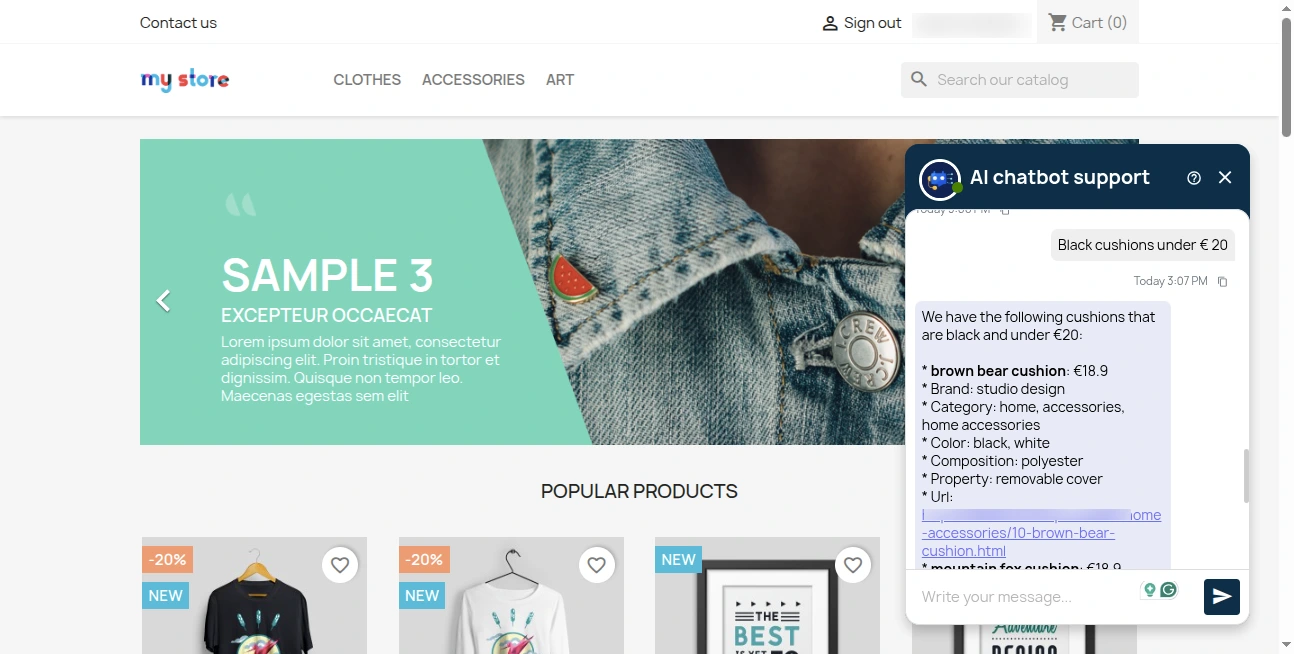
The customer can copy both his query and AI ChatBot response by clicking on the copy button.
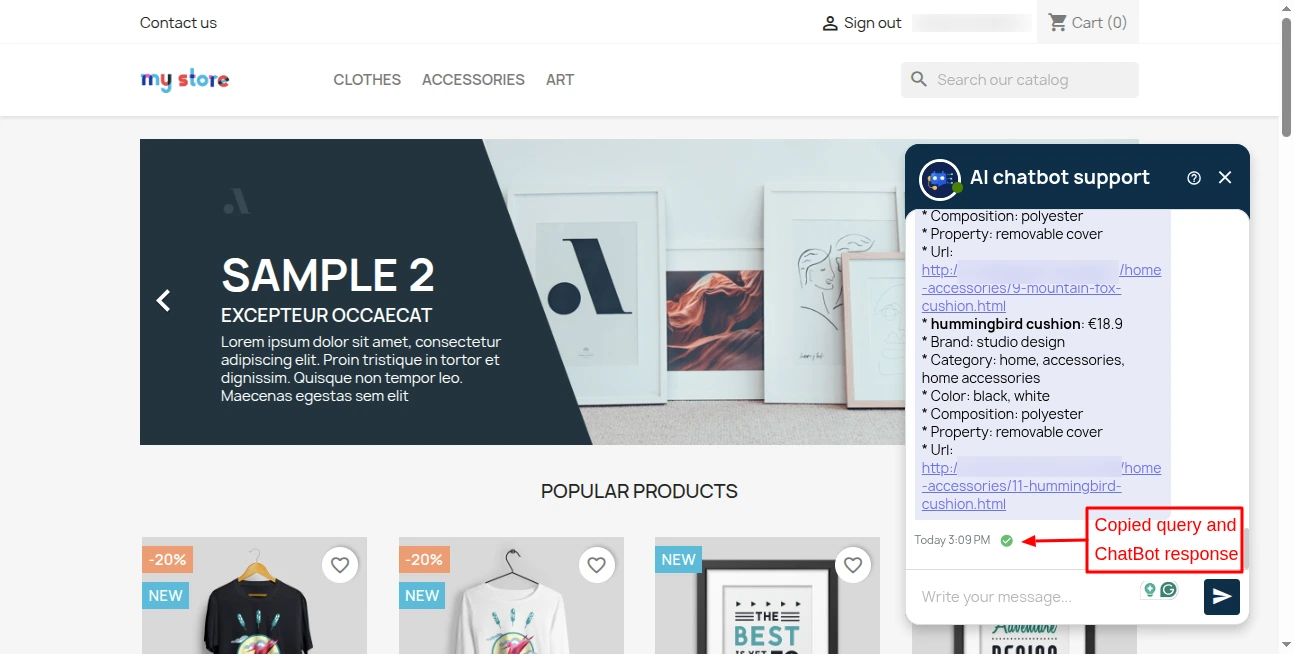
By default, six messages (including user query and AI ChatBot responses) are displayed AI ChatBot.
Chats will load when a customers scrolls upwards to view older chats as shown in the screenshot below.

ChatBot History
Admin can view a list of customers who have asked queries using the AI ChatBot under ChatBot history tab.
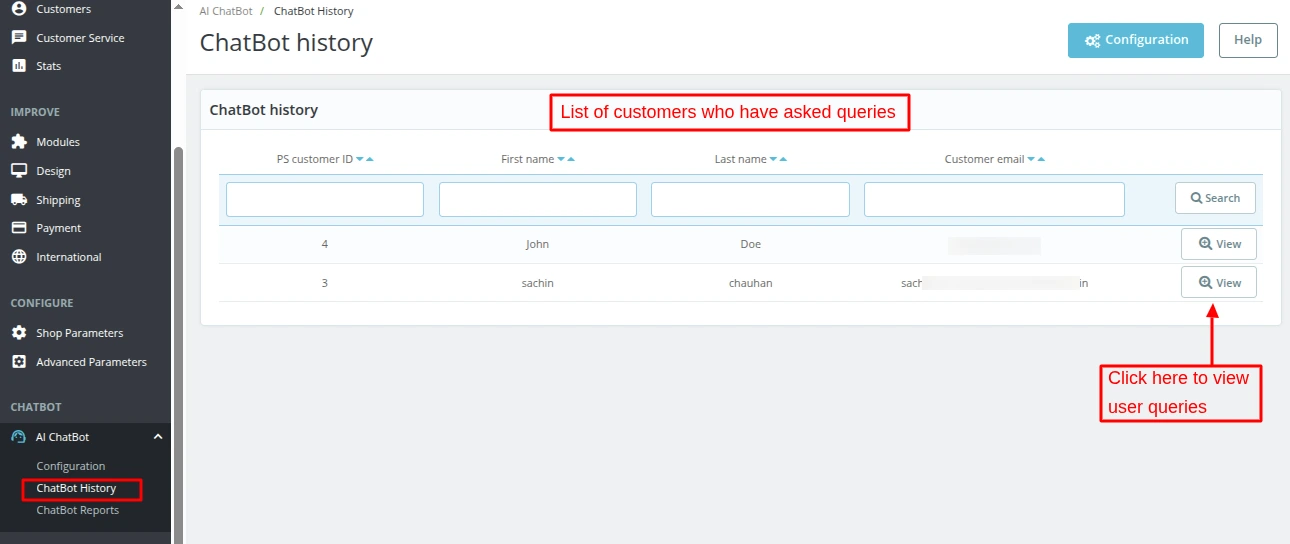
Click on the ‘View’ button to see particular user queries.

The admin can set the date range for which he wants to view the queries.
By default, six messages (including user query and AI ChatBot responses) are displayed in the chat history.
Chats will load when the admin scrolls upwards to view older chats as shown in the screenshot below.

ChatBot Reports
The users can report to the admin if they find any issues with the ChatBot.
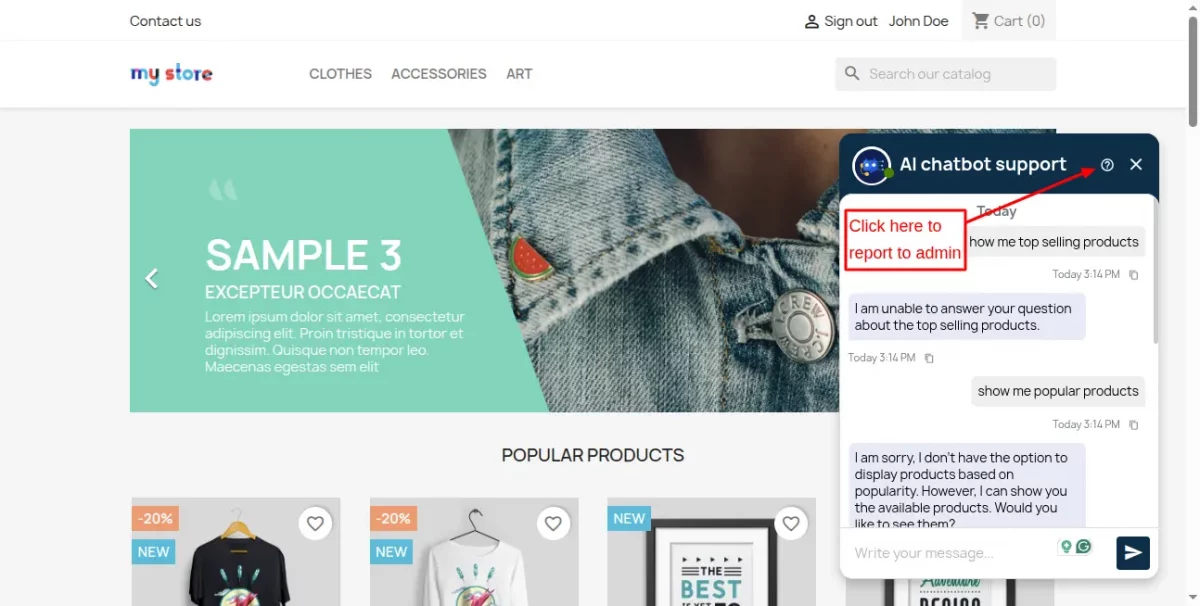
To report the issue to the admin, the user needs to enter the issue title and description.
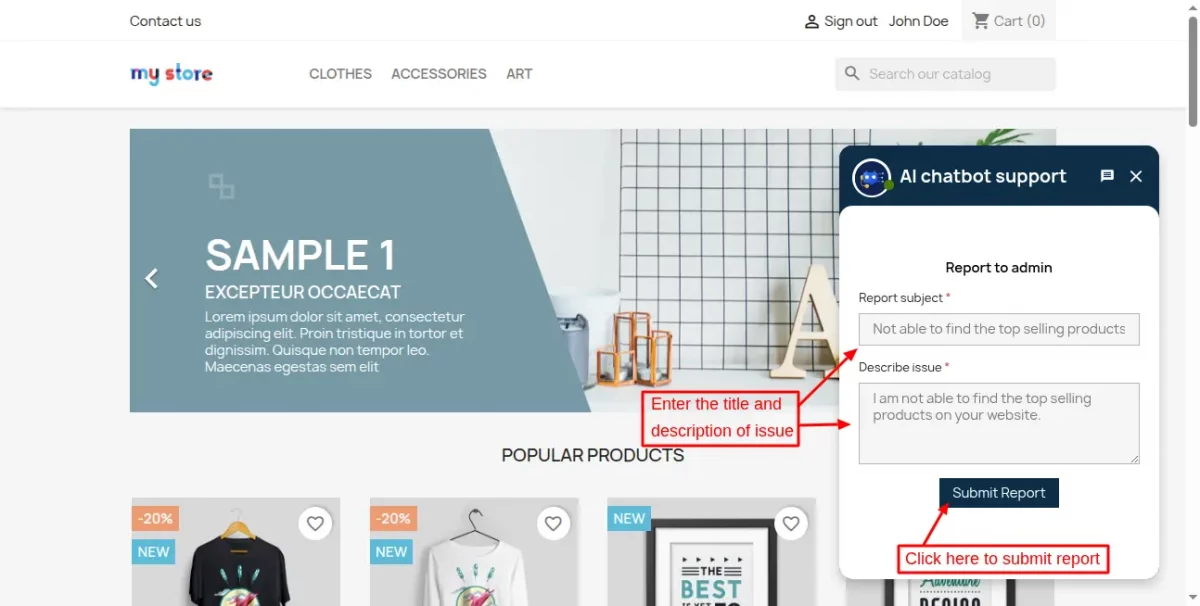
After clicking on the “Submit Report” button, the report will be sent to the admin and the admin will be able to view that report from the back office, under the “ChatBot Reports” tab.
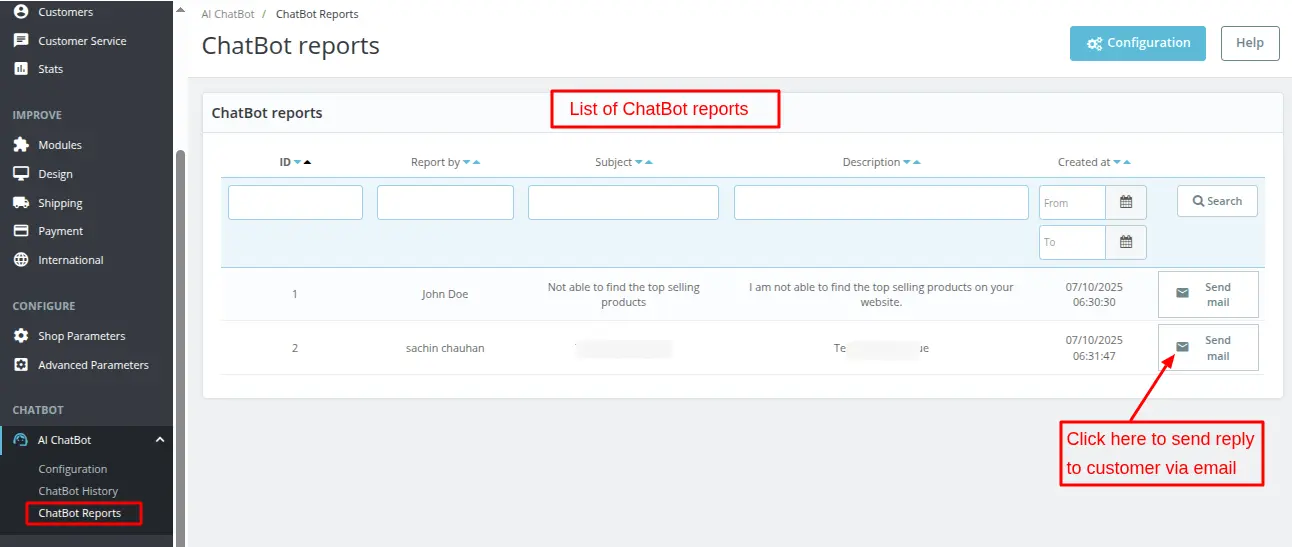
This was all about PrestaShop ChatBot module. I hope this document will help you in checking the functionality of the module in a better way.
Also, do let us know about your views in the comments.
Support
For any kind of technical assistance or query, please raise a ticket or send us a mail at support@webkul.com
Also, please explore our Prestashop development services and vast range of quality Prestashop addons.
Current Product Version - 2.0.0
Supported Framework Version - 9.x.x, 8.x.x, 1.7.x.x

Be the first to comment.