Opencart Marketplace Aramex Shipping now provides Aramex Shipping facility to customers around the world. Just a few configuration steps and then this module is all set for providing shipping rates to its customers on the Opencart Marketplace.
This is one of the most popular shipping methods in the world and now it is available with the Opencart Marketplace module also.
Opencart Marketplace Aramex Shipping module is an add-on of the Opencart Marketplace Module. To use this module, you must have installed the first Marketplace Module.
Note:
1. This module supports all templates and themes including the Journal theme.
2. Opencart Marketplace Aramex Shipping module supports the Multi-Store feature of default Opencart.
Check a brief overview of the plugin –
Features
- The codes are fully open and easy to use.
- Admin will enter the account details generated from the Aramex website.
- The Admin will enter their pin code and city for the shipment of their product(s).
- The admin can enable /disable the location search status.
- The admin can choose the allowed pages(Registration, checkout, address) for the location search status and also validate the information.
- Only those cities will be available in the fetch Aramex cities option that provides Aramex shipping.
- The seller can save their Aramex shipping account details.
- Admin can specify the weight class (Kilograms, Pounds, Ounce, Grams).
- The seller can generate the shipping label.
- The seller will receive the tracking number from the Shipping Label.
- The dynamic shipping method for freight calculation.
- The admin can set admin shipping details from the Aramex shipping configuration.
- They can also set order tracking details and support details.
- Seller, admin, and customer can track the order.
- The user will get a notification of the tracking.
- The admin can use multi-store in Aramex shipping.
- All order status will update by webhook (https://www.trackingmore.com/aramex-tracking-api.html).
Opencart Marketplace Mobile App
This is a technology-based era where everything is simplified even online shopping. We all know about shopping apps and their advantages-how it reduces and makes our shopping experience hassle-proof. So it is very important for all the Store owners to have a shopping app for providing a more convenient way to shop from their online store and now Webkul has launched its new app Opencart Marketplace Mobile App
Opencart Marketplace Mobile App converts your marketplace store for Opencart into a mobile app. Your customers can easily purchase products on the go. They don’t need to have a laptop or desktop, they can easily explore your store through their smartphones. It will not only benefit the store owner and customer it will benefit the sellers too. Sellers can see their dashboard, order history through the mobile app. So what are you waiting for, you must now have an Opencart Marketplace Mobile App to be a step ahead.
- Seller list.
- The Seller Collection.
- Seller Profile.
- The Seller Dashboard.
- Seller Order History.
- The customer can contact the seller.
- Market Place Sell Page.
- Users can review sellers.
- Seller Location is mentioned on the map.
Installation & Configuration of this module
The installation of the module is very easy. You just need to drag your admin & catalog folder file into the Opencart root folder and it will be installed.
You can also install the Opencart Marketplace Aramex Shipping module by uploading the admin & catalog files through the extension installer.
Admin has to install the XML file through the extension installer.
Now admin will go to Extensions > Modifications and then click on refresh button like the image below.
Also now, under Extension > Shipping, Install the Opencart Marketplace Aramex Shipping module like this way.
After clicking on the Edit button, the admin will be re-directed to a new page where the admin will provide details and do the configuration for this shipping module.

General Settings:
Admin will enable the module and then enter various details like Title, User name, Password, API version, Account Number, Account Pin, account entity, and Account country code.
Location Search Status:
The admin can enable/disable the location search status on the user’s end. Only after enabling this permission user can view the fetching cities option.
Admin can choose the allowed pages for fetching city and also apply the validation for the correct information. If the user put wrong information it will throw an error message. Please check the below image for all the details.

Furthermore, the admin needs to enter the City, Postcode for the shipment of their products. It is important for an admin to enter the city of the country which is registered for the current store.
The admin needs to enter weight class, tax class, geo zone, and seller override status enabled. The admin can enable the permission for the seller to save their Aramex account details.
Admin Shipping Address:

The admin can add the admin shipping address from Aramex shipping for that they need to add city name, Post code, Country, and Region.
Order Tracking:

Furthermore, the admin can set the order tracking details for the Aramex shipping. To enable this functionality admin need to enable the configuration, add tracking API key, enable the seller can track order and enable customer can track order.
Support:

From the Aramex support configuration the admin can check the details like issue with module, customization required and start from scratch. These are webkul’s support options.
NOTE: Admin will receive various Account details like Username, Password, Account Number, Account Pin, Account Entity & Account Country Code from the Aramex website.
Marketplace Configuration

After enabling the Opencart Marketplace Aramex Shipping module, edit the Opencart Marketplace module by clicking on the Catalog Module Configuration tab and selecting the menus Add Assign Product & Assign Product List from “Allowed Account Menu” so that sellers can view this option in their account section.
Module Translation
As this Marketplace module supports multiple languages so this section will describe how to make the module work in different languages. Please check this link for language translation
Location Search Status: Fetch Aramex Cities
The location search status option is enabled by the admin and it will display on:
- User registration page
- User checkout page
- Customer address page
User Registration
After configuration of the module, the user can navigate to the My Account > Register and fill in the required details to create a customer’s account.

Here, the user needs to fill in some details like First and last name, email, telephone, and fax.
If the admin has enabled the location search status from backend then only fetch aramex cities option will be displayed on user end

Furthermore, the user has to fill the address details, Where the user can choose the cities according to the filled country and region options.
Customer Checkout Page
The customer can add the shipping address on the checkout page as well. Where fetching city option will be available to find the city according to the filled country and region.

User end address book
The existing user can add multiple shipping addresses and check them on address book page.
When the user clicks on the Address book following page will open. User can edit or delete any address at any time.

Note: The same option for fetching aramex cities will be available on address page when user will edit their address.
Address Validation
The admin can validate the information about the country and region on different pages like checkout page, registration page, checkout payment address, and shipping page.
If the information provided by the user is not validated or mismatched then it will give an error message. As given below for the invalid zip code:

Marketplace Aramex Shipping configuration: Seller End
After the module registration, the seller can configure MP Aramex shipping at seller end. The seller needs to fill username, account number, password, account pin, entity, country code, city, postcode, weight class and click on save button.

Checkout process
At the Order Confirmation page, the customer can see the MP Aramex Shipping method and after final checking, the customer will confirm order (place order).
The customer can view the order details by going to their Order History like the image below.
Now seller will complete the order by generating shipment, shipping label by going to Order History. At first seller will Ship the product by clicking on “Ship” button. Here “Print Label” button is inactive and it will be activated after the shipment generation.
After the shipment generation, “Print Label” will be active and then the seller will click on this button to receive the Shipping label. From the shipping label, the seller will get the tracking number. Please check the below image for better understanding.
Shipping Label
After having the tracking number, the seller will enter in the text box provided and then click on “Submit button” to save the tracking number.
Now Seller can also generate the invoice for that order by clicking on the “Invoice” button like the image below.
Invoice
For any kind of technical assistance, just raise a ticket at https://webkul.uvdesk.com/and for any doubt contact us at [email protected]
Current Product Version - 3.0.1.0
Supported Framework Version - 2.x.x.x, 3.x.x.x



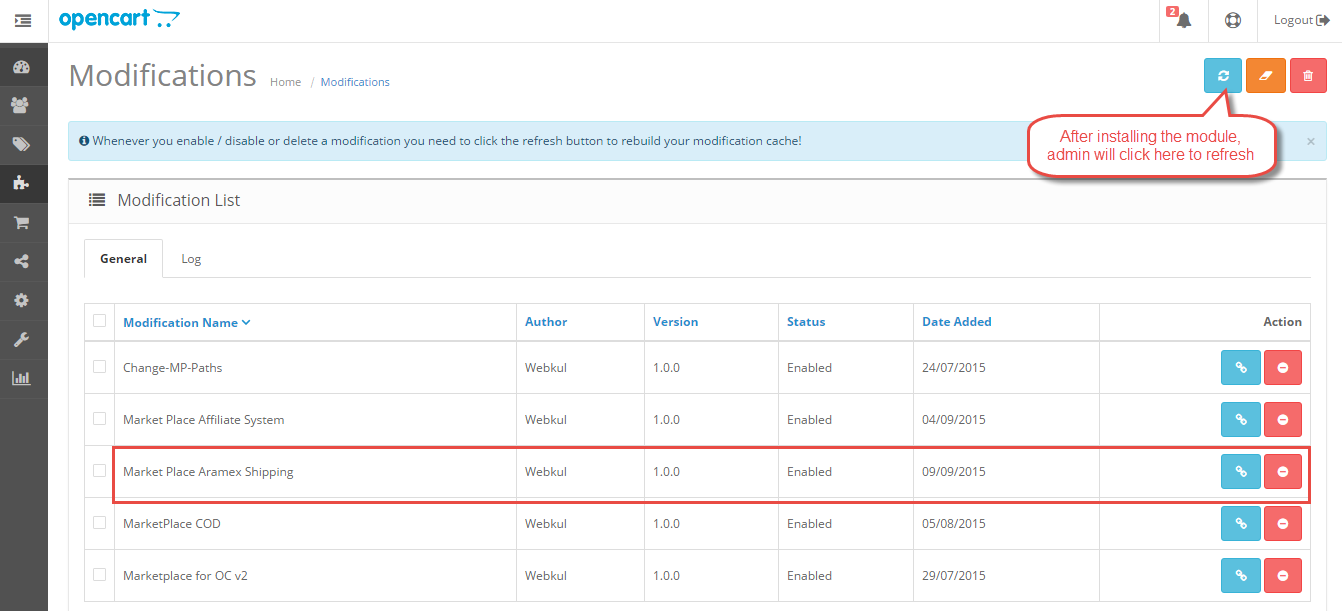



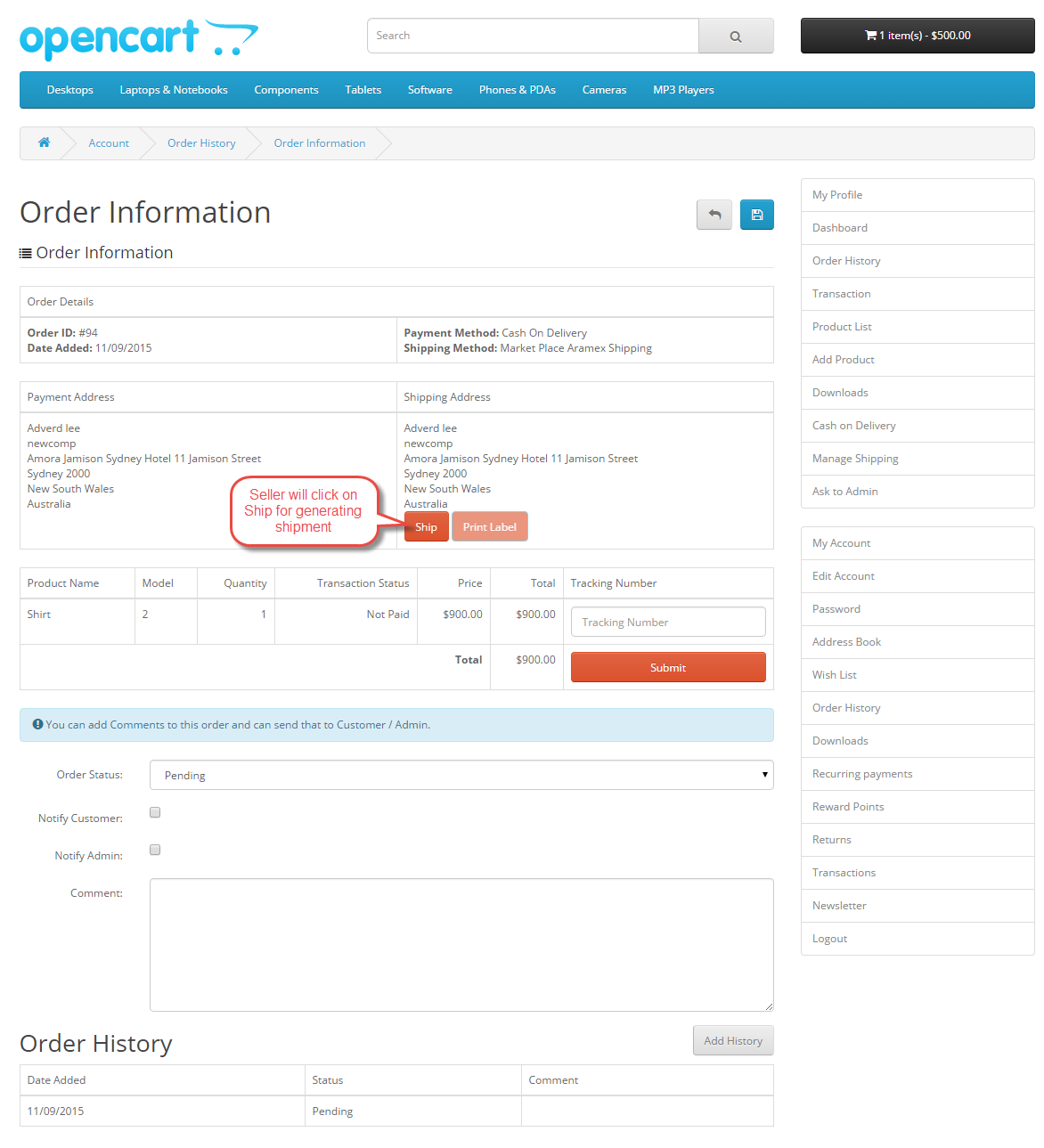

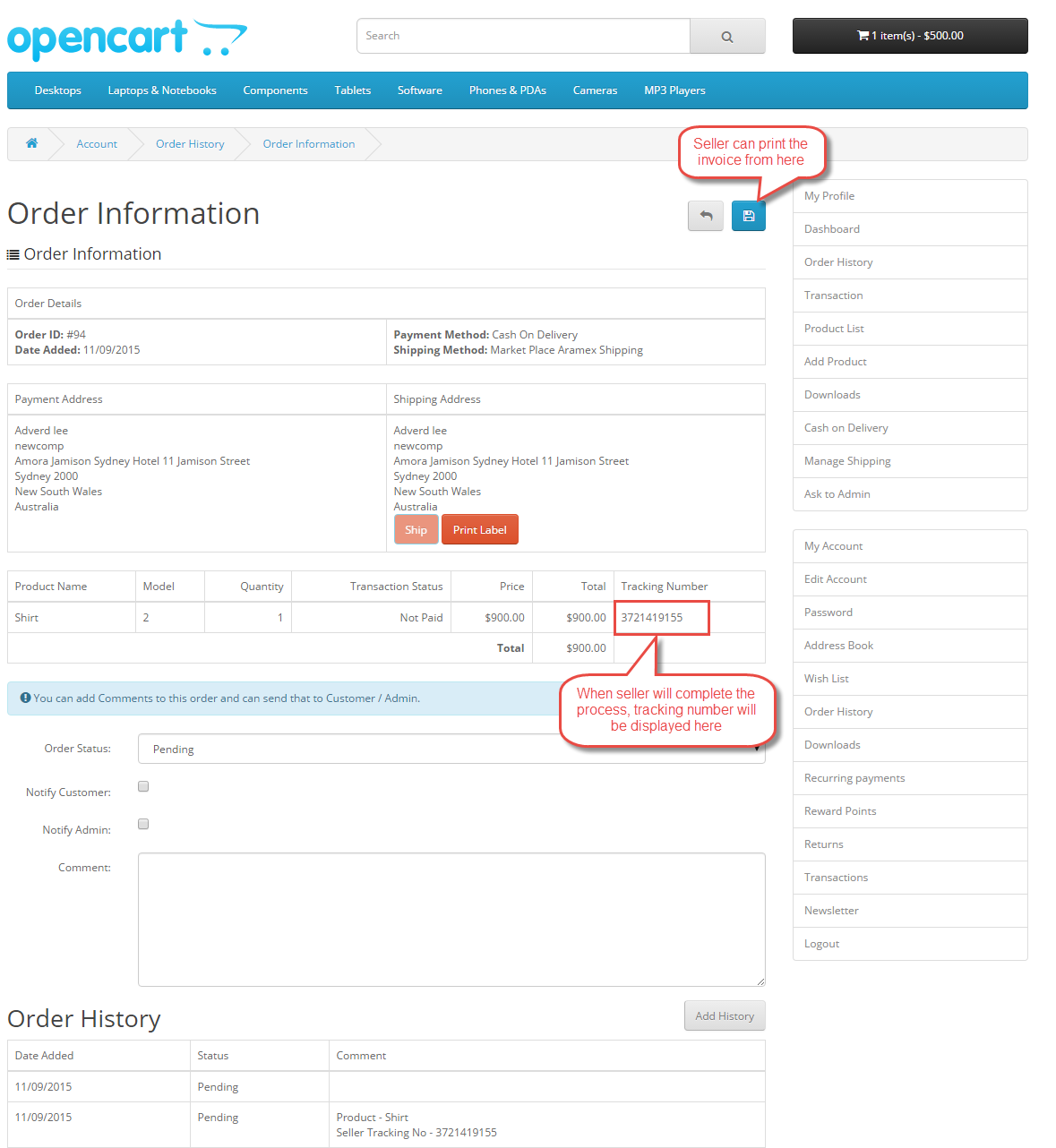
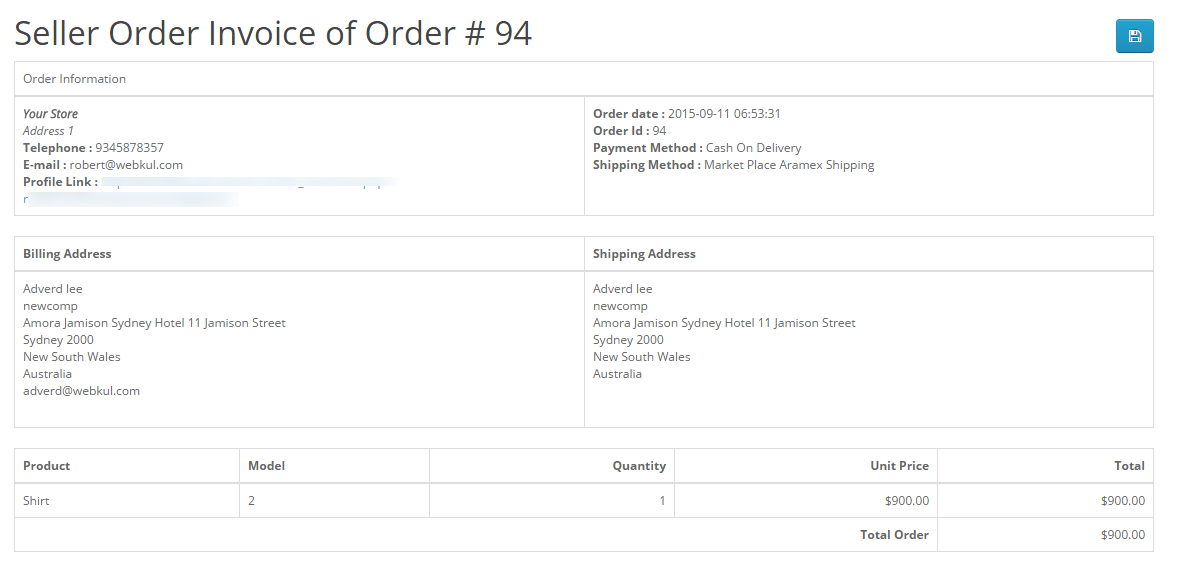
Be the first to comment.