INTRODUCTION
Odoo Direct Refund from Braintree helps you process Braintree refunds directly inside Odoo.
No need to switch between Odoo and Braintree, you can issue refunds instantly from invoice screen.
This module supports both full and partial refunds with mandatory credit note validation.
Every refund is stored as a traceable transaction, keeping your records accurate and transparent.
Admin can view the refund transaction invoice with all the information of reverse transaction.
Prerequisites For Using Odoo Direct Refund from Braintree
Odoo Direct Refund from Braintree works in conjunction with the following module:
You must install this module first for the Odoo Direct Refund from Braintree to work.
FEATURES
- Odoo Direct Refund from Braintree enables refunds directly from invoices.
- Mandatory credit note validation before confirming refunds.
- Supports both full and multiple partial refund requests.
- Add a refund reason easily using a dedicated refund wizard.
- Each refund securely links to its original payment.
- Maintain complete transaction traceability for all refunds.
- Track refund history with date, time, and amount.
Looking to implement ERP in your system? Check out Odoo Implementation! It’s your go-to solution for seamless integration and enhanced efficiency.
INSTALLATION
- Once you purchase the App from Webkul store, you will receive a link to download module’s zip file.
- Extract the file on your system after download finishes. As a result, you will be able to see a folder named- ‘payment_braintree_refund’
- Copy and paste this folder inside your Odoo Add-Ons path.
- Now, open Odoo App and click on the Settings menu. Here, click on Activate Developer Mode.
- Then, open Apps menu and click on ‘Update Modules List.’
- In the search bar, remove all the filters and search ‘payment_braintree_refund’
- You will be able to see module in the search results. Click on ‘Activate’ to install it.
WORKFLOW
- After installing Odoo Direct Refund from Braintree, Log in and open the customer invoice that requires a refund.

- Add a Credit note before initiating Refund process.

- Enter Refund reason using the dedicated wizard window.

- Confirmed Refund Transaction with real-time status along with refund reason.
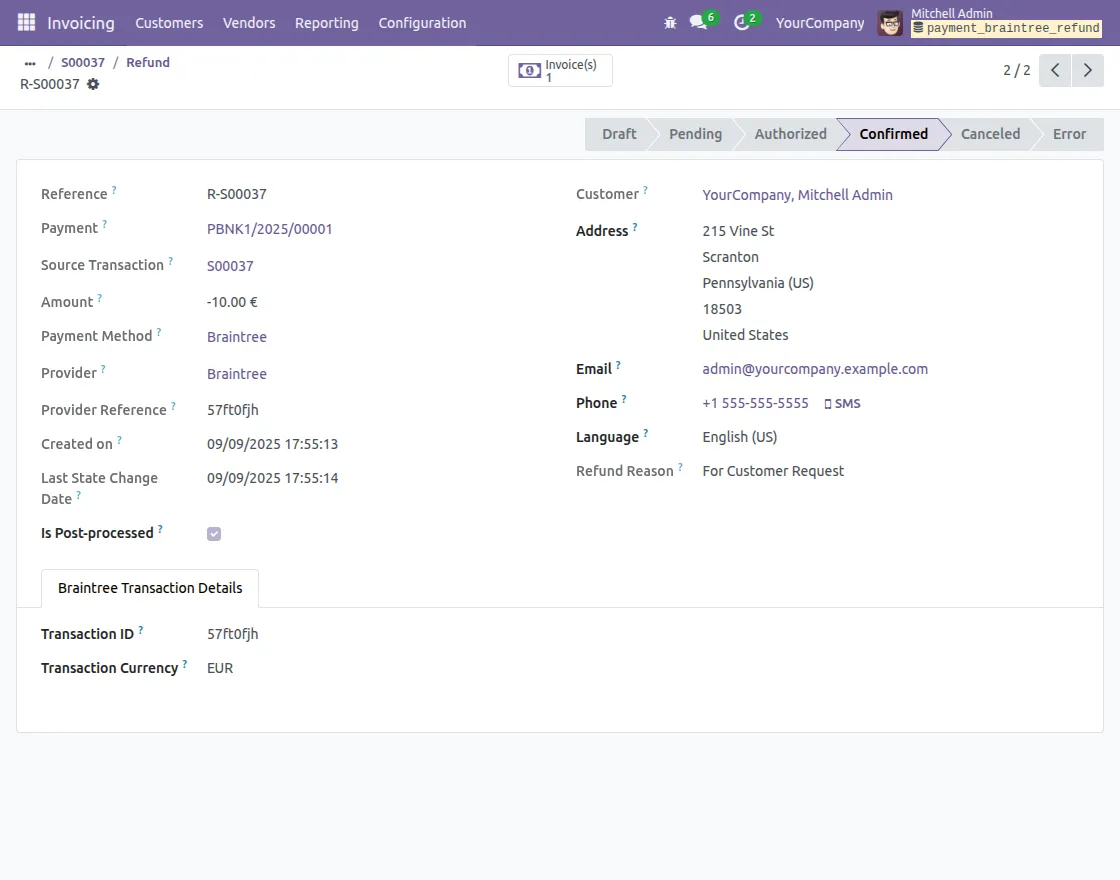
- Track each refund history with date, time, and linked child transactions

NEED HELP?
Hope you find the guide helpful! Please feel free to share your feedback in the comments below.
If you still have any issues/queries regarding the same, please raise a ticket at the UV Desk.
I hope this helps. In case of any further queries, contact us at our support mail.
Thanks for paying attention!!
Current Product Version - 1.0.0
Supported Framework Version - Odoo 19,18, 17

Be the first to comment.