Integrate your PrestaShop store with world’s leading dropshipping platform AliExpress via API and get access to products across various categories.
PrestaShop AliExpress Droshipping module allows you to import products from AliExpress and sell them in your PrestaShop store.
Place the orders on AliExpress with a single click for the orders of imported products created in PrestaShop.
Save your time and efforts by automatically updating product price and quantity on PrestaShop when they are updated on AliExpress.
Note
- Before purchasing the module, make sure you have registered for API keys on the AliExpress platform and have enabled API keys.
- AliExpress takes a lot of time to activate the keys. You can only use the module once the registration process on AliExpress is complete and keys are generated.
Features of PrestaShop AliExpress Dropshipping
Import Products and Settings
- Import products for AliExpress to PrestaShop using AliExpress product ID.
- Import multiple products at once via CSV file.
- View a list of all the products imported from AliExpress under ‘Products’ tab in the back office.
- Enable, disable, edit, and delete the imported products.
- Choose to keep imported product active upon creation in catalog.
- Fetch product features, description, packaging, and combinations while importing product from AliExpress.
- Automatically create categories and import products in the newly created categories during import.
- Select associated and default category of the product imported from AliExpress.
- Configure the default tax rule, supplier, and visibility options of the newly imported product from AliExpress.
- Select the carriers to apply on the newly imported product.
Product Price Settings
- Select the pricing of a newly imported products in 4 ways i.e. same as AliExpress, custom price, increase, or decrease impact on the product price.
- If the product price is in a particular range on AliExpress, then admin can select whether minimum price or the maximum price will display for the imported product.
- Choose to fetch SKU price, offer sale price, or bulk offer sale price from AliExpress.
Combination Images Settings
- Option to import product images with the combination images while importing products from AliExpress.
- If the admin keeps the option inactive, then only selected combination images will display.
Product Update Settings
- Update the product information of the imported products on PrestaShop when updated on AliExpress.
- Update product name, price, images, features, description and packaging details on PrestaShop when updated on AliExpress.
- Regenerate the combinations of the imported product at PrestaShop.
- Automatically update product price and quantity on PrestaShop when updated on AliExpress via cron.
Orders
- View a list of orders placed for imported products on PrestaShop under ‘Orders’ tab in the back office.
- Place the orders on AliExpress with a single click for orders of imported products on PrestaShop.
- Select shipping method (fetched from AliExpress) to be used for placing order on AliExpress.
- View a list of all the products in an order by clicking on ‘View Products’ button.
- Track customer orders from the back office.
How to install PrestaShop AliExpress Dropshipping
Orders
- Firstly, go to the module manager in the back office and click on ‘upload a module’.
- After that, drag and drop the module file or select the file from the system.
- In this way, the module installation will be successful.



After the successful installation of the module, few new tabs get available in the PrestaShop back office.
From these tabs, the admin can configure the module settings, import products, and manage orders.

PrestaShop AliExpress Dropshipping Configuration
Credentials
Under Credentials, the admin:
- Needs to specify the App key and App Secret that he got from AliExpress Open Platdorm account.
- Select the country where he wants to ship.
- Select the currency in which he wants to sell.
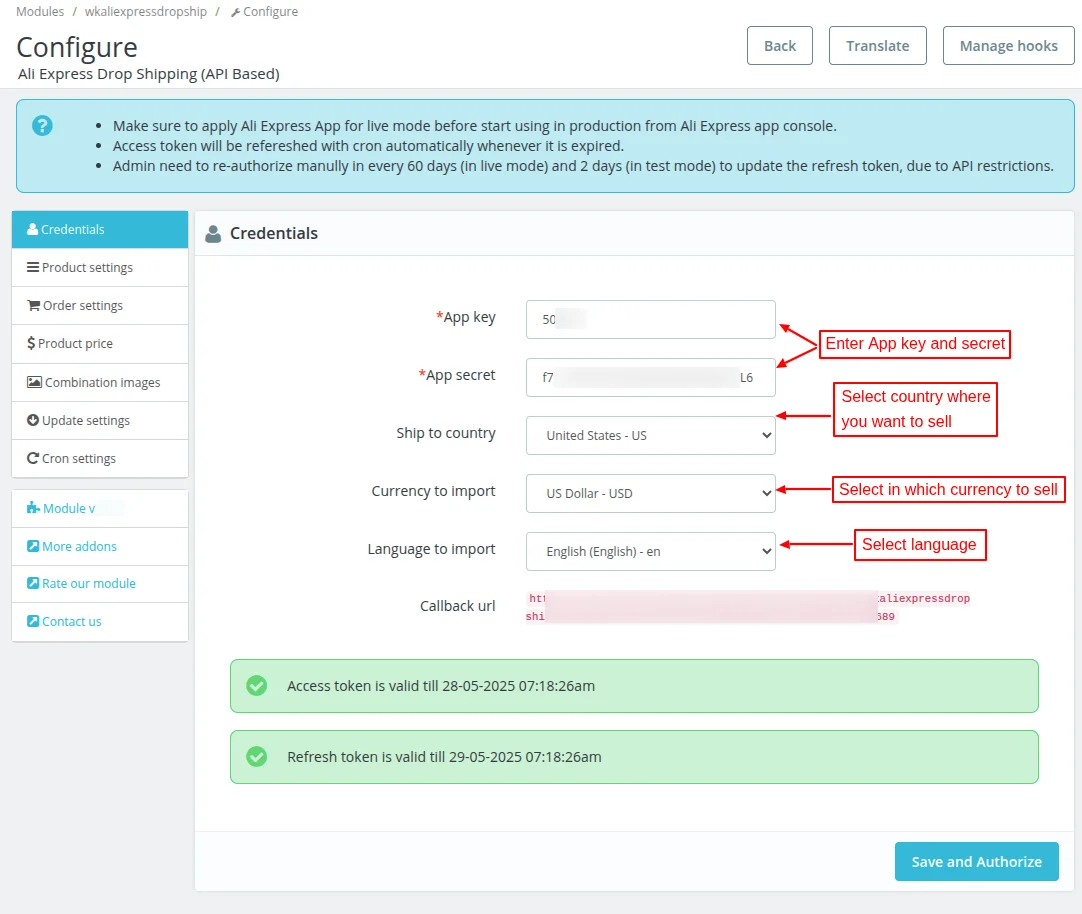
How to get credentials
To obtain the credentials, the admin needs to register on AliExpress Open Platform.
Enter the details required for registration.

After entering the email address, password, and name enter otp to complete the verification process.

Now, select the developer type.

Now, fill the details required to fill the form.



You can apply for the keys by filling out the form shown above.
After submitting the information, the status of progress query will change from ‘Complete Information’ to ‘Under Review’.

It may take 2-5 working days for the approval.
After few days when your account gets approved, you will get access to api as shown below.
Go to App Console.

Click on ‘Create’ button to create an app.

Now, select the dropshipping option.


Under Basic Information, the admin needs to set app name, app description, and upload logo. The Callback URL is given on the module configuration page.
Product Settings
Under Product Settings, the admin can configure the settings related to the import of products from AliExpress to PrestaShop.
- Product status: Choose whether you want to keep the imported product active or inactive in the PrestaShop catalog.
- Fetch product features, description, packaging & combinations: Enable the options to fetch these details while importing products from AliExpress.
- Display packaging: Enable to display packaging details on the product page of PrestaShop if the imported product contains this detail.
- Display AliExpress shipping time: AliExpress shipping time will display on the product page if the detail is available with the imported product.
- Associated categories: Select the default categories to associate with the newly imported products of AliExpress.
- Default category: Select the default category for the newly imported products of AliExpress.
- Condition: Select the default condition of the newly imported product as “Old“, “New” or “Refurbished“.
- Visibility: Select the default visibility option of the newly imported product as “Everywhere“, “Catalog Only“, “Search Only” OR “Nowhere“.
- Supplier: Select the default Prestashop supplier for the newly imported products of AliExpress.
- Options: Set default options for the newly imported product as Available for order, Show price, Online only (not sold in your retail store).
- Tax rule: Select the default PrestaShop tax rule for the newly imported products of AliExpress.
- Carriers: Select the PrestaShop carriers for the newly imported products of AliExpress.
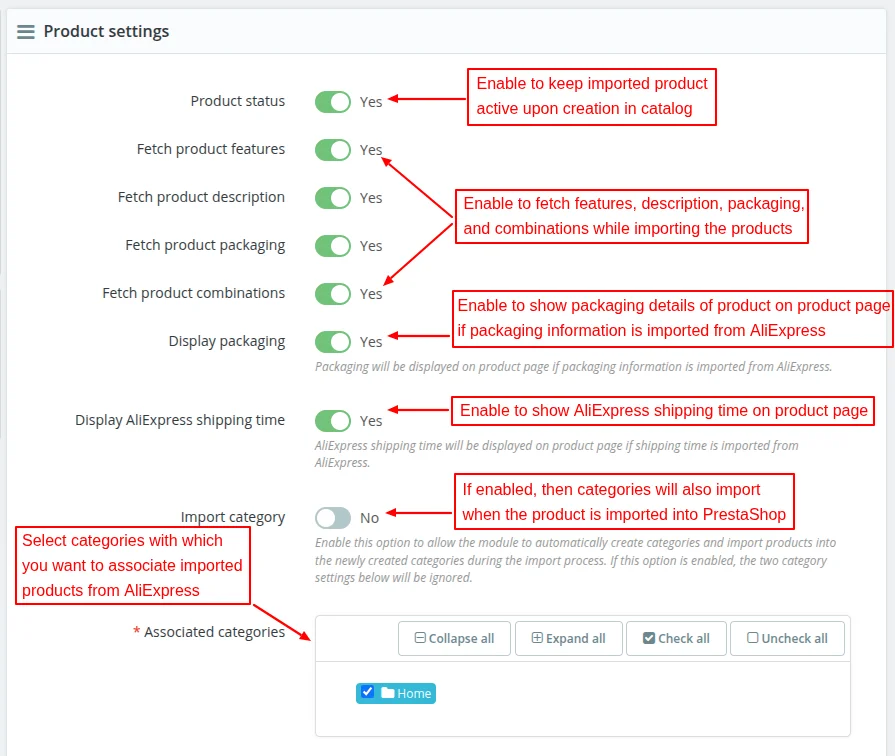
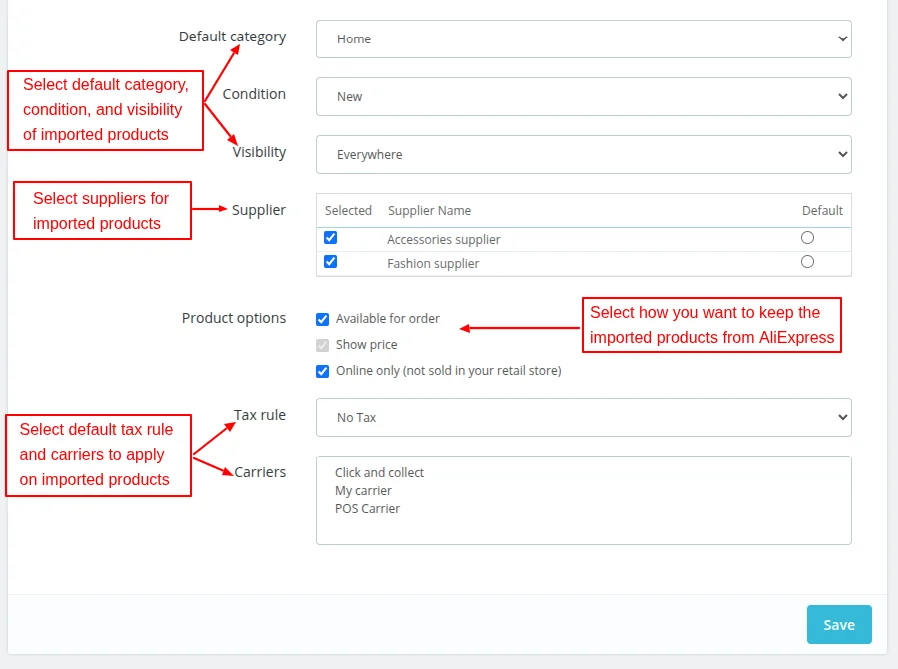
Import category
Enable this option to automatically create categories and import products into the newly created categories during the import process.
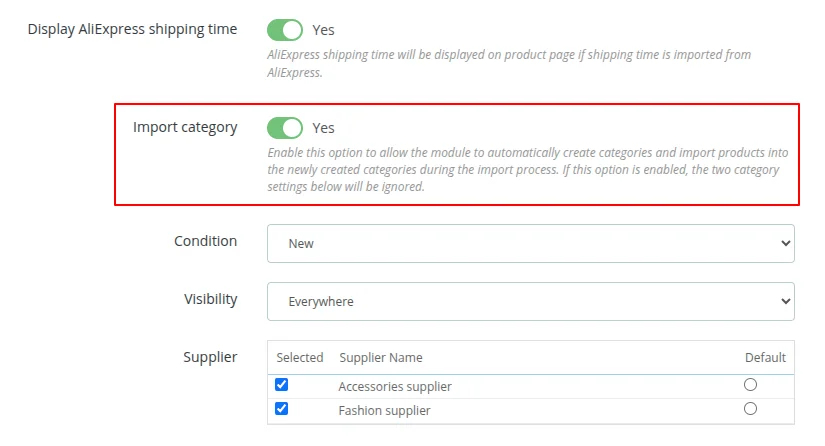
Product Price Settings
There are basically four options to configure the price setting for the products imported from AliExpress.
Same as AliExpress: If admin selects this option then the product will list on PrestaShop with exact same price.
In this case, the admin can choose the minimum price or maximum price for a product. Let’s understand this with a simple example.
- Suppose product A is available in the price range $10-$12.50 on AliExpress.
- Now, if admin select minimum then product price will be $10 on PrestaShop.
- Whereas, if selected maximum then the product price will be $12.50 on PrestaShop.
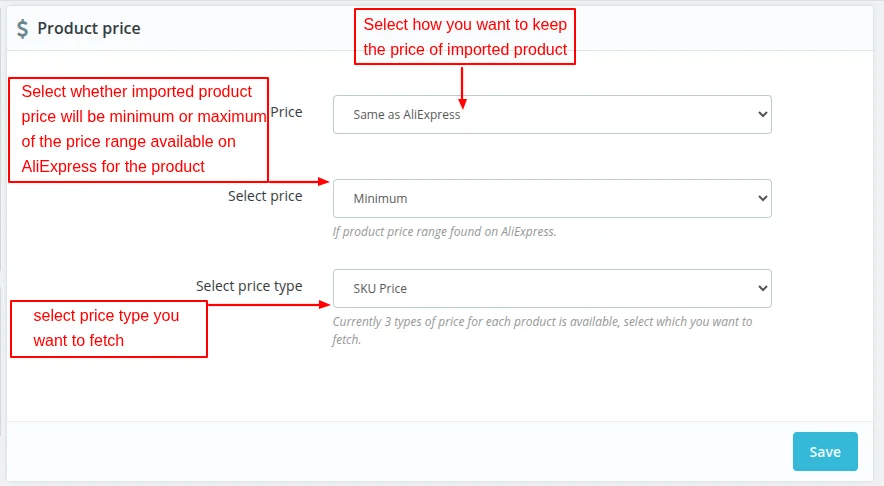
Custom Price: This option lets admin define the custom price for all the products imported from AliExpress.
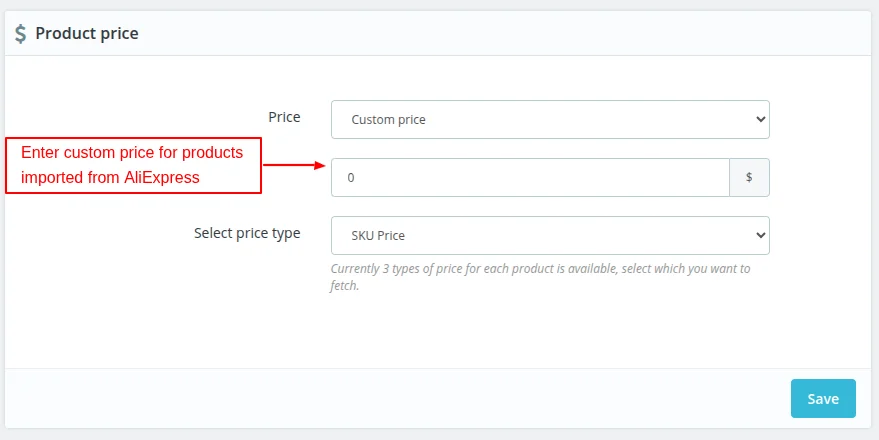
Increase:
In this condition, the admin needs to enter the percentage by which he wants to increase the price of the product on PrestaShop.
The minimum & maximum conditions will work in the same way as above.
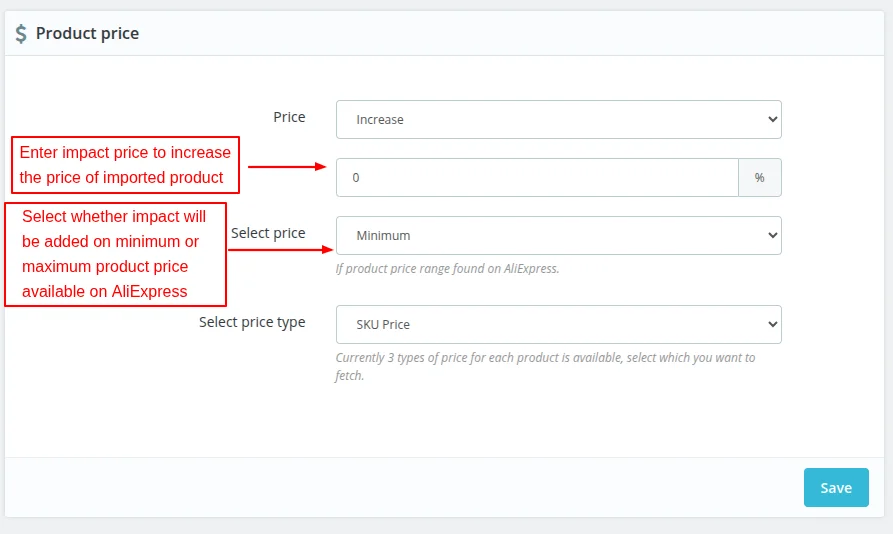
Decrease: In this condition, the admin has to enter the percentage by which he wants to decrease the price of the product on PrestaShop.
The minimum & maximum conditions will work in the same way as above.

Select Price Type
The admin can choose to fetch SKU price, offer sale price, or bulk offer sale price from AliExpress.
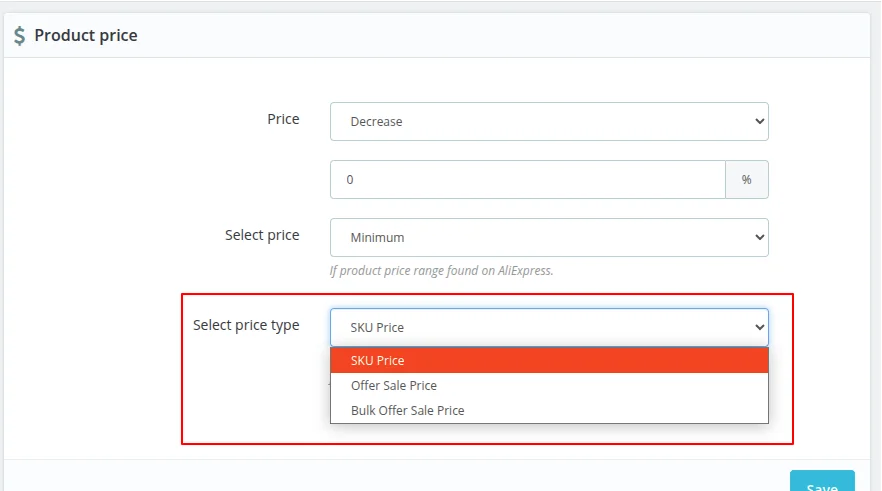
Combination Images Settings
If enabled, then all the combination images will also display along with the product images.
However, if you disable the option then only combination images will display on PrestaShop.

Update Settings
This block provides admin with the option to choose whether he wants to update product information on every sync or not.
After enabling the option, the admin can also choose what information he wants to update on every sync.

Cron Settings
Under Cron Settings, the admin can choose to update price and quantity of product on PrestaShop when updated on AliExpress.
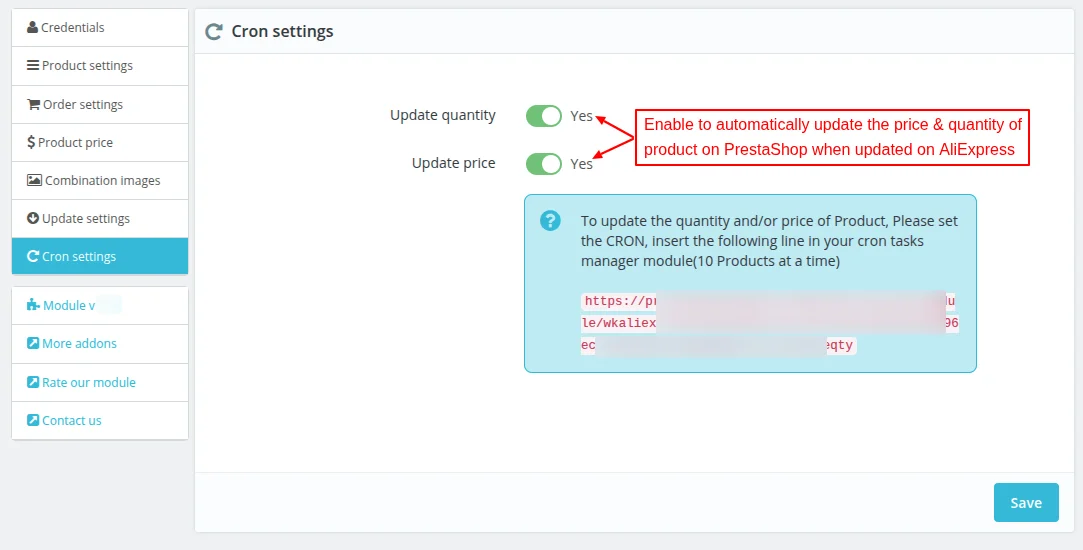
Import Products
Under this tab, the admin can import products from AlieExpress to PrestaShop.

Click on ‘Import product’ button to import products from AliExpress to PrestaShop.
The admin can import individual products via AliExpress product ID or multiple products at once via CSV file.
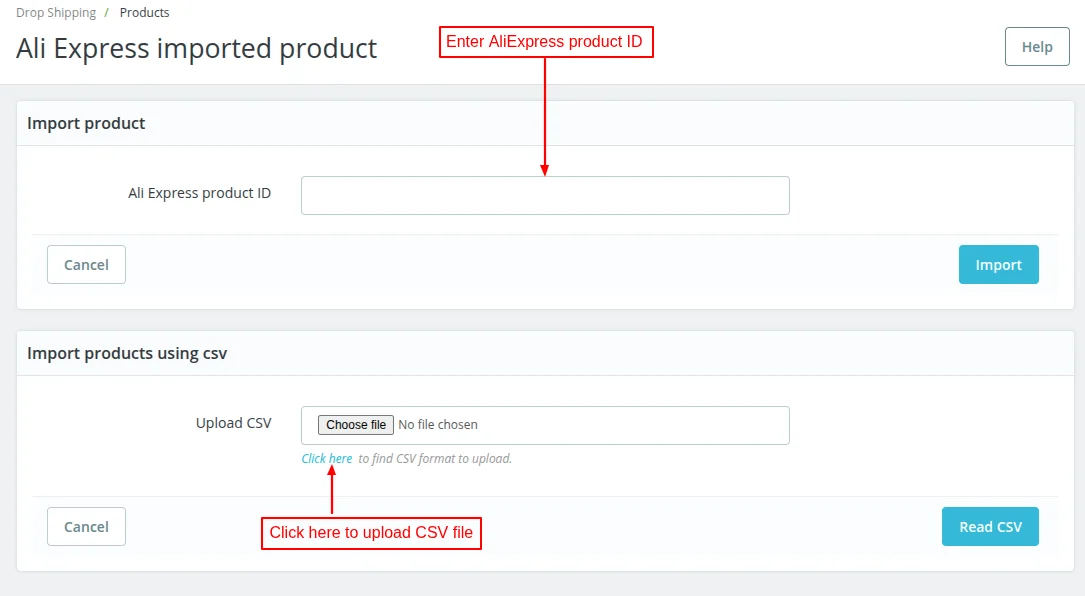
Import product using CSV
In the CSV file, the admin needs to mention ID of the products he wants to import from AliExpress to PrestaShop.
Once uploaded, click on ‘Read CSV’ button.
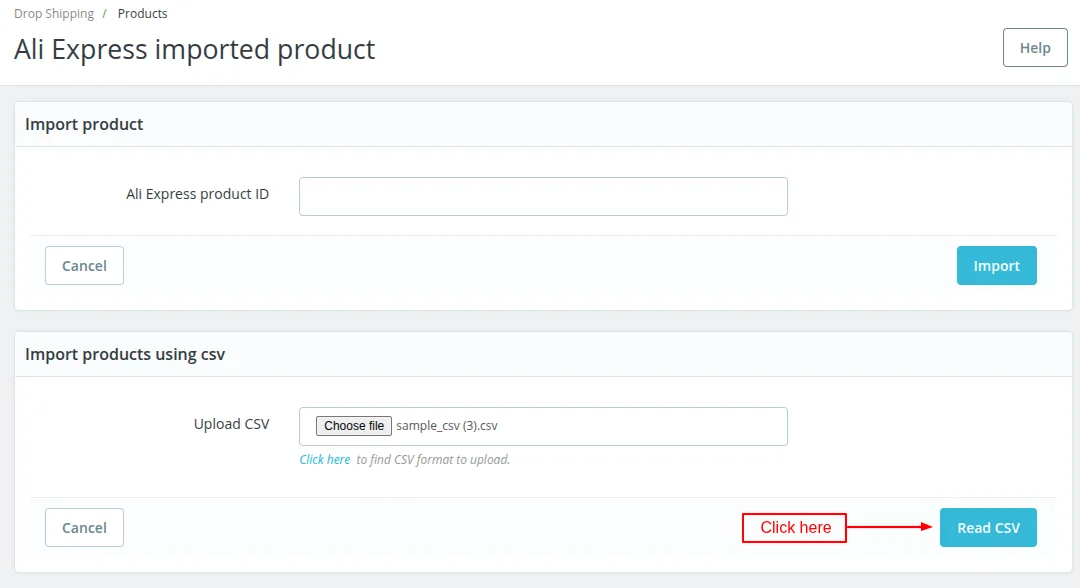
On clicking the button, a list of product IDs get displayed on the page and the admin can import the products.
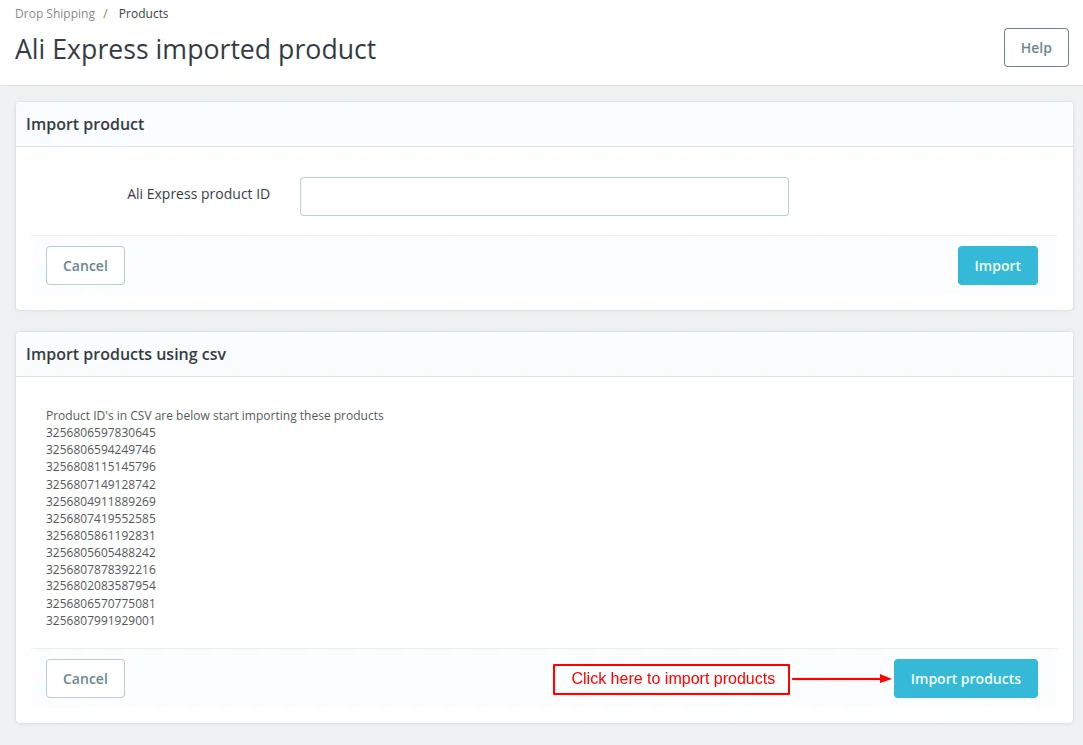
The admin can get the product ID on AliExpress product page.

Once imported, the admin can view it under ‘AliExpress imported product’.
Under AliExpress Imported Product tab, the admin can:
- Enable/Disable the product
- Edit/Delete product
- View add/update date of product
Also, a view button is provided. On clicking this button, the admin gets redirected to AliExpress where he can view product.

Edit Product
On clicking the edit button, the admin redirects to PrestaShop product page where he can update the product details.

Dropshipping Product Orders
After importing the products from AliExpress, they are visible to customers on storefront.

Admin can view a list of all the orders placed for imported products under Dropshipping Product Orders.

Under Dropshipping Product Orders, the admin can:
- Place the order on AliExpress for the orders received for imported products in PrestaShop.
- View a list of all the products of an order by clicking on ‘View Products’ button.

Click on ‘Place order’ button.
If the admin has enabled “Order shipping selection”, he can select shipping method (fetched from AliExpress) that will be used while placing an order on AliExpress.
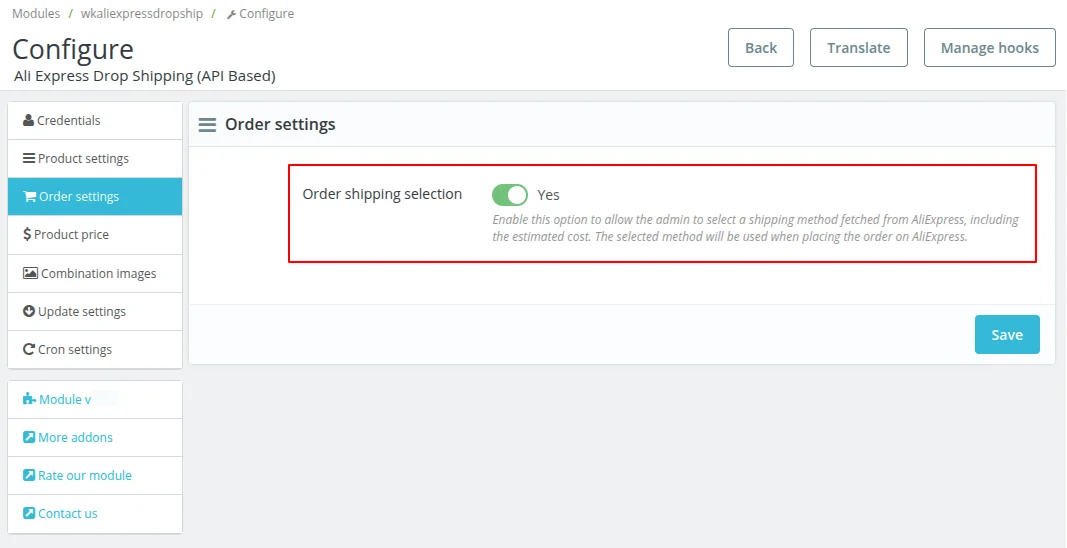
On clicking place order, a popup appears on the page where the admin can select shipping method.
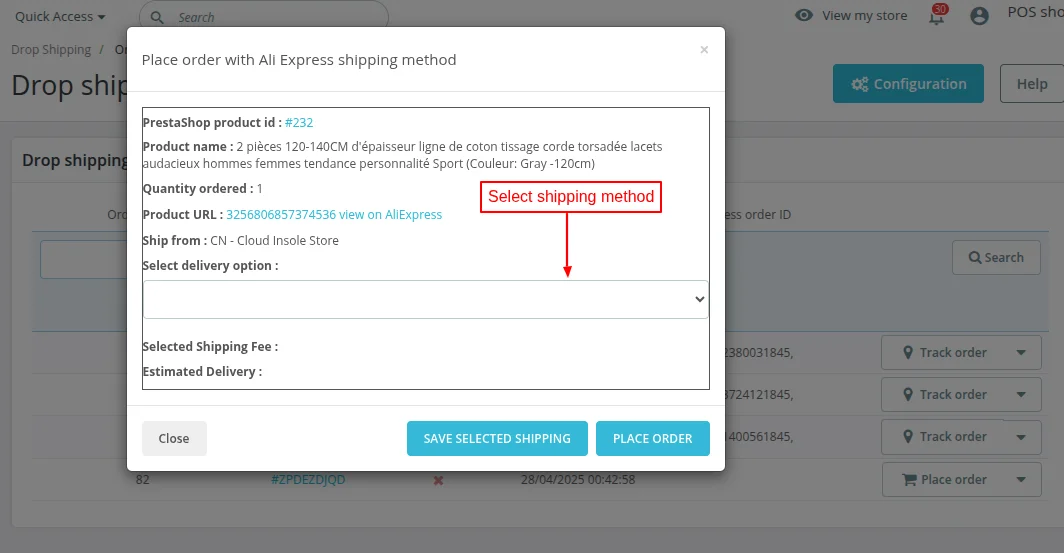
Track order

The admin can track order by clicking on ‘Track order’ button.

The admin can view the order in AliExpress orders section. Admin can complete the order by paying for the same.

This was all about PrestaShop AliExpress Dropshipping module. I hope this document will help you in checking the functionality of the module in a better way.
Also, do let us know about your views in the comments.
Support
For any kind of technical assistance or query, please raise a ticket or send us a mail at support@webkul.com
Also, please explore our Prestashop development services and vast range of quality Prestashop addons.
Current Product Version - 1.1.1
Supported Framework Version - 9.x.x, 8.x.x, 1.7.x.x

Be the first to comment.