Do you want to manage the products, orders, and customers of Prestashop store and Dolibarr together? PrestaShop Dolibarr Connector will be a perfect solution.
The extension allows you to synchronize products, order, and customers from PrestaShop to Dolibarr and vice-versa.
Effortlessly export all your PrestaShop products, order, and customers on Dolibarr in a single click. Set up Dolibarr to automatically export new orders whenever PrestaShop creates them.
Note:
- PrestaShop Dolibarr Connector module is compatible with PrestaShop multi-store feature.
- The module is compatible with Dolibarr version 16.x, 17.x, 18.x, 19.x, and 20.x.
Features of PrestaShop Dolibarr Connector
Import/Export Products
- Synchronize PrestaShop store products to Dolibarr and vice-versa.
- Export all PrestaShop products at once or specific products to Dolibarr.
- Import all or specific products from Dolibarr to PrestaShop.
- Automatically import new products in PrestaShop via cron.
- Update all or specific exported product on Dolibar.
- Update all or specific imported products on PrestaShop.
- Import only those products whose categories have been mapped.
Sync orders
- Synchronize PrestaShop orders to Dolibarr and vice-versa.
- Sync all or specific orders from Dolibarr to PrestaShop and vice-versa.
- Export prestaShop orders to Dolibarr by order status.
- Configure date range to export orders to Dolibarr.
- Automatically export new orders to Dolibarr.
- Import new orders in PrestaShop via cron.
- Update all or specific imported orders on PrestaShop.
Sync Customers
- Synchronize customers from Dolibarr to PrestaShop and vice-versa.
- Sync all or specific customers from Dolibarr to PrestaShop and vice-versa.
- Export customer’s address along with customer details to Dolibarr.
Real Time Updates
- Update imported/exported products on Dolibarr when updated on PrestaShop.
- Automatically update customers on Dolibarr when updated on PrestaShop.
- Automatically update imported products and orders on PrestaShop via cron.
Mapping
- Manually map PrestaShop products with those of Dolibarr.
- Map PrestaShop categories, payment methods, and shipping method with Dolibarr.
- Map PrestaShop features with Dolibarr complementary attributes.
- Auto-map PrestaShop categories with Dolibarr categories having the same name.
- Auto-map PrestaShop customers with Dolibarr customers based on name or email id.
Product Settings
- Automatically export products from PrestaShop to Dolibarr after creation.
- Select default warehouse to update the physical stock in Dolibarr.
- Map Dolibarr barcode field with PrestaShop product EAN, ISBN, or UPC.
- Select a price level that you want to import from Dolibarr to PrestaShop along with product.
Order Settings
- Configure default PrestaShop payment method, shipping method, and order status for imported orders.
- Select default Dolibarr payment and shipping method for exported orders.
Note: For the proper functioning of the module, you need to enable the following modules in your Dolibarr account.
- Third parties (customer)
- Sales orders
- Products
- Product variants (combination)
- DMS / ECM (image & doc)
- Tags & categories
- API/webservice (REST)
- User / groups (Generate API key)
- Stock (quantity management)
- Barcode (EAN/ISBN/UPC)
- Multicurrency
How to Install PrestaShop Dolibarr Connector
- Firstly, go to the module manager in the back office and click on ‘upload a module’.
- After that, drag and drop the module file or select the file from the system.
- In this way, the module installation will be successful.



PrestaShop Dolibarr Connector Configuration
After the successful installation of the module, you need to configure it.
The module configuration is divided into 5 sections. Let’s discuss them one by one.
General Settings

Under General Settings, you need to specify the Dolibarr base URL and API key. Dolibarr API key is required to integrate your PrestaShop store with Dolibarr CRM.
How to get Dolibarr API Key
For obtaining the API key, you need to login to your Dolibarr account.

Once you have logged in, click on Users & Groups.

Now, click on the user name.

Click on the MODIFY button to view the API key.


Note: Once the module is successfully connected with Dolibarr using API key, you need to verify all tabs and save it once.
Product Settings

Update imported product on Dolibarr while update on PrestaShop
If you enable this option, then the product imported from Dolibarr to PrestaShop will update on Dolibarr if the product gets update on PrestaShop.
Suppose you have imported a product X from Dolibarr to PrestaShop. Now, if you change the price of the product from $ 100 to $ 120 on PrestaShop, then the product’s price will also update on Dolibarr.
Update Exported products on Dolibarr while update on PrestaShop
If enabled, then the products which you have exported from PrestaShop to Dolibarr will update on Dolibarr if the product gets update on PrestaShop.
Export PrestaShop product to Dolibarr after creation
If enabled, then the PrestaShop product will automatically export to Dolibarr after creation.
Default warehouse of Dolibarr
Here, you need to select the default warehouse to update the physical stock in Dolibarr. Please note that for this functionality, you need to enable the stock module in Dolibarr.
Select barcode type to export from PrestaShop
Here, you need to select an option to map with Dolibarr barcode field. You can choose EAN13, UPC, or ISBN. Please note that for this functionality, you need to enable the barcode module in Dolibarr.
Select the Dolibarr product price level to be imported along with the product
There are multiple price levels of a product in Dolibarr. In this field, you can select a price level that you want to import from Dolibarr to PrestaShop.
For this functionality to work, you need to enable multi price in Dolibarr.
Note: You can export product prices to Dolibarr at level 1 only.
Do you want to import only mapped category product
If enabled, then the products whose categories on PrestaShop are mapped with Dolibarr categories will import on PrestaShop.

If disabled, then the products on Dolibarr whose categories are not mapped with PrestaShop categories will be assigned to the selected default category.
Order Settings
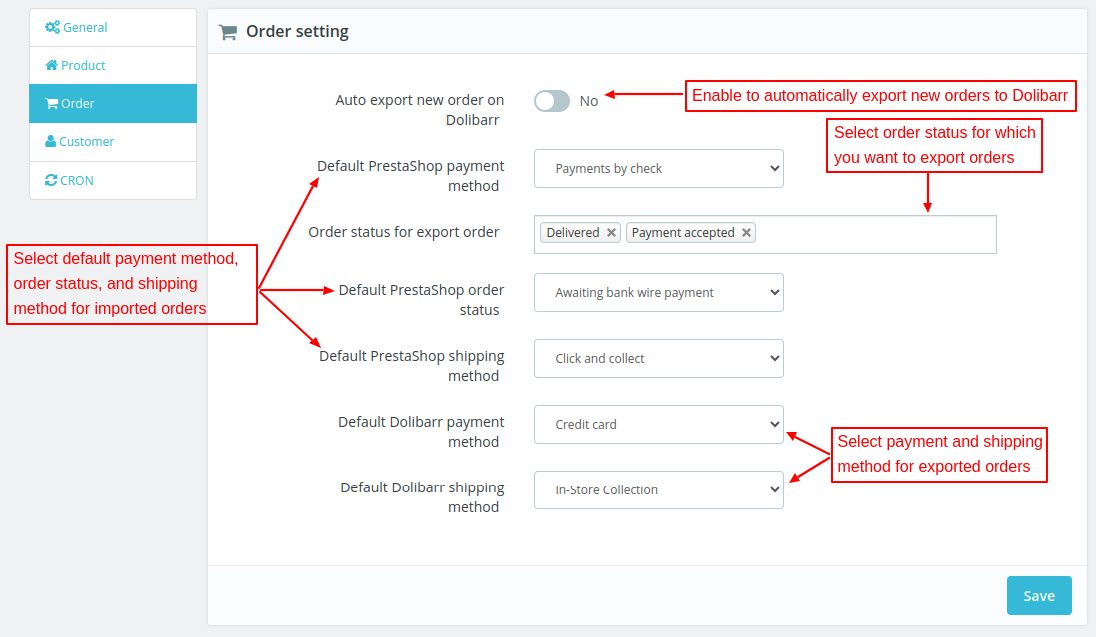
Auto export new order on Dolibarr: Enable this option to automatically export orders on Dolibarr when created on PrestaShop.
Order status for exported order: Orders with the status(es) selected by admin will be exported to Dolibarr.
Default PrestaShop payment/shipping method and Order Status: Select the default payment, shipping method and status for orders imported from Dolibarr to PrestaShop.
Default Dolibarr Payment/Shipping Method: Select payment and shipping method for orders exported from PrestaShop to Dolibarr.
Note:
- The admin can export order price in multicurrency. For this, he needs to enable multicurrency module in Dolibarr.
- When an order is exported, the invoice gets automatically created on Dolibarr.
Customer Settings

Auto update customer: If enabled, then customer will automatically update on Dolibarr when updated on PrestaShop.
On update customer, update address: If yes, then customer’s address will also update on updating the customer’s information.
Export Customer address: If enabled, then during export, the customer’s address gets exported along with details.
Default customer password: Here, you can select the default password that will be used for creating Dolibarr customer on PrestaShop. You can select a random password or custom password.

Cron Settings

Select your action for product import
Here you can choose to update the imported product on PrestaShop via cron and if the product is not synchronized, then product is automatically created on PrestaShop.
OR you can choose to import only new products in PrestaShop.
Select your action for product import
In this field, you can set the system to update the imported order on PrestaShop via cron. If the system fails to synchronize the order, it automatically creates the order on PrestaShop.
OR you can choose to import only new orders in PrestaShop.
Mapping
Category Mapping
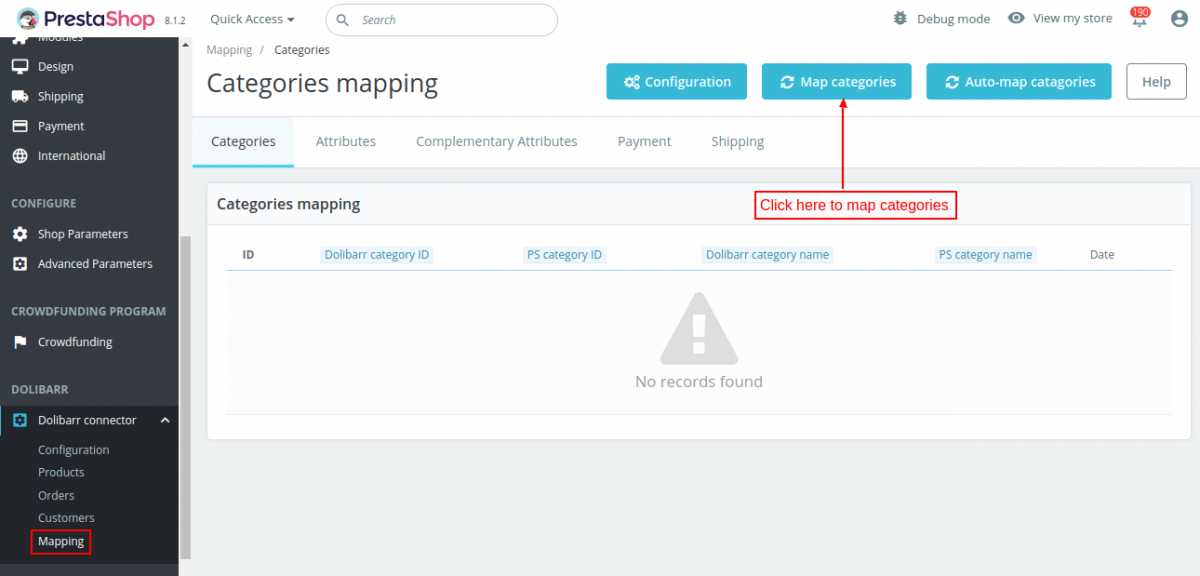
For category mapping, you need to download the Dolibarr categories first.
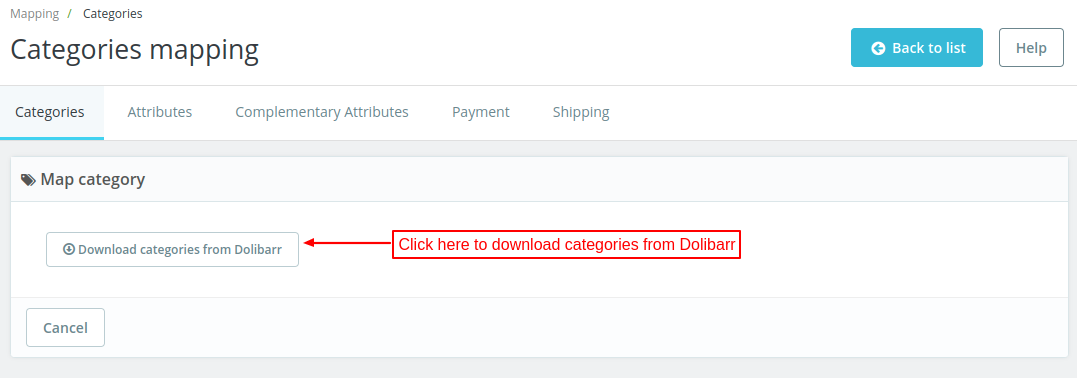
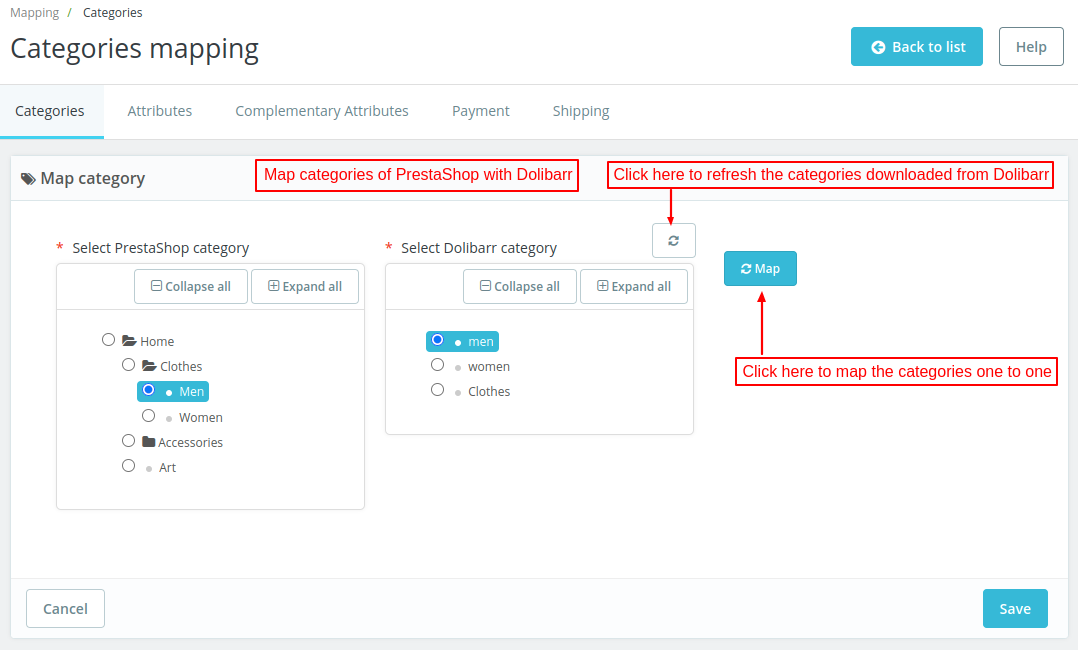
Select the PrestaShop category you want to map with that of Dolibarr and click on the map button.
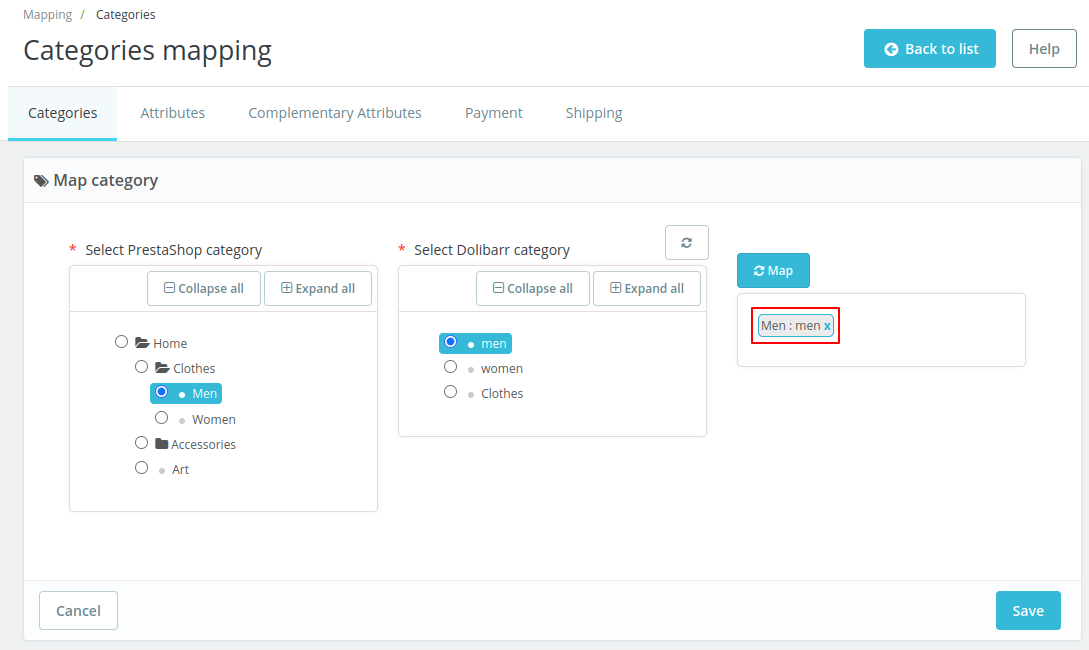
Once mapped, you can view it under the categories tab.
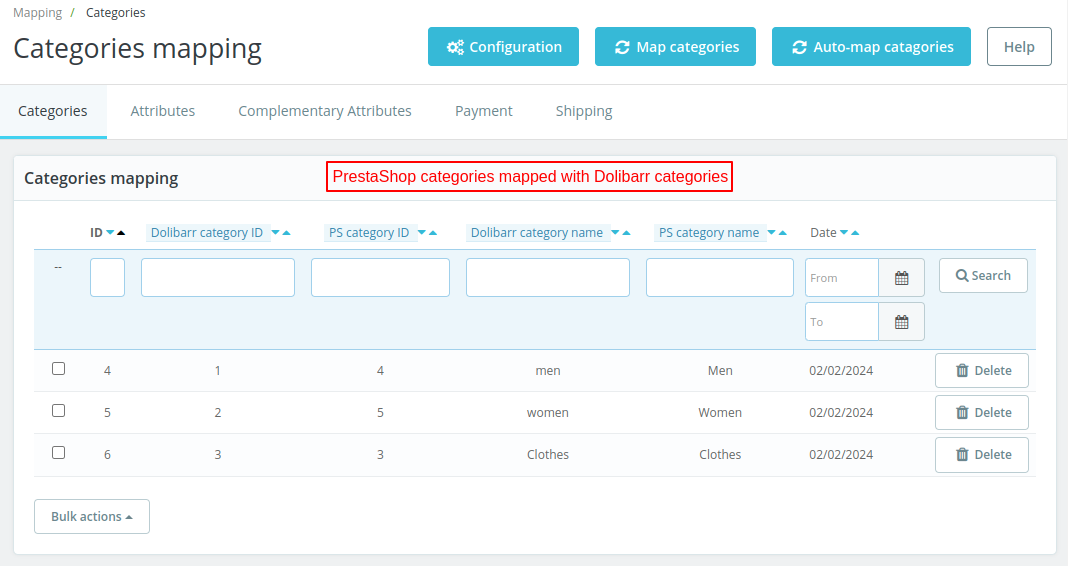
Also, you can refresh the categories you have downloaded from Dolibarr by clicking on the refresh button.
Suppose you have downloaded the categories from Dolibarr. When new categories are added to Dolibarr, clicking the refresh button downloads those categories into PrestaShop.
Auto-map categories
You can auto-map the PrestaShop categories with Dolibarr categories having the same name. Also, you can enable or disable case-sensitive matching for name matching.
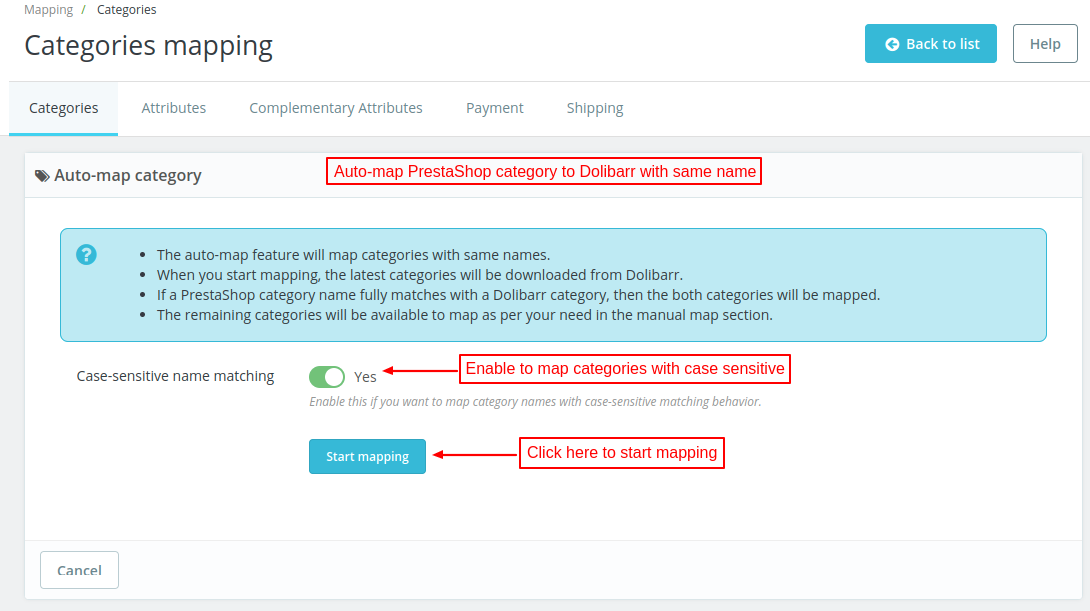
Attribute Mapping
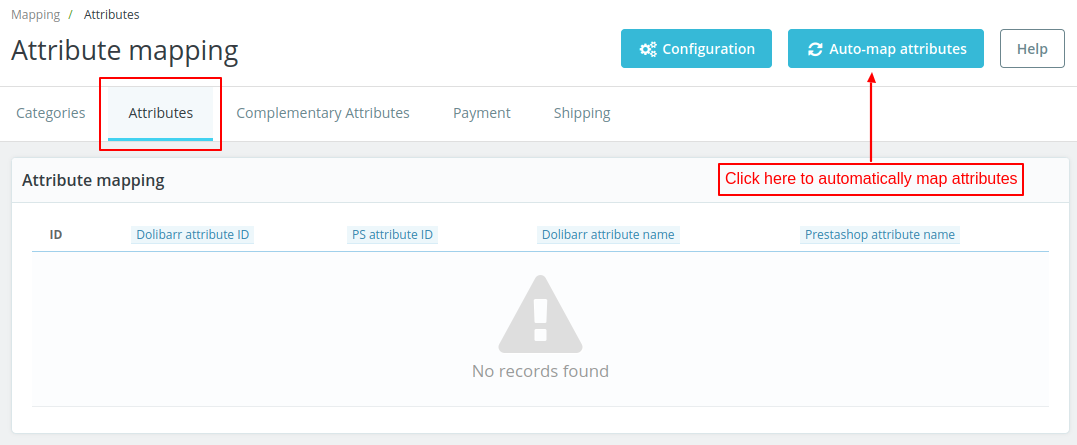
Synchronizing the products between PrestaShop and Dolibarr adds the attributes under the Attribute tab.
You can also auto-map PrestaShop attributes with Dolibarr attributes by clicking on the Auto-map attributes button.
Complementary Attributes
Under Complementary Attributes tab, you can map PrestaShop features to Dolibarr complementary attributes.
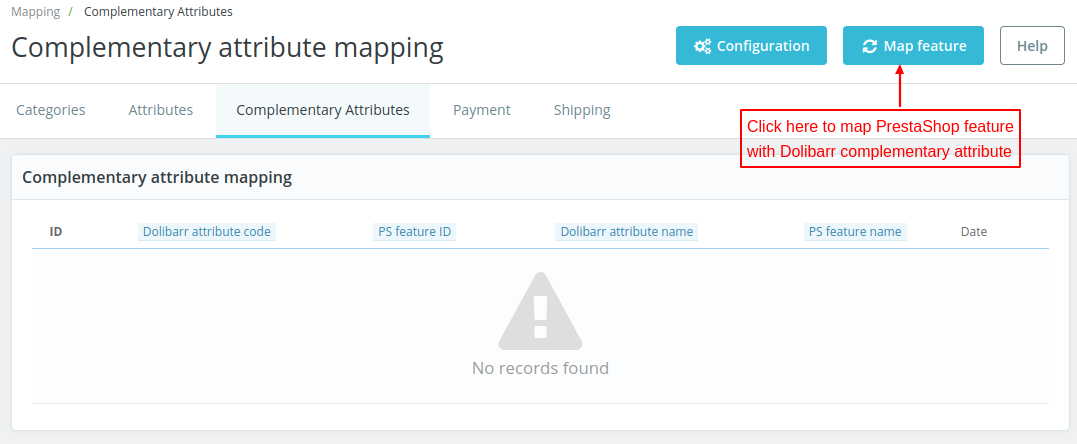
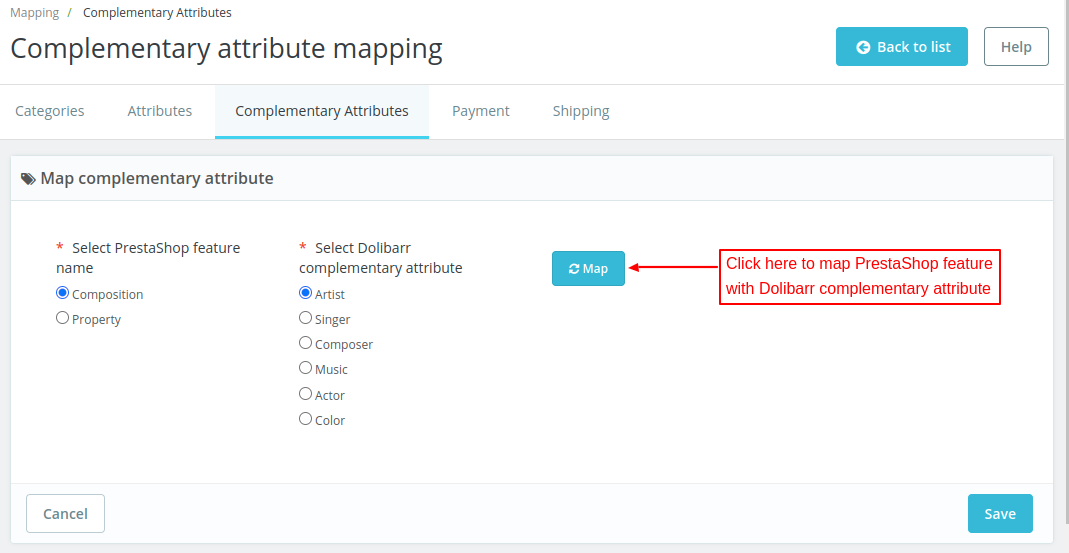
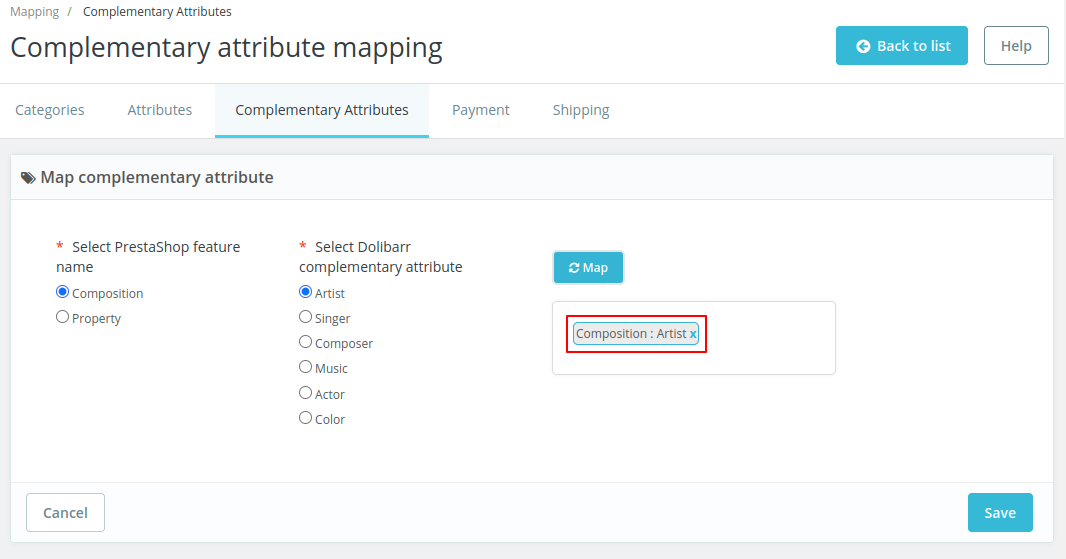
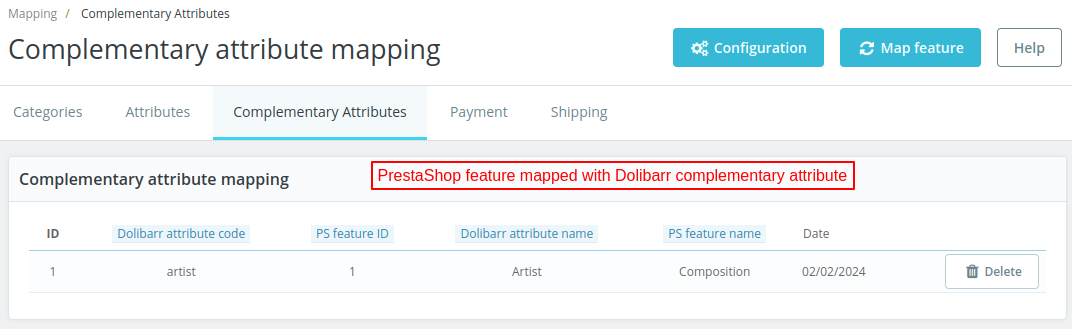
Payment Mapping
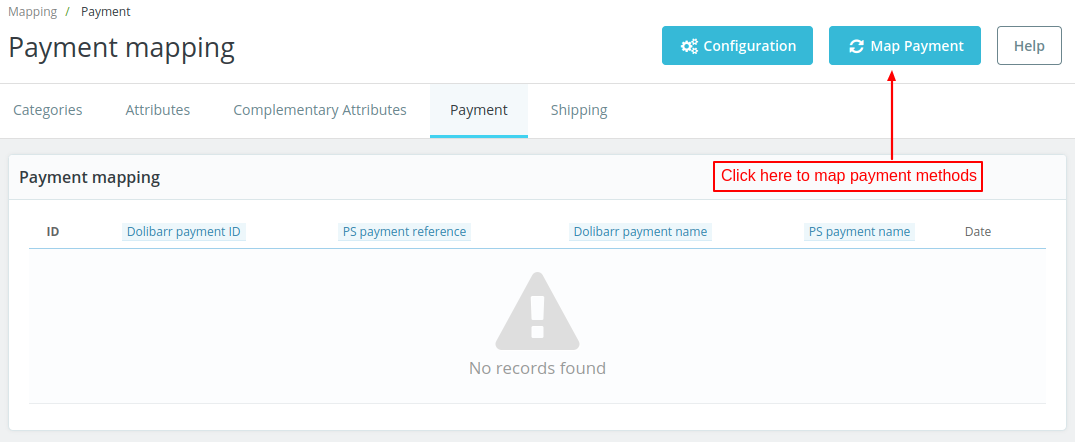
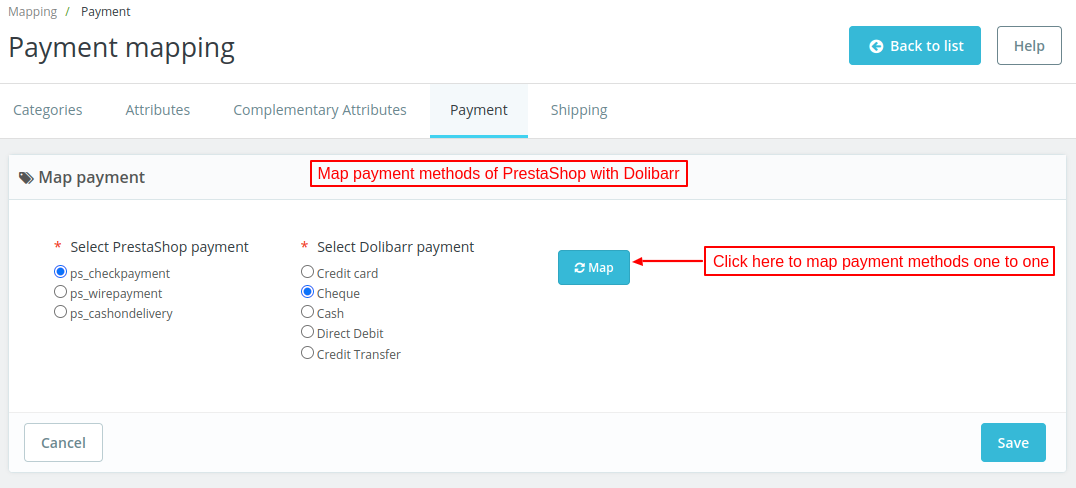
Select the PrestaShop payment method you want to map with that of Dolibarr and click on the map button.
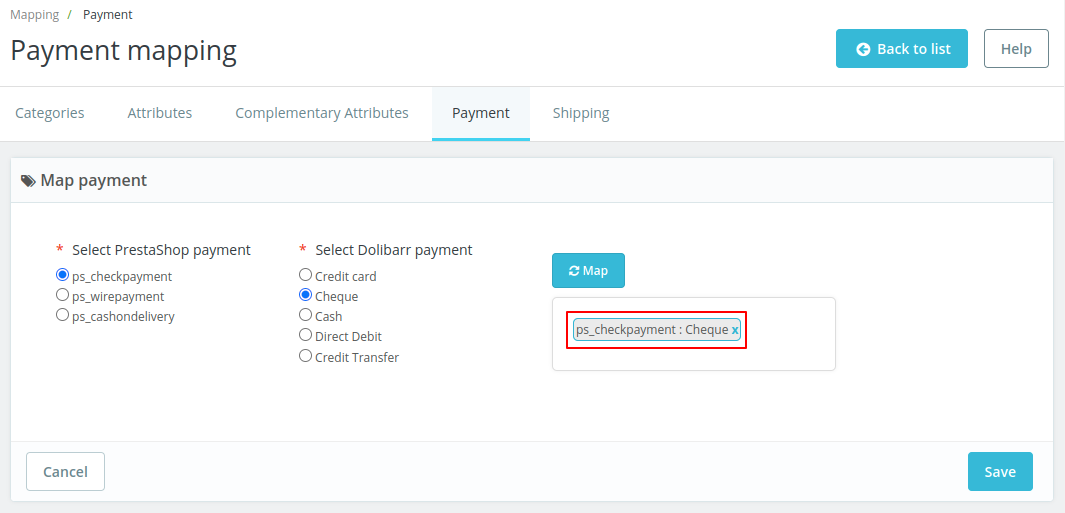
Once mapped, you can view it under the Payment tab.
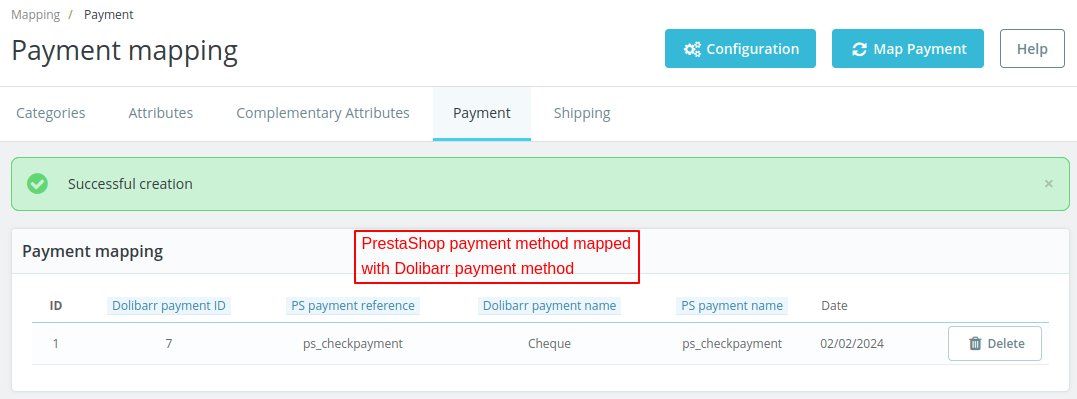
Shipping Mapping
You can map the shipping methods in the similar way you mapped the payment methods.
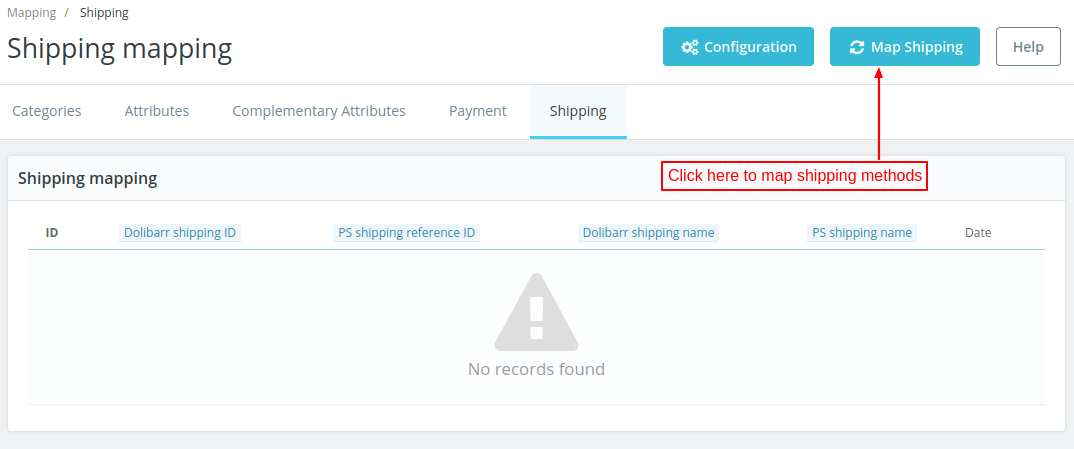
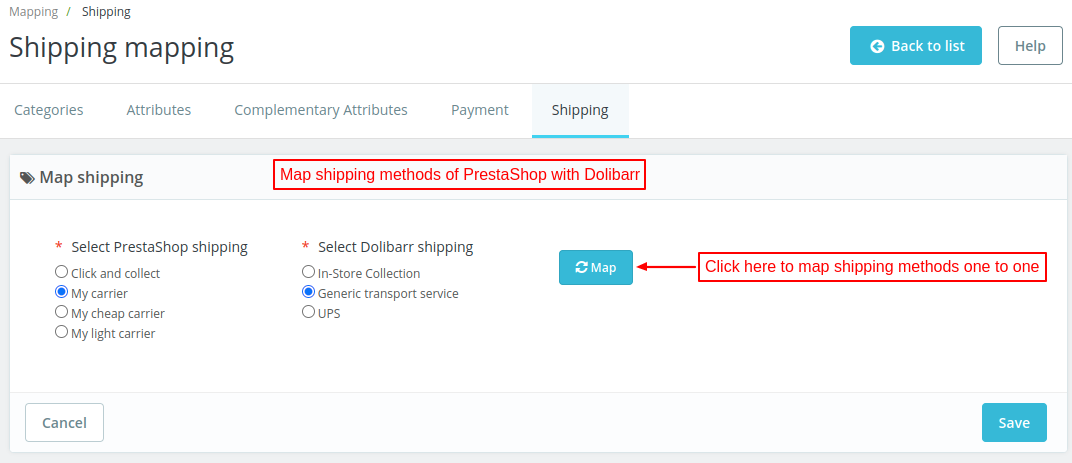
Select the PrestaShop shipping method you want to map with that of Dolibarr and click on the map button.
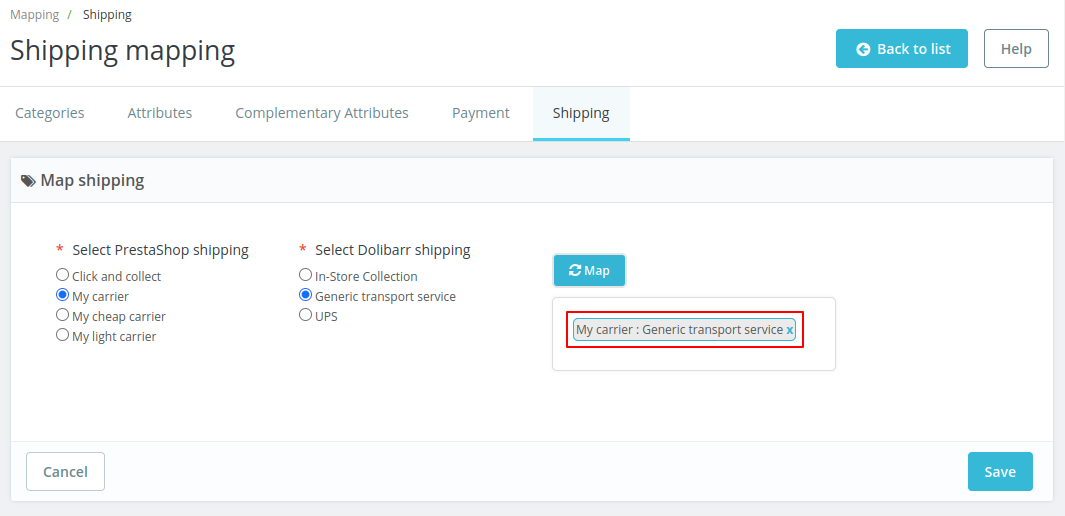
Once mapped, you can view it under the Shipping tab.
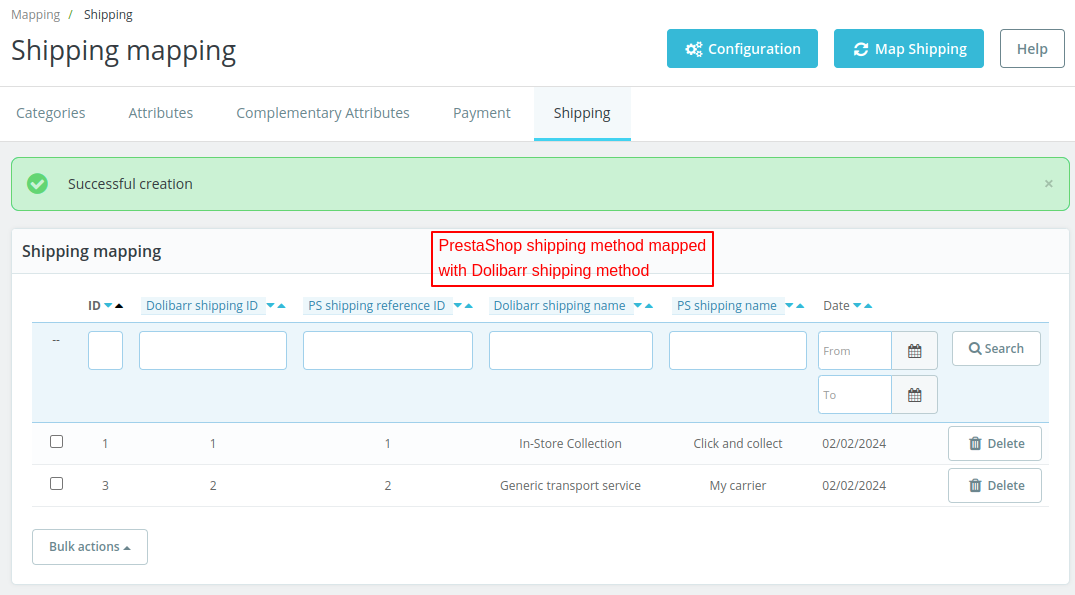
Products
Under this tab, You can:
- Sync PrestaShop store products to Dolibarr and vice-versa under the Products tab.
- Manually map PrestaShop products with products on Dolibarr.
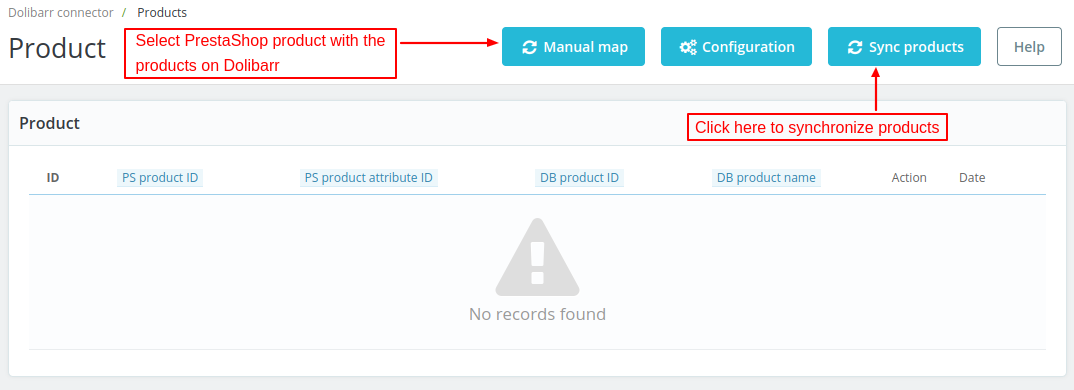

Note:
- Before performing any action (import/export products), you need to map product categories.
- Product will be created in the default currency of the dependent platform with the same price.
Export Products
Under Export Product tab, you can:
- Export all or specific PrestaShop store products to Dolibarr.
- Update all or specific PrestaShop store products on Dolibarr.
Export specific product
Enter the product name that you want to export to Dolibarr. Select the product from the dropdown list.


Now, click on the Export button to export the selected product.

Once the product has been exported, you can view the exported product log.

Export all product
You can export all the products from PrestaShop to Dolibarr at once by clicking on “Export all products” button.

Once exported, you can view the list under Product tab.

Update Products
You can update selected products or all the products at once on Dolibarr in a similar way you export the products.

Now, click on the update button to update the selected product.

Once the product has been updated, you can view the updated product log.

Import Products
You can import/update specific products or all the products at once from Dolibarr to PrestaShop.


Manual Mapping of Products
If you have product that exists on PrestaShop and Dolibarr then you can use manual map option.
Click on ‘Manual map’ button to manually map PrestaShop product with those of Dolibarr.
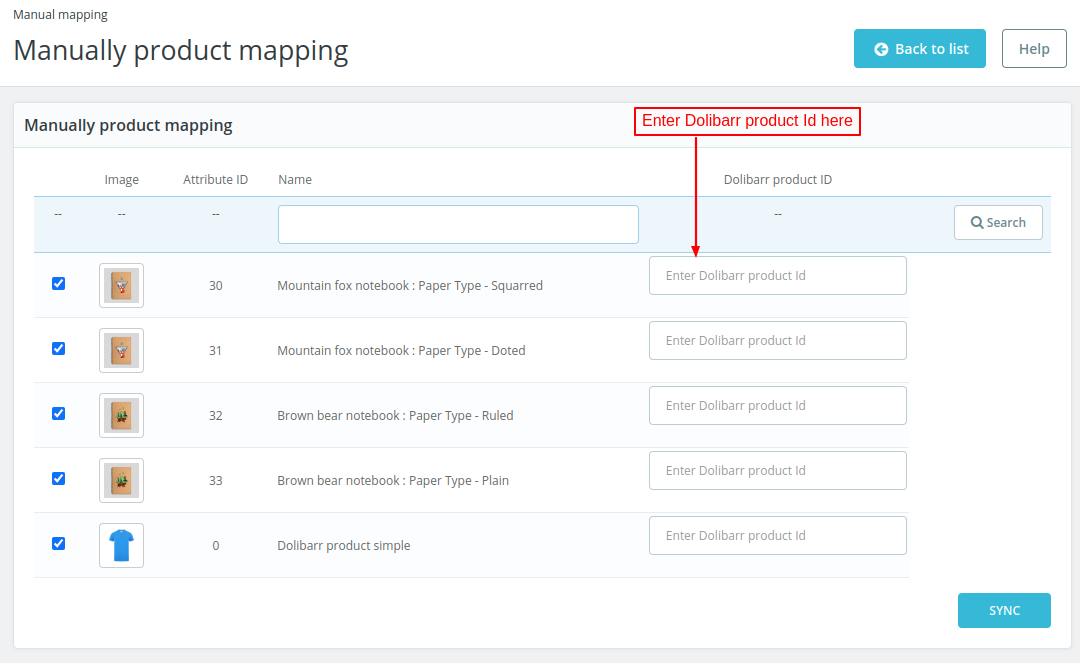
Enter Id of products on Dolibaar you want to map with that of PrestaShop.
Orders
Under this tab, you can synchronize orders from Dolibarr to prestaShop and vice-versa.


Export Orders
Select order status
The orders with order statuses selected by the admin are exported from PrestaShop to Dolibarr. If the field is left blank, then all the order statuses will be considered.

You can export specific orders to Dolibarr or all the orders at once. Also, you can select the date range for which you want to export the orders.
Export Specific Orders
Enter the reference of orders that you want to export to Dolibarr. Select the order from the dropdown list.


Now, click on the Go button to export the selected order.

Once the order has been exported, you can view the exported order log.

Export All Orders
You can export all the orders from PrestaShop to Dolibarr at once by clicking on “Export all orders” button.

Once exported, you can view the list under Orders tab.

Import Orders
You can import/update specific orders or all the orders at once from Dolibarr to PrestaShop.

Sync Customers
Admin can synchronize Customers from PrestaShop to Dolibarr and vice-versa under Customers tab.

Export/Update Cutomers
You can export all or specific PrestaShop customers to Dolibarr. Also, you can update all or specific exported customers on Dolibarr.

Enter the name of the customer whom you want to export to Dolibarr.

After selecting the customer from the dropdown list, click on Go button.


Once the customer has been exported, you can view the exported customer log.

Export all customers
You can export all the customers from PrestaShop to Dolibarr at once by clicking on “Export all customers” button.

Update Customers
You can update selected customer or all the exported customers at once on Dolibarr.

Now, click on the Go button to update the selected customer.


Import/Update Customers
You can import/update specific customers or all the customers at once from Dolibarr to PrestaShop.

Auto-map customer
You can auto-map PrestaShop customers with Dolibarr customers based on name or email id.

Support
For any kind of technical assistance or query, please raise a ticket or send us a mail at support@webkul.com
Also, please explore our Prestashop development services and a vast range of quality Prestashop addons.
Current Product Version - 4.2.1
Supported Framework Version - 8.x.x, 1.7.x.x

2 comments
Hello Carlos,
Yes, if a product is sold on PrestaShop the stock will also get updated in Dolibarr.
If you have any further doubts or queries, please feel free to connect with us here or you can also email us at support@webkul.com
Best Regards,
Team Webkul