CS-Cart Marketplace Request for Quotation(RFQ) has been customized to give more control over quotations. Customers can request quotes for both existing and custom products.
Depending on the add-on settings, either the vendor or the admin can manage these requests at a time.
The selected manager can approve, reject, or reply to quotations.
while buyers can negotiate through chat for their desired price.
Moreover, email notifications are sent for every action, ensuring smooth communication between customers, vendors, and the admin.
You can also go through the below video to get to know the functionality,
Features (Admin manages RFQ)
- Admin can enable or disable the RFQ option for all products at once.
- Admin can manage the quotations if enabled in add-on settings.
- Admin can approve, reject, or reply to quotation requests.
- Admin can directly chat with buyers for quote negotiation.
- Admin can view all RFQ requests from the dashboard.
- Admin receives email notifications for every RFQ action.
- Admin can specify and customize mail templates for each RFQ action.
Features (Vendor manages RFQ)
- Customers can request a quotation for store products or custom products.
- Vendors can approve, reject, or reply to the quotation request.
- Buyers and vendors can chat for quote negotiation.
- Admin can only view RFQ requests and vendor quotes from the dashboard (no manage rights).
- Email notifications are sent to buyers and vendors on every action (request, approval, rejection, update, chat).
- Admin can define mail templates for each RFQ action.
- Admin can enable or disable RFQ globally for all products.
Installation CS-Cart Marketplace Request for Quotation (RFQ)
After downloading the CS-Cart Marketplace Request for Quotation add-on, you’ll get one zip file, one install.txt file, and a relevant User Guide manual doc.
First Go to Manage Add-ons, and click on “Manual Installation” as shown below in the snapshot.

Now,Click on “Local” to browse the zip file, click on “Upload & Install”.

After installing the add-on, you will find ‘Request for Quotation (RFQ)’ in the list of available add-ons.
Therefore, ensure that the add-on is activated, as shown in the snapshot below.

Admin Configuration
The admin can configure the general settings for the module as follows:
- Max Quantity to Request for Quotation for Store Products – The admin can define the maximum quantity allowed when requesting a quotation for store products.
- Min Quantity to Request Quotation for Store Products – The admin can specify the minimum quantity required to request a quotation for store products.
- Allow Request for Quotation for All Products – Through this option, the admin can enable or disable the RFQ feature for all products at once.
- RFQ Approval – The admin can select whether quotations will be managed by the Admin or by the Vendor.
Case 1: When Admin is selected for RFQ Approval –

All the quotation requests will be visible to the admin by navigating through Website>RFQ.
There are three options Available –
- Request for Quotation (RFQ) : In this Section Admin can View All the Request for Quotation.

2. Admin Request for Quotation: In this Section Admin Can view all the updated Quotations.

3. Mail Template: In this Section Admin can manage all The Mail Templates.

Workflow-For the Products that are Available at The Store
When the customer selects any product from the CS-Cart store, a ‘Request a Quotation’ button will appear on the product page. By clicking this button,
The buyer can then submit a quote request.

Once the customer clicks on the Request for Quotation button, a popup will appear as shown to the below image:
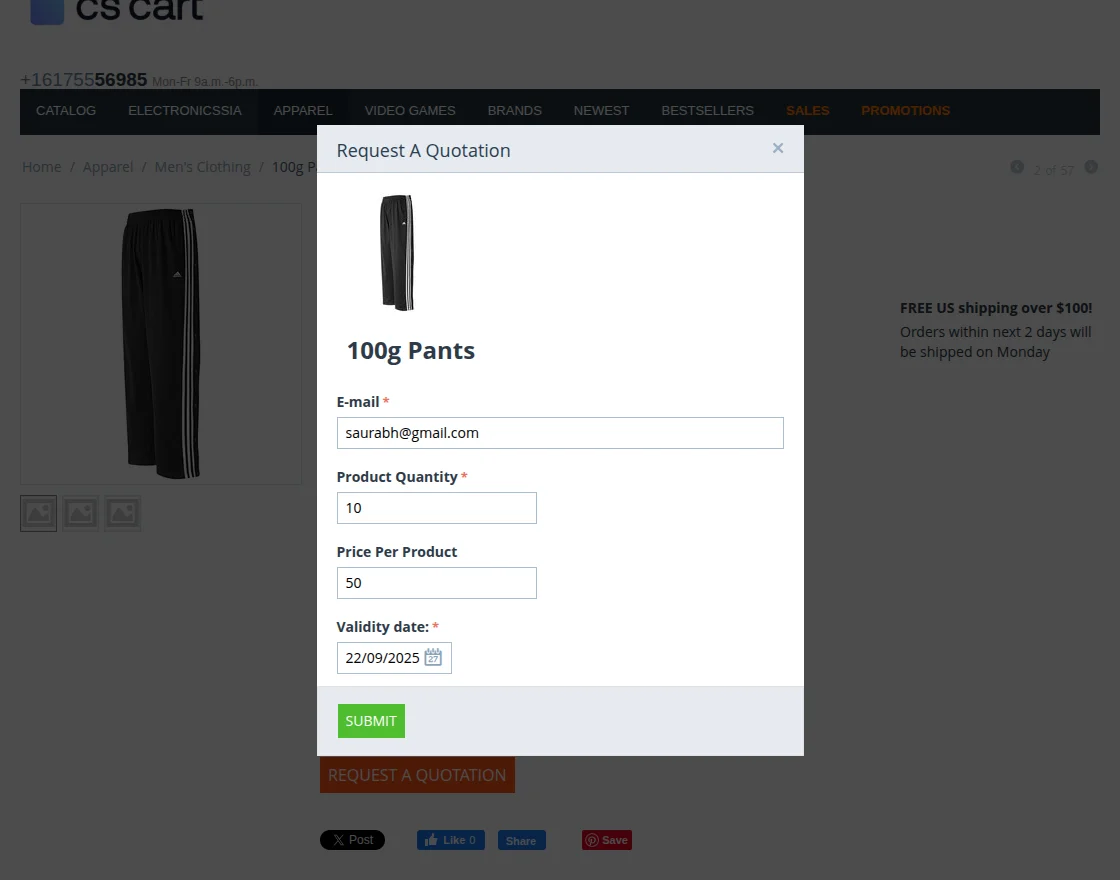
The customer must enter details such as email address, product quantity, price per product, and validity date.
Then, click on the Submit button to raise a request.
After submission, the customer can also check the raised quotation requests from their account by navigating to My Account > Quotation.
In this section, all quotations will be displayed along with the request ID, vendor name, product name, code, quote time, and status.

The buyers can also click on the request id and check the request status as shown in the below screenshot.

The Admin can also approve, reject or quote for all the quote requests through Website>Request For Quotation (RFQ) from his dashboard.

The Admin can approve or reject the Request for Quotation from here.
The admin can also quote from his end by clicking on Quote Now button to negotiate.
When The Admin clicks on Quote Now button, Then a page will appear as shown in the below screenshot:

Now The Admin need to enter the unit price, order quantity, validity date, and product description.
Then the Admin will have to click on the create button present at the top-right corner.
The request is created ,the Admin will have to click on the save button displayed as shown in the image.

Admin can also see all the quotations through Website>Admin Quotations from their account.

The customer will navigate through My Accounts> Quotations to check the status of his request.

The quotation status will display as received quotes after the Admin’s requested quote.
The customer can evaluate the quote by clicking on Evaluate Quotes button.
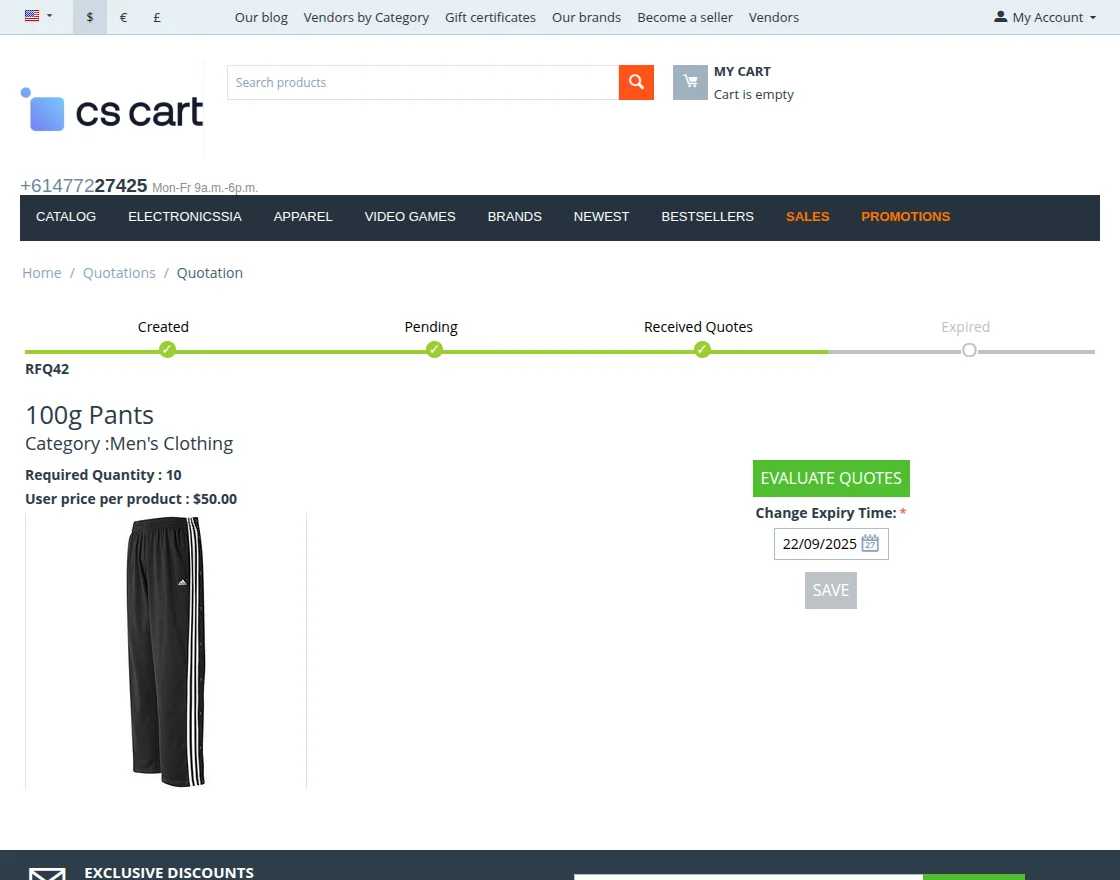
The quotes comparison page will appear with the chat now button the quote requested from the Admin’s end.
From here, the buyer can also view all the quotes offered by various sellers for that product.

The buyer will redirect to the below page where two windows will display.
The left window will be for seller-buyer chat and the right window consists of two buttons.
The button named quotation will display the product with the Admin’s offered quote and Approve button.
As buyer Approve the Quote The ADD TO CART button will visible.

The customer does not offer quote , Then he can click on the make an order button.
A button will be visible named Update Quote to update the quote.

By clicking on the Update Quote button, a popup will display. Here, the buyer will enter the product name, quantity, and per-unit price to negotiate.
Customer will click on submit button to update the quote.

This updated quote can then be viewed by the admin in the Approve/Reject Quotation section.
Admin wants to proceed with the customer’s updated quote , Then he can approve the request.

The Admin approval will display as Approved and a success message will display.

Once the Admin approves the quotation request, add to cart button will display With the updated Quote Details at the customer end .
The customer can now place an order and proceed to checkout with the product.

The order get placed and a success message displays as shown in the screenshot.

Workflow-For the Products that are not available at Vendor Store
The buyers can request for quote for the custom products by navigating through My Account >Add Quotation .
The buyers have to select a category first by clicking on Choose Category button.
They can upload a document for the product by clicking on the upload file button after selecting a category.
Now, the customer can add the product data from add product data option.
The product name, quantity, part name, user price per product, and description will be entered by the customer.
The product will get added by clicking on copy icon button the product details will get added.

Now, the buyer will have to select the validity date and tick on the checkbox to accept the terms and conditions.
The buyer will have to click on Submit button to request for quote.
The quotation for custom product will display in the My Account section to the customer.

This request will be visible to the Admin in his RFQ Section by clicking on the request-id.
This will display the buyer information, message, and RFQ information with Quote Now and Reject buttons.

The Admin can quote for the custom products from the quote now button.
The Admin needs to enter the per-unit price, quantity, validity, and product description and click on create button.
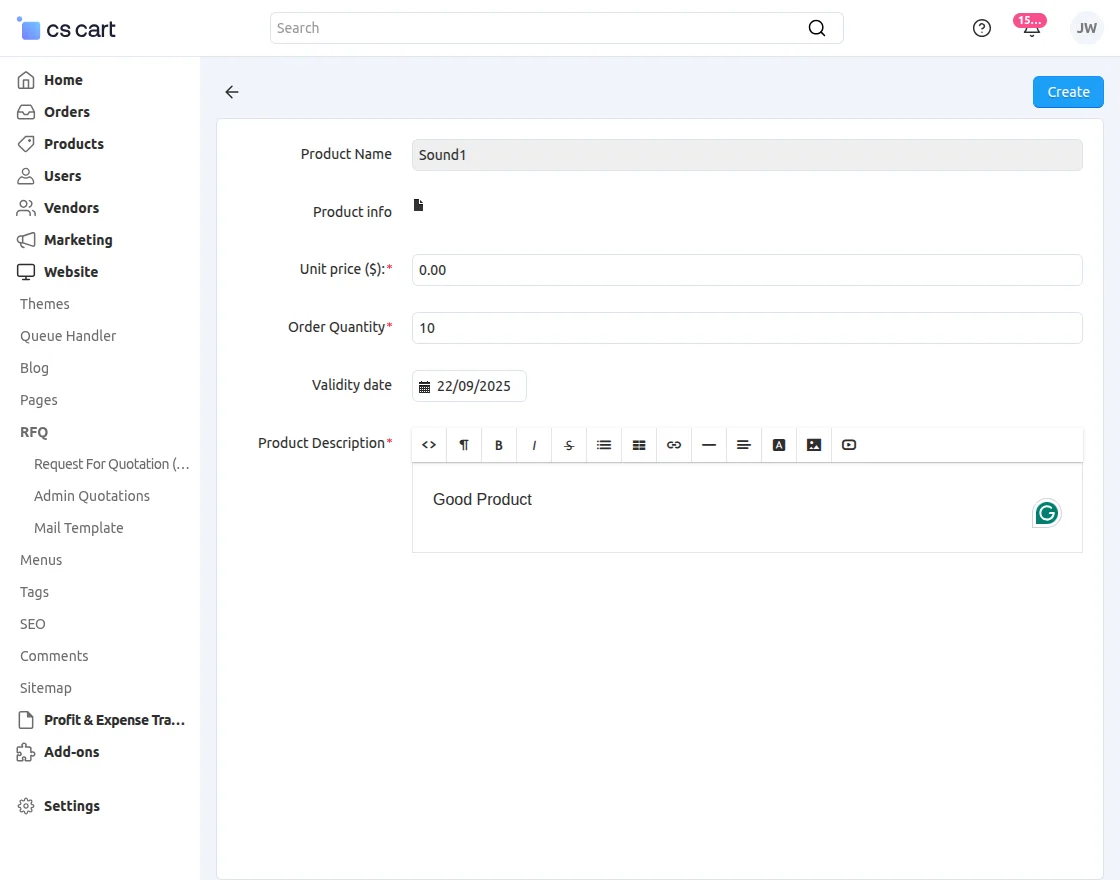
Approve button will visible on the Customer panel .

As the Customer Approve the Quote Add Product Button Will Be visible on the Admin Panel To Add the custom Product into Store Product .

The Product will Appear in the product list with Status “Hidden”.
And the Add to Cart Button will Visible on the Quotation section on the customer panel in My Account Section.

After placing the order Customer can check the Quotation Status in My Account Section-

Admin can Check The quote’s Status From RFQ into Website Section.
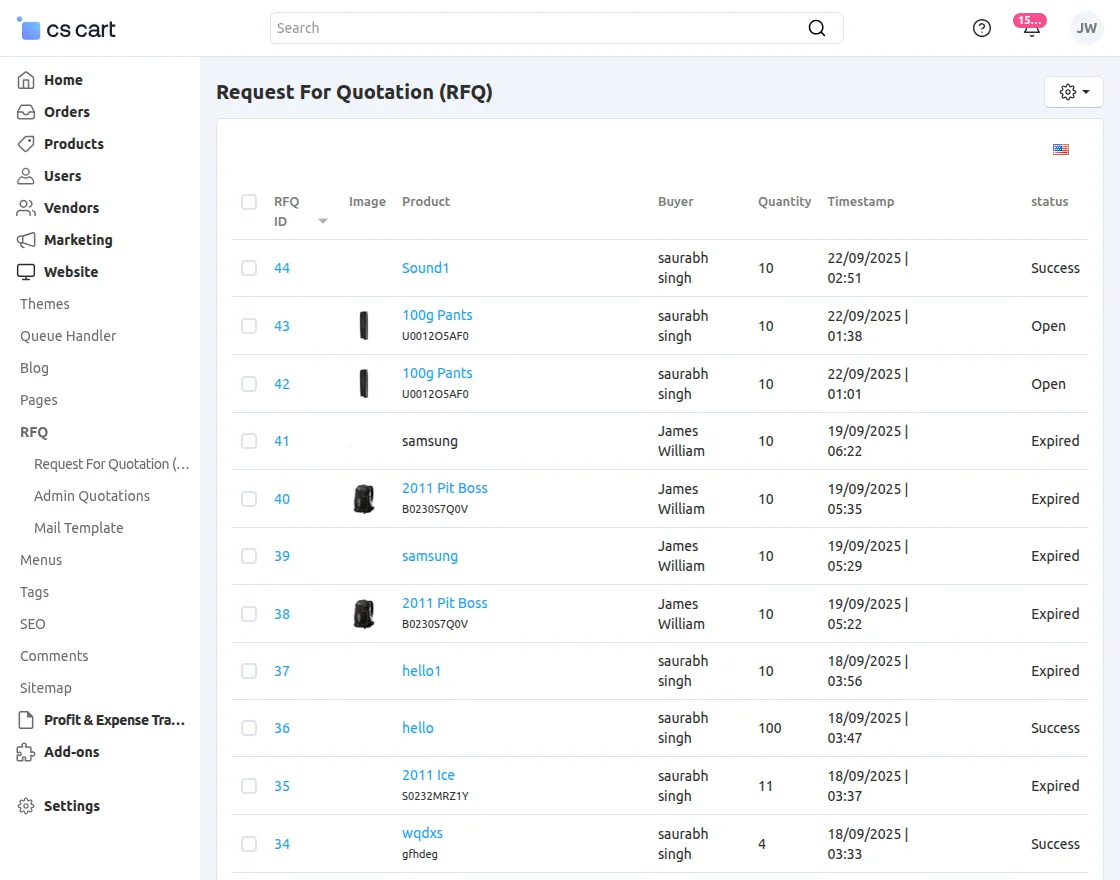
Case:2 When Select Vendor As RFQ Approval-
In RFQ Approval: Select Vendor as in below Snapshot-

Note: In This Case Although the Admin cannot manage RFQ requests directly, they can configure and manage the mail templates for all RFQ actions.

Workflow-For the Products that are Available at The Store
The Vendor can view all the quotation requests created by customers directly from the Product section in their panel, along with complete details of each request.

Also Vendor Can view All the updated Quotes in Vendor Quotations Section.

Similar to the Admin, the Vendor also has the ability to update quotations by clicking on Quote Now, Approve them, or Reject them directly from their panel.
The Vendor can also view complete details of the request, including buyer information, messages, and the option to Approve/Reject Quotation.

When Vendor Update the Quote according to his Prices.

The Customer Can View this Quote on his panel in Quotation in My Account Section, He Can Approve Or Update the Quote in Make An Order Section.
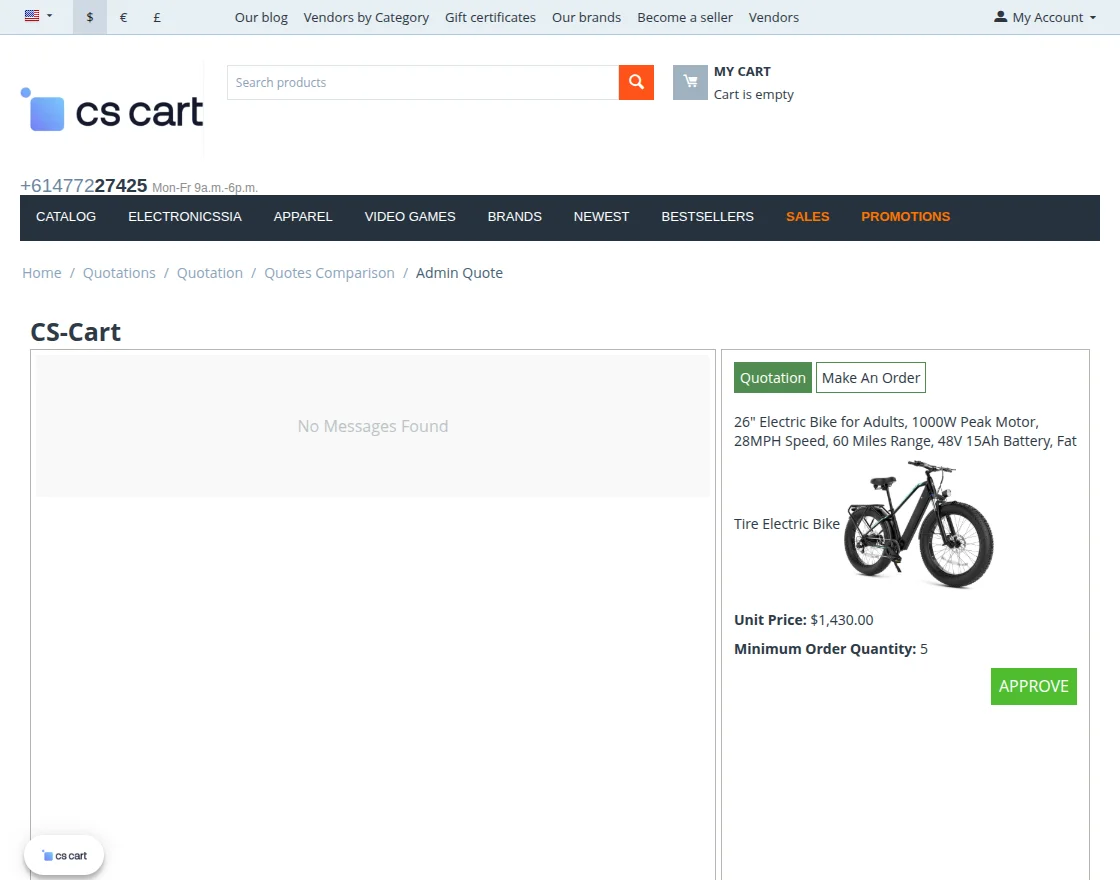
If Customer Click Approve, He can Add the Product to Cart By Clicking on Add to Cart Button.
Also Can Send A message directly to the Vendor. As Shown in below Image –
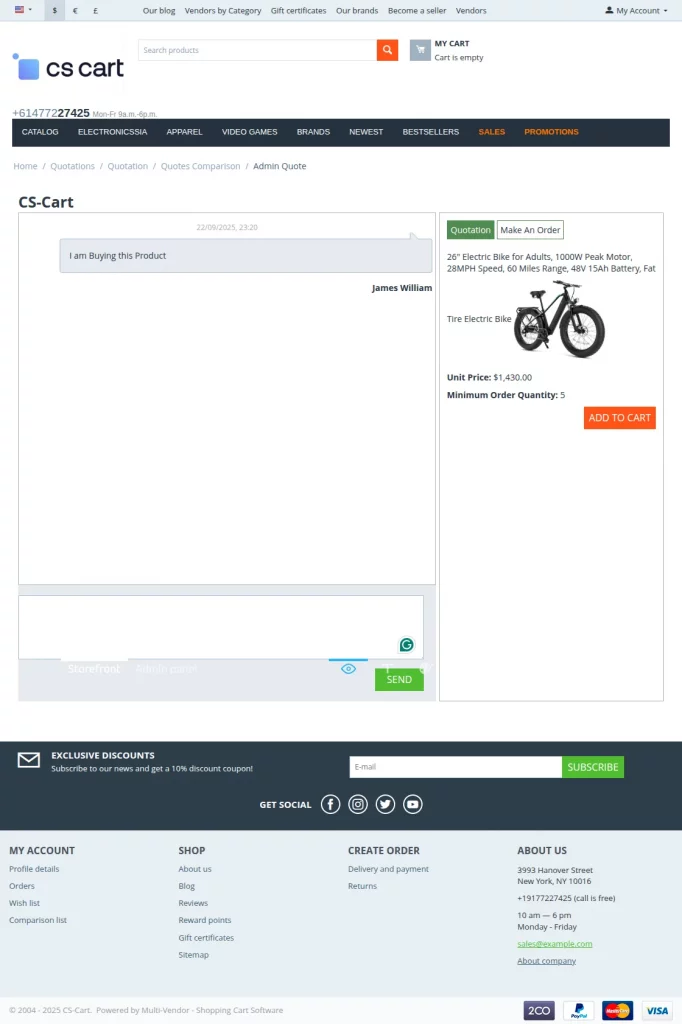
The Customer can compare and evaluate multiple quotations from different vendors directly from their panel before making a selection.
Note: This functionality is applied to custom products.
Workflow-For the Products that are not available at Vendor Store (Custom Product)
When a Customer creates a request for a custom product, multiple Vendors can submit quotations.
The Customer can compare and select a preferred quotation, and only the Vendor whose quotation is approved can add the product to the store.

After the Vendor adds the product to the store, the Admin’s permission is required. Once approved by the Admin, the Customer can place the order for the custom product.
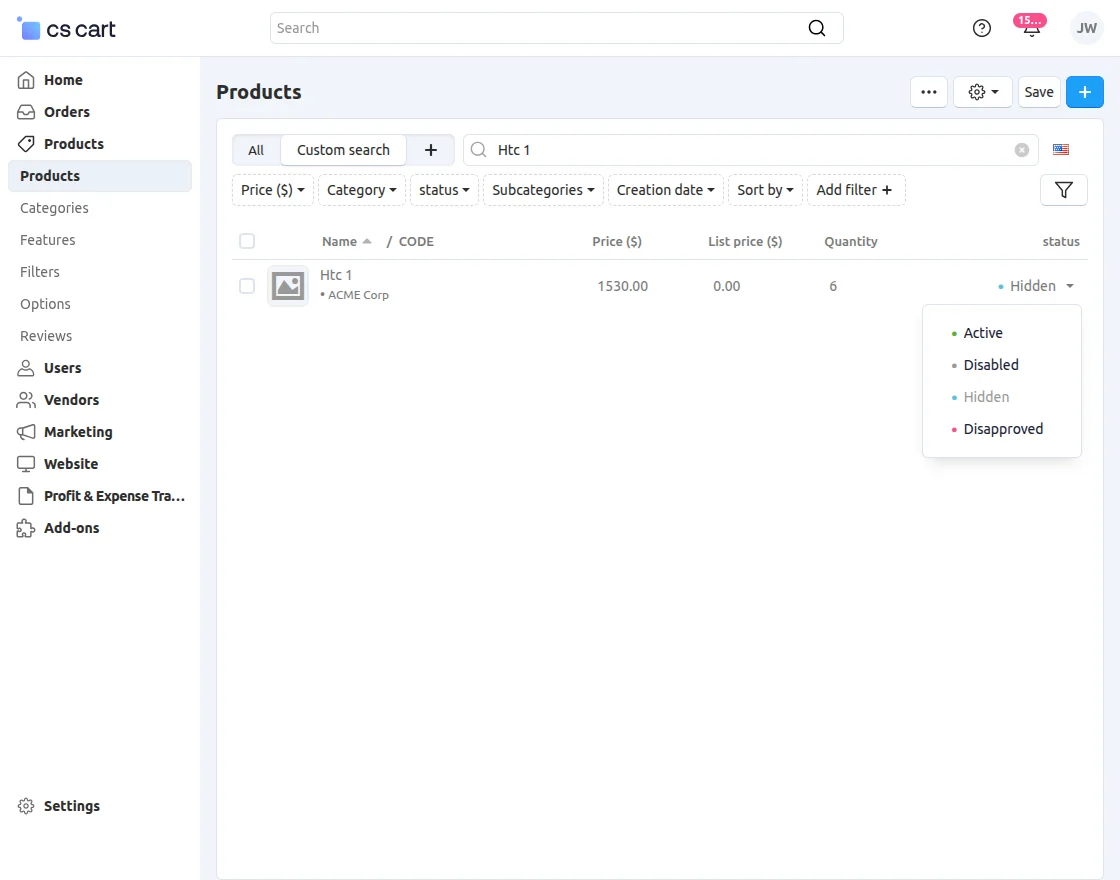
Additionally, the Customer can place an order for a custom product once the quotation is approved, similar to the process followed in the case of Admin approval.

The CS-Cart RFQ module simplifies quotation requests and negotiations between customers and vendors.
It ensures smooth communication, transparent pricing, and efficient order management for both vendors and Admins.
Support
If you have any questions, suggestions, or customization requests, feel free to contact us at support@webkul.com or submit a ticket at webkul.uvdesk.com.
Explore our premium-quality CS Cart Extensions to enhance your store functionality.
You can explore our CS-Cart Development Services and Quality CS-Cart add-ons.
Current Product Version - 2.1
Supported Framework Version - (4.16.x - 4.18.x)

Be the first to comment.