The extension Opencart Marketplace Product SizeChart allows the admin/sellers to easily create a size chart for their products. The size chart can be referenced by the customers to identify their accurate size. This extension will definitely be a help to the customers as they can easily check their fit so that they can accordingly select their product size.
Also, this extension is an add-on of the webkul’s Opencart Marketplace module. You must have first installed the Webkul’s Opencart Marketplace to make use of the Opencart Marketplace Product Sizechart.
Note:
1. This module supports all templates and themes including the Journal theme.
2. Opencart Marketplace Product Sizechart module supports the Multi-Store feature of default Opencart.
Features
- Admin can create a product size chart for own.
- The Admin can add a size chart for any seller.
- Admin can give access to other seller size charts and own size charts to the seller.
- The Admin can give permission to the seller if they can use the size chart feature or not.
- Admin can edit and use all the size charts created by all sellers.
- The Admin can add a size chart image.
- Admin can select a size chart product-wise.
- The seller can create their own size charts for their products.
- Seller can also access other seller size charts and admin size chart.
- The seller can select size chart products for their own product.
- Seller can add the image for the size chart.
- The seller can edit their own size chart.
- Admin and seller can Create multiple numbers of size charts without any restrictions.
- The customer will see the size chart on the product page.
- This module will increase customer satisfaction.
Installation – Opencart Marketplace Product Size Chart
Installation of Opencart Marketplace Product SizeChart for Opencart is very simple. After extracting the zip file, choose your Opencart Version Folder and in that, you will find folders admin, catalog, and ocmod folders. Now copy the admin and catalog folders into the root directory of your Opencart website.

If you are using a custom theme like Journal then we provide a Journal theme patch (directory) in the module zip. While installing the module, navigate through Theme Patch->Journal2 folder and you will get the “Catalog” folder. Just upload the “Catalog” folder into your opencart root directory for the proper functioning of the module with the Journal Theme.
Once you have copied the folders in the previous step, then login to admin and from the main menu go to Extensions->Extension installer and upload the XML file. Also, the XML file can be found inside the ocmod folder of the downloaded zip file. Please choose the correct Opencart Version Folder.

After uploading the sizechart.ocmod.xml file, go to the Extensions > Modification and click on the refresh button.

Also, after that in Admin Panel go to System -> Users -> Usergroup and edit ‘Administrator’ and click on select all for both Access and Modify Permission and save it.

Now, under Extension ->Modules install the Opencart Marketplace Size Chart Module. Click on the install button to install the module. To edit and configure the module click the edit button.
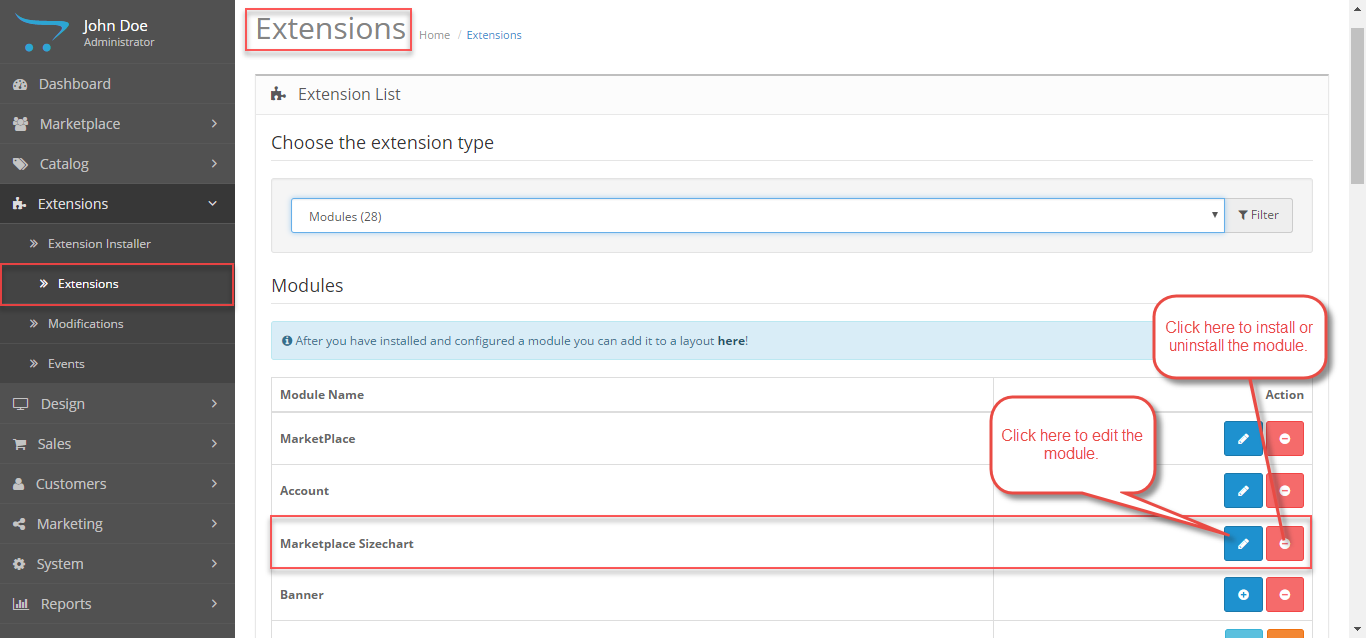
Lastly, navigate to Extensions->Extension->Marketplace then tap the edit button. Then go to the Catalog Module Configuration tab. Now, go to the Account tab and under it and go to the “Allowed Account Menu” option and select the “Sizechart” option as shown below in the snapshot.
Module Translation – Opencart Marketplace Product Size Chart
This Opencart Marketplace Product Size Chart module supports multiple languages, so this section will describe how to make the module work in different languages. Please check this link for language translation.
Configuration – Opencart Marketplace Product Size Chart
After clicking on the edit button, another page to configure the Opencart Size chart module will open. Here the admin will find two menu tabs – Module Configuration and Size chart List.
Module Configuration
Under the module configuration, the admin will be able to –
- Enable or Disable the Sizechart module status.
- Select the Allowed Sellers(Select the Sellers that will be able to use the Marketplace Size charts).
- Access Permission For Sellers(Access permission for sellers so that they can use Sizecharts created by the admin or other sellers based on the selected value).
Now, under Access Permission For Sellers, the admin can select from –
- All Seller Size charts from the Marketplace (If selected, the sellers will be able to use all seller size charts from the marketplace).
- Admin Sizecharts(If selected, sellers will be able to use the admin size chart only).
- Single Seller Sizecharts(If selected, the sellers will be able to use their own size chart only).
- All Sizecharts(If selected, the sellers will be able to use all other seller’s and the admin’s size charts).
Size Chart List
Under this section, the admin will be able to create sizecharts for himself and for the marketplace sellers as well. Also, after creating the sizecharts the admin will find all the created sizecharts under this section.
To create a sizechart, the admin will –
- Select the “Add Sizechart For ” as “Admin SizeCharts“.
- Enter the Sizechart name.
- Enter the Sizechart Code.
- Select the Image for the Sizechart.
- Enter the sizechart options(You can enter like – s, m, L, small, medium, large, etc.).
- lastly, click on the “Create Options” to generate the table for sizechart as per the sizechart options entered above.

Clicking the create option will bring up a table to enter the “Option Values” as shown above. Also, the admin can click on the “Add” button to add more option values as per need. Now, click the “Save” button to save this sizechart.
Adding Sizechart For the Sellers
To add the sizechart for the marketplace sellers, the admin will navigate to Extensions-> Extension-> Marketplace Sizechart and tap the edit button as shown below.
Now, the admin will navigate to the Sizechart List tab and then click the “Add” button as shown below.
After clicking the “Add” button, another page comes up. Here, the admin will select the appropriate values and enter the required information for the seller’s sizechart as shown below in the snapshot.
After filling the information and creating the option values, click the “Save” button at the top right-hand side to save this seller’s sizechart.
Seller End Workflow – Adding A Sizechart
After the successful installation of the module, the sellers will find a “SizeChart” option under their Marketplace account menu.

Under this menu option, the sellers will be able to create their own sizecharts and will find their added sizecharts.

Now, click the “Add” button to add a new sizechart which brings up the page to add the data for the sizechart.
After clicking the “Create Options” a table with all the values entered in the sizechart options appears. Here, the seller will enter the “Option Values” for the corresponding Sizechart options and lastly the seller will click the “Save” button to save the sizechart as shown below in the snapshot.
The sellers can add sizecharts at the time of product creation by navigating to the tab sizechart as shown below.

Workflow – Opencart Marketplace Product Size Chart
That’s all for the Opencart Marketplace Product Size Chart module Still have any issue feel free to add a ticket and let us know your views to make the module better at webkul.uvdesk.com.
Current Product Version - 3.1.0.9
Supported Framework Version - 2.x.x.x, 3.x.x.x








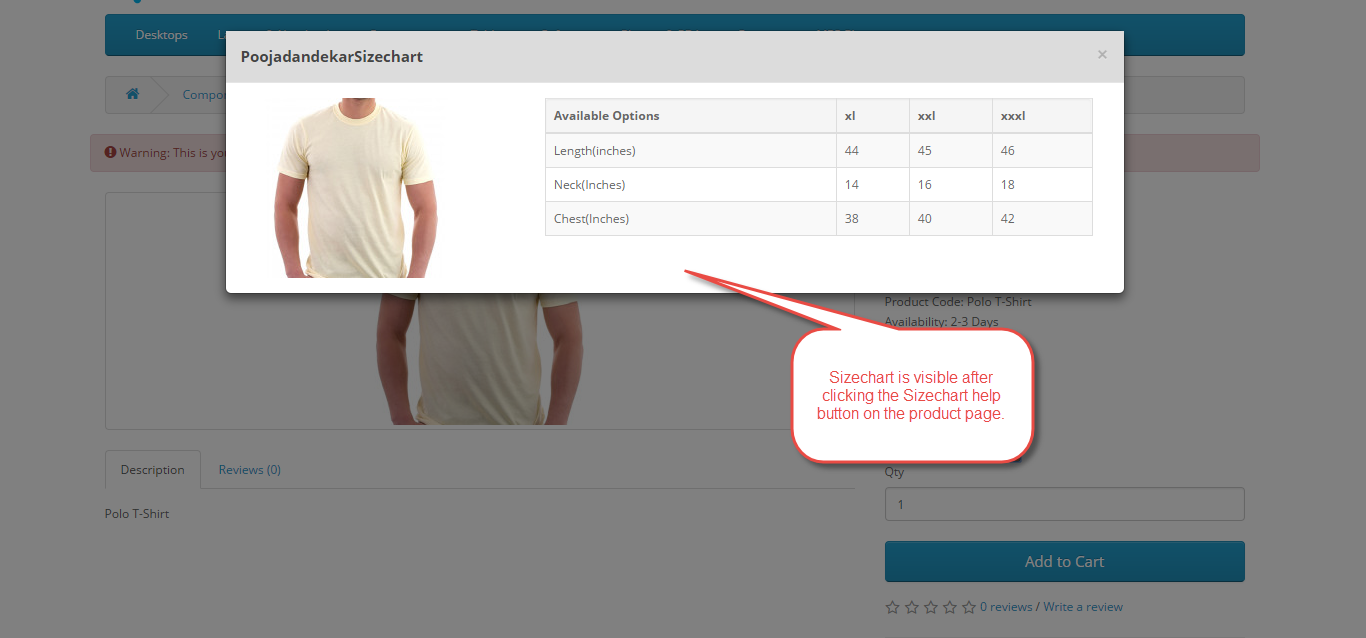

Be the first to comment.