Drive sales and build a long-term relationship by offering outstanding amount to the customers.
By providing credit to B2B customers, you can give them option to make purchases when they do not have sufficient funds at the moment.
PrestaShop Pay With Outstanding Amount module facilitates you to offer outstanding amount to the customers so they can purchase on your shop and pay at a later date.
Track the history of payments done using the current outstanding amount and send emails for delayed payments right from the back office.
Create positive experience, encourage repeat purchases, and gain a competitive edge by offering convenient options to pay the due amount.
Features of PrestaShop Pay With Outstanding Amount
- Assign outstanding amount to your customers.
- Customers can pay for their purchases on your shop using the outstanding amount.
- A dedicated ‘outstanding dashboard’ for customers to view the assigned, spent, and current outstanding amount.
- Customers can also request for the required outstanding amount from the ‘outstanding dashboard’.
- Allow customers to pay using the ‘outstanding payment’ option in case of insufficient outstanding amount.
- While assigning the outstanding amount, the admin can set the number of days in which customer needs to pay the outstanding amount he spent.
- Let customers make partial payment for the spent outstanding amount.
- Configure order status on which the outstanding order will be completed.
- View a list of outstanding payments made by the customers and track their statuses from the back office.
- Customers can also view the orders placed using the ‘outstanding payment’ option and check their status right from their accounts.
- Enable the manual approval of newly registered customers for outstanding payment or make it auto approved.
- Allow/Disallow customers to request for outstanding amount.
- Enable the manual approval of customers’ outstanding request or make it auto approved.
- View a list of all the customers and their available, spent, and current outstanding amount from a separate tab in the back office.
- View a list of customers’ requests for the outstanding amount and approve, disapprove, or delete them from ‘Customer Requests’ tab.
How to Install PrestaShop Pay With Outstanding Amount
- Firstly, go to the module manager in the back office and click on ‘upload a module’.
- After that, drag and drop the module file or select the file from the system.
- In this way, the module installation will be successful.



Please note that for the functioning of the module, you need to enable B2B mode under General Settings of the Customer Settings tab.

After the successful installation of the module, four new tabs get available in the back office.
From these tabs, you can configure the module settings, view customers and their requests for outstanding payment, and outstanding payments done by them.

Also, post-installation a new product “Pay outstanding amount” gets added under catalog in the back office.
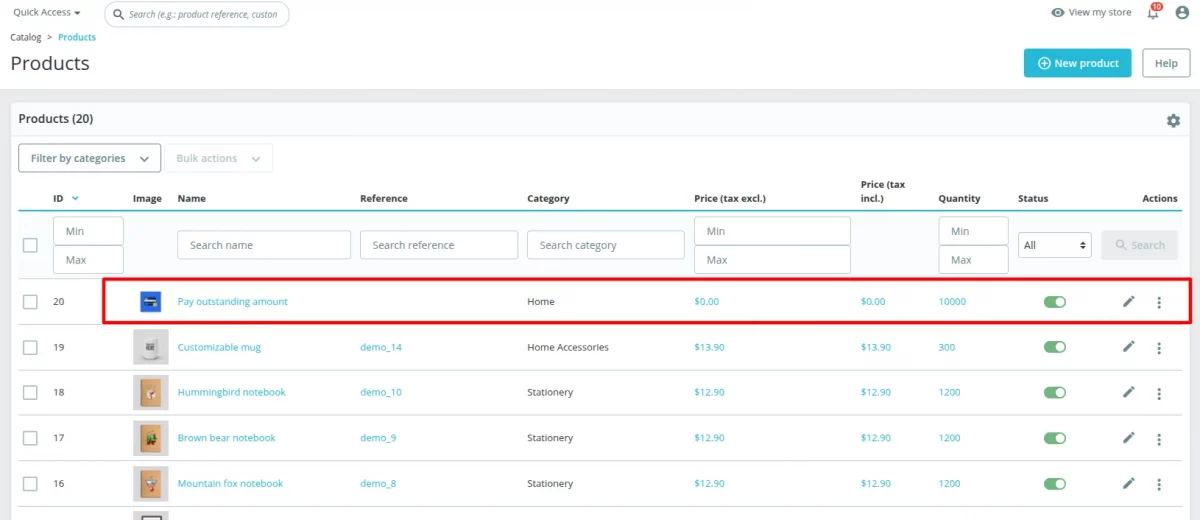
PrestaShop Pay With Outstanding Amount Configuration
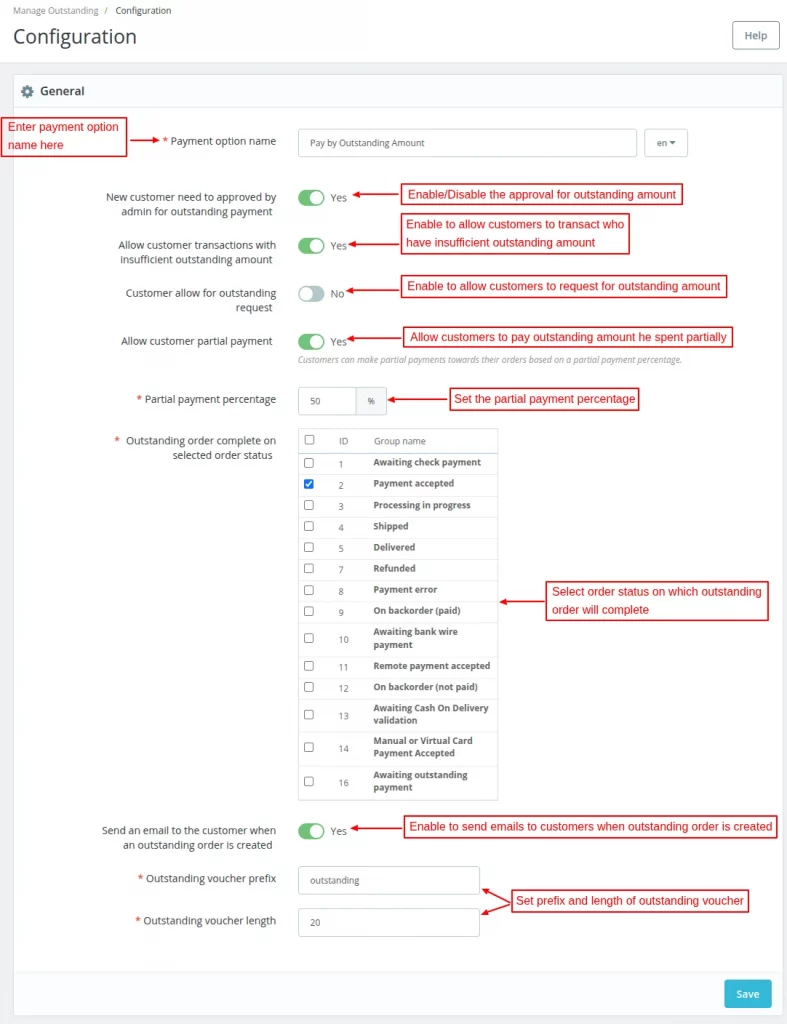
New customer need to be approved by admin for outstanding payment
If enabled, then the newly registered customers need to approved manually by the admin for outstanding payment. Else, they get automatically approved.
Allow customer transactions with insufficient outstanding amount
This option lets admin allow customers to use the outstanding payment option even if they have insufficient outstanding amount at the time of order.
Suppose the customer has $100 outstanding balance and the order amount is $120.
In this case, the customer can pay $100 using the outstanding payment option and remaining $20 through another payment method.
Allow customer partial payment
Allow customers to partially pay the outstanding amount they have spent.
Outstanding order complete on selected order status
Here the admin can select the status on which the outstanding order gets completed.
Send an email to the customer when an outstanding order is created
Enable this field to send an email to the customer when an outstanding order is created.
Customer allow for outstanding request
Enable this option to allow customers to raise request for outstanding amount from their outstanding dashboard.
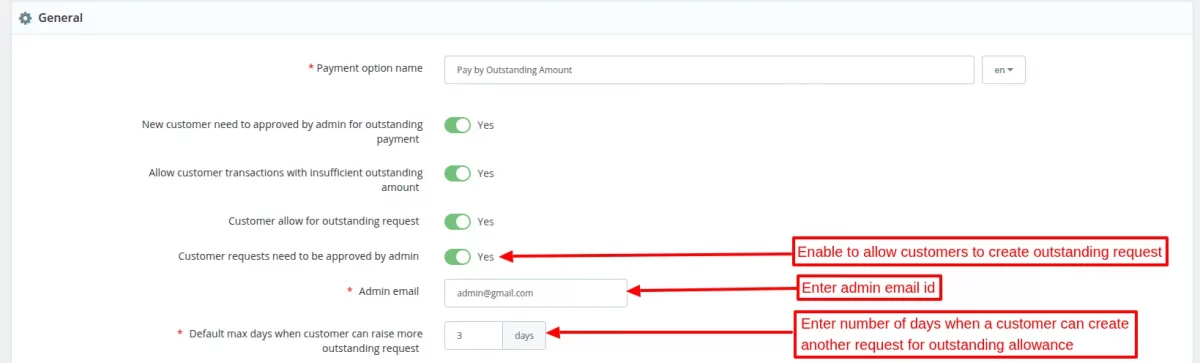
Customer requests need to be approved by admin
If enabled, then the admin needs to manually approve the requests placed by customers for outstanding amount. Else, the request gets automatically approved.
Default max days when customer can raise more outstanding request
If number of days (within which customer needs to pay spent outstanding amount) are not assigned for customer, then number of days set here will be considered for paying spent outstanding amount.
Customers
Under this tab, the admin can view:
- List of registered customers.
- Outstanding allowance, spend outstanding, and current outstanding of customers.
- Outstanding status.
- Customer requests for outstanding amount.
Add already registered customers
Click on “Add already registered customers” button to retrieve already registered customers from PrestaShop customer list.

Now click on ‘Retrieve and Add Customers’ button.

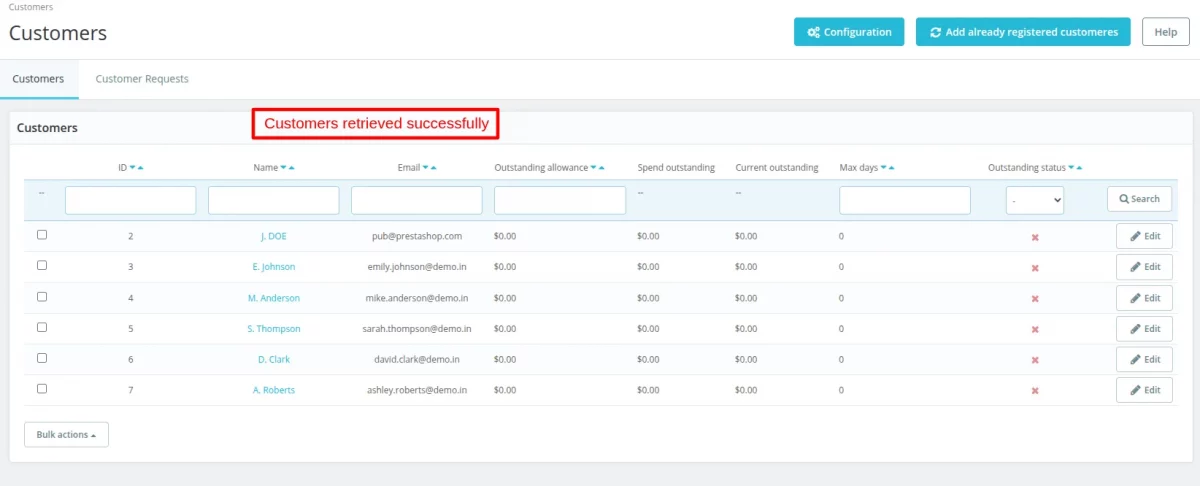
When a new customer registers on the store, his details gets available under customers.
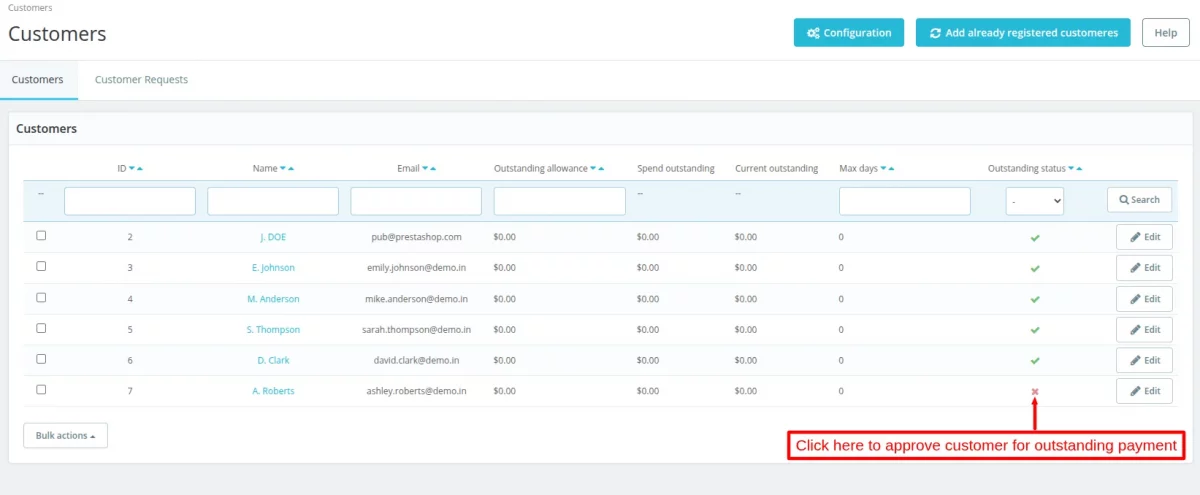
As configured in the general settings, the admin needs to manually approve the customer for outstanding payment.
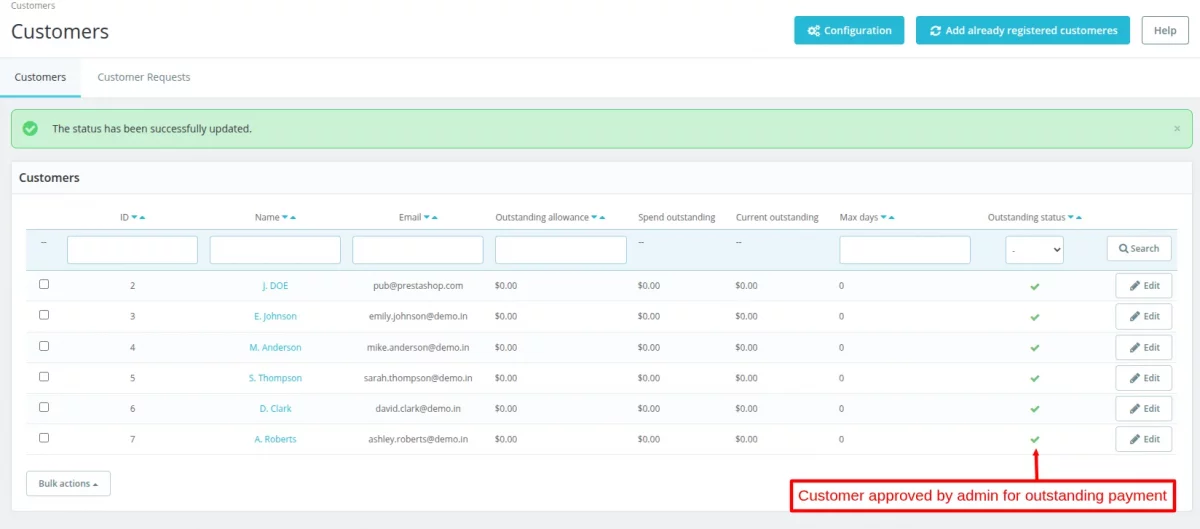
Once approved, a new tab ‘MY OUTSTANDING DASHBOARD’ gets available in the customer’s account.
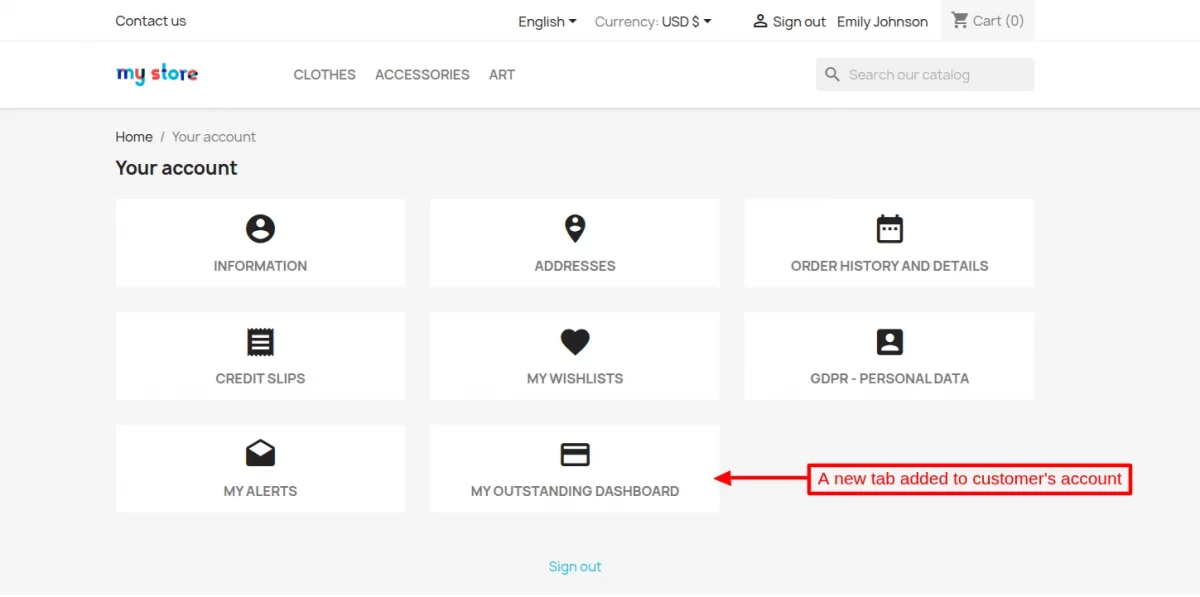
From this tab, the customer can view outstanding, spend outstanding, and current outstanding allowances.
As allowed by admin from the back office, the customer can also create request for outstanding allowance from the dashboard.
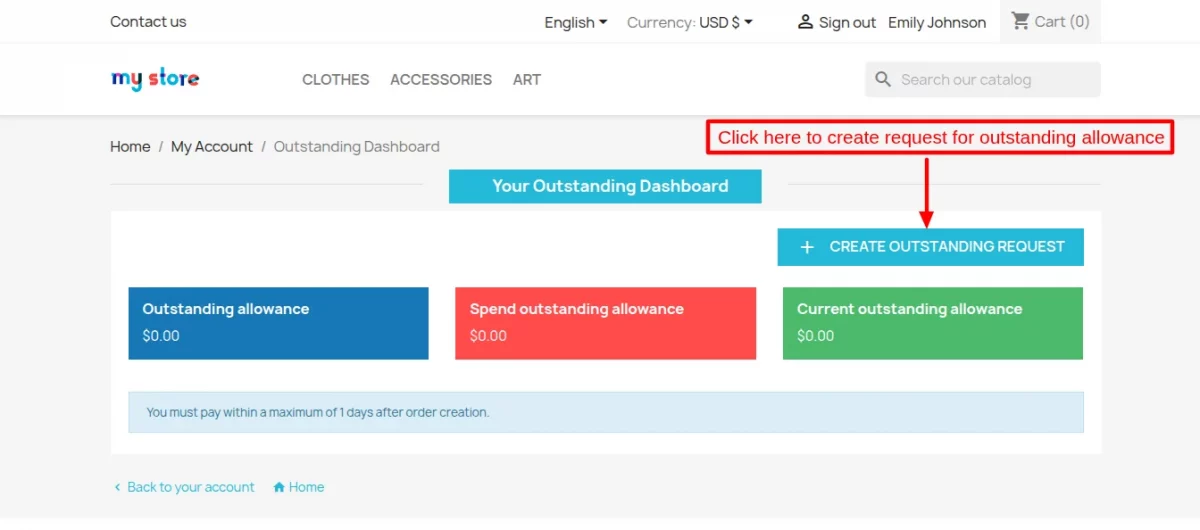
On clicking the “Create Outstanding Request” button, a field appears on the page where a customer has to enter the outstanding amount.
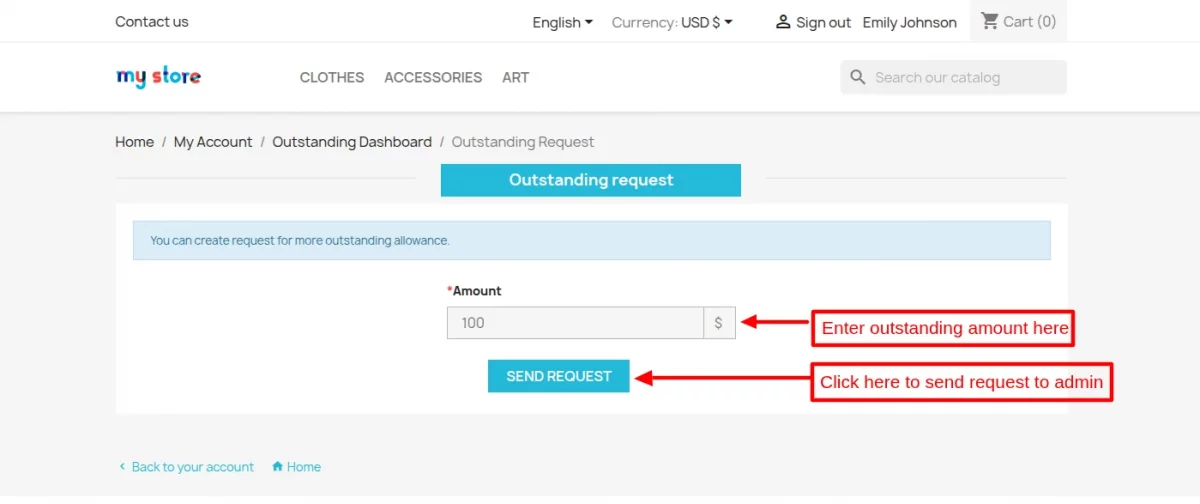
Once created, the customer can view on the outstanding request page. Customer can view requested amount, date, and status.
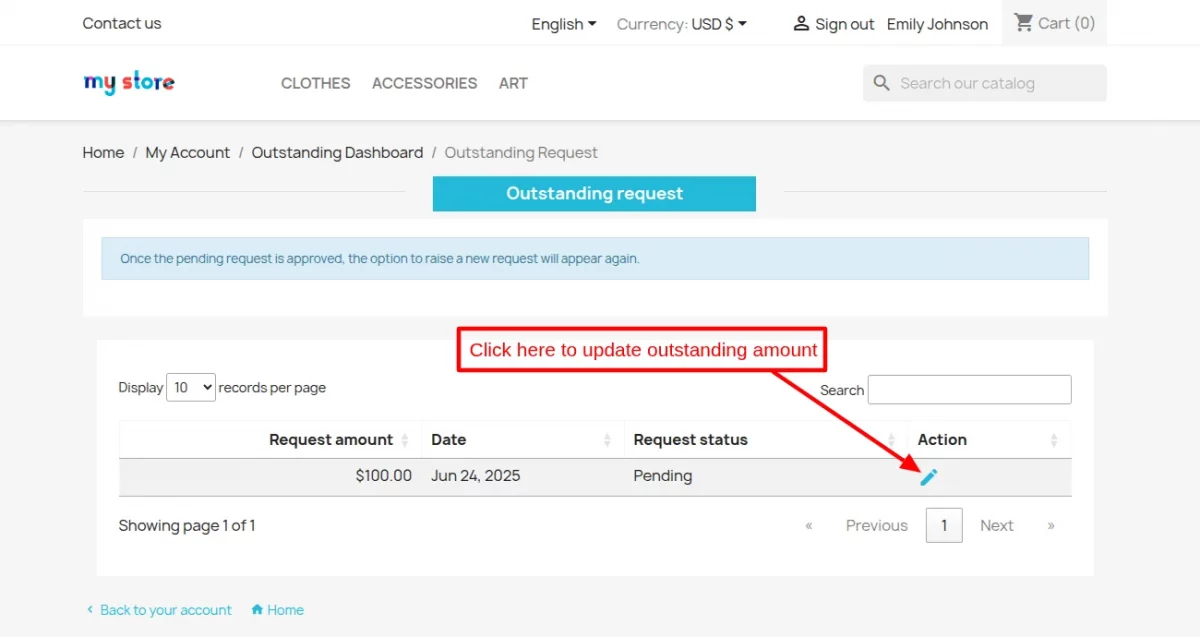
Also, the customer can update the outstanding amount by clicking on the edit button under Action.
On clicking the edit button, a popup appears on the page where the customer can change the outstanding amount.
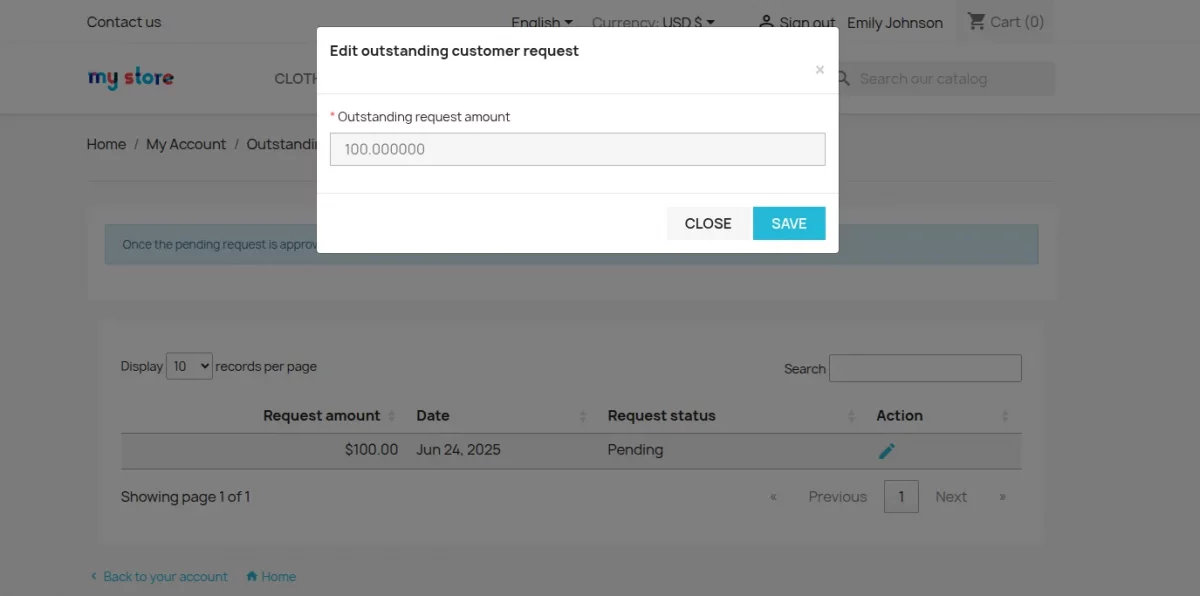
When a customer creates an outstanding request, an email for the same is sent to the admin.
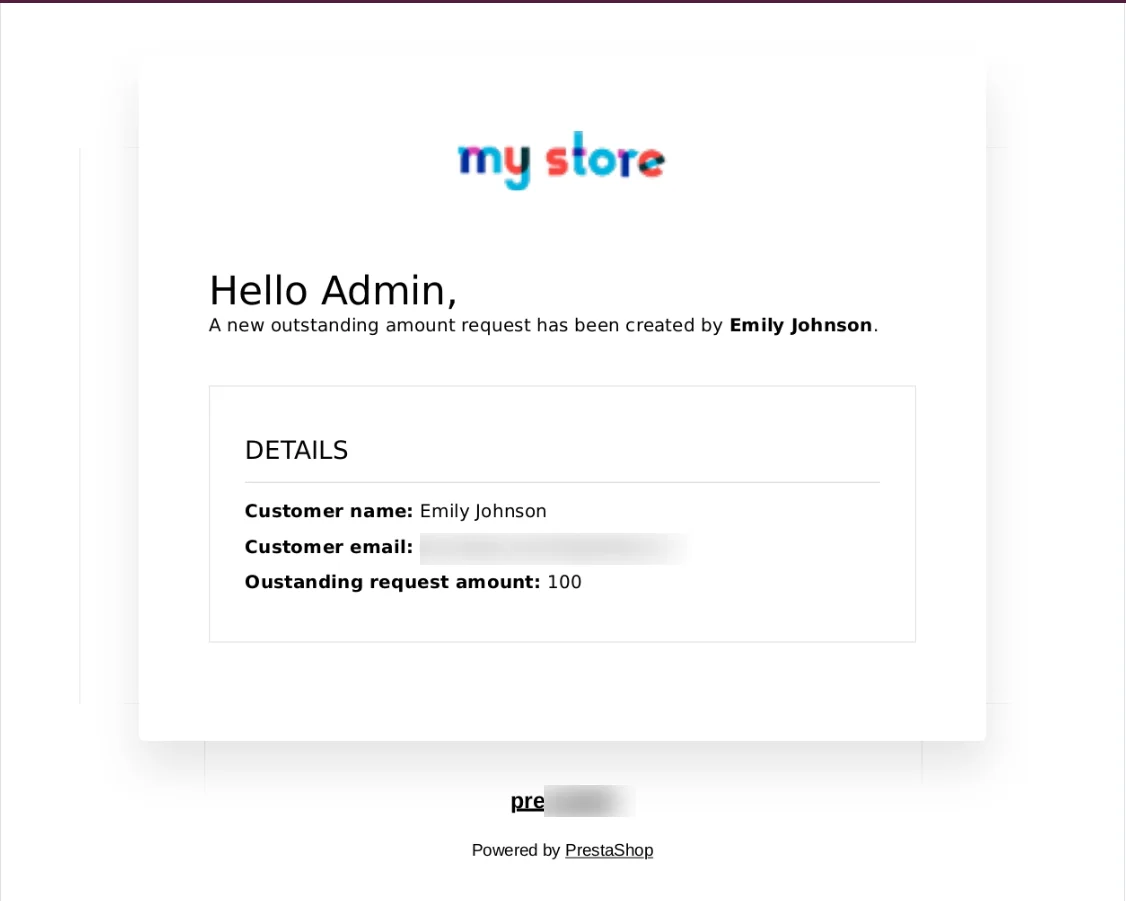
As configured in the general settings, customer requests for outstanding allowance needs to be approved by admin manually.
The admin can view the outstanding allowance requests under ‘Customer Requests’ tab.
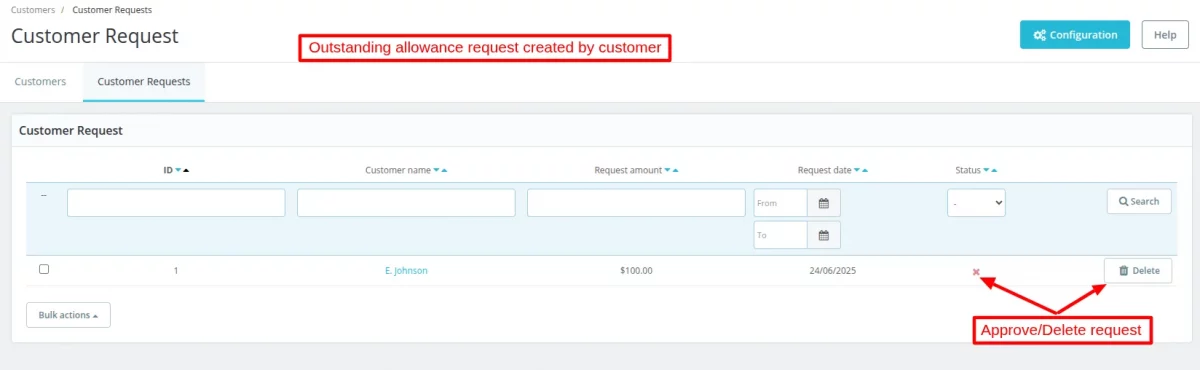
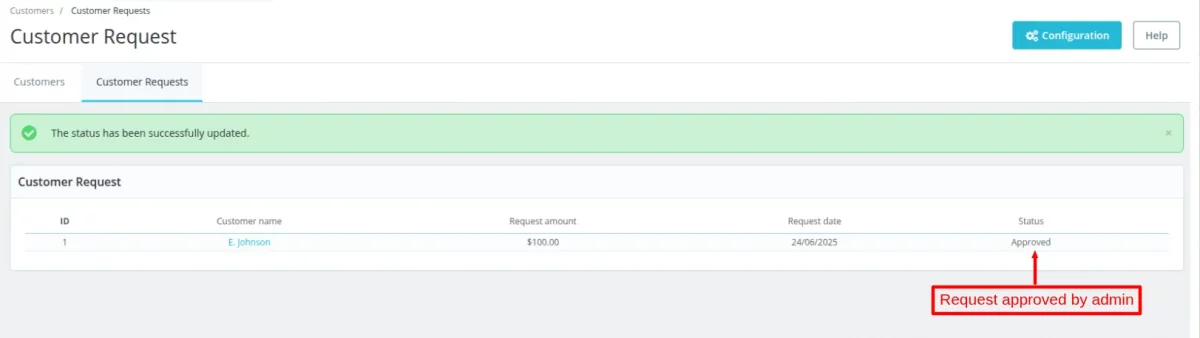
Once approved, the outstanding allowance gets updated in the outstanding dashboard.
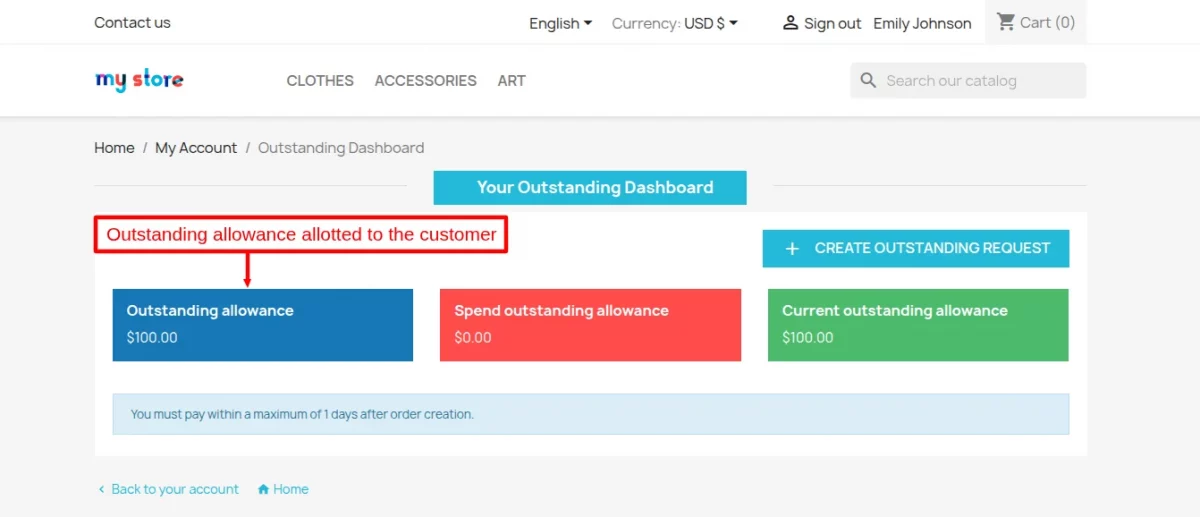
The admin can also view the customer’s outstanding allowance under the ‘Customers’ tab.
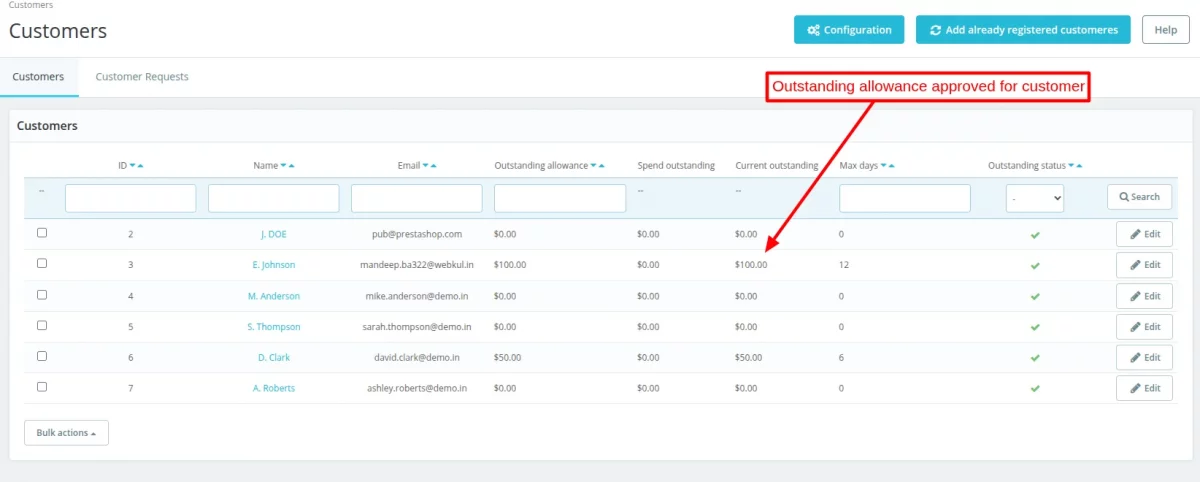
Since the customer has created an outstanding request and there is no specific days assigned for paying back the spend outstanding amount.
So, in this case default max days as set by the admin while configuring the general settings will be considered.
The admin can manually assign the outstanding amount to the customer and set the number of days within which he/she needs to pay the due amount.
Go to Customers tab and click on the Edit button give alongside each customer.
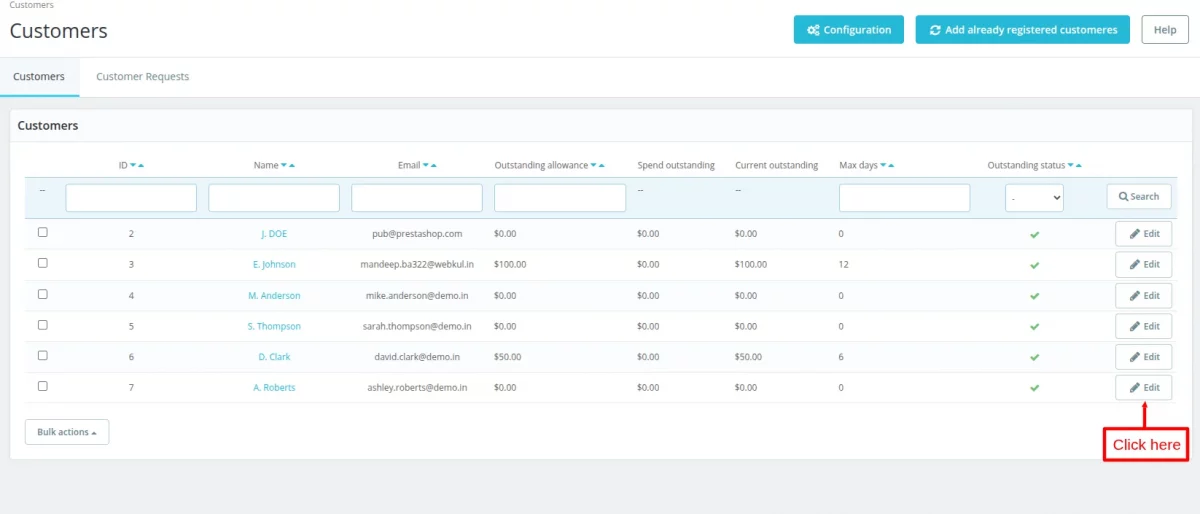
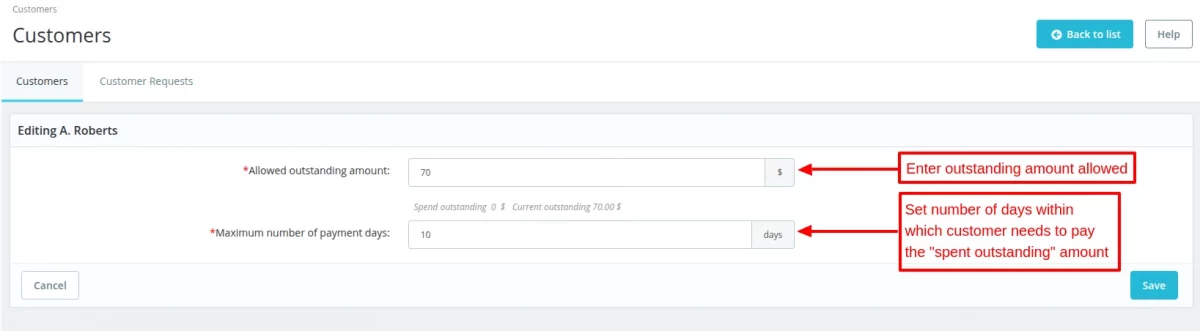
Once assigned, the customer can view it under outstanding dashboard.
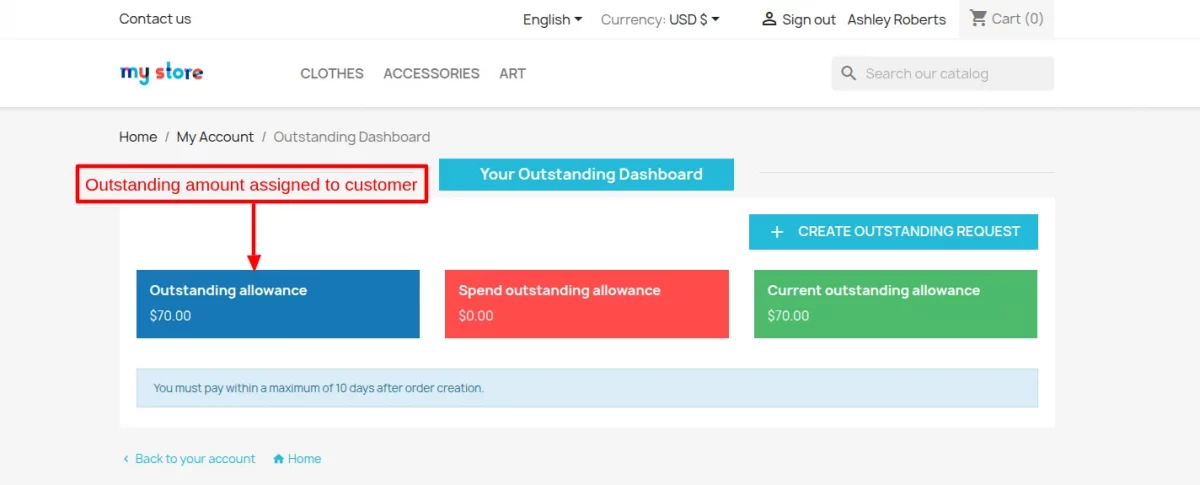
Front End Flow
While placing an order, the customer can view an additional payment option ‘Pay by Outstanding Amount’ on the checkout page.
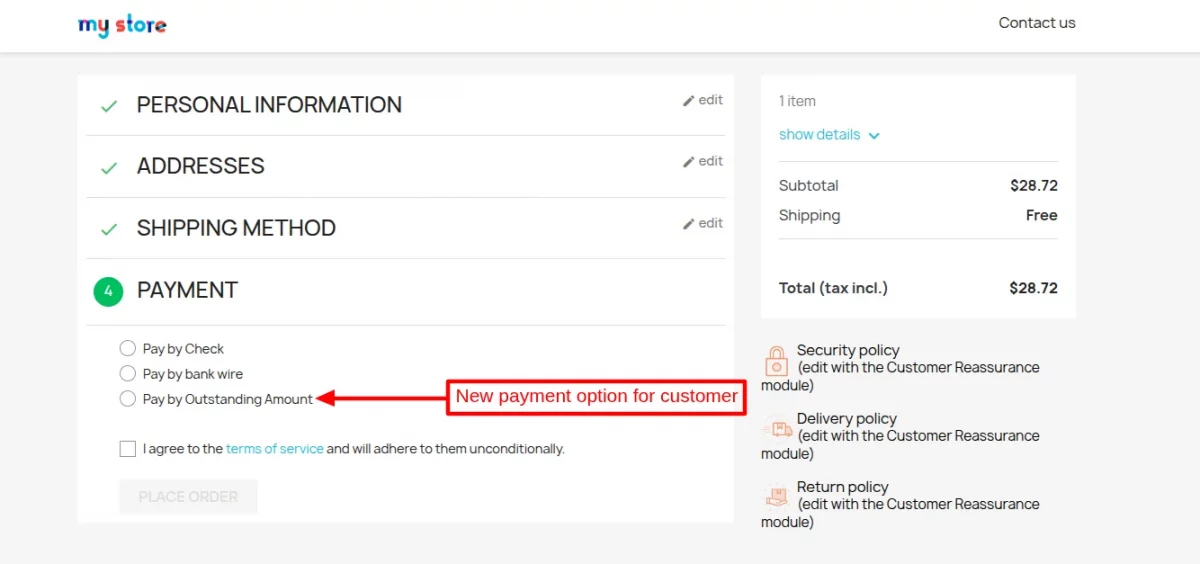
Please note that ‘Pay by Outstanding Amount’ payment option will be available only to those customers who have been approved for outstanding payment.
On selecting the payment option, the customer can view current outstanding allowance and last date of payment for the spent outstanding amount.
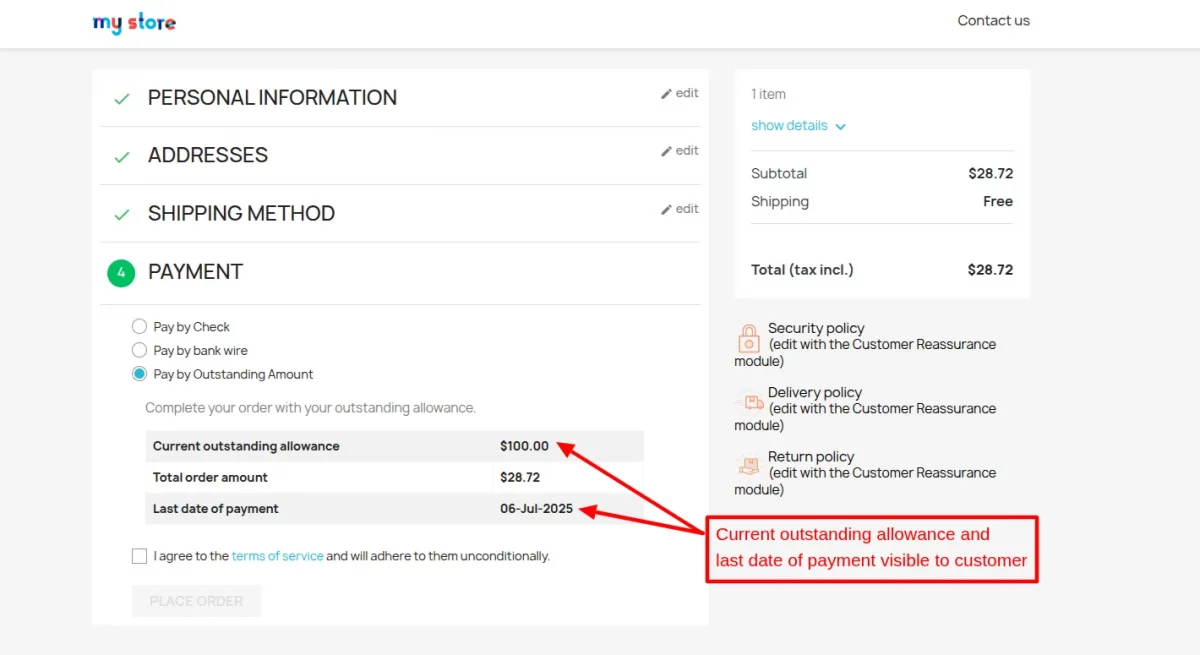
After completing order using the outstanding allowance, the customer can view payment method name on the order confirmation page.
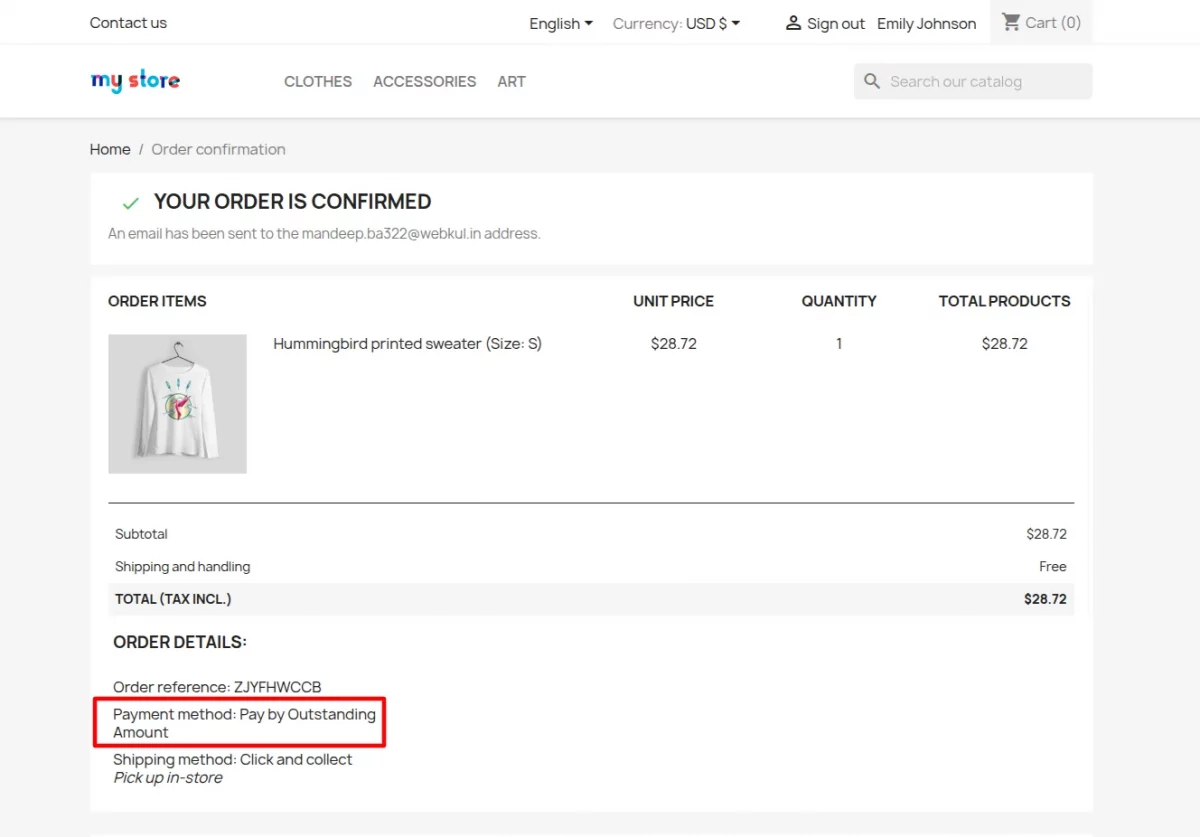
On placing an order using outstanding payment method, an email is sent to the customer.
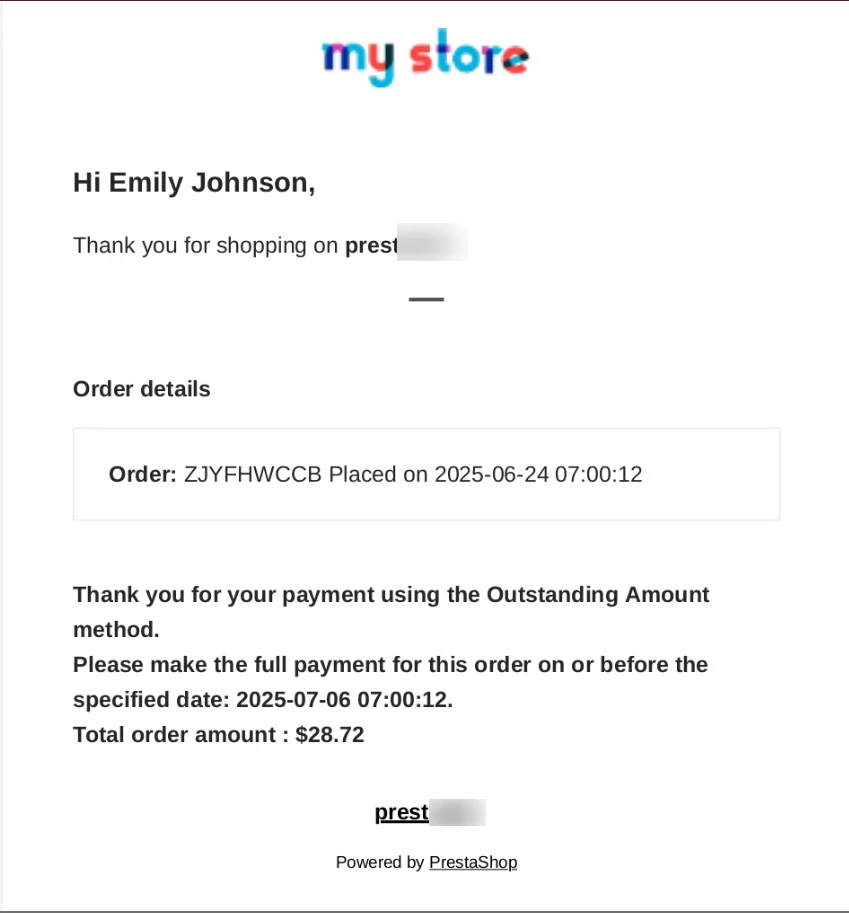
Whenever a customer place an order using the outstanding amount, an entry for that order gets created in the outstanding dashboard.
Customer can view due amount, purchase date, date before which he needs to pay, and status.
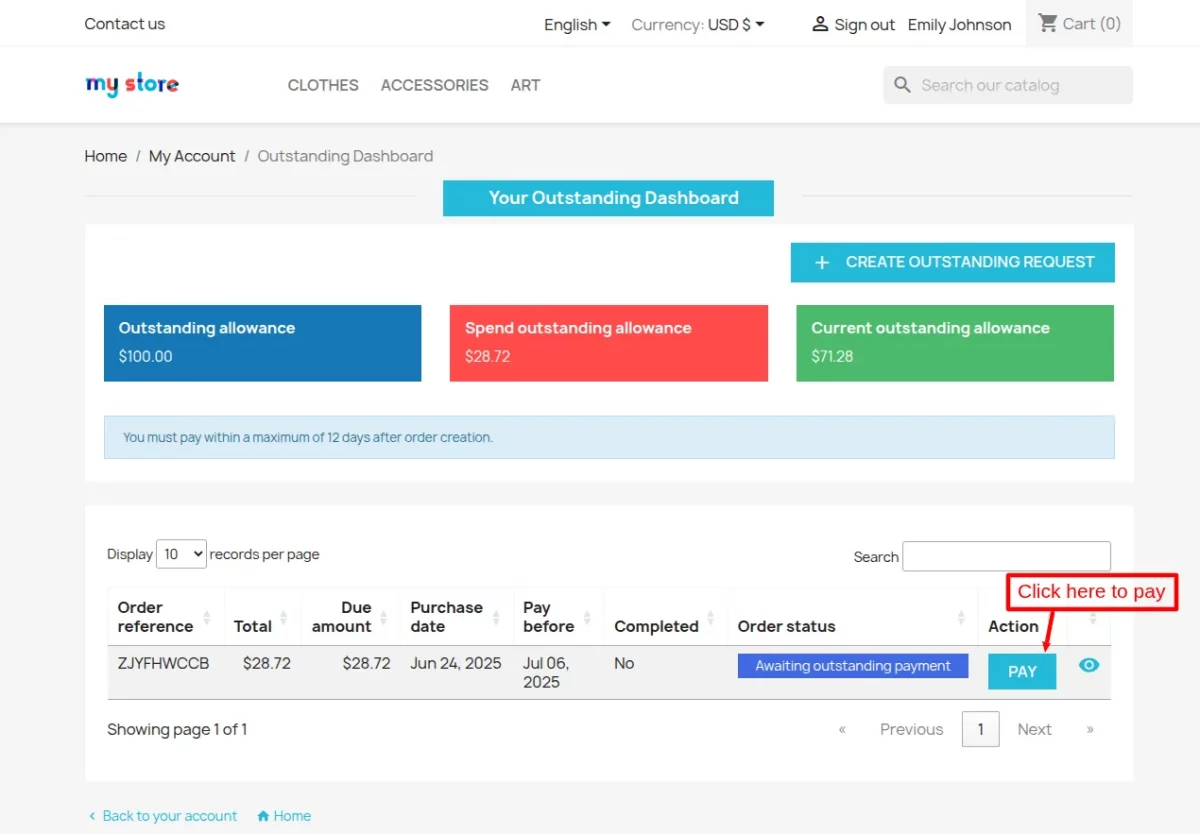
Customer can pay the due amount using the available payment options on the store. Click on the “PAY” button to make payment.
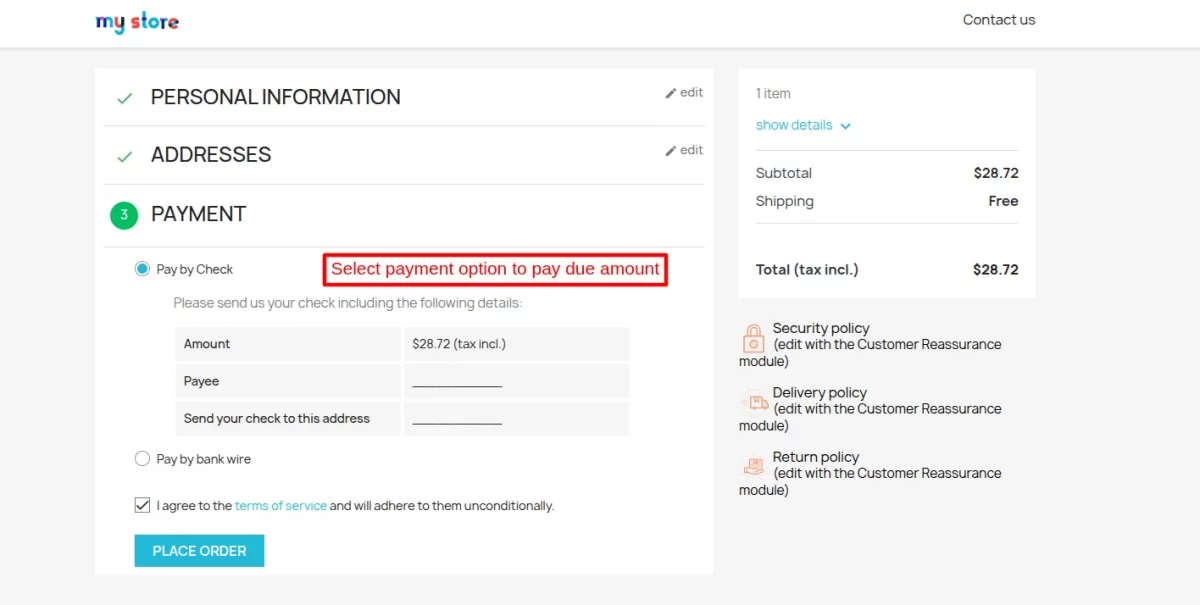

An email for due amount is also sent to customer.
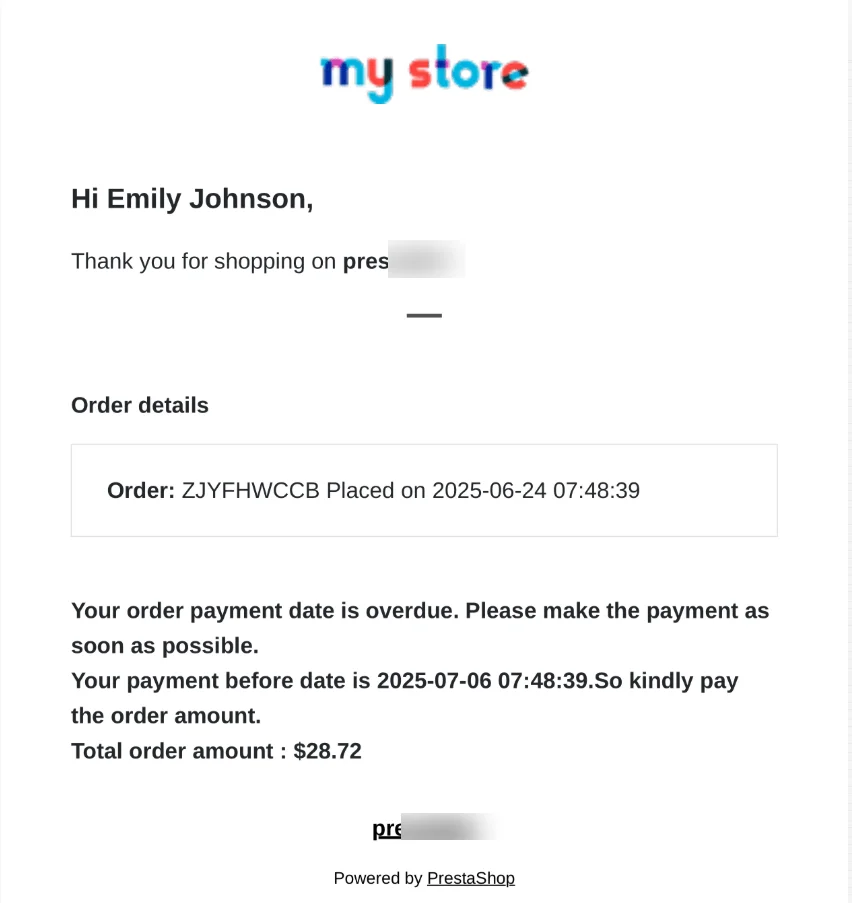
The admin can view the details of previous order under the order details page of second order.
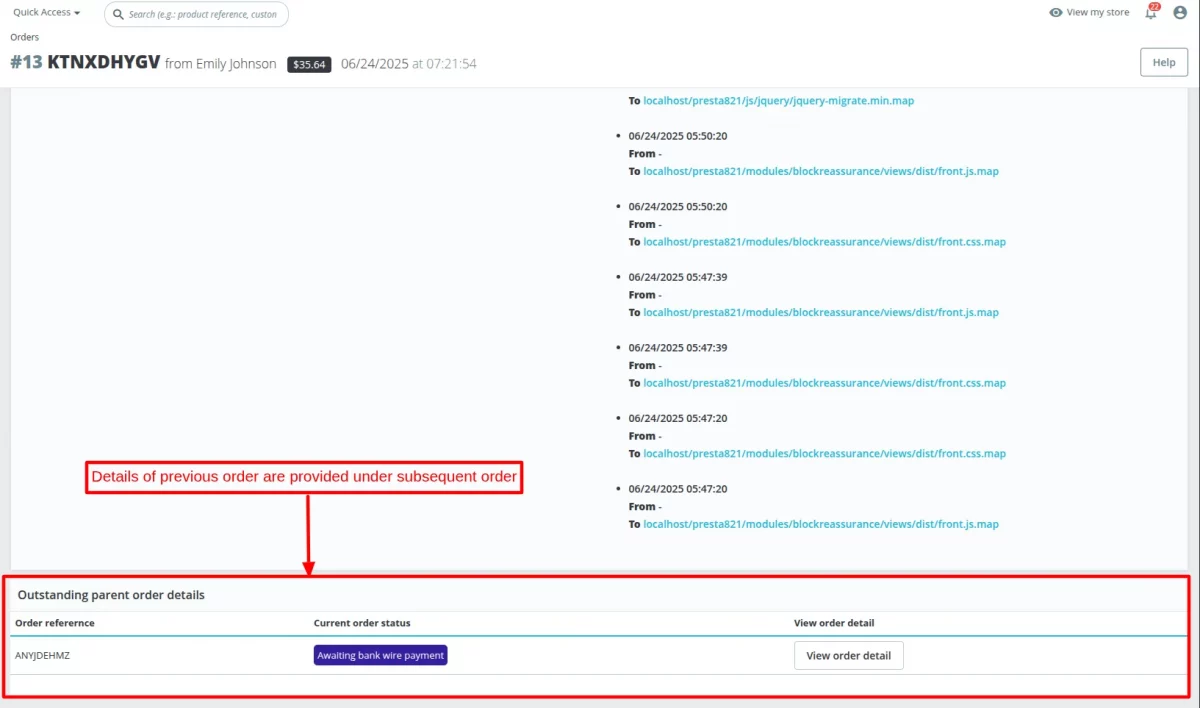
Once the customer has made payment for the due amount, the ‘order complete’ status will change from ‘Awaiting outstanding payment’ to ‘In progress’.

Transactions with Insufficient Outstanding Amount
If allowed by admin from the back office, the customer can complete the order even if he has the insufficient outstanding amount.
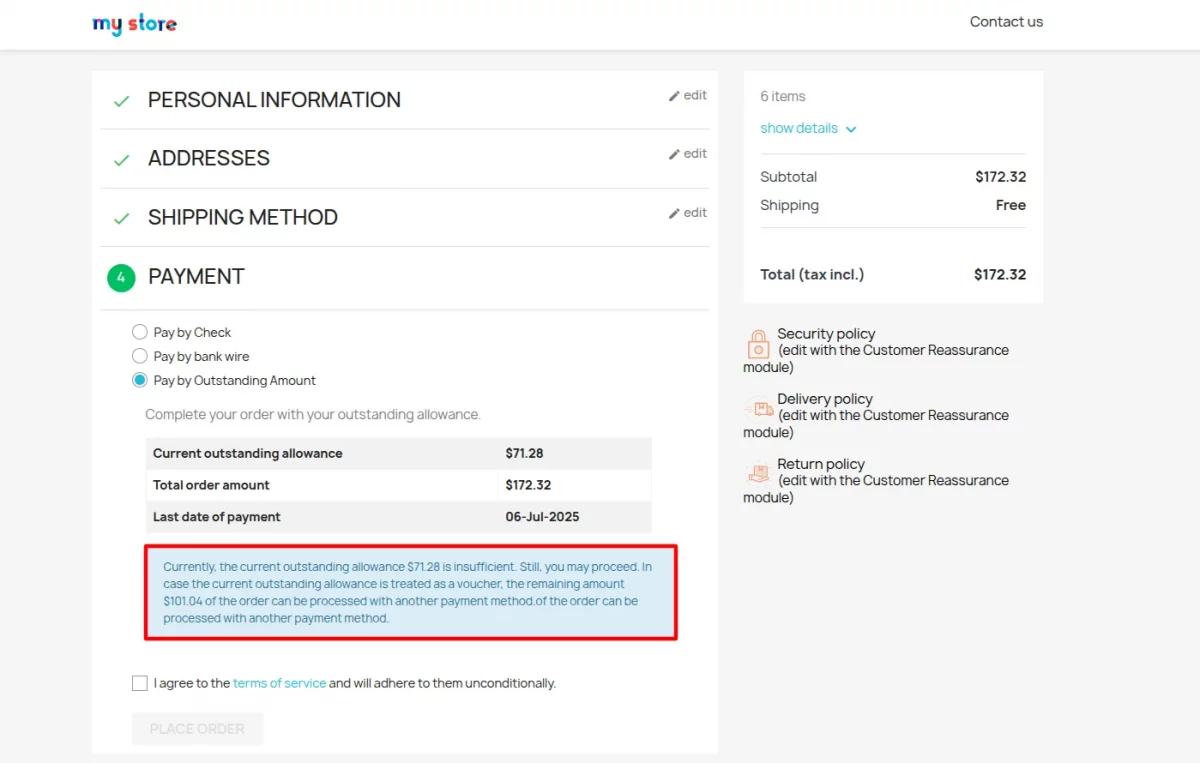
In the above screenshot, we can see that the customer do not have the sufficient outstanding balance for completing the order.
In this case the current outstanding balance is considered as a voucher and the customer can pay the remaining amount using another payment method.
A voucher will be created for the current outstanding amount and the customer can pay the remaining amount $ 122.32 using another payment option.
The outstanding amount used by customer will display as discount in the order confirmation page.
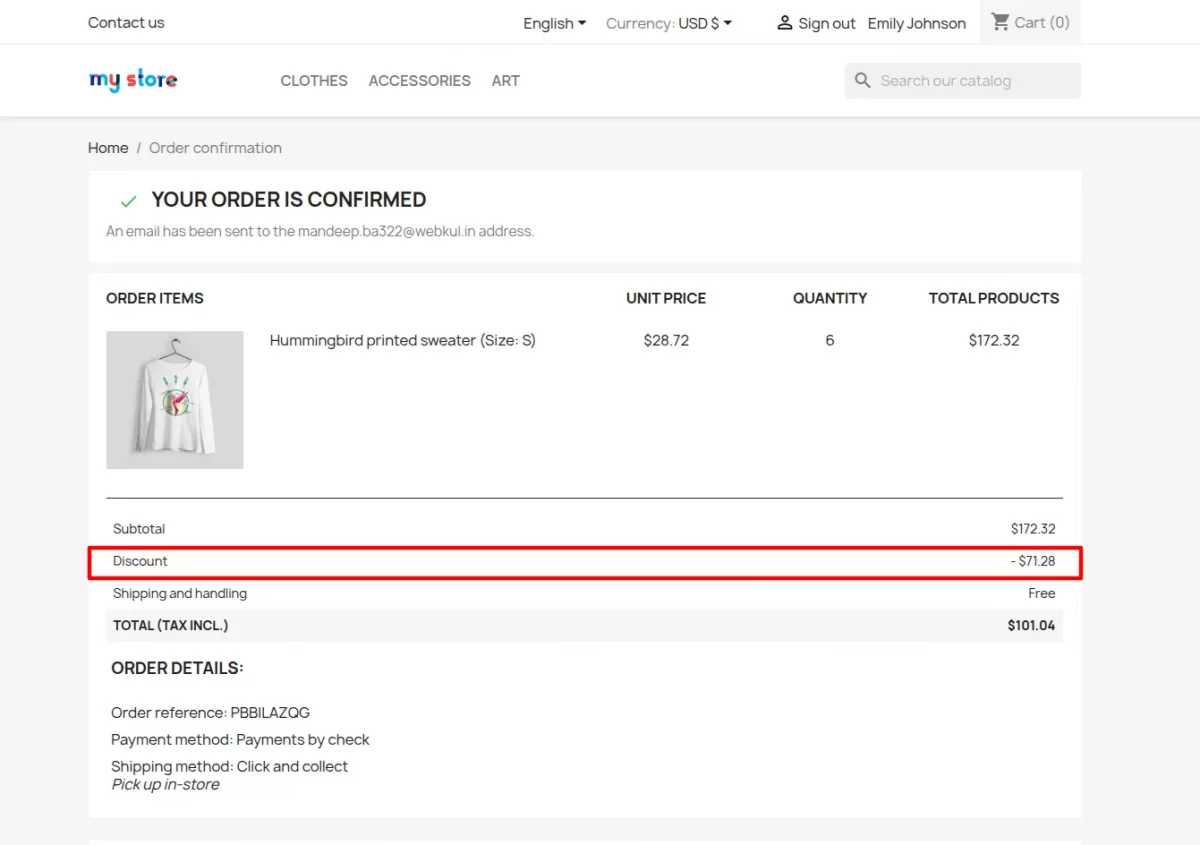
A separate entry for the outstanding amount ($ 71.28) will create in the outstanding dashboard.

If transactions with insufficient outstanding amount is disabled, then the customer won’t be able to place an order.

Partial Payment for Spent Outstanding Amount
The admin can allow the customers to partially pay their outstanding amount they have spent on the store.
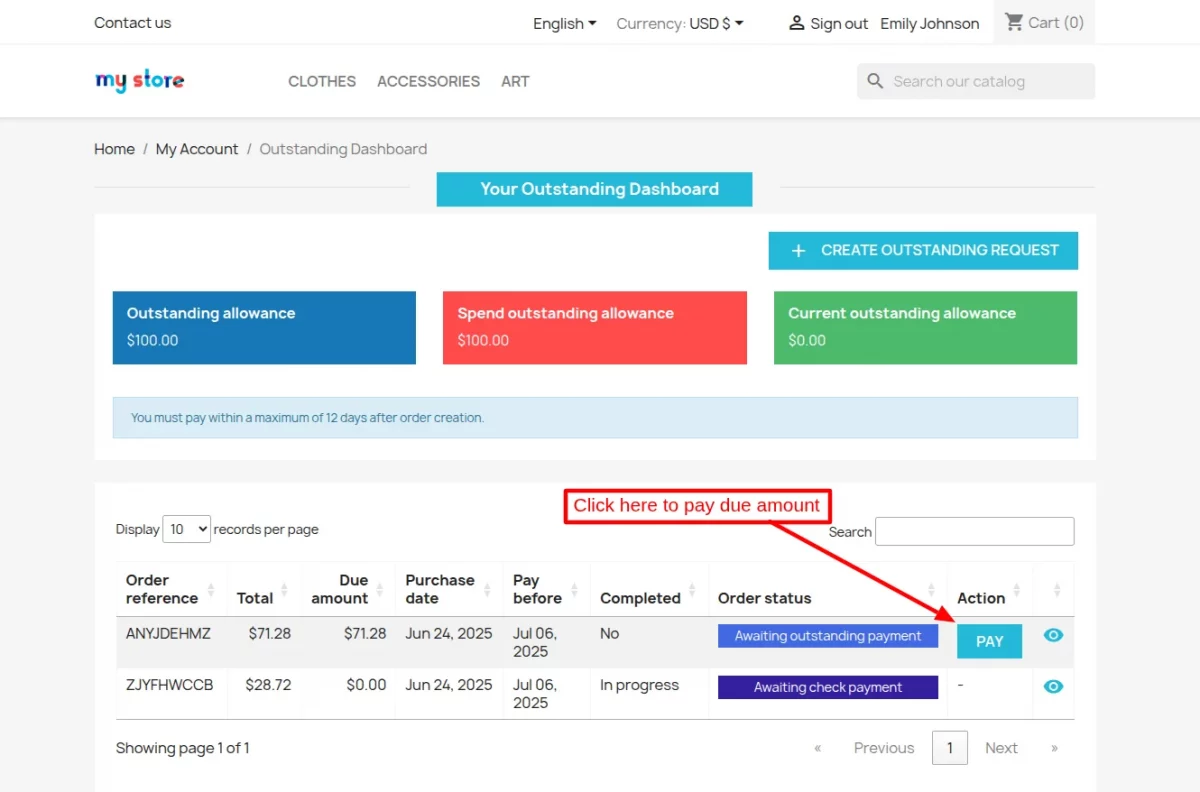
On clicking the Pay button, a popup appears on the page where a customer can choose to pay the partial or total order amount.
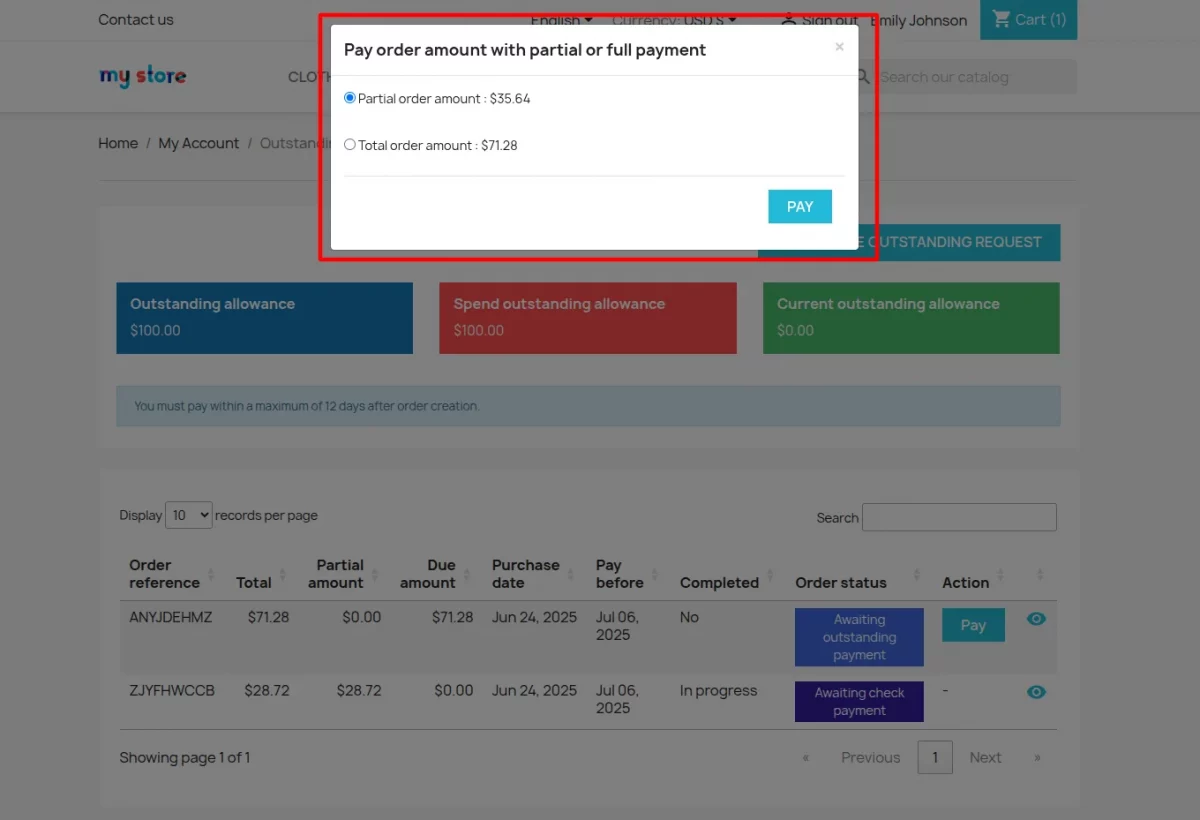
On clicking the Pay button, the customer gets redirected to the checkout page and make the payment using the standard PrestaShop procedure.
Once the customer has made the payment, the amount will update in the outstanding dashboard.
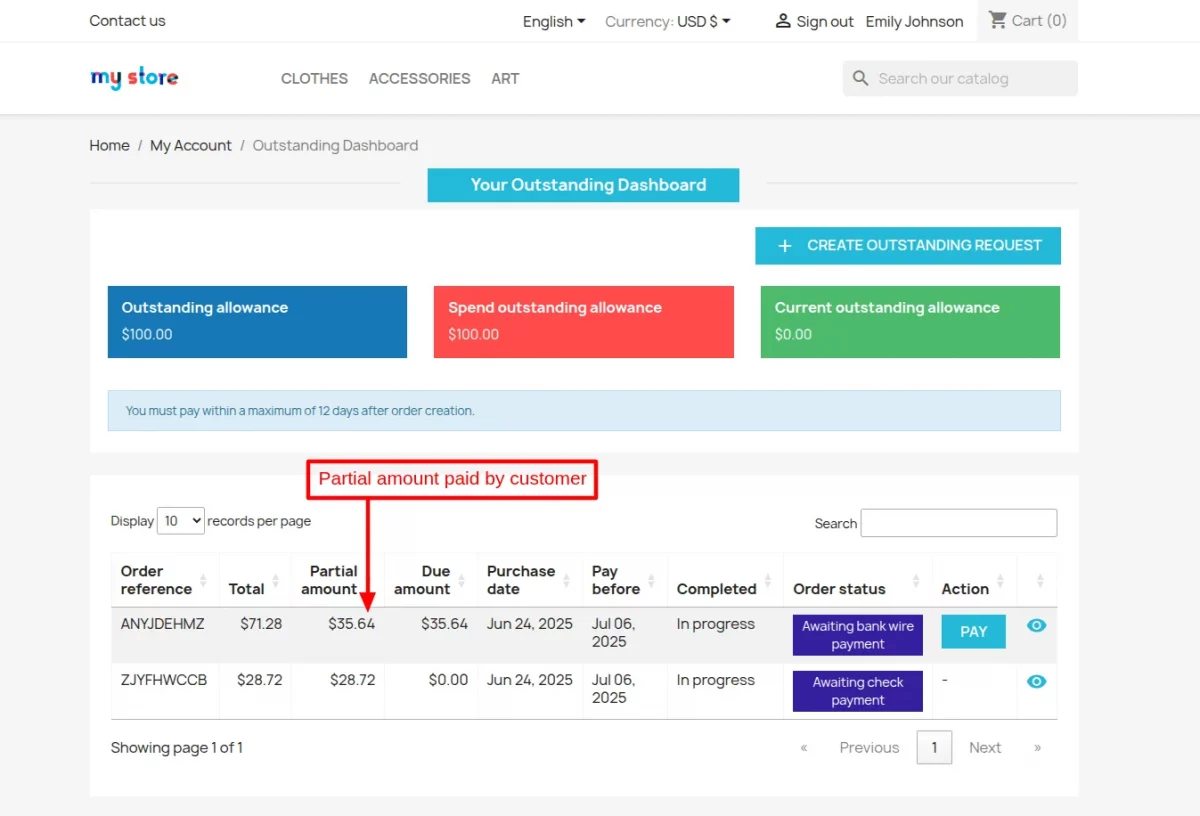
Customer needs to pay the remaining due amount within the number of days allowed by the admin for the customer.
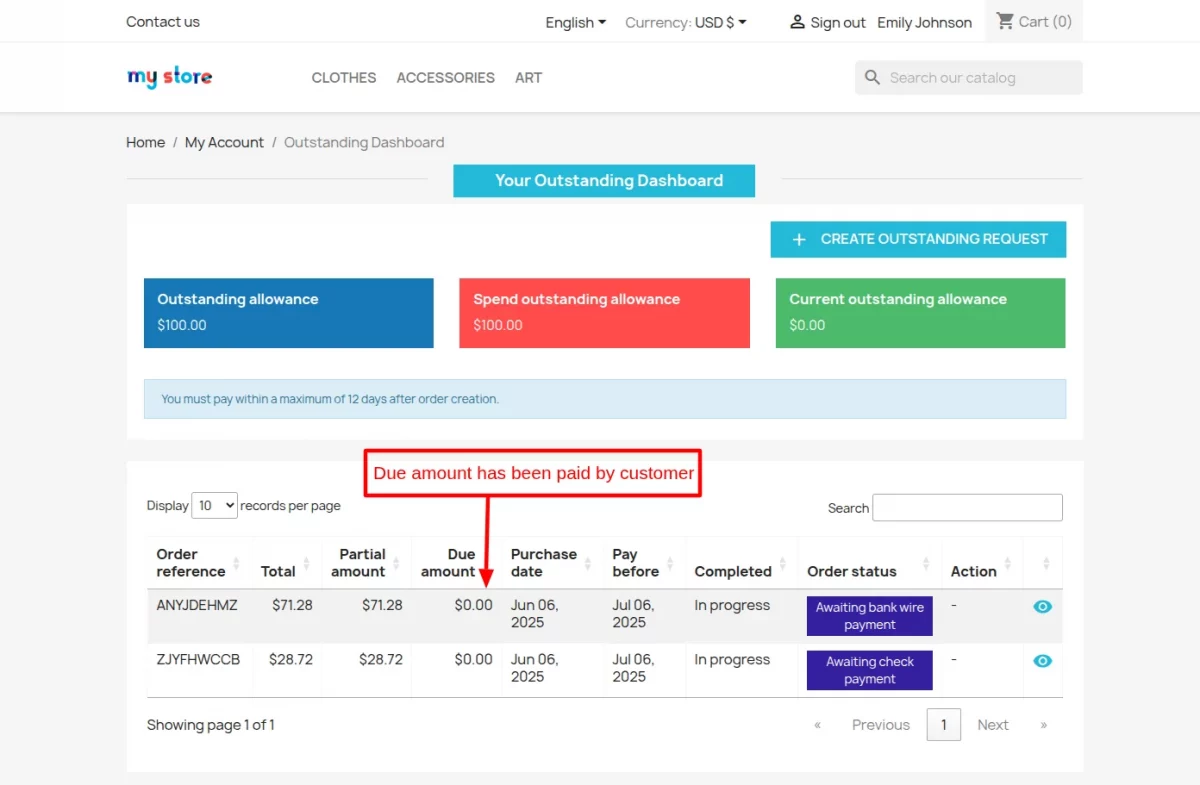
The admin can view a list of orders placed using outstanding payment option under ‘Outstanding Payments’ tab. Under this tab, the admin can:
- View customer’s details
- Check the due amount
- View the date before which due amount needs to be paid
- Track the status of outstanding payments
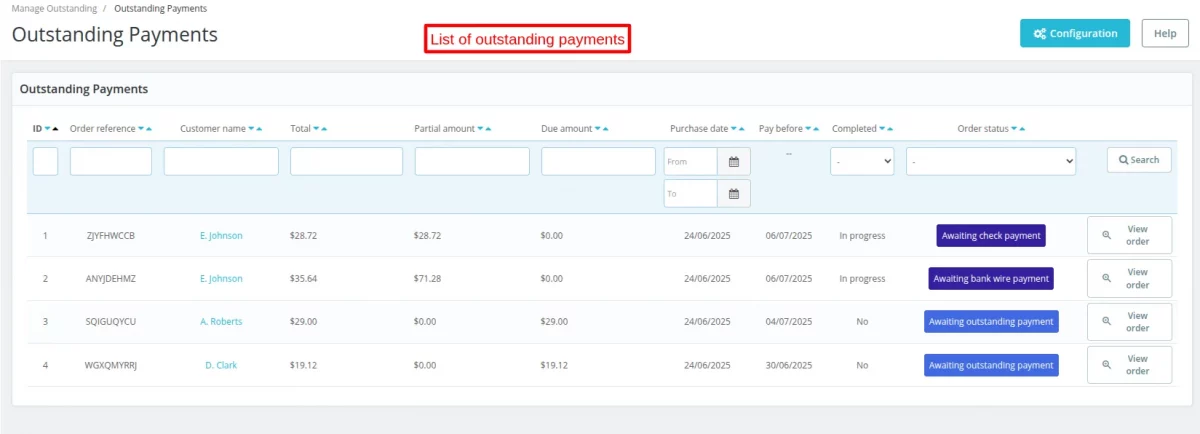
Outstanding Delay Payments
View a list of all the outstanding payments that have been delayed under the ‘Outstanding Delay Payments’ tab.
From this tab, the admin can view the total outstanding amount, purchase date, due date, and status.
Also, the admin can send an email to the customer for outstanding payment.
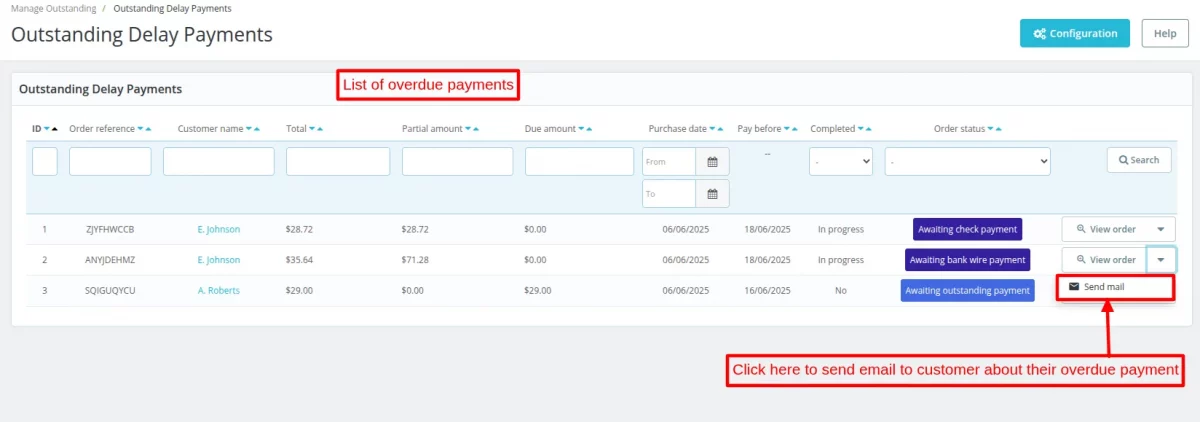
Support
For any kind of technical assistance or query, please raise a ticket or send us a mail at support@webkul.com
Also, please explore our Prestashop development services and a vast range of quality Prestashop addons.
Current Product Version - 2.0.0
Supported Framework Version - 8.x.x, 1.7.x.x

Be the first to comment.