Introduction
Odoo Worldpay Access Payment Acquirer simplifies payment processing by integrating with Worldpay. It supports multiple currencies and ensures secure global transactions.
With Odoo Worldpay Access Payment Acquirer, customers can enter their card details to make payments. Once the payment is completed, the user will see a confirmation page.
This module helps businesses track payments efficiently while providing a seamless and secure payment experience.
Features
- Odoo Worldpay Access Payment Acquirer makes payment processing easier.
- This module supports payments in multiple currencies.
- Customers enter card details to complete payment.
- It provides clear and quick payment confirmations on a separate page.
- It ensures payment details are kept safe for secure transactions.
- You can view payment transaction details for easy tracking.
- The module offers a secure and efficient solution worldwide.
Installation
- Once you purchase Odoo Worldpay Access Payment Acquirer from the Webkul store, you will receive a link to download the module’s zip file.
- Extract the file on your system after the download finishes. As a result, you will be able to see a folder named- ‘wk_payment_access_worldpay’
- Copy and paste this folder inside your Odoo Add-Ons path.
- Now, open Odoo App and click on the Settings menu. Here, click on Activate the Developer Mode.
- Then, open the Apps menu and click on ‘Update Modules List.’
- In the search bar, remove all the filters and search ‘wk_payment_access_worldpay’
- You will be able to see the module in the search results. Click on ‘Install’ to install it.
Workflow
- After installing Odoo Worldpay Access Payment Acquirer, add Worldpay Credentials by navigating to Configuration >> Payment Providers >> Access Worldpay >> Credentials.

2. Next, add to the cart the product you want.

3. Going forward, you will then be prompted to choose a payment method. Select Acces Worldpay as your payment method and proceed to payment.
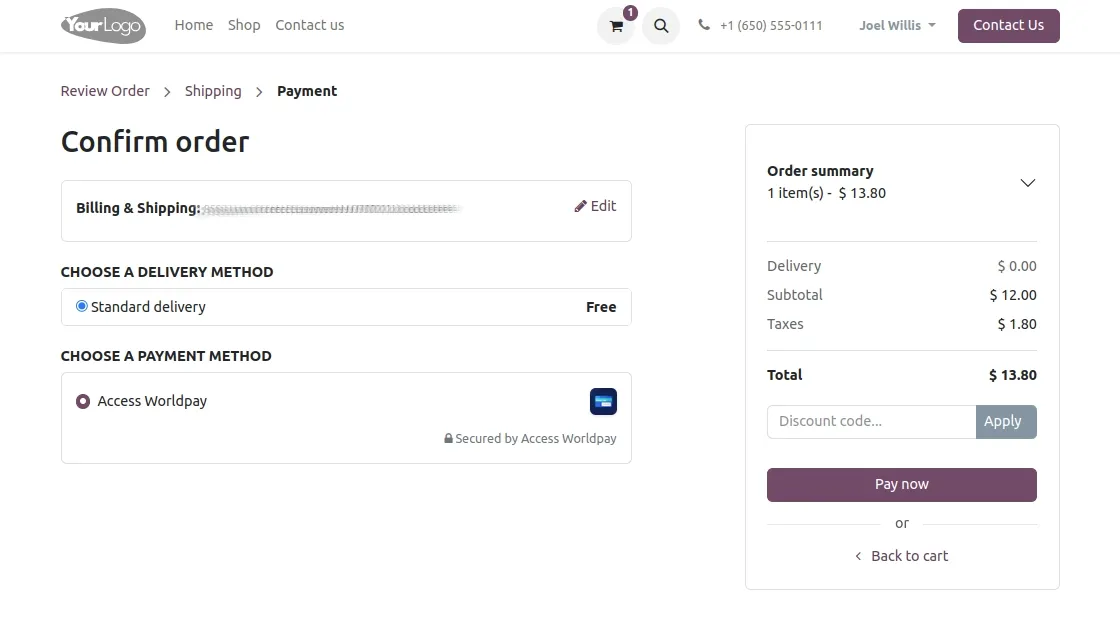
4. After this, you will see a page with a brief order summary, where you need to enter your card details, such as the card number and expiry date.

5. Now after clicking the Make Payment button, you will be directed to a payment processing page.

6. After this, you’ll see a Payment Successful page as a confirmation.
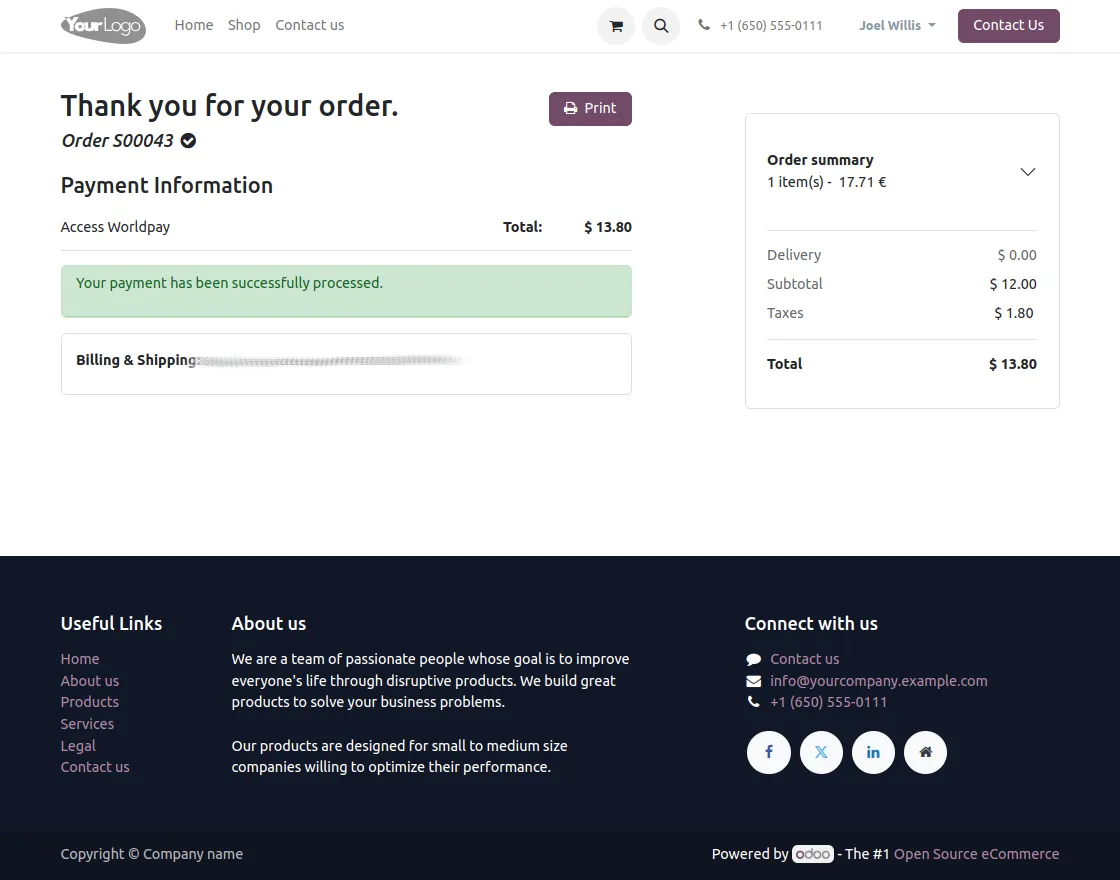
7. After completing the payment, you can view the transaction details, such as the provider and date, by navigating to Configuration >> Payment Transaction.
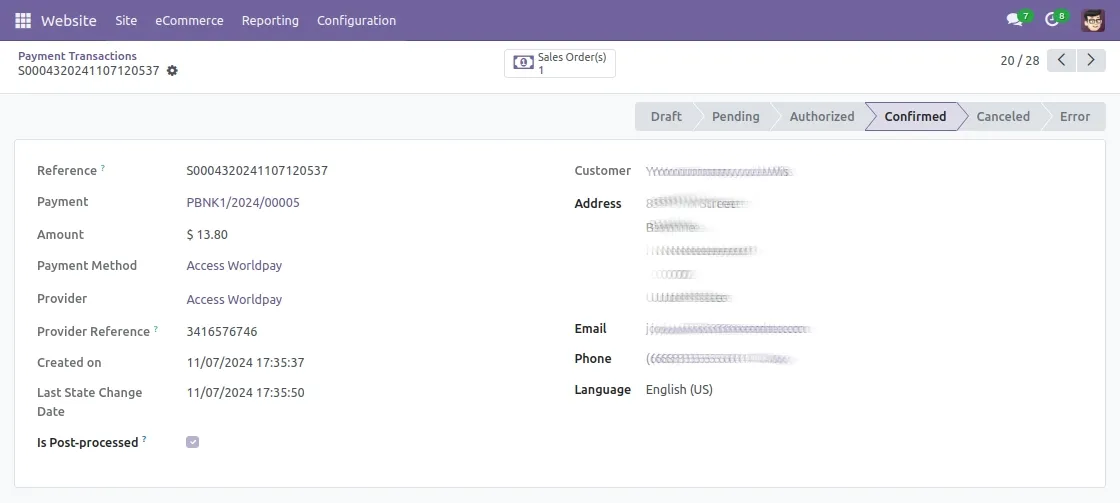
Need Help?
Hope you find the guide helpful! Please feel free to share your feedback in the comments below.
If you still have any issues/queries regarding the same, please raise a ticket at the UV Desk.
I hope this helps. In case of any further queries, contact us at our support mail.
Thanks for paying attention!!
Current Product Version - 1.0.0.
Supported Framework Version - Odoo V18, V17, V16
Be the first to comment.