Introduction
Odoo Website PWA (Progressive Web Application) transforms your Odoo website into a Progressive Web Application, offering a seamless, app-like experience directly from the browser.
With Odoo Website PWA users can add the website to the home screen, browse offline, and receive push notifications, which work only on Android and Windows, as iOS doesn’t support them.
The module improves user engagement by allowing to send push notifications. Additionally, offline browsing ensure that users can access previously loaded content without internet connection.
Features
- Reduces website load time, ensuring a smooth and fast user experience.
- Enables users to browse previously loaded content without an internet connection.
- The module allows users to add PWA to the home screen like a native app.
- Sends push notifications to engage users (supported on Android and Windows only).
- Supports separate PWA configurations for multiple Odoo websites within a single instance.
- Works seamlessly across different operating systems without requiring multiple versions.
- It allows modification of the app icon, name, and splash screen appearance.
Installation
- Once you purchase Odoo Website PWA (Progressive Web Application) from Webkul store, you will receive a link to download module’s zip file.
- Extract file on your system after download finishes. As a result, you will be able to see a folder named ‘odoo_ecommerce_pwa’
- Copy and paste this folder inside your Odoo Add-Ons path.
- Now, open Odoo App and click on Settings menu. Here, click on Activate Developer Mode.
- Then, open Apps menu and click on ‘Update Modules List.’
- In search bar, remove all filters and search ‘odoo_ecommerce_pwa ’
- You will be able to see module in search results. Click on ‘Install’ to install it.
Workflow
- After installing Odoo Website PWA (Progressive Web Application), users can set the Splash Screen background color, Application theme color, and Application icons from the backend.
To enable push notifications, you must integrate your Odoo with a Google Firebase project.

2. Now, you can enable push notifications by configuration. For this, login to your Firebase account, Then click on ‘Create Project’.

3. Now, create a project name and click on continue.

4. Now, go to Project Settings >> Cloud Messaging.

5. Here, you can see Project credentials, i.e., Sender ID, etc.

6. Now navigate to Service Accounts, then under Firebase Admin SDK, click “Generate new private key” and download the .json file containing your Firebase credentials.

7. Enter the credentials under Odoo Website Settings >> Website PWA and save.

8. You can see the list of Users and their type from Odoo Website >>PWA>> Registered Browsers.
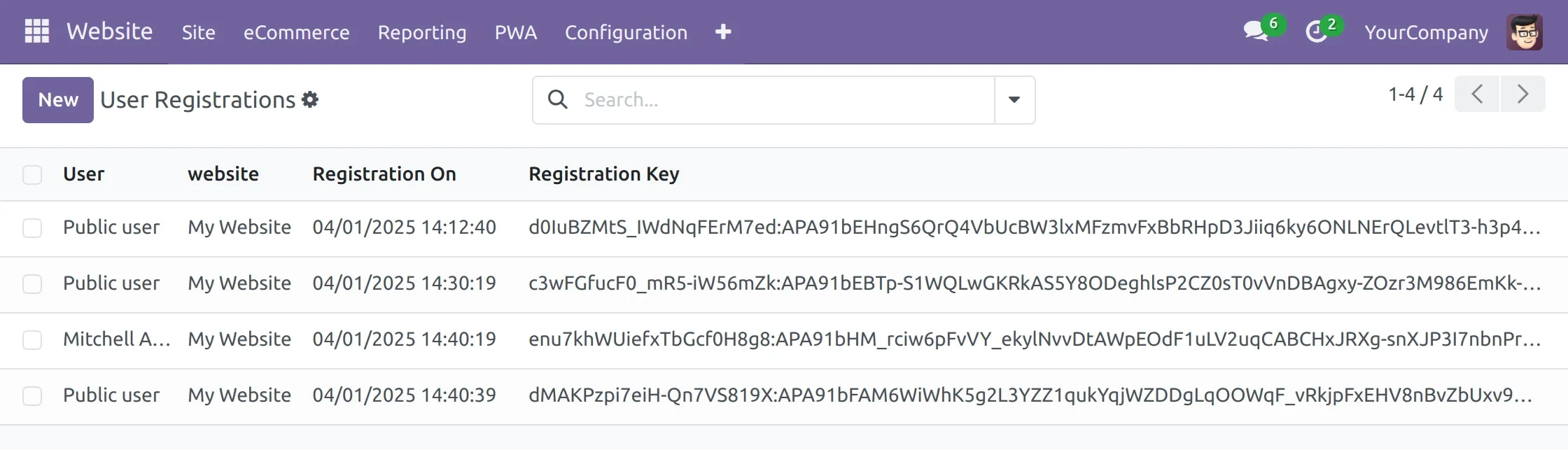
9. You can create SMS notification templates by entering the details. After this, click on validate to set the push notification.

10. You can either send the push notification or set it back to draft for further editing.

11. Once sent, customers receive a push notifications on their mobile devices or laptops/desktops.

12. Now, launch your Odoo website on your device. Just enter the normal URL of your website, such as www.webkul.com.
Website Homepage
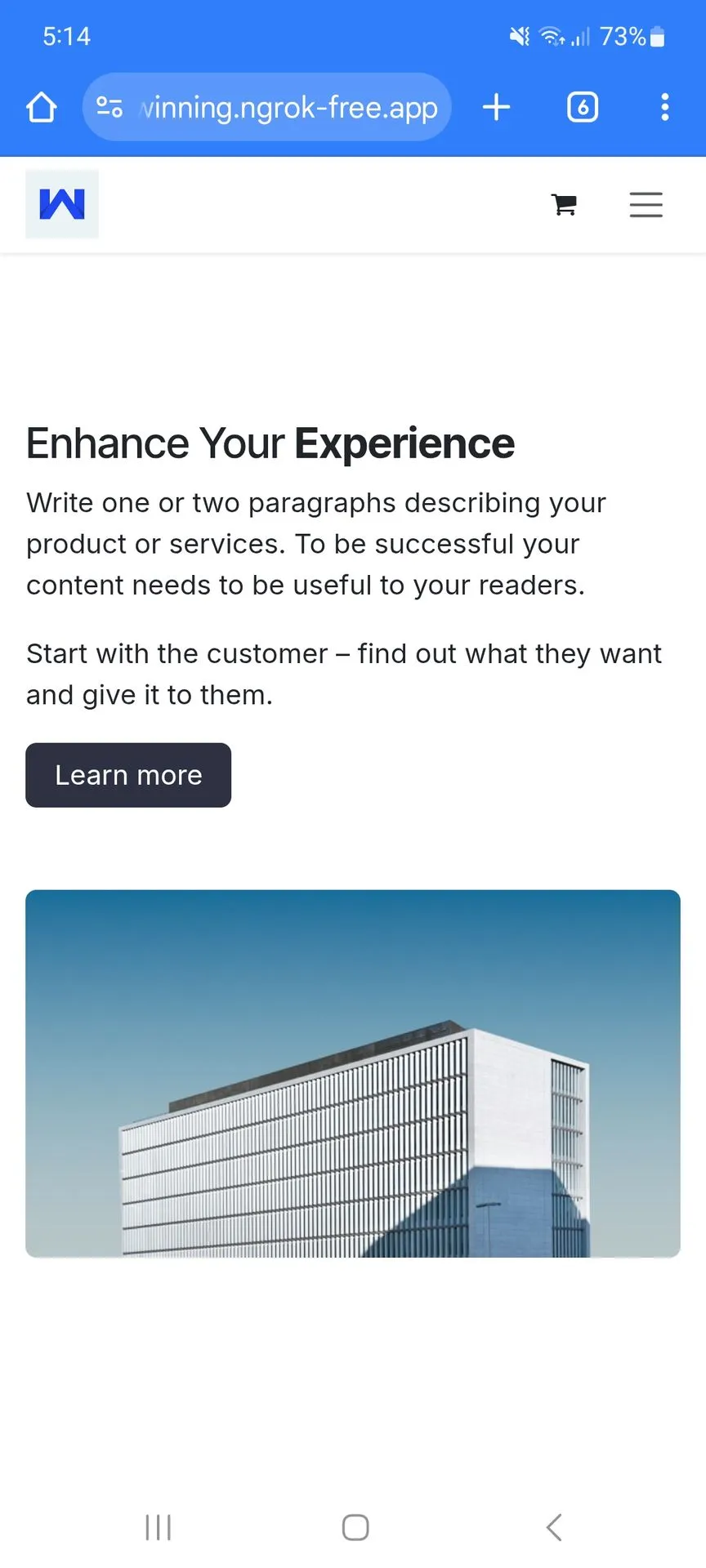
13. The customer is prompted to add the PWA to his/her Mobile Device Home Screen while launching the website PWA.
Shop Page

14. During browsing, If your internet connection is interrupted, the customer will see the red indicator but can still browse the cached website pages while disconnected from the internet.
Offline Mode on Mobile

15. Once you come back online, the blue pop-up indicator notifies you.
Online Mode on Mobile

Need Help?
Hope you find the guide helpful! Please feel free to share your feedback in the comments below.
If you still have any issues/queries regarding the same, please raise a ticket at the UV Desk.
In case of any further queries, contact us at our support mail.
Thanks for paying attention!!
Current Product Version - 1.0.0
Supported Framework Version - Odoo V18, 17, 16, 15, 14, 13, 12
The above exception was the direct cause of the following exception:
Traceback (most recent call last):
File “/usr/lib/python3/dist-packages/odoo/http.py”, line 639, in _handle_exception
return super(JsonRequest, self)._handle_exception(exception)
File “/usr/lib/python3/dist-packages/odoo/http.py”, line 315, in _handle_exception
raise exception.with_traceback(None) from new_cause
Exception: Fallo en la carga del módulo odoo_ecommerce_pwa: no se pudo procesar el archivo odoo_ecommerce_pwa/security/ir.model.access.csv:
Invalid external ID base.user_root: expected model ‘res.groups’, found ‘res.users’