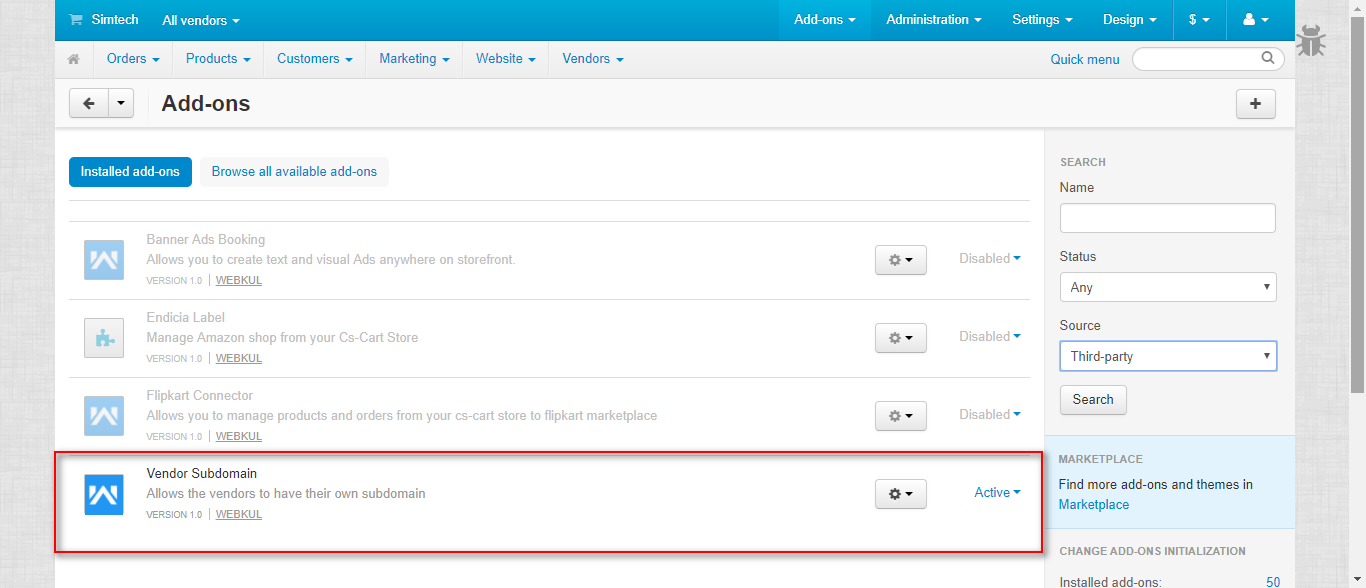CS-Cart Vendor Sub Domain: Now, the vendors at your CS-Cart Multi-Vendor store can have their own subdomain which can be accessed by the customers directly for purchasing products.
CS-Cart Vendor Subdomain is a splendid extension that allows the seller(s) to create a sub-domain for their products on the Multi-Vendor site. This add-on works along with the default CS-Cart add-ons Vendor Plans and SEO.
It permits the creation of sub-domains at the vendor panel as per the CS-Cart vendor plan opted by the vendor. The sellers can insert any keyword into the URL without creating and registering a new website.
Note –
To use this add-on, make sure that the default add-ons Vendor Plans and SEO are installed and active.
Also, note that to configure sub-domains you need to make a wildcard A-record entry on your domain using your hosting control panel and then map that to your root directory.
For example, if your domain is example.com then allow wildcard subdomains *.example.com, it will allow n numbers of subdomains but the add-on will allow only those that the vendor itself registers.
Check a brief overview of the plugin –
Features and Benefits
- The vendor can have their own sub-domain.
- The admin can provide the subdomain feature on the basis of the vendor plan opted by the vendor.
- Customers can directly access the vendor’s subdomain to purchase the vendor’s products.
- Easy to read and identify URLs for vendor’s sub-domain.
- A seller with a sub-domain enabled will have all views on the sub-domain. ie; login and all other sessions will be there across the sub-domain.
- Easy to configure and manage at the admin end.
New Features in Version 1.2
- The admin can add and edit vendor store URLs from the admin panel.
- Sellers can add their vendor subdomain store URL at the time of vendor registration on the CS-Cart front end.
- Sellers need approval from the admin to allow some public pages at their subdomain store (wishlist, comparison list, view cart, check out the order). Admin can enable/disable this permission.
How To Upload And Install The Add-on
- After downloading the CS-Cart Vendor Subdomain add-on you’ll get the zip file, one install.txt file, and a relevant User Guide manual doc. Read it carefully for proper configuration. Go to Manage Add-ons, and click on “+” as shown below in the snapshot.

Click on “Local” to browse the zip file and then click on “Upload & Install” as shown below in snapshot.
Add-on was installed successfully!
Configuration & Work Flow
Configuration At Admin End-
After add-on installation, navigate to the Vendor Plans under the Vendors tab as shown below.
As the add-on permits the creation of sub-domains at the vendor panel as per the vendor plan opted by the vendor. Click to edit on the CS-Cart seller plan for which you want to allow your sellers to add the subdomain.
There will be an option to allow vendor subdomains for this plan. You can check the box to allow & save as shown below.

The vendor who has opted for the plan for which the subdomain is allowed will be able to view an option in the vendor panel to set the desired subdomain.
Now let’s see how an admin can add a subdomain for a vendor.
The admin needs to navigate to the Vendors tab as shown below.

On his profile page at the backend, the admin will be able to view the option to set the vendor details and vendor subdomain under the General tab as shown below.

So, the admin can enter the desired prefix here for the vendor subdomain.

After the vendor enters and saves his subdomain, this will be disabled at his end as shown below until the store admin reviews and activates this. After activating the vendor subdomain status will become Active.

Note: Admin can edit vendor subdomain URL from the edit button. When clicking on the save button the subdomain will be disabled and will revert to the admin for approval.
Vendor Subdomain List
All the subdomains requested by the vendor will be listed at Admin End. Admin needs to navigate to Website -> Vendor Subdomain as shown below.

Here you can view & manage all the vendor subdomains. There’s an option to add and delete the subdomain as shown below.

Click on the + button to add a new subdomain on behalf of the vendor from the admin panel itself.
- Select the vendor from the vendor’s drop-down field. The only vendors who are eligible for setting a subdomain will be available in the drop-down.
- Enter the subdomain prefix.
- Set the status of the subdomain & click on the button provided to add the subdomain.
- Allow additional pages – When Enable: Customer can access all the public pages like – cart page, checkout, wishlist, comparison list, etc. and when Disable then all access is revoked from these pages from the vendor subdomain store.

Subdomain at Vendor End
The vendors can also add a subdomain for their store from the vendor panel.

The vendor subdomain is first approved by the admin then it will become active. Also, the vendor can edit their subdomain from their panel again it will escalate to the admin for approval.
View At Storefront
The below snapshot represents the view of the CS-Cart Vendor Subdomain.

Now, the seller with an active sub-domain will have all views on the sub-domain. ie; login and all other sessions will be there across the sub-domain. Only if the admin enabled it from their end.
Become a Seller
The seller can also add their subdomain name at the time of registration from Become a seller page.

That’s all for our amazing – Vendor Subdomain Add-on for CS-Cart.
Thank you for reading this! 🙂
Support
That’s all for the add-on, still, have any issues, feel free to write to here Webkul Helpdesk and let us know your views to make the module better.
Please explore our CS-Cart Development Services and Quality CS-Cart add-ons.
Current Product Version - 1.2
Supported Framework Version - 4.14.x - 4.16.x