Stripe Payment Gateway:- Integrate the most scalable payment gateway Stripe with your CS-Cart store with this most flexible add-on “CS-Cart Stripe Payment Gateway”.
This splendid extension works with checkout for payment in CS-Cart via Stripe. Stripe payment gateway accepts Cards, Alipay.
It also supports both full and partial refunds, offering flexible transaction management. In addition, the service that authorizes payments in CS-Cart is fully compatible with Apple Pay.
The upgraded version of the add-on extends support to several new payment methods, including ACH, Klarna, and Bancontact.
Furthermore, it now accommodates Giropay, iDeal, and 3D Secure Payments through the Inline Payment method, enhancing security and expanding regional payment options.
This version comes with the feature of Auth and Capture (Two-phase commit for payments) money on the card.An authorization uncaptured for 7 days will be automatically reversed.
Features (Version 1.0)
- Well integrated with CS-Cart.
- Support for almost all kind of cards including Visa, Mastercard, American Express, Discover, JCB etc.
- In addition Functionality to refund money at Admin end.
- Functionality to check payment response in backend view of orders provided by stripe Payment Gateway.
- Works with stripe supported currencies.
- Functionality to send email notifications on transactions.
- Easy to configure and manage at admin end.
- No need of modifications in core files.
- Works with both Test and Live modes on the payment gateway.
Updated features of Version 3.0
- Now supports and compatible with PHP 7.
- Implementation of Stripe payment method using “checkout.js” and “inbuilt cc form (Inline)”.
- For “checkout.js” user of the store has the option of payment via Card and Alipay.
- The option of payment is possible via frontend and backend.
- The facility of refund via “Stripe payment gateway” is provided which includes both partial and full payment.
- Moreover Option to set the status of order based on different payment response is possible at admin end.
- Well integrated with Multivendor where vendors can view the refund details of their particular order.
- In addition a separate tab has been provided to view the details of refund via Stripe.
Updates of Version 3.1
- The option of saving card is available for Stripe “inbuilt cc form (inline)”.
- Feature to support zero-decimal currencies.
New Updates of Version 4.0
- Supports Payments via Apple Pay.
Updates of Version 5.0
- Supports payment via various payment gateways which include-
- ACH Payment method
- Sofort Payment method
- Bancontact Payment method
- Giropay Payment method
- 3D Secure Payment method with Inline Payment solution.
- Added a feature of Auth & Capture money on the cards.
- Automatic reversal of the authorization uncaptured for 7 days.
- Option to capture payment manually at the backend.
New Updates of Version 5.1
- Supports payment via iDeal Payment Gateway.
- Functionality to release the uncaptured payment.
- Provided an option for admin to activate/deactivate the save card feature for future reference.
Note: As per Stripe’s Official Blog, the Bitcoin payment method is not supported by Stripe since 23 April 2018. This add-on is currently being updated and this functionality will be removed.
Therefore, customers are requested to set the Bitcoin options to no as Bitcoin payment will not be processed by Stripe.
Updates of Version 5.4
- Auth & Capture feature is only provided for Checkout, Inline, Payment Intent, and Payment Request Methods only.
- SCA and 3DS 2.0 compatible payment methods are Checkout and Payment Intent.
- Furthermore, a new payment method has been added to support Alipay, expanding the range of available payment options.
Updates of 5.5
- API update for 3DS Securely.
- Compatible with the latest CS-cart version. 4.13,4.14 & 4.15 with Multivendor and Ultimate
Note: Make sure the payment will work with 3DS securely as well.
Updates of 5.6
- Implement the Subscription payment feature.
- Compatible with the latest CS-cart version. 4.13,4.14,4.15 and 4.16 with Multivendor and Ultimate.
Update of 5.7
- Stripe Payment is compatible with 4.18
- Updated the API of ACH Payment Gateway
Updates of 5.8
- Replaced Sofort with Klarna Payment Gateway
Note:
- Utilising the recurring payment option in the Stripe payment gateway requires the CS-Cart Recurring Payment Access Add-On.
- Explore CS-Cart Stripe Recurring Payment to experience how Stripe features and recurring payments work seamlessly together.
Installation
After downloading the CS-Cart Stripe Payment Gateway add-on you’ll get one zip file, one install.txt file, and a relevant User Guide manual doc. Read it carefully for proper configuration.
Go to Add-ons>> Developers >> Webkul Software pvt.ltd , and click on “Manual Installation” as shown below in the snapshot.

Click on “Local” to browse the zip file and then click on “Upload & Install” as shown below in the snapshot.

Click on “Stripe Payment Gateway” to configure the stripe payment gateway as shown below in the snapshot.

Enter the credentials provided by “Stripe” as shown below in the snapshot. There is also an option to enable Save Card feature.
If you enable this, then only the customer will get the option to save the card at the front end otherwise not.

How to get Stripe Credentials:
To get the stripe credentials, firstly you need to create a developer account at the stripe site. Under the “Developers” Tab, you will find the API keys.

Configuration Of Stripe (Checkout.js Form)
For using Stripe in the checkout.js form, create a new payment method. Click on “Payment methods” under Setting as shown below in the snapshot.

Click on “+ Add new payment method” to generate a new payment method as shown below in the snapshot.

Set the parameters as shown below in the snapshot

- Set the name of the payment method.
- For checkout choose the processor as “Stripe Payment Gateway“.
Click on “Configure” and set the parameters as shown below in the snapshot.

- Select the default currency for stripe payment. If any user selects any non-supported stripe currency then the default currency will get applied instead of the non-supported chosen currency.
- Set “Enable Stripe Capture” as “YES” to capture the payment.
- Select “YES” to save the Stripe response at the backend.
- Select the order status for different stripe payment responses.
- Click on Save button to add the payment method.
Finally, this is how Stripe is added in your CS-Cart Store.
Configuration Of Stripe (Inline)
For using Stripe in the inbuilt cc form method, First, create a “New payment method” and set the parameters as shown below in the snapshot.

- Set the name of the payment method.
- For checkout choose the processor as “Stripe Payment Gateway (Inline)“.
- Configure the below tabs accordingly.
Click on “Configure” and set the parameters as shown below in the snapshot.

Note: The Account must be configured with any one of wepay supported currencies USD, GBP, or CAD.
- Select the default currency for stripe payment. If any user selects any non-supported stripe currency then the default currency will get applied instead of the non-supported chosen currency.
- Set “Enable Stripe Capture” as “YES” to capture the payment.
- Select “YES” to save the Stripe response at the backend.
- Select the order status for different stripe payment responses.
- Click on Save button to add the payment method.
This is how Stripe Inline can be added to your CS-Cart Store.
Configuration Of Stripe (ACH)
For using Stripe ACH payment, Firstly create a “New payment method” and set the parameters as shown below in the snapshot.

- Set the name of the payment method.
- For checkout choose the processor as “Stripe Payment Gateway (ACH)“.
- Configure the below tabs accordingly.
Click on “Configure” and set the parameters as shown below in the snapshot.

You can accept funds in USD and only from US bank accounts. In addition,
- Set “YES” to save Stripe response at the backend.
- Set the default order status for different stripe payment response.
- Enter the ACH credentials (Client Id, Secret Key, Public Key)
- Click on Create button to add the payment method.
This is how Stripe ACH can be added in your CS-Cart Store.
Configuration Of Stripe (Europe)
Stripe Europe Payment Processor supports 4 payment gateways
Let’s see how to configure Stripe for Klarna, Bancontact, iDeal, and Giropay.
Firstly Create a “New Payment Method” and set the parameters as shown below in the snapshot.

- Set the name of the payment method.
- For checkout choose the processor as “Stripe Payment Gateway (Europe)“.
- Configure the below tabs accordingly.
Click on “Configure” and set the parameters as shown below in the snapshot.

- Select the default currency for stripe payment. If any user selects any non-supported stripe currency then default currency will get applied instead of non-supported chosen currency.
- Select any one of the europian payment methods
- Set “YES” to save Stripe response at the backend.
- Select the default order status for successful transactions.
- Set the default order status for pending transactions.
- Set the default order status for failed transactions.
Click on Create button to add the payment method.
Apple Pay Configuration
For using Apple Pay, create a “new payment method” and set the parameters as shown below in the snapshot.
- Set the name of the payment method.
- For checkout choose the processor as “Stripe Payment Method (Apple Pay)“.
- Configure the below tabs accordingly as shown below in the snapshot.

Click on “configure” and set the parameters as shown below in the snapshot.
- Select the default currency for Apple Pay payment.
- Select the order status for different stripe payment response as shown below.

AliPay Configuration:
For using Ali Pay, create a “new payment method” and set the parameters as shown below in the snapshot.
- Set the name of the payment method.
- For checkout choose the processor as “Stripe Payment Method (Ali Pay)“.
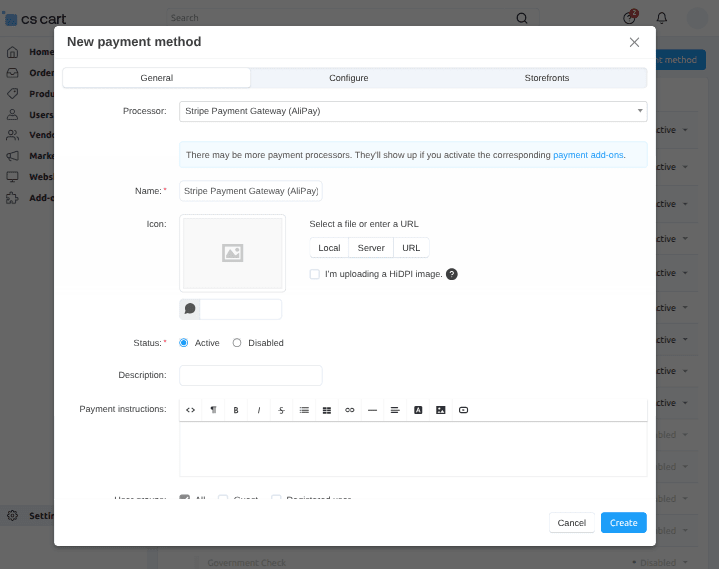
- Configure the below tabs accordingly as shown below in the snapshot.
- Select the default currency for stripe payment. If any user selects any non-supported stripe currency then default currency will get applied instead of non-supported chosen currency.
- Select the order status for different stripe payment response.
- Click on Create button to add the payment method.

Payment Intent Configuration:
For using Payment Intent, Firstly create a “new payment method” and set the parameters as shown below in the snapshot.
- Set the name of the payment method.
- For checkout choose the processor as “Stripe Payment Method (Payment Intent)“.

Click on “configure” and set the parameters as shown below in the snapshot.
- Select the default currency for payment intent.
- Select “YES” to save Stripe response at the backend.
- Enable the Stripe Capture.
- Select the order status for different stripe payment response as shown below.

Payment Request Configuration:
For using Payment Request, create a “new payment method” and set the parameters as shown below in the snapshot.
- Set the name of the payment method.
- For checkout choose the processor as “Stripe Payment Method (Payment request)“.

Click on “configure” and set the parameters as shown below in the snapshot.
- Select the default currency for stripe payment. If any user selects any non-supported stripe currency then default currency will get applied instead of non-supported chosen currency.
- Set “Enable Stripe Capture” as “YES” to capture the payment.
- Select “YES” to save Stripe response at the backend.
- Select the order status for different stripe payment response.
- Click on Create button to add the payment method.

Front-End:
View Of Checkout:

Payment via Stripe Checkout.js:
For payment via “Stripe checkout.js” select the option as shown below in the snapshot. Fill the credentials as shown below.

Payment via Payment Intent:

Payment via Stripe Inline:
For payment via “Stripe Inline” select the option and fill the credentials as shown below in the snapshot.

Payment via Stripe ACH:
For payment via “Stripe ACH” select the option and submit the order as shown below in the snapshot.

Once you submit the order, there will be an option to select the desired bank for payment.
Select the bank, enter the username and password & submit. Finally order is placed.
Payment via Europian payments (Klarna, Giropay, Bancontact, iDeal) –
Separate payment methods need to be added for Klarna, Giropay, and Bancontact. For payment via “Klarna , Giropay, Bancontact or iDeal” select the option as shown below.
The users will get redirected to the Stripe website for payment. From where they can easily make payment and place the order.
As per the payment method configuration at admin end, the payment type set at backend is Klarna. So in payment parameters, the type is Klarna.

Payment via Apple Pay:
For payment via “Apple Pay” select the option as shown below.
Pay with touch id.
Payment via AliPay:
And this will redirect the users to the Stripe website for payment. From where they can easily make payment and place the order.

Payment via Payment Request:

This is how payment can be made easily via various payment methods supported by Stripe.
Backend View
Admin can create an order via Stripe from the Backend as well. Let’s now check out the response received on payment via stripe from store frontend or backend.
Response Of Stripe Intent:
Here’s the response of the payment made via stripe’s Intent template. If the capture for Stripe Inline is enabled at backend then capture status will be visible as shown below.


Finally After refund, the order details page at backend will look something like this.
Response Of Stripe Checkout.js:

How To Manage Refunds:
Refund option will be available once the payment has been captured successfully. For refund, admin has been provided by two options i.e
- Full refund via stripe.
- Partial refund via stripe. For partial refund, an admin needs to enter the amount for a refund as shown below in the snapshot.

Partial Refund –

Refund logs are provided separately.Go to Marketing->Stripe Refund to view the details of refund via stripe as shown below in the snapshot.

Here admin can view the refund details of orders via stripe. The concept of pagination will be applied after ten refund listing.
Moreover Admin can refund for any order from here as well. Click on the + button to refund.

Enter the respective Order id, Amount and Refund. If payment was made via Bitcoin, then Bitcoin address of the receiver needs to be added to refund.

Support
That’s all for the CS-Cart Stripe Payment Gateway, still, have any issue, feel free to write here http://webkul.uvdesk.com and let us know your views to make the module better.
Besides this you can explore our CS-Cart development services and quality CS-Cart add-ons.
Current Product Version - 5.7
Supported Framework Version - 4.18
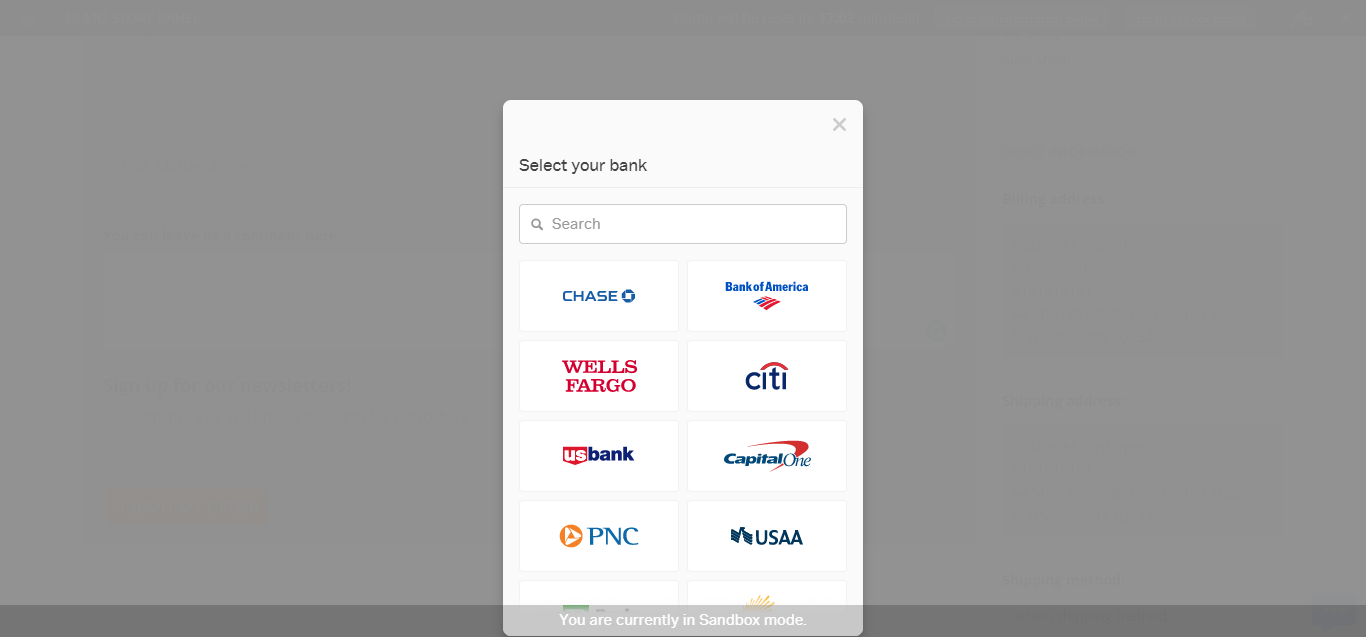
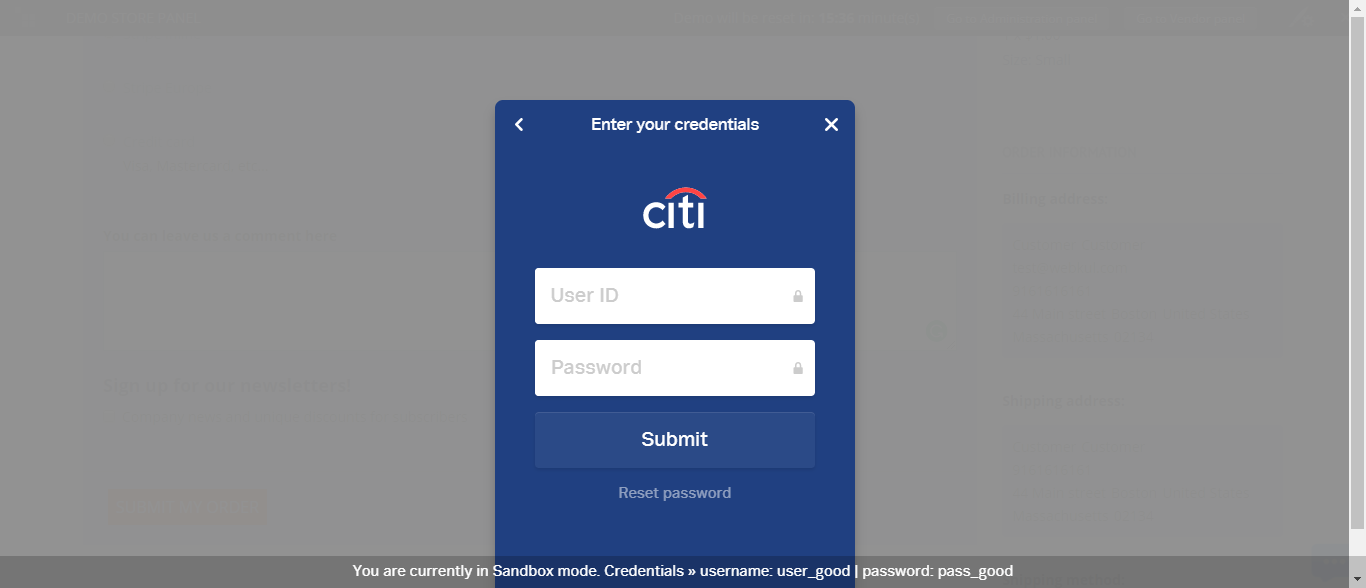

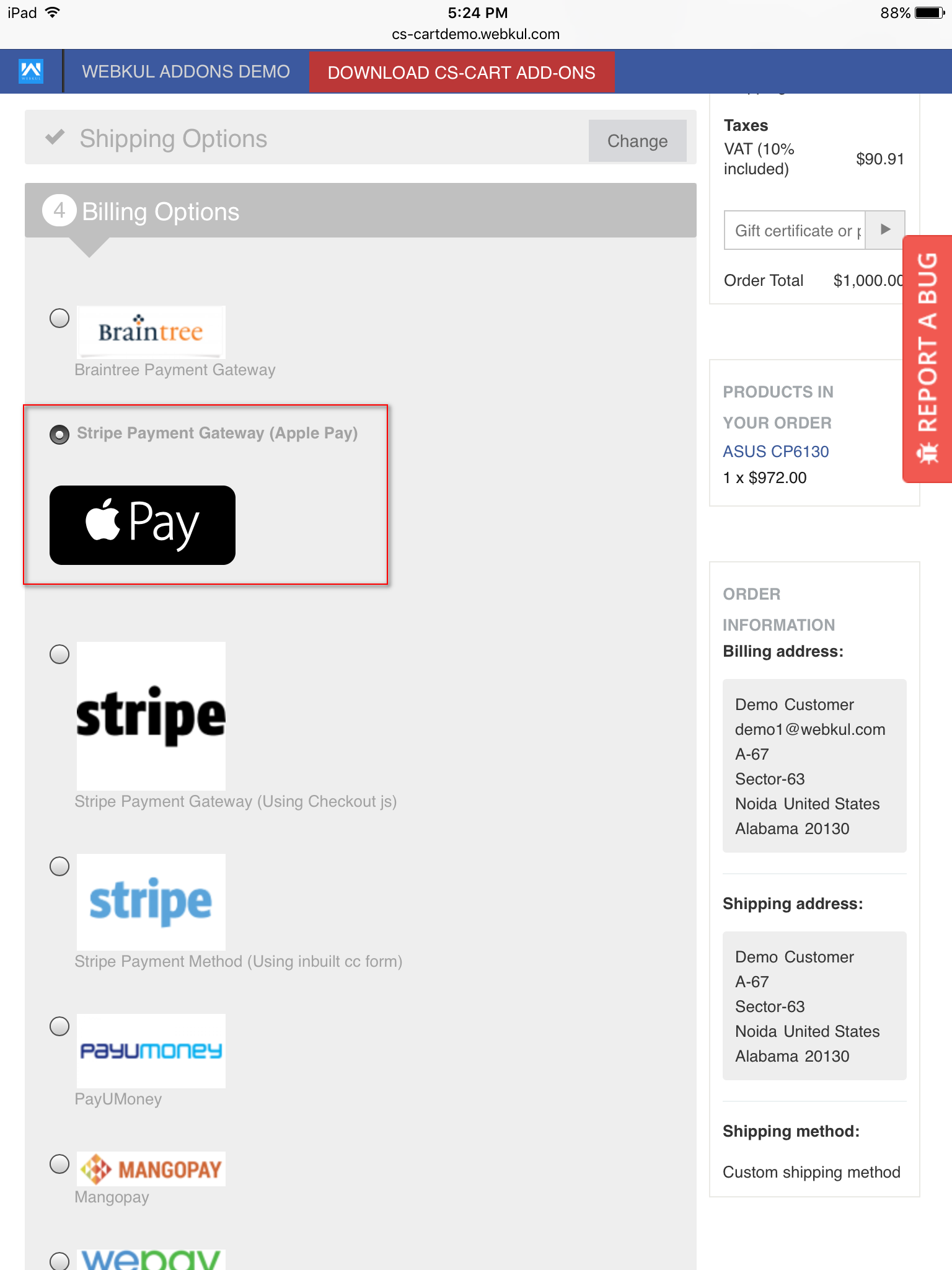

Does this addon work also with QR-code for Bancontact? Normally Bancontact work with a QR-code.