Opencart Marketplace Customer Reverse Auction module adds a revolutionary feature in your marketplace. Now a customer can request any product from all the sellers of that marketplace.
Once the request is approved by admin, sellers of the marketplace can place a bid for that request to fulfill the request of the customer. Now a customer can choose the lowest bid to purchase the product. He will accept the bid and purchase products from the seller at the lowest price.
Opencart Marketplace Customer Reverse Auction is an add-on of the Opencart Marketplace Module. To use this module you must have first installed the Marketplace module.
Note:
1. This module supports all templates and themes including the Journal theme.
2. Opencart Marketplace Customer Reverse Auction module supports the Multi-Store feature of default Opencart.
Check a brief overview of the plugin –
Features of Opencart Marketplace Customer Reverse Auction
- A customer can request for a product.
- Admin approves the request or applies auto-approval for requests.
- The Admin can set maximum purchase quantity.
- A customer can log in through social connect like Facebook and Twitter.
- Admin can set a notification to notify the sellers about the request deadline.
- A customer can choose any bid to purchase the product.
- Mails for notification as per the status of the request.
- Google map for customer location.
- Customers can add an image of the product while editing a request.
- The Admin can allow image extensions and size for the product image.
- Admin, customer, and seller(matched) will be notified by mail when the customer adds a request.
- Also, Admin, customer, and seller will be notified by mail when the customer edits his placed request.
- The customer will be notified by mail when the seller places a bid.
- Customers will be notified by mail when the seller updates a placed bid.
- Seller will be notified by mail when the customer updates the status of the request.
- Mail notification if there is any conversation between seller and customer.
Note – Google Map API feature is a paid service.
Installation of Opencart Marketplace Customer Reverse Auction
Installation of Opencart Marketplace Customer Reverse Auction Module is very easy. Under the module zip, there are 5 folders admin, catalog, image, ocmod, and system. you just need to upload admin, catalog, image, and system folders to the root directory of the website.
Once you have uploaded the file then login to admin and go to Extensions> Extension installer and upload the XML file. The XML file can be found on the ocmod folder.
After uploading the XML file go to the Extensions > Modification and click on the refresh field.
Also, after that in Admin panel go to System > Users > Usergroup and edit “Administrator” and select all for both Access and Modify Permission then save it.
After that under Extensions >Modules install the Opencart Marketplace Customer Reverse Auction module like this.
Translation of Opencart marketplace customer reverse auction
As this Opencart Marketplace Customer Reverse Auction module supports multiple languages so this section will describe how to make the module work in different languages. Please check this link for language translation.
Configuration Of Opencart marketplace customer reverse auction
After installation of the module, the admin can configure this module under Extensions > Modules. Admin clicks on the edit button to configure this module.
Module Status: From here admin can enable or disable the module.
General Tab Configuration
Default Timezone: Admin selects the default timezone of the module.
Add default request image: Here admin can add default request image, which will appear on the customer’s request if none of the images added by the customer while creating his request.
Allow requester image extension: Also, the admin enters extensions of an image that will be supported while adding an image to the request.
Also, Allow requester image size: Maximum image size in (kb) which will be accepted while adding an image to the request.
Request approval by admin: If an admin wants to approve every request his own then he can choose enable. If disable is selected then all the requests will be auto-approved.
Seller can update bid details: Selects enable if want to allow seller to update his already placed bid, otherwise disable.
New Request Mail To Admin: Enable if the admin wants to receive a notification via mail of new request arrival.
Request Settings Tab Configuration
Add Request Banner Image: Banner image of add request page.
Request Heading Title: Heading of request block.
The Request block Description: Here admin enters the description of the request block.
Product maximum quantity for request: Admin enters the maximum quantity, that customers can buy for the requested product.
Allow bid status for customers: Admin check bid status for customers that he can set for their requests.
Bid status sequence for customers: Sequence of status only in which customers can change the bid status of their request.
Social Connect (Facebook) Tab Configuration
Facebook connect status: Admin can enable or disable this Facebook connect.
Choose Facebook Logo: Logo which will appear on the front-end.
Facebook Application Id: Here admin enters application id which he collected from Facebook.
Also, Facebook Secret Key: Also, admin enters the secret key which he collected from Facebook.
How to set-up Application for Facebook
You can create a Facebook application using this link https://developers.facebook.com/
1. Click on “Add New App”.
2. Also, Under My Apps > Settings > Advanced, Enter valid homepage URL.
3. Go to My App > Setting and enter email id.
4. Now go to My App > App Review and set “YES” so that the app is public
5. Also At last, you can receive your App ID and App Secret under My Apps > Dashboard.
Social Connect (Twitter) Tab Configuration
Twitter connect status: Admin can enable or disable this Twitter connect.
Choose Twitter Logo: Logo which will appear on the front-end.
Twitter Application Id: Here admin enters application id which he collected from Twitter.
The Twitter Secret Key: Also, admin enters the secret key which he collected from Twitter.
How to set-up Application for Twitter
You can create a Twitter application using this link https://apps.twitter.com/
1. Click on “Create New App”
2. Now fill out the form to Create a New Twitter Application.
3. Also, After creating an app go to the Settings and Click on Update Setting.
4. Receive your Consumer Key and Secret under Keys And Access Tokens
Note: Twitter doesn’t send the Email Id of the customer at the time of log in. It sends only Screen Name. So kindly update your Email Id and Password after sign up with Twitter.
Notification Settings Tab Configuration
Request match condition for seller notification: Option for searching the related result, regarding the customer’s query.
Deadline notification cron status: Enable/Disable cron option to notify the seller about the request deadline.
Number of days: Number of days before the deadline seller will be notified.
Deadline notification message: Notification message of deadline to sellers.
Cron Setup On Server
Here the admin can setup cron on the server through cPanel under “Cron Jobs” and write a command to execute the cron.

Admin management of Opencart marketplace customer reverse auction
Admin manages this module through the admin panel under “Customer Reverse Auction”.
Customer’s Request List
Admin can see all the requests which are added by the customers in “Customer’s Request List”. From here admin can approve the customer’s request. If “Request approval by admin” is disabled from back-end then all the requests are auto-approved.

Front End of Opencart marketplace customer reverse auction
When the module is enabled a customer can add a request for a product and can see the approved customer’s request list.
Customer’s Request List
Add request
Also, the customer can add his own request for a product.
Before Login :
After Login :
Individual Customer’s Request List
Also, after placing a request, a customer can see his placed requests in “Request List” after login.
After approval of the admin, the request status is approved.
Also, the customer is also able to view his request after approval.
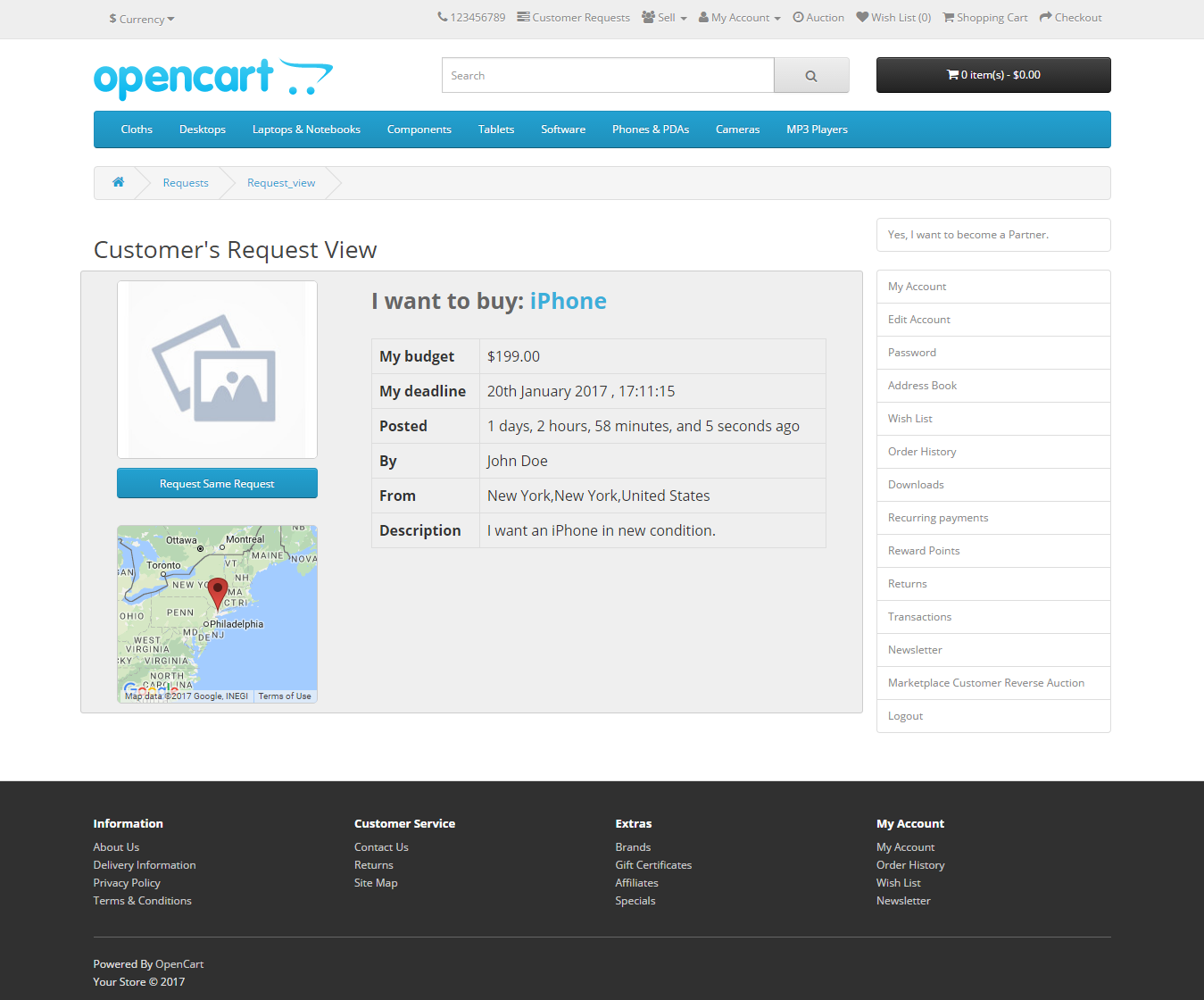
Edit Request
After placing a request, a customer can edit his placed request.
Bid List
Also, a customer can see placed bids by sellers in “Bid List”.
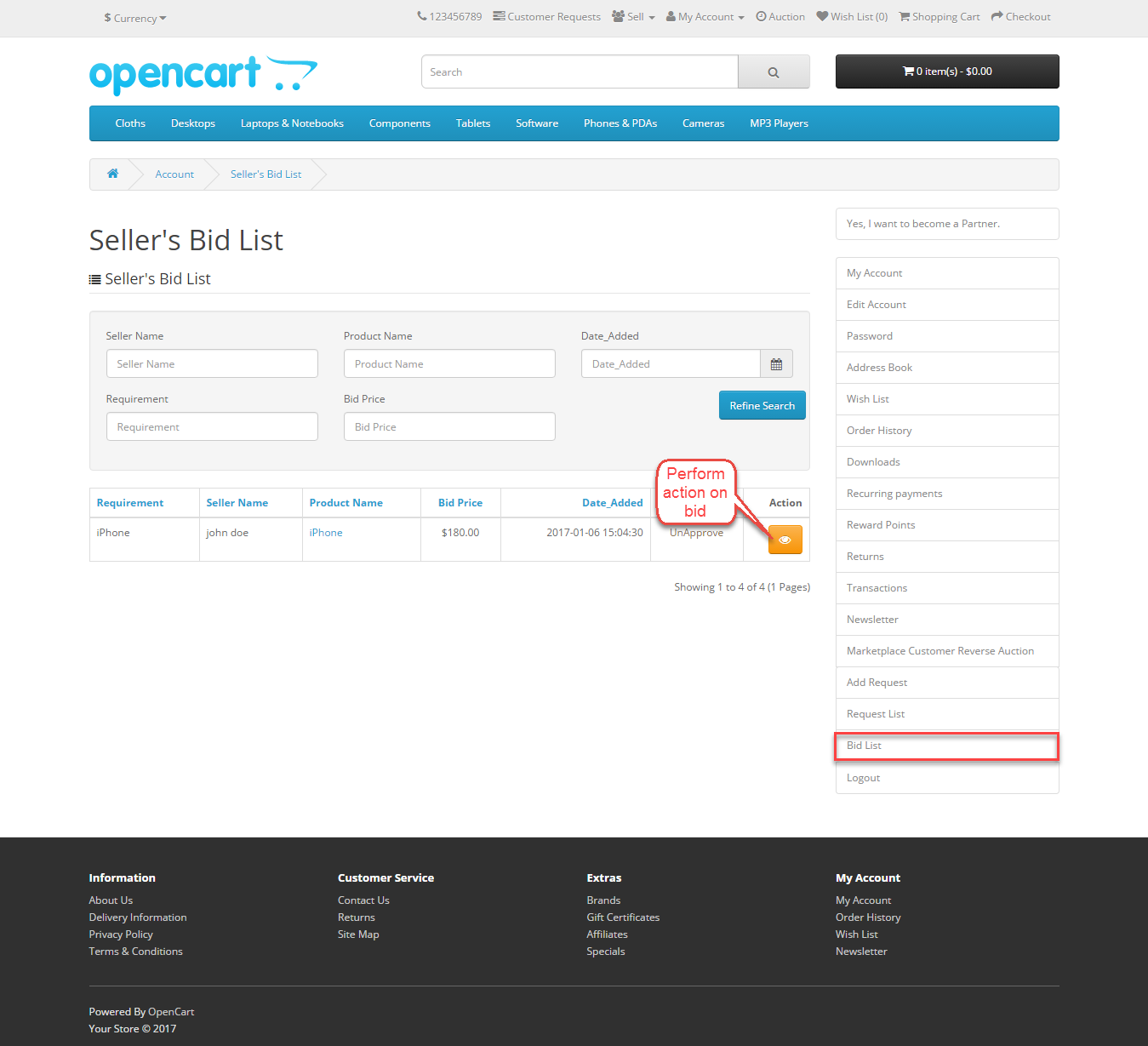
A customer now views a bid and change the status of the request accordingly. A customer can change the status of the request as per the sequence provided by the admin.

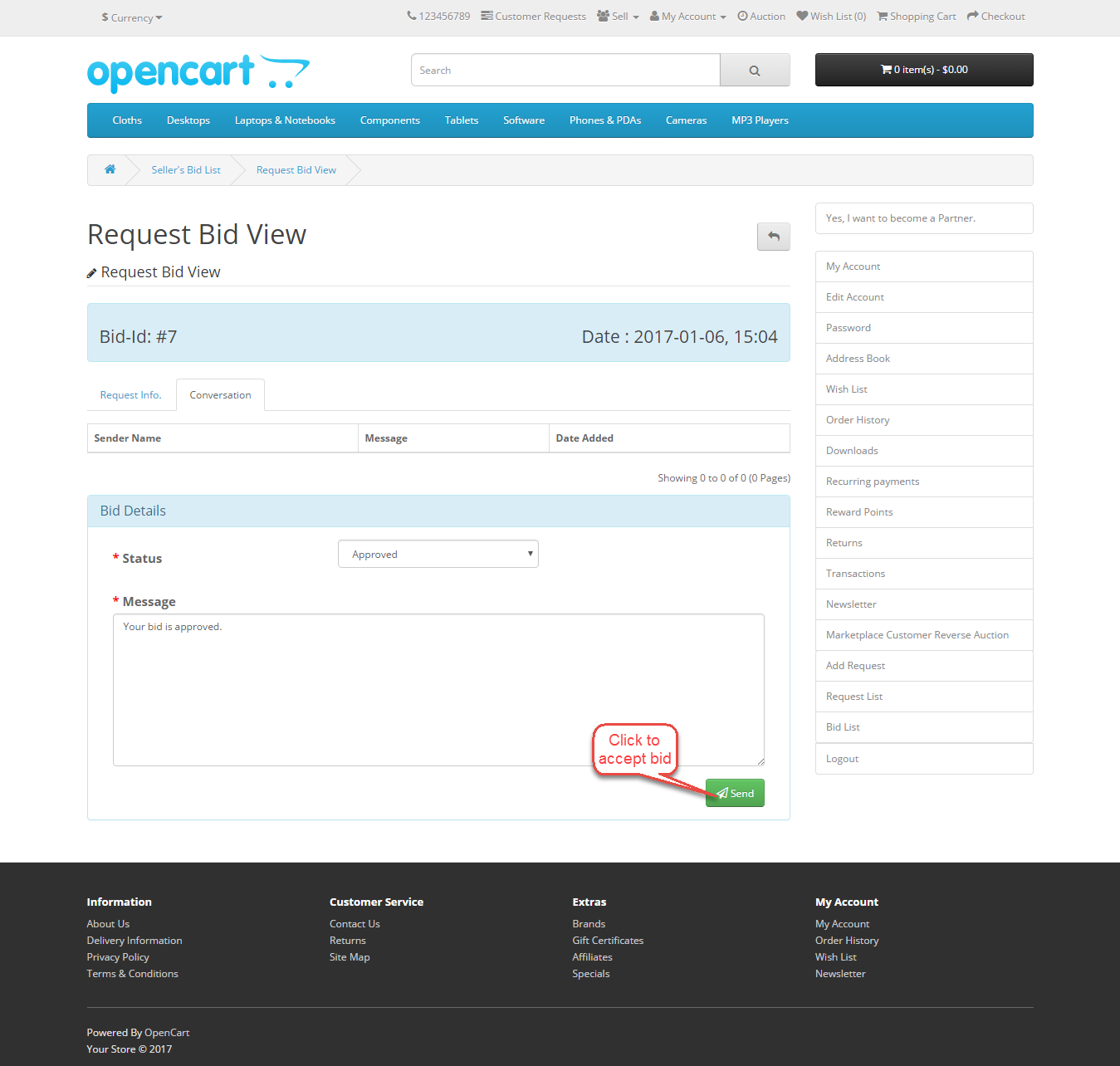
Purchasing of Product
Now customer can add the product in his cart. Only approved qty. will be added to the cart of the customer.

Also, the customer can edit the qty. of the product but he can purchase a product on bid price for approved qty. only.

Seller management of Opencart marketplace customer reverse auction
That’s all for the Opencart Marketplace Customer Reverse Auction module still, have any issue feel free to add a ticket and let us know your views to make the module better https://webkul.uvdesk.com/.
Current Product Version - 3.0.0.9
Supported Framework Version - 2.x.x.x, 3.x.x.x
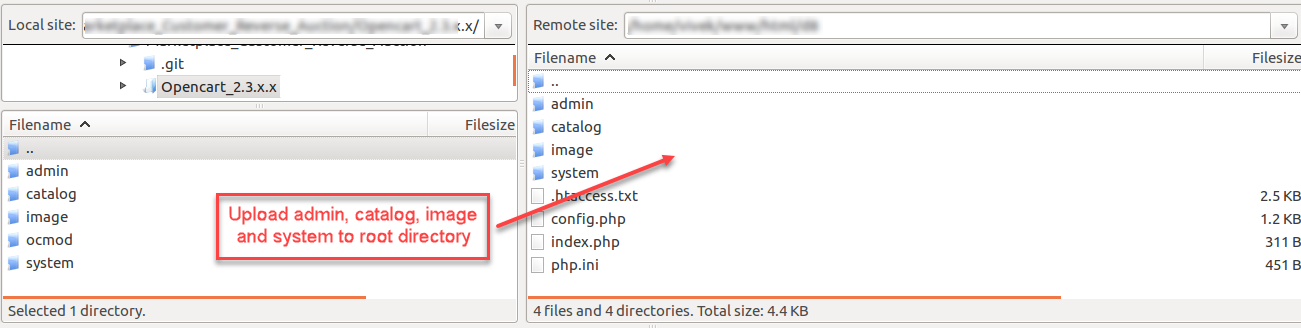

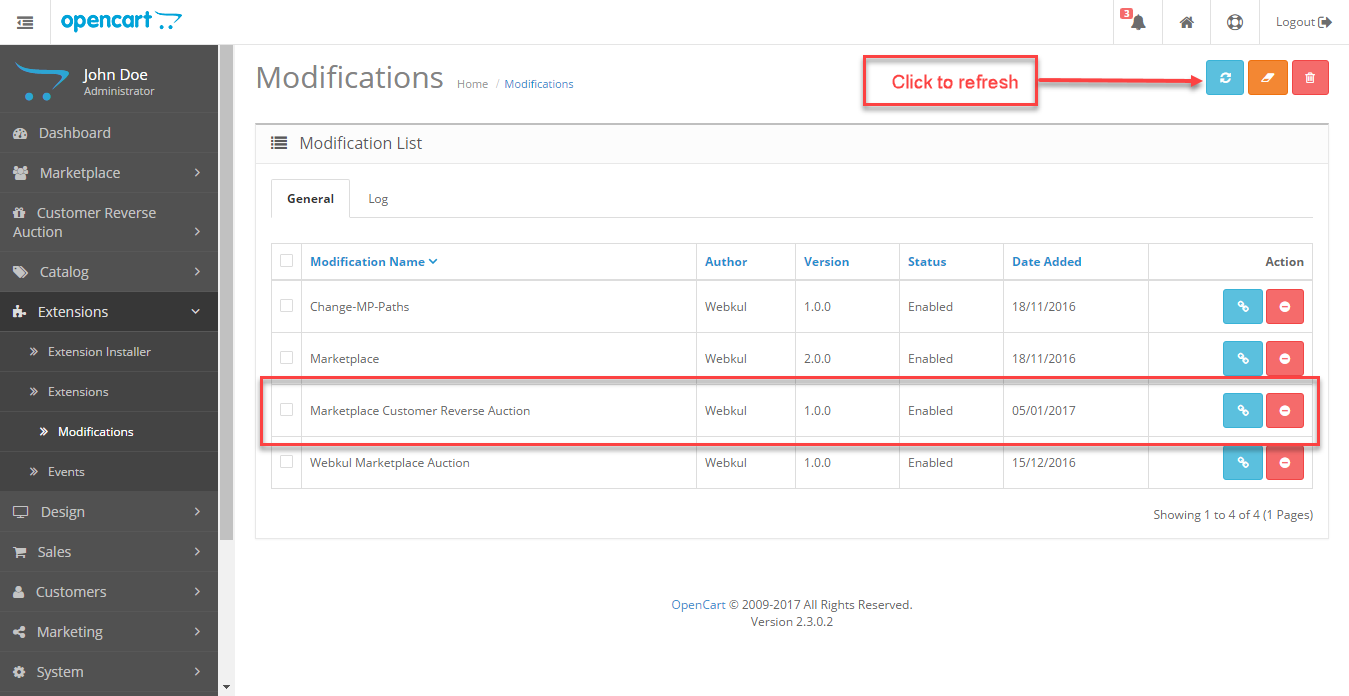

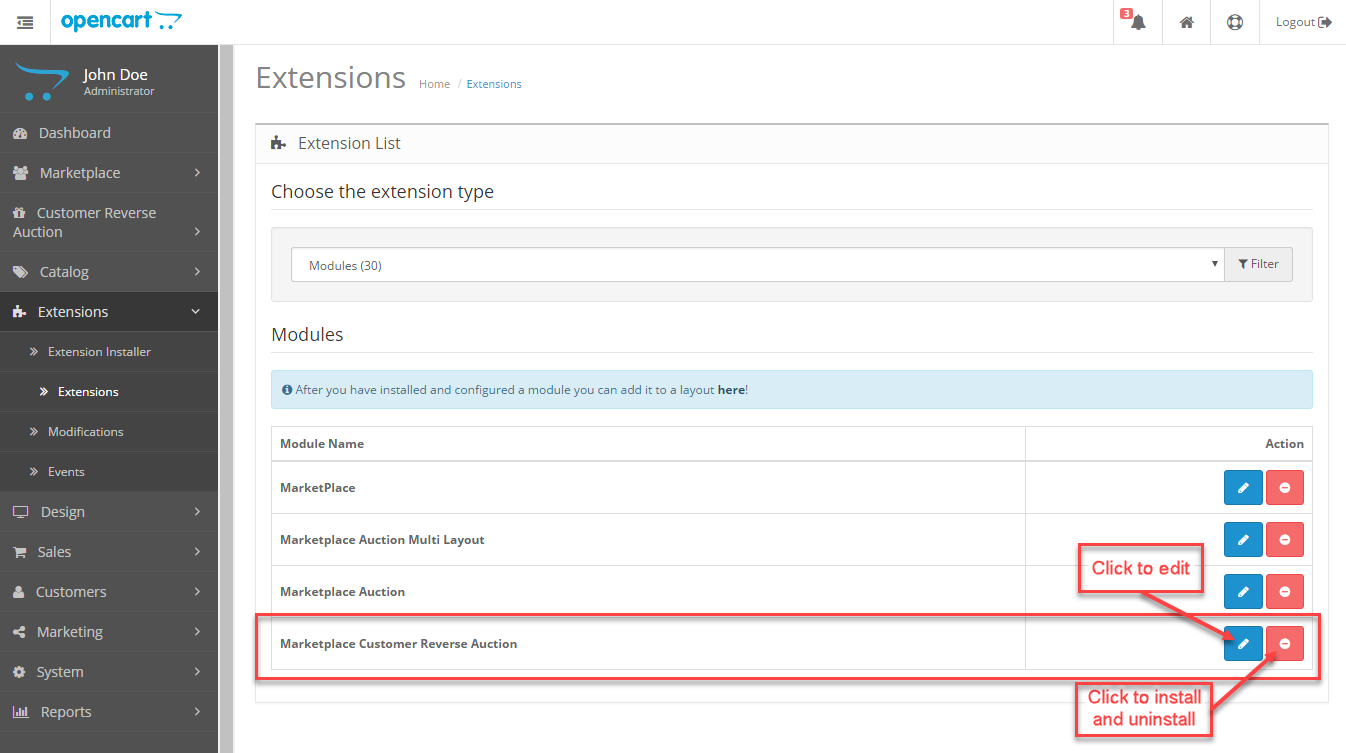









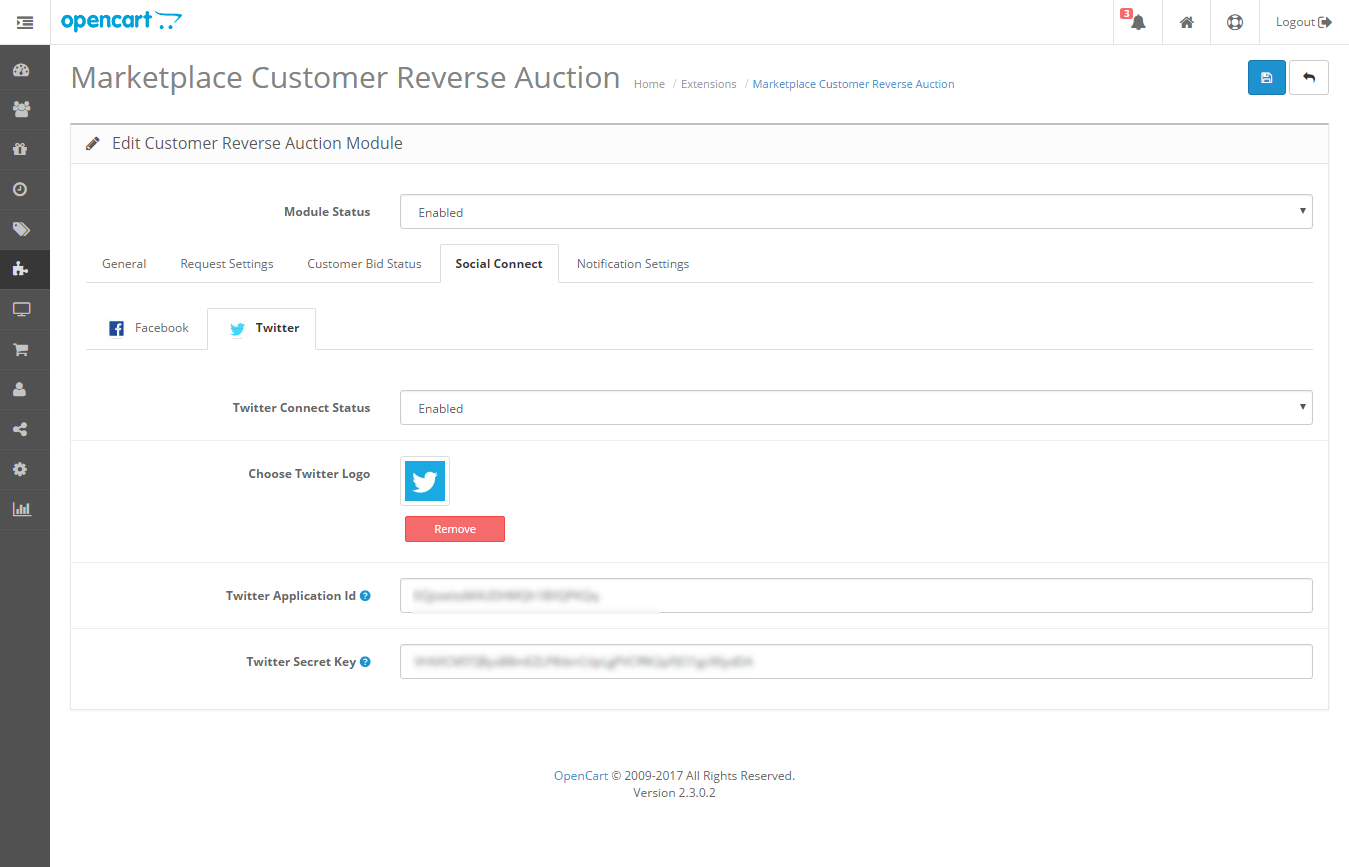


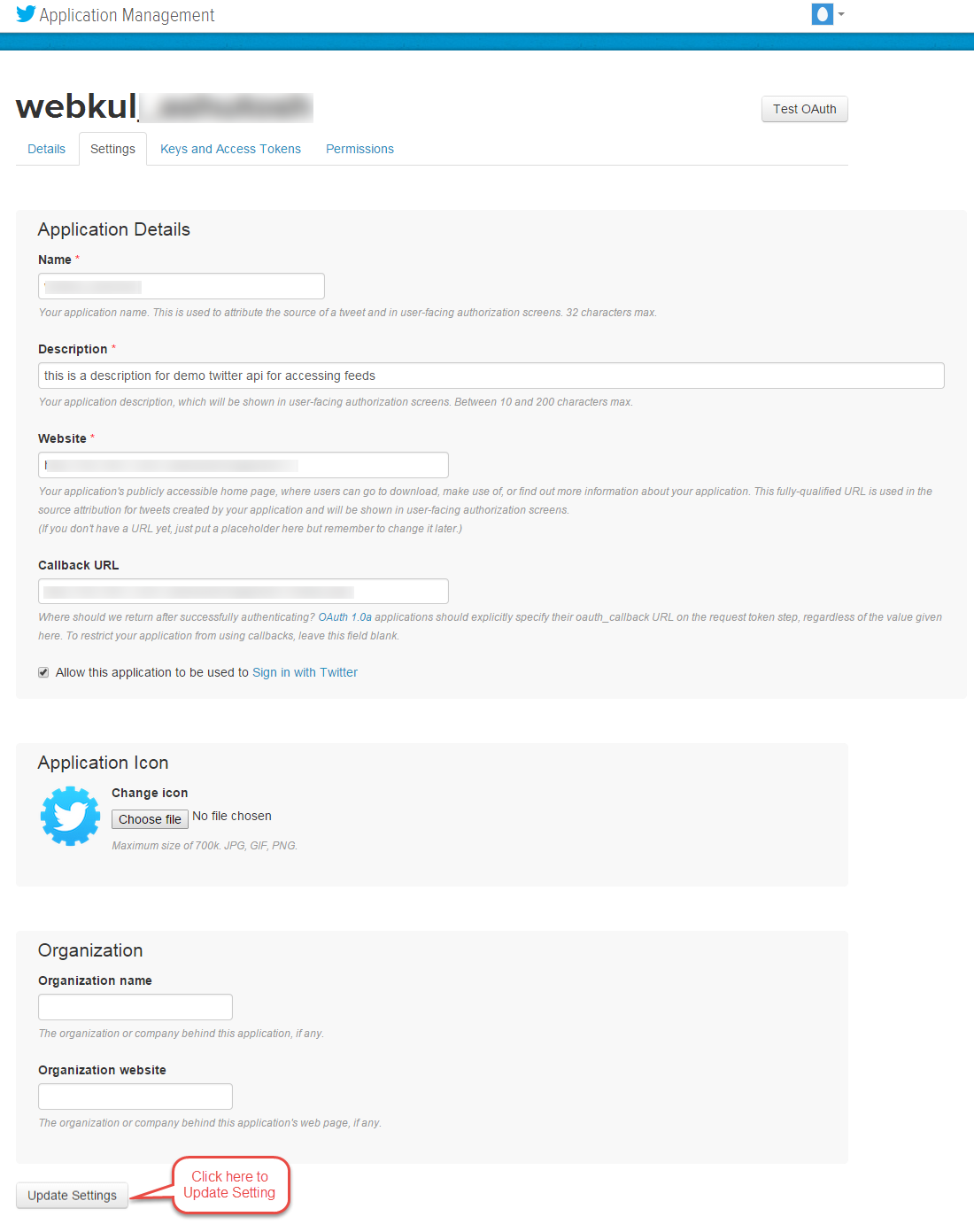





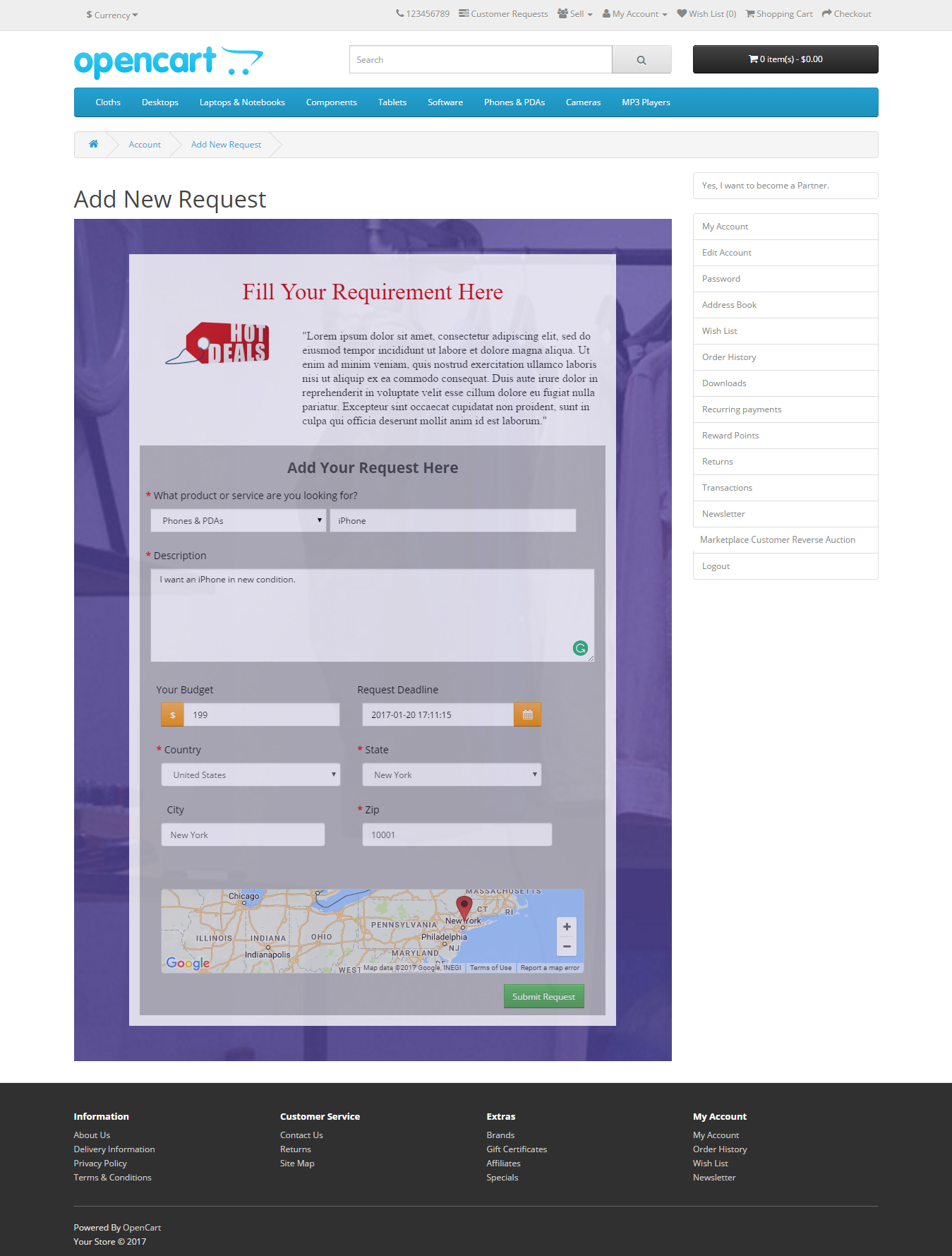





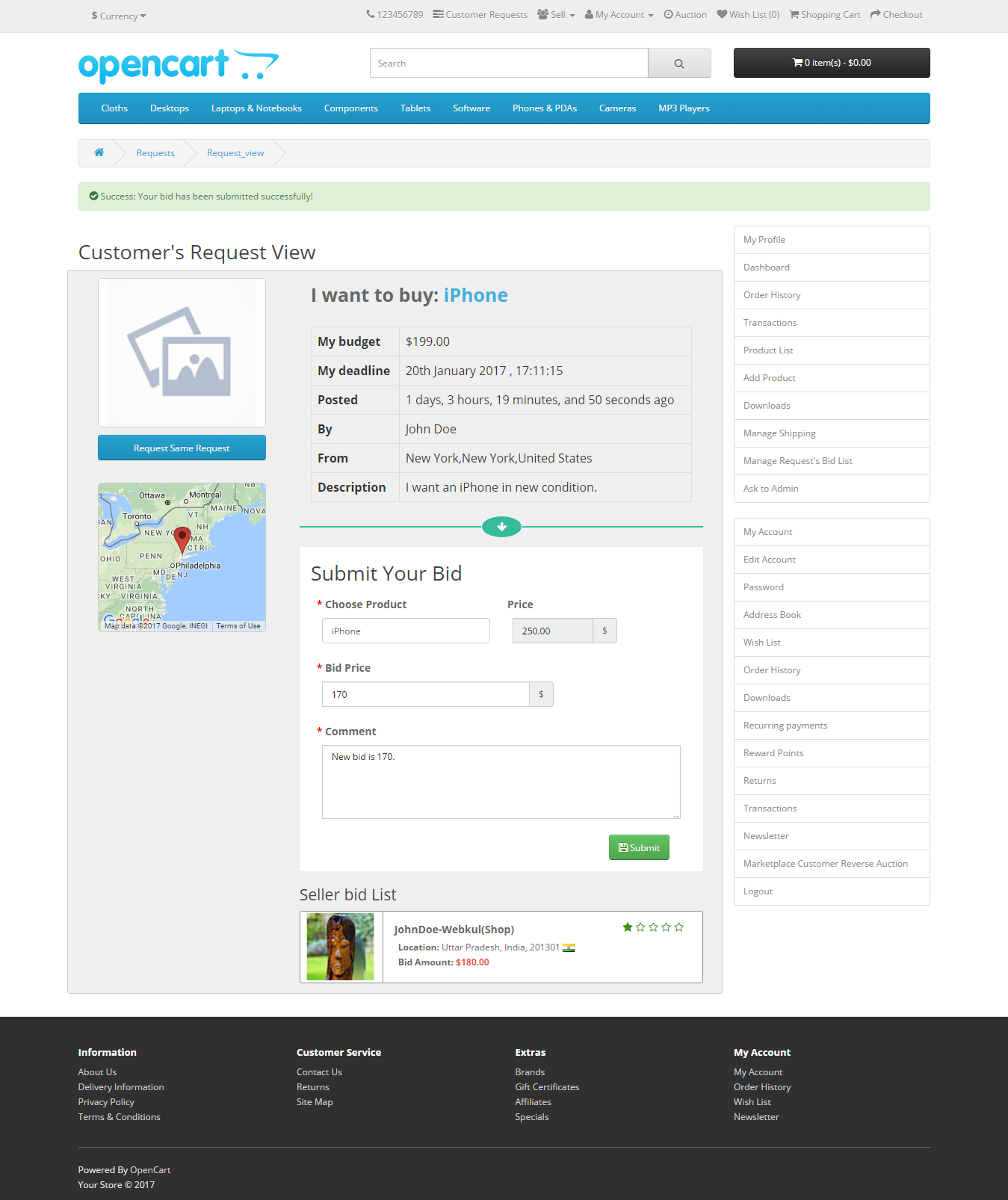
4 comments
Kindly mail us at [email protected] with all the features which you want in Reverse Auction for CS-Cart. So that our team will assist you in a better way.
Thanks,
Webkul Team.
Any chance to connect your solution to WIX?
Yes, integration with WIX can be done as WIX provides APIs.
You can mail us to [email protected] so that we can assist you regarding the same.
Thanks