PrestaShop eBay Connector module helps shop owners to import & export products from eBay.
eBay is one of the most popular online marketplaces in the world. It offers a range of products & people benefit from its services on a daily basis.
Now, this module can help PrestaShop business owners in maximising their potential reach.
Using this module, they can now import the products of eBay to their shop & start selling them. This will also help to diversify their portfolio & engage more customers.
Additionally, it also offers shop owners to export their own PrestaShop products to eBay. This way, eBay offers them exposure to a much larger customer base.
Also, the module offers shop owners to import the product orders of eBay to PrestaShop. Thus, helping in the efficient management of orders.
PrestaShop eBay Connector module is compatible with PrestaShop 8.x.x
Features of the PrestaShop eBay Connector module
- Import only fixed price eBay items to PrestaShop.
- Import eBay orders to PrestaShop but vice versa is not possible.
- If new products added on eBay after synchronization eBay products to PrestaShop, you can update synchronization, only new product will add after update sync.
- Add PrestaShop products to eBay.
- You can manually map eBay product to PrestaShop, if your products are available on both eBay and PrestaShop.
- Quantity will update on PrestaShop when product revise on eBay.
- When product quantity update on PrestaShop either by editing product or after order product, it will update to eBay.
- Quantity will update on PrestaShop when the item sell on eBay.
- eBay orders will be added in PrestaShop on every hours using cron job depends on admin.
- Link to view eBay item page in PrestaShop after import item in PrestaShop.
- CRON URL to update PrestaShop item from eBay.
- Synch from PrestaShop to eBay OR eBay to PrestaShop without changing Case in module configuration.
- Revise every single item from PrestaShop to eBay (limited) OR eBay to PrestaShop.
New Features
- Enable or disable the real time synchronization.
- Enable or disable the real time synchronization of eBay products on PrestaShop.
- Choose to enable or disable the real time synchronization of product quantity on PrestaShop or item order on eBay.
- Enable or disable the real time synchronization of eBay orders on PrestaShop.
- Enable or disable the real time synchronization of PrestaShop product quantity on eBay.
- Admin can increase or decrease the price of PrestaShop product on eBay.
- An admin can select either PrestaShop full or short description will display on eBay while adding item from PrestaShop to eBay.
- Admin can configure the setting for eBay store categories.
- An admin can import eBay products using either eBay default category or eBay custom category.
- Import eBay products assigned to “other” category on eBay store using either “other” category or eBay default category.
New Features (In Current Version)
- Update quantity/price PrestaShop to eBay with variation products.
- Update tracking number to eBay when tracking number updated in PrestaShop.
- Added EAN number on eBay for variation products.
How to install the PrestaShop eBay Connector module
- Firstly, go to the module manager in back office and click on ‘upload a module’.
- After that, drag and drop the module file or select the file from the system.
- In this way, the module installation will be successful.



How to get the eBay API keys
In order to configure the module, an admin has to generate API keys from https://developer.ebay.com/
1: To create a new account go to developer.ebay.com and click on the sign-in/Join link.
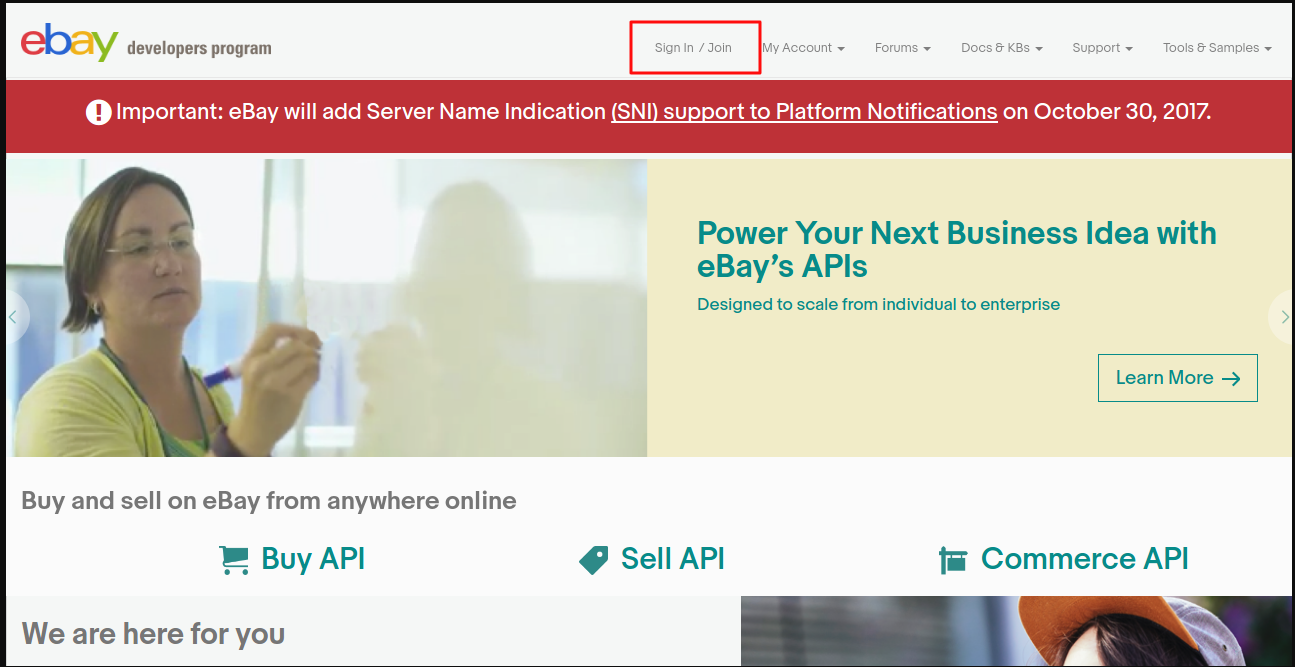
2: Now, create a username and password for your account and then click the join button.

3: Enter the app name and choose the environment to generate your key set.
Please note that the app name is not saved until you generate the keys set.
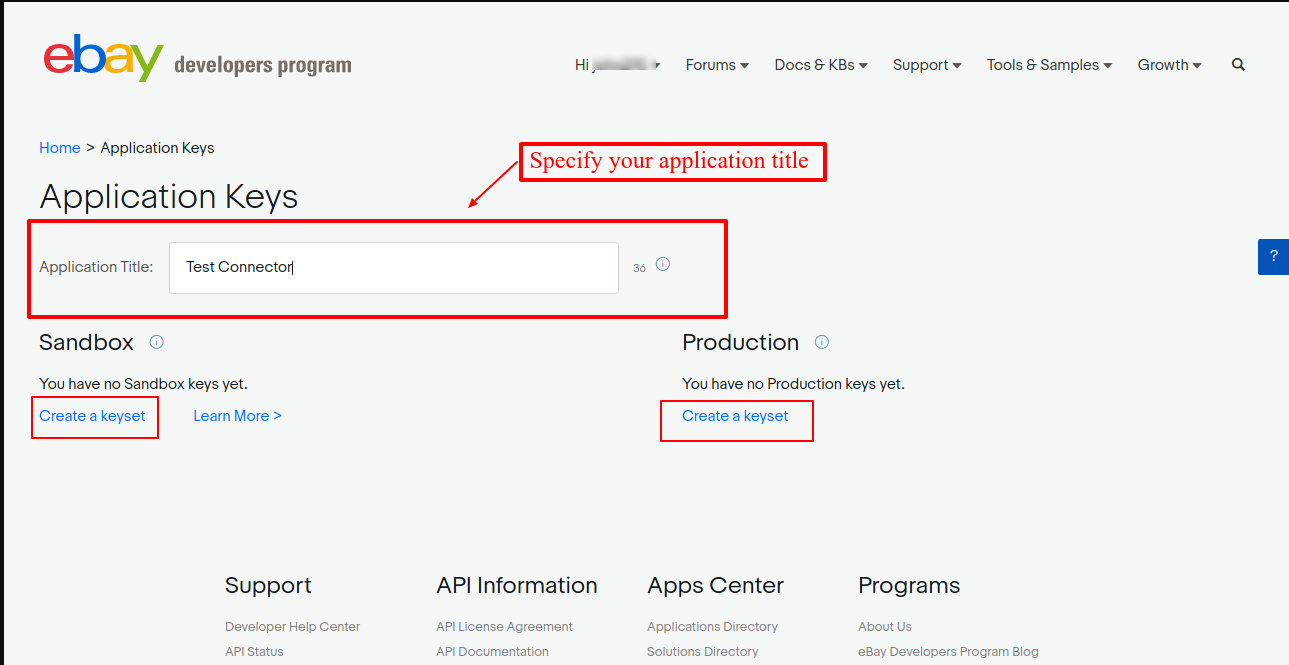
4: Now you need to confirm the primary contact for this account first and then you can click the Continue to Create Keys button.

5: Select the environment and create your production keys.

6: Production keys are created. Click on “User Tokens“

Step 7: After you click on “User Tokens” in the snapshot above, you will see a “Sign in to Sandbox” button. Click it to access the sandbox account.

Step 8: Now, enter your Sandbox Username and Password.
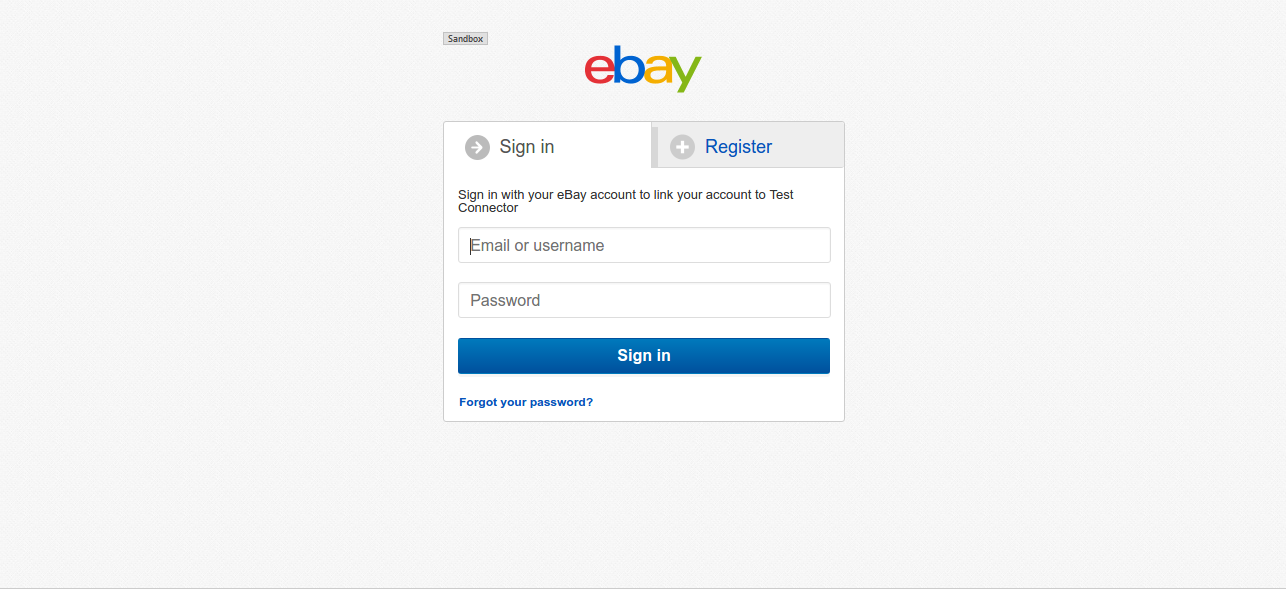
Step 9: Lastly, you will get the App Token.

How to configure the PrestaShop eBay Connector module
After the successful installation of the PrestaShop eBay connector module, an admin needs to configure the module.

The workflow of the module
After the successful configuration of the module, an admin will redirect to the case tab.
Here, an admin can select the case according to the requirement.
- 1st Case: (eBay to PrestaShop) Admin have a shop on eBay and a blank PrestaShop (No products, No category) and admin want to import all eBay Products to PrestaShop.
- 2nd Case: (eBay to PrestaShop) Admin have a shop on eBay and also a running shop on PrestaShop and admin want to import all eBay Products to PrestaShop.
- 3rd Case: (PrestaShop to eBay)Admin have a blank shop on eBay and a running shop on PrestaShop and admin want to add all or selected PrestaShop products to eBay
NOTE: Admin can select only one case from the above for the installation.

According to the case, an admin will get the task tab and can follow the task tab to complete the process.
1st Case
After selecting case 1, an admin will redirect to description template settings. An admin has to set description template settings.

In the next step, the admin has to import eBay products to their PrestaShop store.

Or admin can also go to eBay->synch product tab to import products anytime.
Note:- Admin can revise details for products directly from the ‘synch tab’
Revise on eBay: Admin can only revise the title, price and quantity on eBay.
Revise on PrestaShop: Admin can revise every detail on PrestaShop.

After the import of eBay products to PrestaShop, the admin will follow the sequence to complete the configuration of case 1.
2nd Case
After selecting case 2, an admin will again redirect to the description template tab. After saving details admin has to download the eBay category.
Download eBay Category, Go to eBay->configuration->download tab.

Map the similar categories first using the Map Categories tab.


And then import products using Map Products Tab.

To import orders from eBay, the admin has to download eBay shipping methods firstly.

Before importing orders from eBay admin has to Map Shipping and Map Payment, then only the admin can import orders from eBay.
Go to eBay->map shipping tab


Click on the ‘mapping complete’ button if the admin has mapped all shipping methods.
Admin will redirect to the payment mapping page.
Otherwise, Go to eBay->map payment tab and click on the map payment button.


Map all PrestaShop payments. If all payments have been mapped, click on mapping complete then the admin will redirect to the map order page.
Otherwise, Go on eBay->Sync order tab to view all the orders of eBay.
Admin can select a number of days, within which the buyer has to download the file attached to the product.

3rd Case
After selecting case 3, the admin will again redirect to the description template tab.
After saving the details, the admin has to download categories and shipping of eBay.
Then admin will set the policy settings.

Map categories, features, shipping and payment methods. Go to eBay->map features tab and click on the map features button.

Admin has to select mapped categories, then select category specifics and map this to PrestaShop features.
If any required category specifics which is star marked, then these categories are required to map.
And all PrestaShop products associated with this mapped category must be assigned category specifics before adding to eBay.

After mapping all details you can proceed to sync products to eBay using the sync products tab.

Admin can select action as only selected “PrestaShop products” or “all PrestaShop products” synchronized to eBay and click on ‘Start adding product to eBay’.



Mail Notification And Real-Time Update
Admin can set mail notification and real-time configuration, after configuring any of the available cases.
Go to the mail notification and real-time update tab.

Note:-
- If real time notification will not work for import order from eBay, admin can add order from eBay by CRON job for every hour. Set following URL to CRON tab. Before setting CRON, please disable the real time notification for order import.
Url- 0 * * * * curl “
http://example.com/modules/ebayconnector/addEbayOrders_CRON.php”
- If real time notification will not work for update item in PrestaShop from eBay, admin can update item in PrestaShop from eBay by CRON job for every hour. Set following URL to CRON tab. Before setting CRON please disable the real time notification for revise item from eBay.
Url- 0 * * * * curl
“http://example.com/modules/ebayconnector/updatePrestaProducts_CRON.php”
So, this was all about PrestaShop eBay Connector Module. I hope this document will help you in checking the functionality of the module in a better way.
Also, do let us know about your views in the comments.
Support
For any kind of technical assistance or query, please raise a ticket at http://webkul.uvdesk.com or send us a mail at [email protected]
Also, please explore our PrestaShop development services & vast range of featureful PrestaShop Addons.
Current Product Version - 4.0.3
Supported Framework Version - 1.7.x.x

4 comments
Best regards
Patrick
You have generated a ticket about this and we are communicating on the ticket no. 346853. Please check.
Best regards,
Dheeraj