Magento 2 Marketplace Quote System module helps to enable the customer quotation request in Magento 2 Marketplace. Sellers can allow customers to Quote for their products.
This module is very useful for ordering the seller’s products in bulk. Using this module buyers can communicate with sellers about their queries. Sellers and admins can enable the quote system for their products.
This module is an add-on to the Magento 2 Marketplace module. To use this module, you must have installed the first Magento 2 Multi Vendor Module.
Note: Magento 2 Marketplace Quote System will not work with the Grouped Products.
Features
- Admin and Seller can enable the Magento 2 Marketplace Quote System for their products.
- The customer can enter custom prices for quoted products.
- The customer can order the seller’s products in bulk.
- The Buyer/Seller can upload their attachments.
- The Buyer/Seller and the admin can download the attachment from the order.
- Add a product to Quote from the Category page.
- Admin can set whether to allow the customer to add the discount on the quote product cart or not.
- Admin and seller can set quotes according to the global configuration.
- Customer, Admin, and Seller all can view the quoted products.
- The seller can view the bulk orders, price, and status of a particular quoted product.
- Buyers can communicate with sellers about their queries.
- Admin can also involve in the buyer and seller conversation.
- The admin can also change the status of the customer quote.
- Allow admin to create custom email templates for quote system email templates.
- Admin can also add the Magento 2 Marketplace Quote System to their products.
- Works with multi-store and multi-website of Magento.
- The seller receives an email notification when the buyer sends any quotation for the products and the buyer receives an email notification when the seller approves their quotation.
- The seller & admin receives an email notification when the buyer sends any quotation for the products and the buyer receives an email notification when the seller/admin approves their quotation.
- Multi-Lingual Support.
- The seller and admin can see the Notification counter icon for the quotes.
- The code is fully open & you can customize it according to your need.
- Admin can show/hide the “add to cart” button and product price on the category and product page.
- The admin can add a quote for products.
- The module is compatible with the Hyva theme.
- The module is compatible with GraphQL API.
Installation
Firstly, the customers will get a zip folder and they have to extract the contents of this zip folder on their system. The extracted folder has an src folder, inside the src folder you have the app folder. You need to transfer this app folder into the Magento 2 root directory on the server as shown below.
After the successful installation, you have to run these commands in the Magento 2 root directory:
php bin/magento setup:upgrade
php bin/magento setup:di:compile
php bin/magento setup:static-content:deploy
After running the commands, you have to flush the cache from the Magento admin panel by navigating through->System->Cache management as shown below.
Translation
If a user wants to translate their module from English to German then they need to follow the path app/code/Webkul/Mpquotesystem/i18n in their unzipped folder and will get a CSV file with name “en_US.csv”.
Further, they will rename that CSV as “de_DE.csv” and translate all right side content after the comma in the German language.
After editing the CSV, save it and then upload it to the path app/code/Webkul/Mpquotesystem/i18n where they have installed Magento 2 on the server.
Moreover, the module will get translated into the German Language. It supports both RTL and LTR languages.
Meanwhile, the user can edit the CSV like the image below.
Module Configuration
To view the module configuration navigate to Stores>Configuration>Webkul>Marketplace Quote system. Here, we have three settings –
- Marketplace Quotesystem Settings
- Marketplace Quote Configuration
- Transactional Emails Setting
- Marketplace QuoteSystem Product Information

Marketplace Quotesystem Settings
Here the admin can –
- Enable or Disable the quote system for the products by selecting Yes or No as per the requirement as shown below in the snapshot.
- Allow to Use Discount while quote product is in cart – Allow or disallow the customers to get the discount while purchasing the quoted product by selecting Yes or No as per the choice.
- Show Add to Cart – The admin can show/display the “Add to cart” button at the front end by selecting ” Yes” else “No”.
- Show Product Price – The merchant can show the product/display price at the front end by selecting ” Yes” else “No”.
MarketplaceQuote Configuration:
Moreover, the admin can set the Quote Configuration for his products –
- Quote Category:
The admin will select the quote categories for his products. - Minimum Quantity:
Set the minimum quote quantity for the products that must for making a quote. - Allowed Type for Attachments:
Enter the legal file types separated by a comma that can be used by the customers while uploading their attachments.
Transactional Emails Setting
New Quote Email – When customers create a quote, the admin, seller, and customer will receive an email notification.
Edit Quote Email – When a seller or the admin edits a quote, the customer, seller, and admin. will receive an email notification.
Quote Message Email – When any new message is entered on a quote, the customer, seller, and admin will receive an email notification.
Quote Status Update Email – When a seller or the admin update a quote status, the customer, seller, and admin will receive an email notification.
Marketplace QuoteSystem Product Information
The admin can check the product information of the marketplace quote system as follows.
Author: Webkul
Version: 5.0.0
User Guide: https://webkul.com/blog/magento2-marketplace-quote-system/
Store Extension: https://store.webkul.com/magento2-marketplace-vendor-quote.html
Ticket/Customisations: https://webkul.uvdesk.com/en/customer/create-ticket/
Services: https://webkul.com/magento-development/
Managing Email Templates
For using default email templates or making any changes to the templates, go to Marketing>Email Templates>Add New Template. From the Template option, find Webkul_Mpquotesystem. Select any one template and click Load Template, enter the template name, and edit the subject. Then, click Save Template.
Seller management
The Seller can Manage Quote and Quote Setting from the front end by navigating through My Account> Marketplace Quote System.
Manage Quote
Under the Manage Quote section, the sellers can manage a different quotation. Using Manage Quote, the seller can edit and delete the quote.

Here, the seller will also be able to download the attachment file if any attached by the customer while quoting the product. To check the attachment just click on the attachment icon and the image will be displayed in another window. From here, you can download the image.
The tabs will be as follows:
- Quote ID
- Product Name
- Quantity
- Price
- Attachment
- Status as – Approved/Pending or Sold
- Action- Edit or Delete
The seller can also delete the quote if the status of the quote is either pending or approved.
Furthermore, to edit the quotes, the vendor will click on the edit button under the action tab and this brings up the section with the quote details.
On clicking on the edit button a pop confirmation is visible as present in the image below.

After the Ok button is clicked, the seller will be navigated to the edit page as shown in the image below.

The seller can edit the following quote details.
- Quoted Price
- Quoted Quantity
- Attachment
- Status
- Enter message
Edit Quote Email to Seller:
After editing the quote, it will be sent to the seller over the email address as present in the image below.
Seller Quote Settings:
The seller has the option to set the quote settings under his own account panel. If the seller does not update this quote setting then, the admin end quote setting will be applied to teh quoted product. The first priority is always given to the seller’s quote settings.
Further, the seller can set the quote category wherein the products will be available for a quotation.
Meanwhile, the seller will tap on the drop-down option and check the categories that should be available for quote purposes. Along with that, the seller can set the minimum quote quantity for the products.
Moreover, to add the quote to a product, the seller will set the Quote Status as Yes and set the minimum quote quantity for the product on the Product Page so that the customer can quote for that product.
 Under the quote status, the seller can choose to select –
Under the quote status, the seller can choose to select –
- Default
If this option is selected then the quote settings that the seller has configured will be applied to all the product(if the seller forgets to enable the Default in this situation the admin’s global configuration will apply). - Disabled
If this option is selected then the quote will not be applied to the current product. - Enabled
The quote will be enabled for the current product.
New Quote Email to Vendor
The mail will be sent to the seller if the new quote is generated as shown in the image below.
Quote Message by Customer Email to Seller
When a customer sends any message in the quote, notification emails will be sent to the admin, vendor, and the customer.
Further, the seller can also download the attachment added by the customer from the order history section. Here, click on the Download button to download the attachment.
After opening the respective order the seller can see the Download button here as well for the attachment and can click that to download the attachment from the customer.
Notification Icon
The seller and admin both can now stay updated with all the quotes activities via notification icon. A small icon will be present differently for both ends.
For Admin End
The admin can check the notification icon on the Marketplace Quote System option as shown in the image below:

For Seller End
The seller can check the notification option on the Marketplace Quote System option present in the seller panel as shown in the image below:

Customer Workflow
After enabling the quote status for a particular product, customers can give their quote on the product page as shown in the image below.
Quote from Category Page
On the Category Page, the Add to Quote will be displayed as shown in the image below.
Quote Details
When the customer will click on “Quote This Product” below pop-up will open. Here, the customers can enter the Quote details which include – Product Quantity, Price Per Item, Description, and the Attachment can also be added depending upon the file types allowed by the admin. New Quote Email to Customer
New Quote Email to Customer
My Quotes – Customer
A customer can find the list of the Quotes and also edit and delete the quotes under My Account > My Quotes. The customer can also download the attachment(Image, pdf, etc.) attached to the quotes by clicking the Attachment icon.
The customer can also view the quotes with the status Sold by clicking on the View button.
If the admin or the seller would have attached any images to the customer quote that will available after clicking the attachments icon.

After clicking on the Edit option below page will be open here buyer can edit the quote details and can add an attachment, and enter any message for the seller as well.
 Quote Edit by Seller Email to Customer
Quote Edit by Seller Email to Customer
Quote Status Change Email
Further, when the status of a quote status is changed, an email notification is sent to a customer, vendor, and the admin.
If the quote status is approved, the customer will find Add to Cart button under the status column on the My Quotes page as shown below in the snapshot.

After clicking on Add To Cart that quoted product will be added to the cart. If there are any non-quote products in the cart, the customer can also complete the checkout process with no issues.
Furthermore, a popup will appear as shown in the image below on clicking the Add To Cart button.

Apart from that, the customer can also download any attachment that was uploaded by tapping the download button.
 Checkout Process View
Checkout Process View
While processing the checkout the customer can view the attachment added for the particular quote. This will be visible under the Order summary and then open the View Details option.

Discount:
The customers can view the applied discount on the quoted product if the admin has allowed the customers to get the discount while purchasing the quoted product.

Moreover, the customer can download the attachment if any within their placed order as well as shown below in the snapshot.
Admin management
The admin can enable or disable the quote status for a particular product. Admin will have to enable the Quote status as enable and set minimum quote quantity so that customers can quote for that product.
Apart from selecting Enabled for the Quote Status, the admin can select it as –
- Default
If this option is selected then the quote settings that the admin has configured within the module configuration will be applied to all the products. - Disabled (Quote will not be applied to the respective product).
Manage Quote
Meanwhile, the admin can find all Quotes under Marketplace Management > Marketplace Quote Manager as shown below in the screenshot.

New Quote Email to Admin
 Here the admin can edit and delete the quotes and send his message to the buyer and seller. Apart from that, the admin can perform actions as shown in the image below:
Here the admin can edit and delete the quotes and send his message to the buyer and seller. Apart from that, the admin can perform actions as shown in the image below:
By clicking on the Actions tab, the Delete and Update Quotes option will be visible:

Further on clicking the Update Quotes option, the Approved and Declined option will visible:

Further, the admin can view the attachments within the quote by tapping the Attachment link.
After clicking on “Edit” the admin will be able to edit the quote, which includes – Changing the Quoted Price, Quoted Quantity, changing the Status of the Quote to Approved or Declined, and lastly entering the message regarding a particular quote.

Furthermore, to update the quote click the Update Quote button. If the quote status is sold then you can’t edit the quote.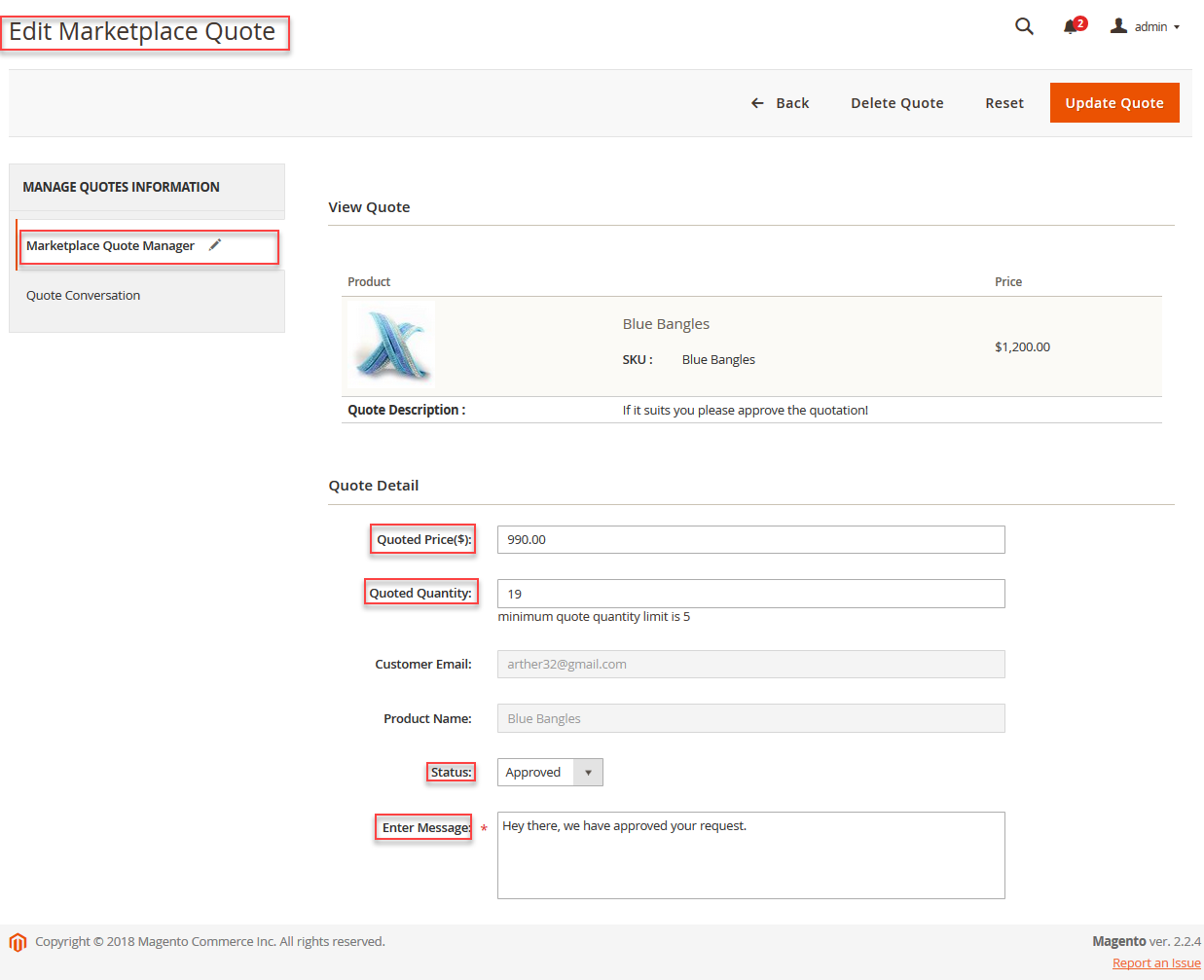 It also shows the Quote conversation between the Seller, buyer, and the admin.
It also shows the Quote conversation between the Seller, buyer, and the admin.
Quote Edit by Seller Email to Admin
The admin can also download the attachment added by the customer from the Orders section. After opening the respective order the admin will find the download button for the attachment. Tap the button to open the image or file and then download it.

Add New Quote
The admin can also add a new quote for the products by clicking on the ” Add New Quote ” button:

Post clicking on the ” Add New Quote ” button, the admin will get a new window showing the list of customers. From there the admin can easily select the customer as shown below:

After selecting the particular customer the next window will find the list of that customer’s requested products. The admin will click on the “Add Quote” option for the requested product.

Now, this module allows the admin to Add Multiple Quotes in one go. Also, the admin can easily add a quote to the product by providing information in the fields.
Admin needs to define Quantity, Price per item, and description & also can attach the digital version of the quotation & will successfully Submit it.

Support
That is all for the Magento 2 Marketplace Quote System still, have any issue feel free to add a ticket and let us know your views to make the module better at webkul.uvdesk.com. You may also browse other Magento 2 marketplace addons and our quality Magento 2 extensions.
Current Product Version - 5.0.4
Supported Framework Version - Magento 2.0.x, 2.1.x, 2.2.x,2.3.x, 2.4.x

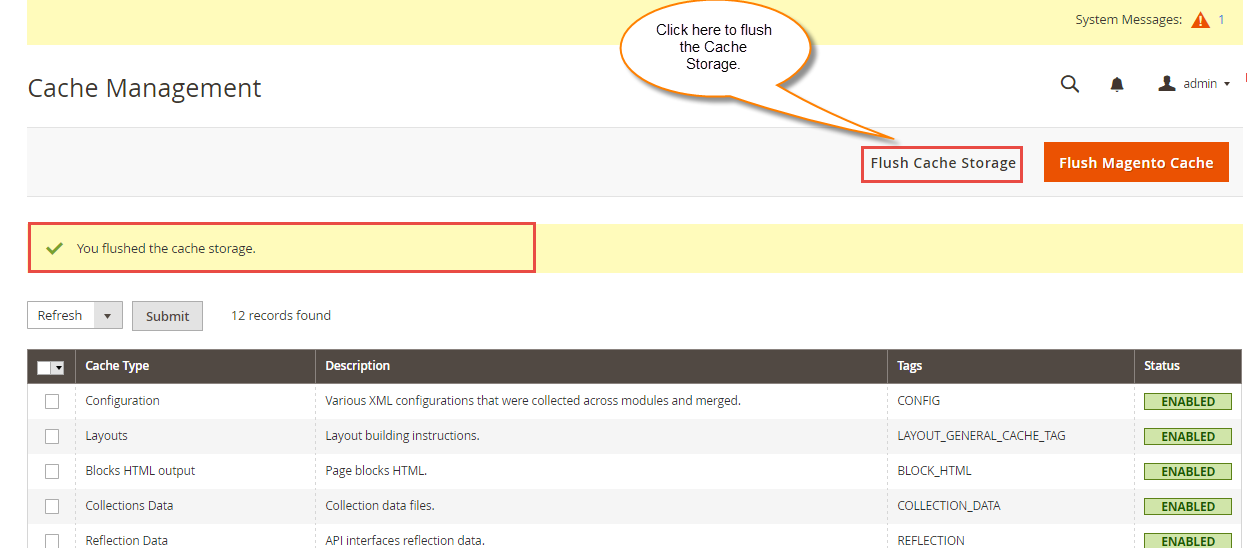
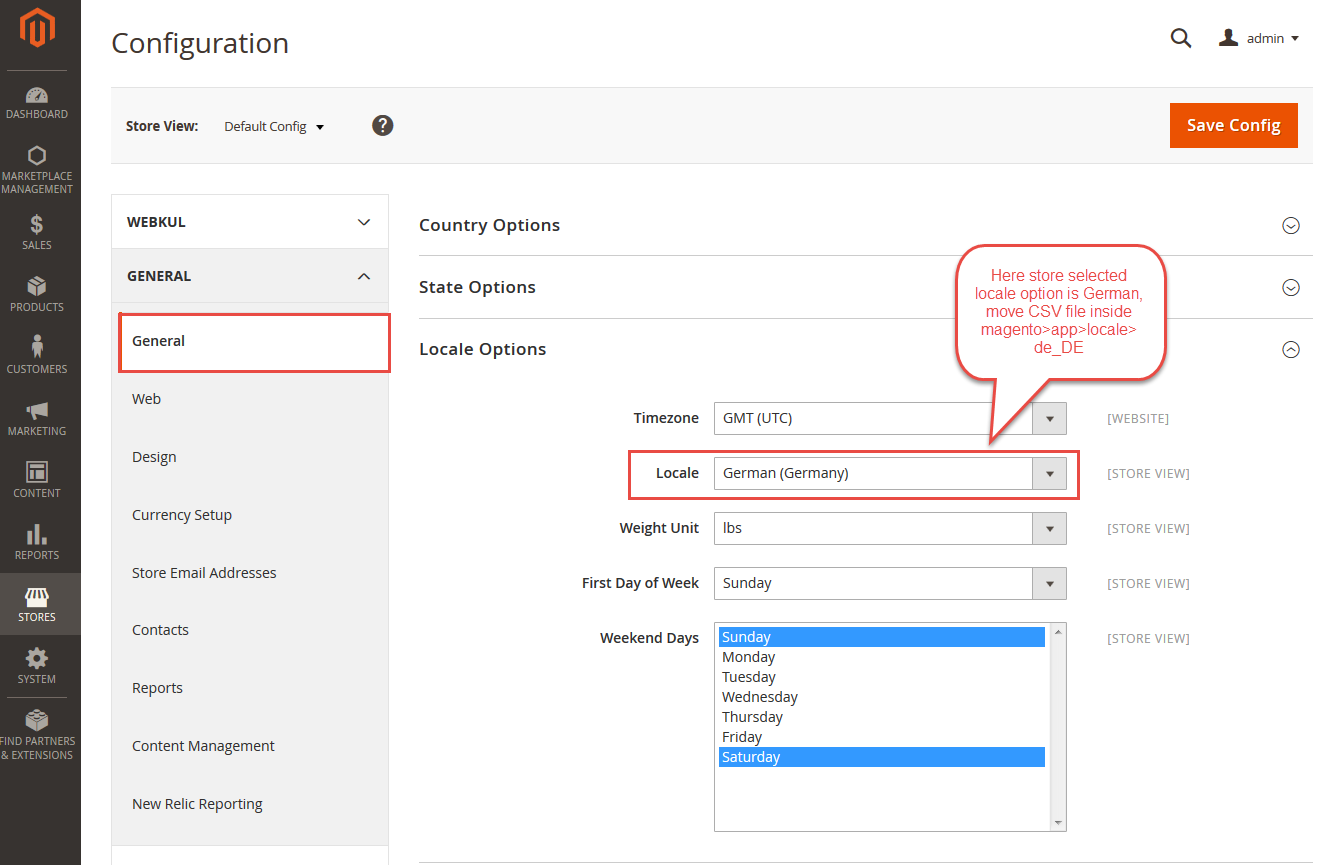


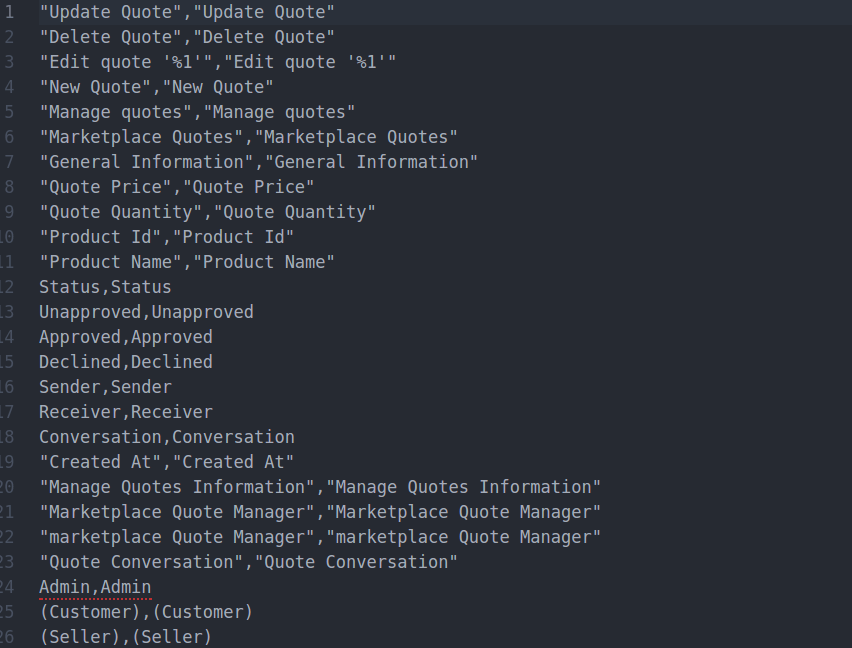






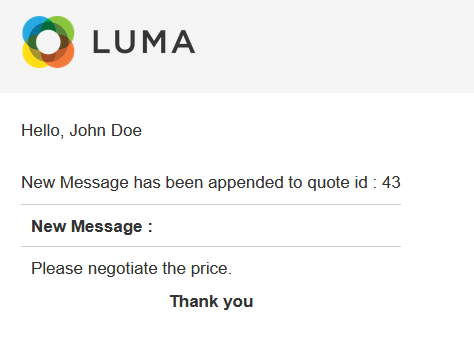
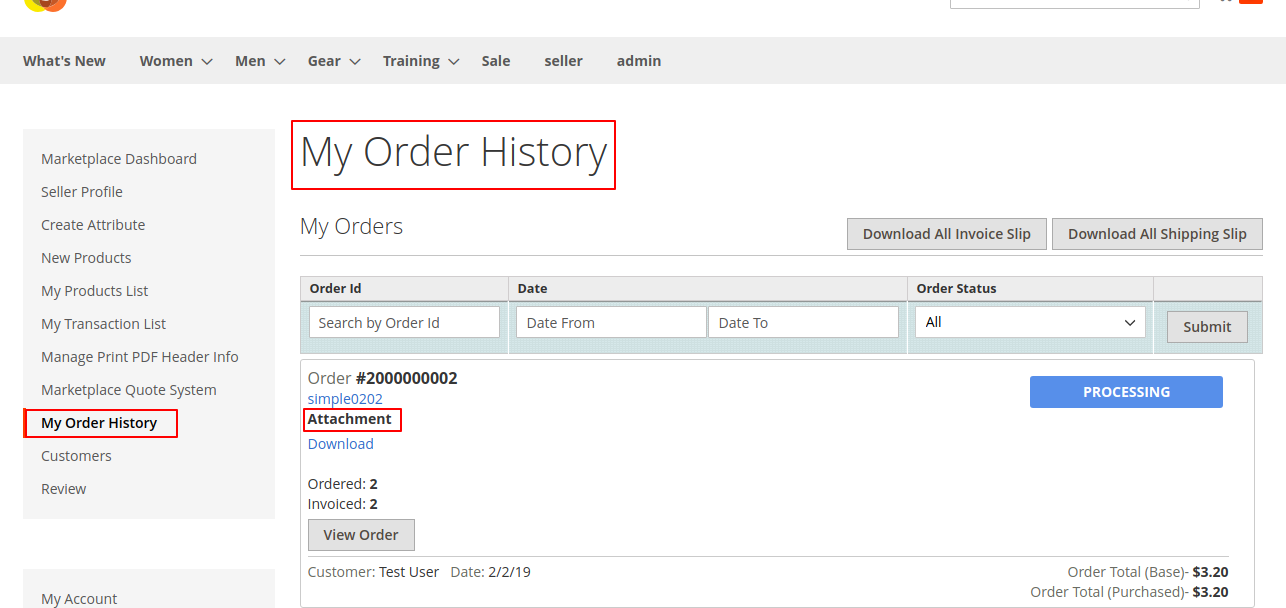




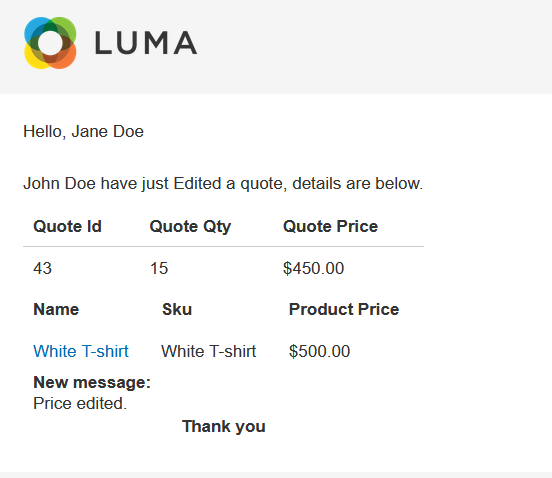






6 comments
You can reach back to us at [email protected] for the API support.