Marketplace Single Seller Checkout for Magento 2 (Adobe Commerce) will help the sellers to restrict the customers from adding more than one seller products at the checkout time. The buyer can add only one seller’s product to the cart if the condition is enabled by the admin.
Further, this Adobe Commerce module is an add-on to the Webkul’s Multi-Vendor Marketplace module, to use this module you must have installed the Magento 2 Multi Vendor Module in the first place.
Watch the below video tutorial to understand the extension workflow:
Features
- Allow admin enable/disable single seller checkout option.
- Allow adding only a single seller’s product in the cart.
- Easy to manage from the admin’s end.
- During checkout, only single seller checkout will be validated.
- Working fine with other Magento 2 Marketplace add-ons http://marketplace.webkul.com/add-ons/magento2/
Installation
Firstly, customers will get a zip folder and they have to extract the contents of this zip folder on their system. The extracted folder has an src folder, inside the src folder you have the app folder.
Meanwhile, you need to transfer this app folder into the Magento 2 root directory on the server as shown below.
# Run Commands
You need to run the following commands:
php bin/magento setup:upgrade
php bin/magento setup:di:compile
php bin/magento setup:static-content:deploy
php bin/magento indexer:reindex
php bin/magento cache:flush
Multi-Lingual Configuration
For multilingual support, the admin will navigate through Store->Configuration->General ->Locale Options and select the locale as German (the language into which admin want to translate his store content).
Language Translation
Moreover, if a user wants to translate their module from English to German then they need to follow the path app/code/Webkul/Mpsinglesellercheckout/i18n in their unzipped Magento Marketplace folder and will get a CSV file with the name “en_US.csv”.
Now they will rename that CSV as “de_DE.csv” and translate all right side content after the comma in the German language.
After editing the CSV, save it and then upload it to the path app/code/Webkul/Mpsinglesellercheckout/i18n where they have installed Magento 2 on their server.
The Marketplace Single Seller Checkout for the Magento 2 module will be translated into the German Language. It supports both the LTR and RTL languages.


Configuration of Single Seller Checkout for Adobe Commerce
After the successful installation of the module, the Adobe Commerce admin will need to enable “Allow Single Seller Checkout” from the admin panel by navigating to Store > Configuration > Marketplace > General Settings.

Frontend Workflow
The customer can easily add multiple products to the cart which belong to the same seller. And, can even perform the checkout conveniently.
But if the buyer adds multiple products that belong to different sellers then those products will not be added to the cart. And a notification will appear that says “At a time you can add only a single seller’s product in the cart” as shown below in the screenshot.
What If The Cart Has Products From Different Sellers Before The Installation Of the Module –
Further, if the cart already has products from different sellers before enabling the module. Then, after enabling the module, the customers will view the notification message at the checkout page as shown below.
That’s all for the Magento 2 (Adobe Commerce) Marketplace Single Seller Checkout extension. If you still have any issue, feel free to add a ticket and let us know your views at http://webkul.uvdesk.com
Current Product Version - 5.0.3-p1
Supported Framework Version - Magento 2.0.x, 2.1.x, 2.2.x,2.3.x, 2.4.x

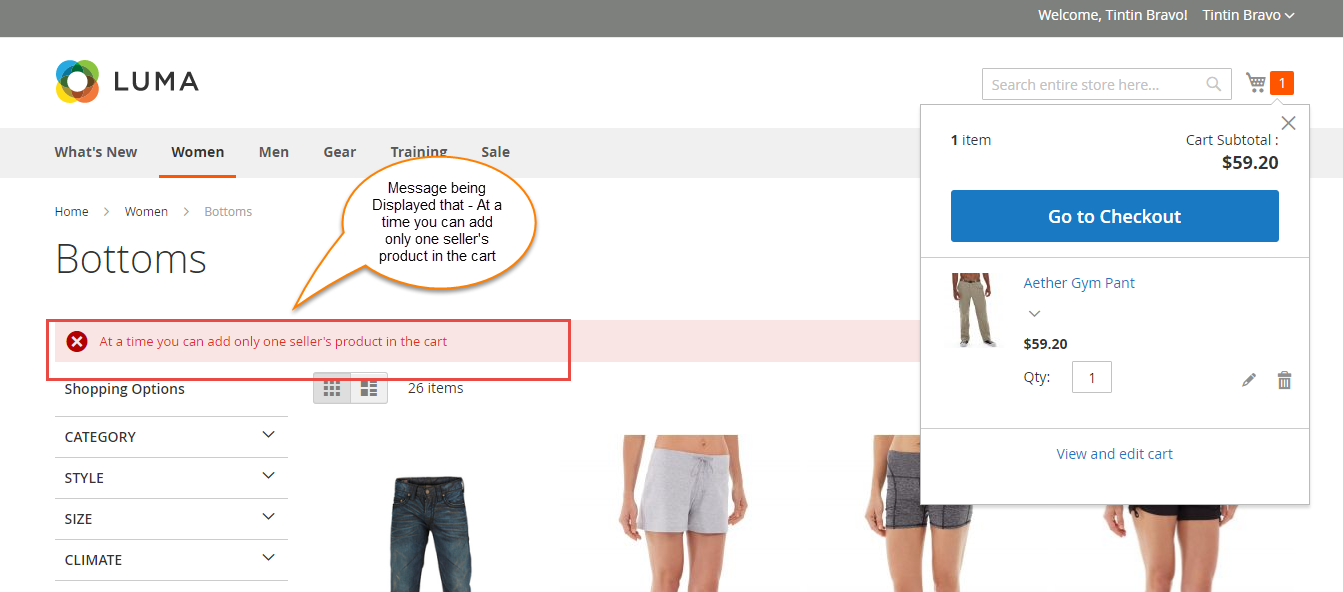

Be the first to comment.